In the statement of accounts, you can view, print and email all the information regarding the statement of accounts. You can also export the information to Excel, Word, and PDF Formats.
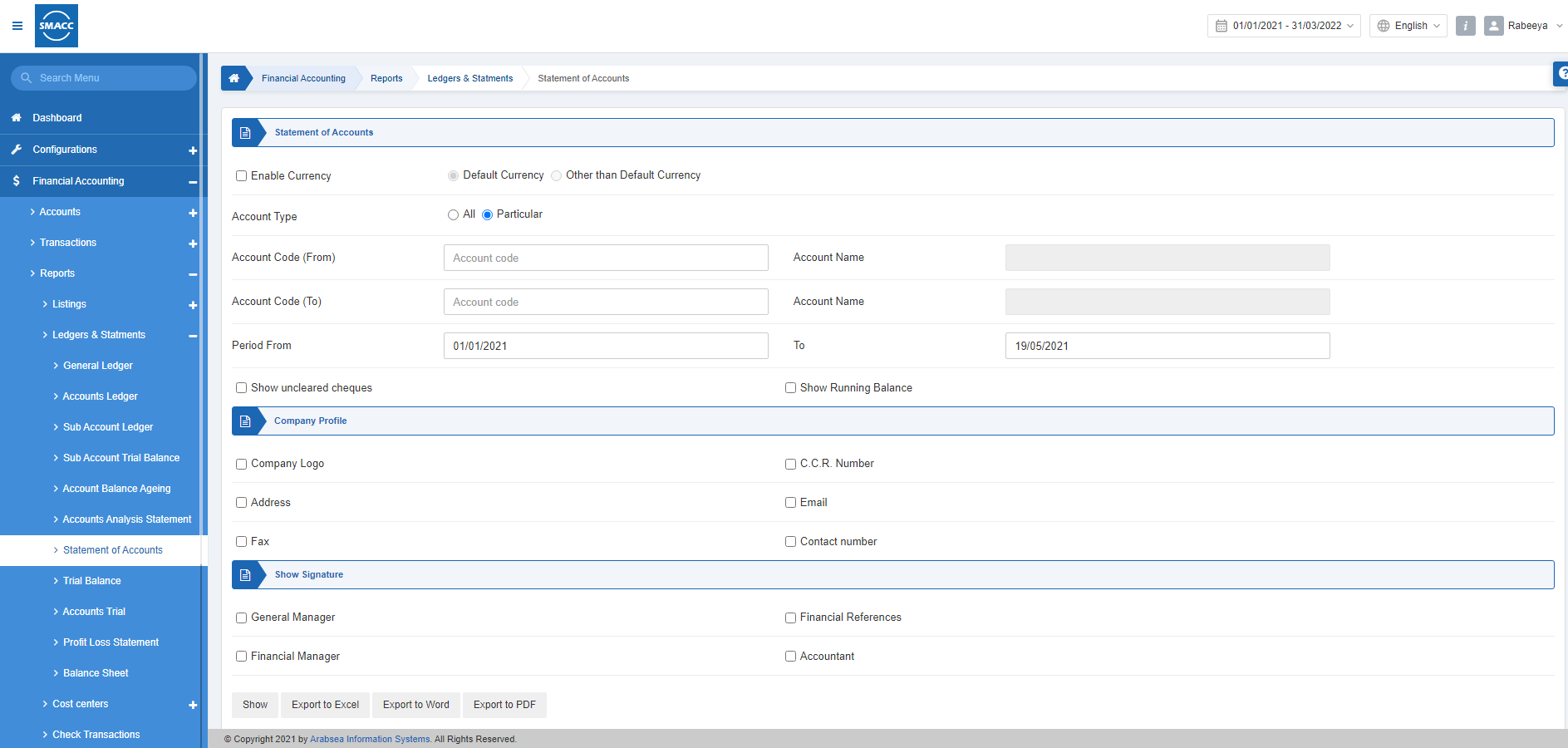
Viewing the Statement of Accounts
To view the statement of accounts, go to Financial Accounting > Reports > Ledgers & Statements > Statement of Accounts, the statement of accounts page is displayed.
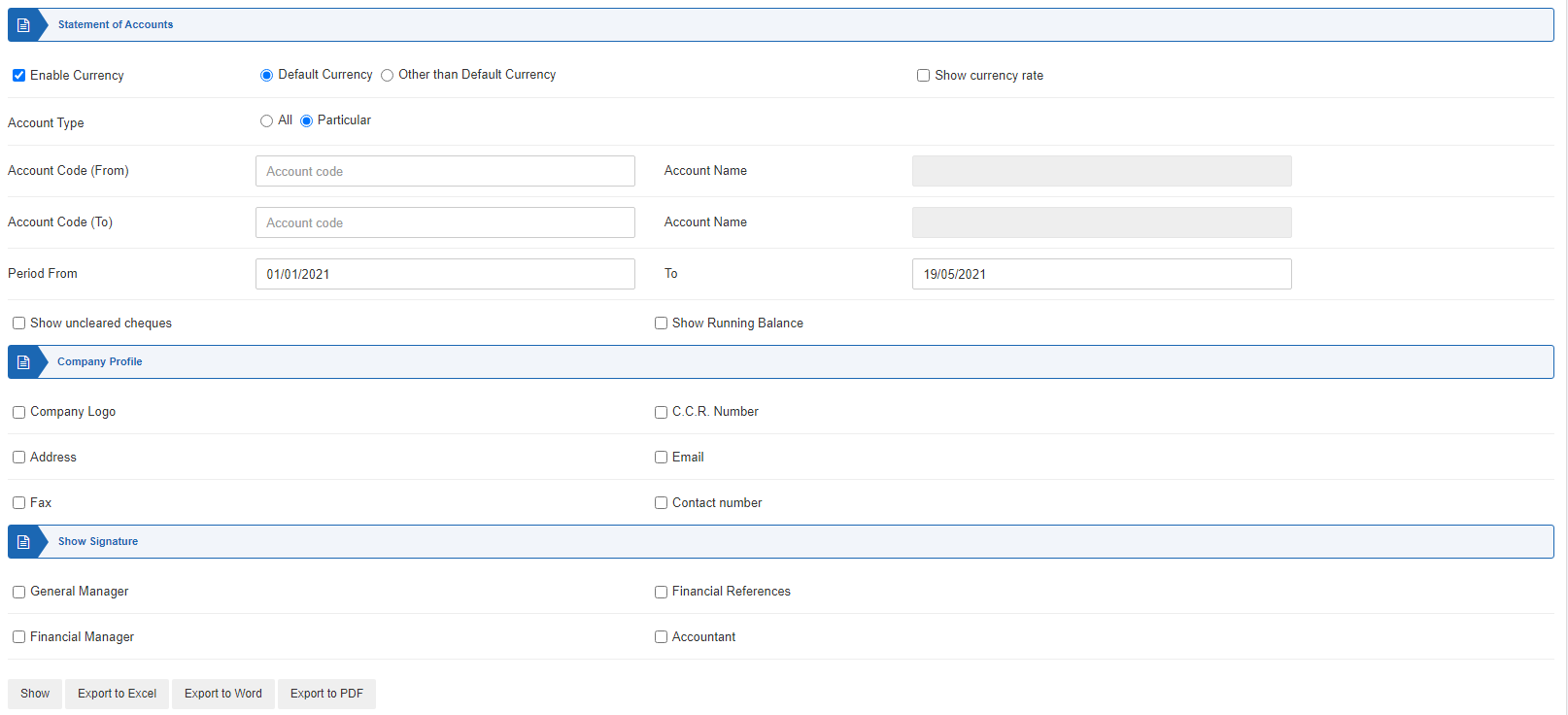
Statement of Accounts:
Enable Currency: This checkbox when checked enables the selection of currency through two radio buttons Default Currency and Other than Default Currency.
Show Currency Rate: This checkbox when checked shows the currency rate.
Account Type: Select one out of two radio buttons “All” or “Particular”.
Account Code (From): This field sets the starting account.
Account Name: This field is auto-fetched by the system based on the Account Code (From).
Account Code (To): This field sets the ending account.
Account Name: This field is auto-fetched by the system based on the Account Code (To).
Period From: This field sets the starting date.
To: This field sets the ending date.
Show uncleared cheques: This checkbox when checked shows the uncleared cheques.
Show Running Balance: This checkbox when checked shows the running balance.
Company Profile:
Select all the checkboxes to show the complete company profile or select the checkboxes as per requirement.
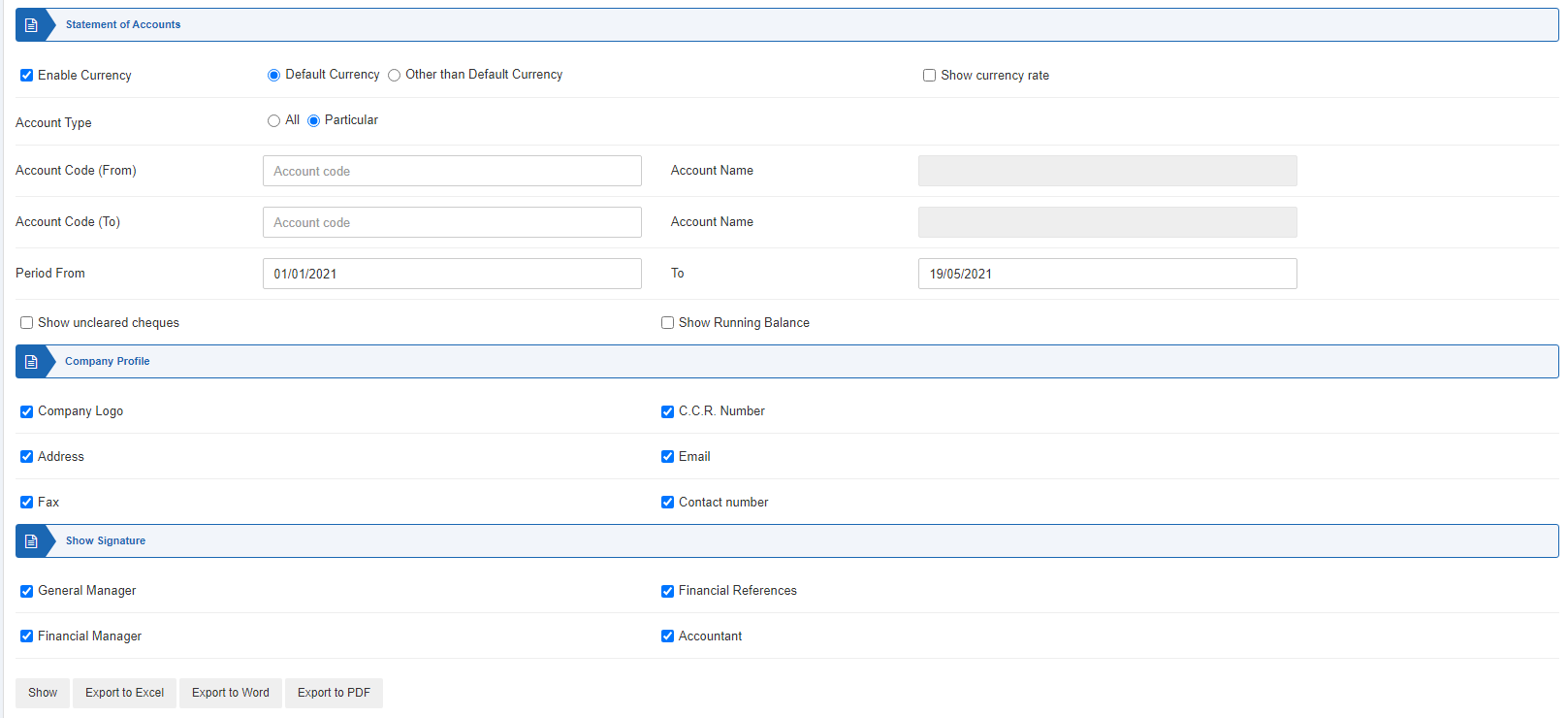
Show Signature:
Select all the checkboxes to show complete signatures or select the checkboxes as per requirement.
Show: This button shows the report.
Export to Excel: This button shows the report in Excel format.
Export to Word: This button shows the report in Word format.
Export to PDF: This button shows the report in Excel format.
Click on the Show button.
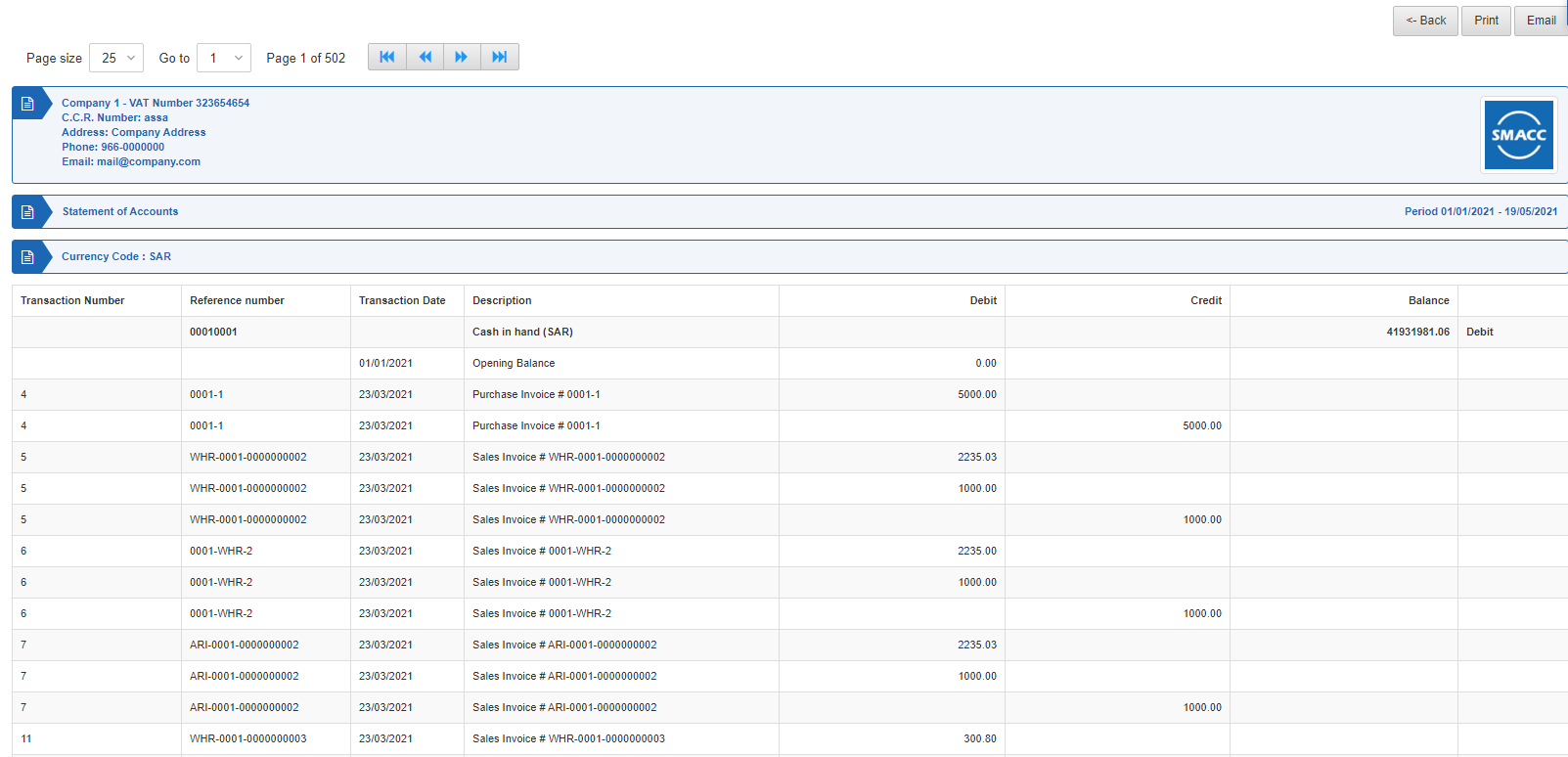
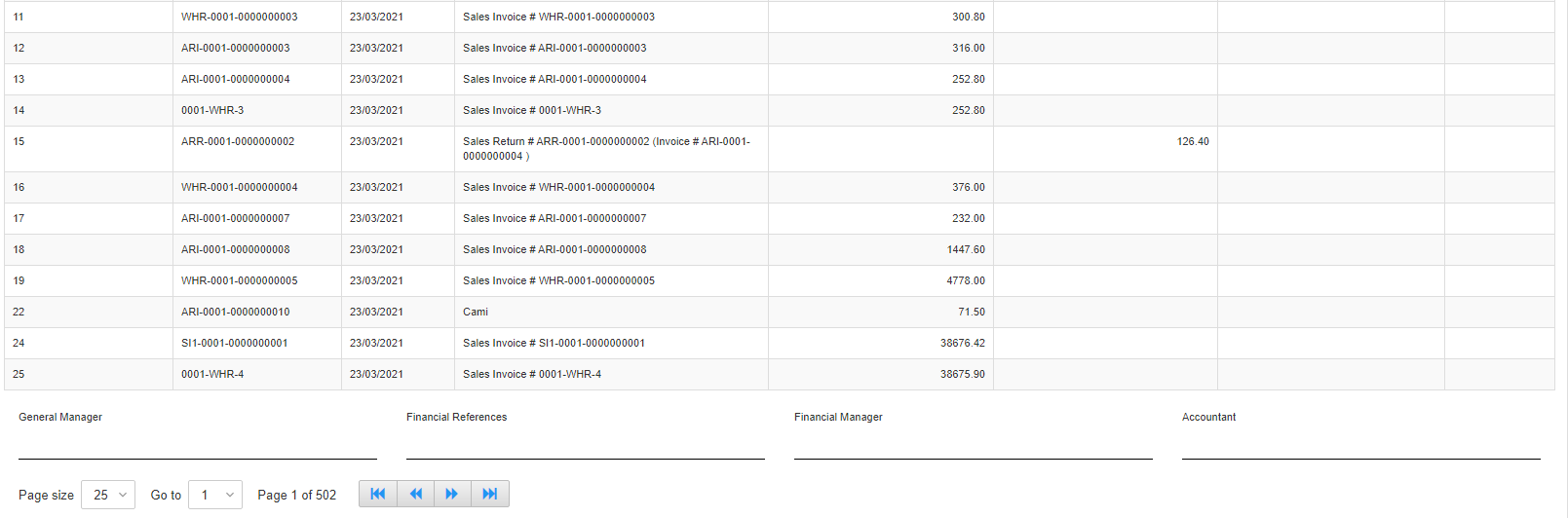
Back: You can go back to the previous page.
Print: You can print the report.
Email: You can email the report.

