The sales invoice summary helps you view the summary report of the sales invoices.
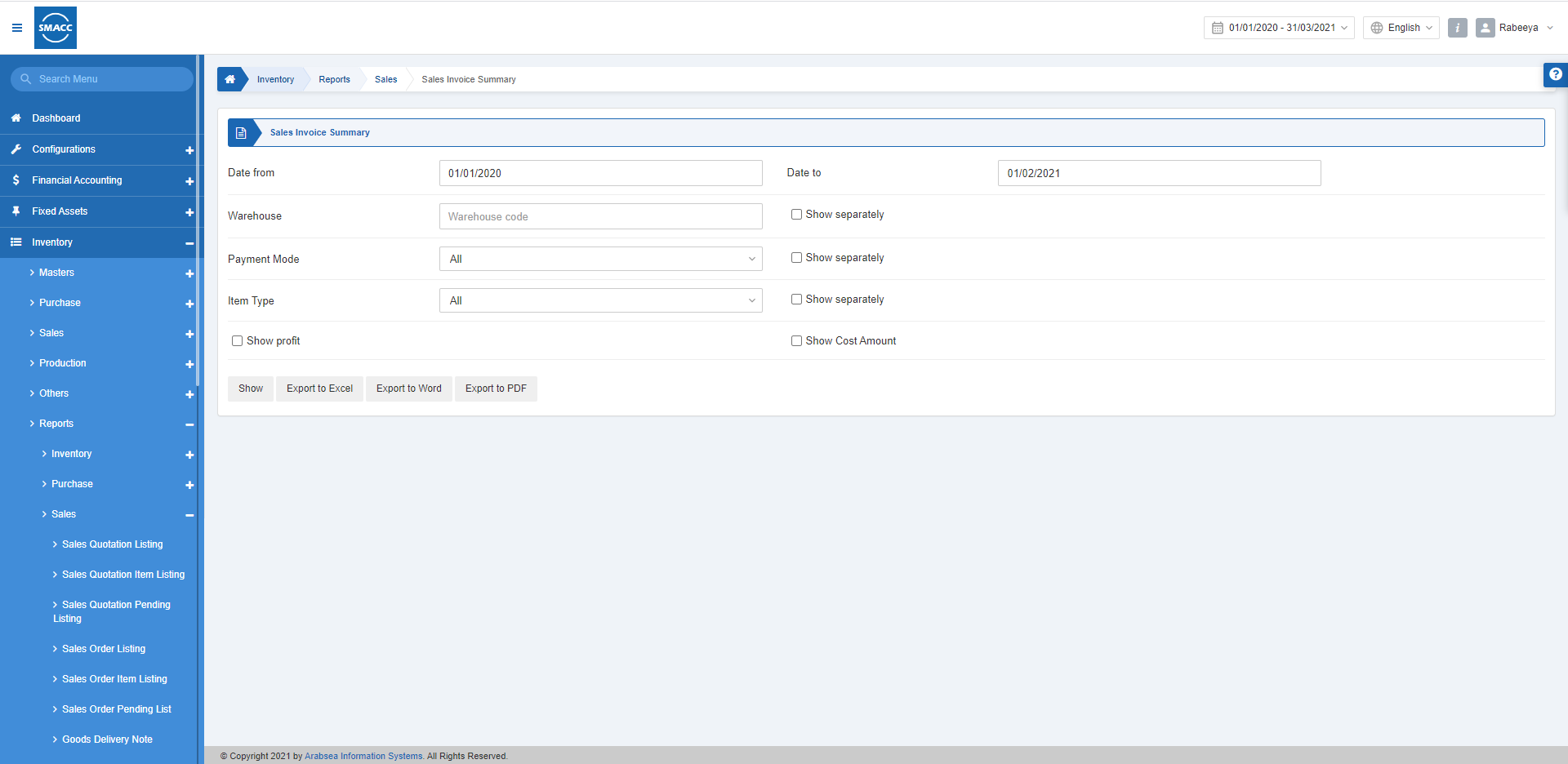
Viewing the Sales Invoice Summary
To view the sales invoice summary, go to Inventory > Reports > Sales > Sales Invoice Summary, the sales invoice summary page is displayed.
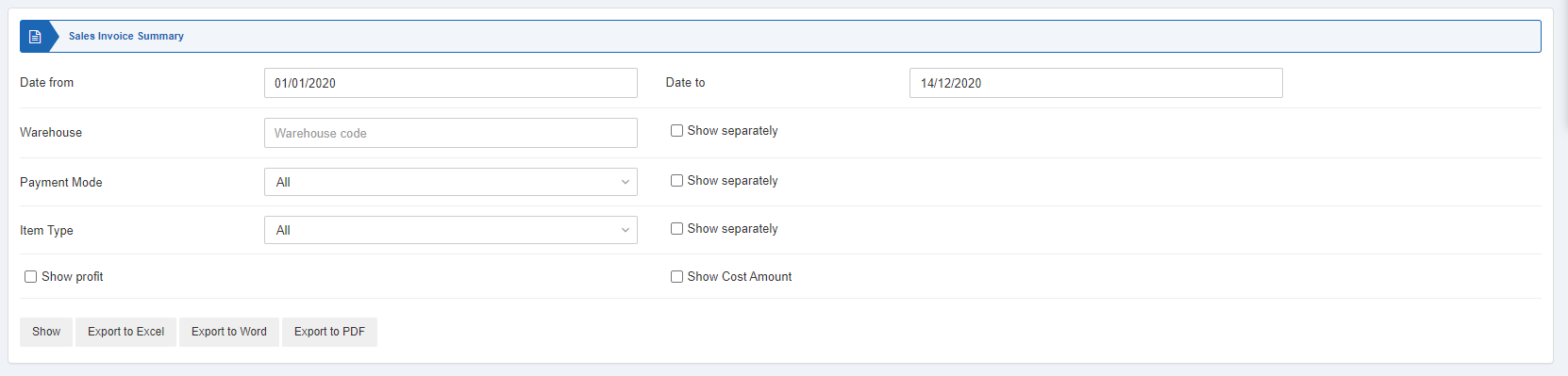

Date from: This field sets the starting date of the report.
Date to: This field sets the ending date of the report.

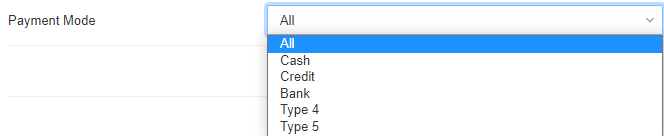

Warehouse: This field allows you the selection of warehouse from the drop-down list.
Show Separately: This checkbox when checked allows the report to be shown separately for each warehouse.
Payment Mode: Select “All” to include all types of payment otherwise you can select a particular type of payment from the drop-down list. The types include cash, credit, bank, type-4 and type-5.
Show Separately: This checkbox when checked allows the report to be shown separately for each payment mode type.
Item Type: Select “All” to include all types of items otherwise you can select a particular type of item from the drop-down list. The types include Inventory and Service.
Show Separately: This checkbox when checked allows the report to be shown separately for each item type.
![]()
Show Profit: This checkbox helps you view the profit in the report.
Show Cost Amount: This checkbox helps you view the cost amount in the report.

Show: This button represents the report as per the selected filters.
Export to Excel: This button allows the data of the report to be exported to Excel.
Export to Word: This button allows the data of the report to be exported to Word.
Export to PDF: This button allows the data of the report to be exported to PDF.
Click on the Show button to view the report.
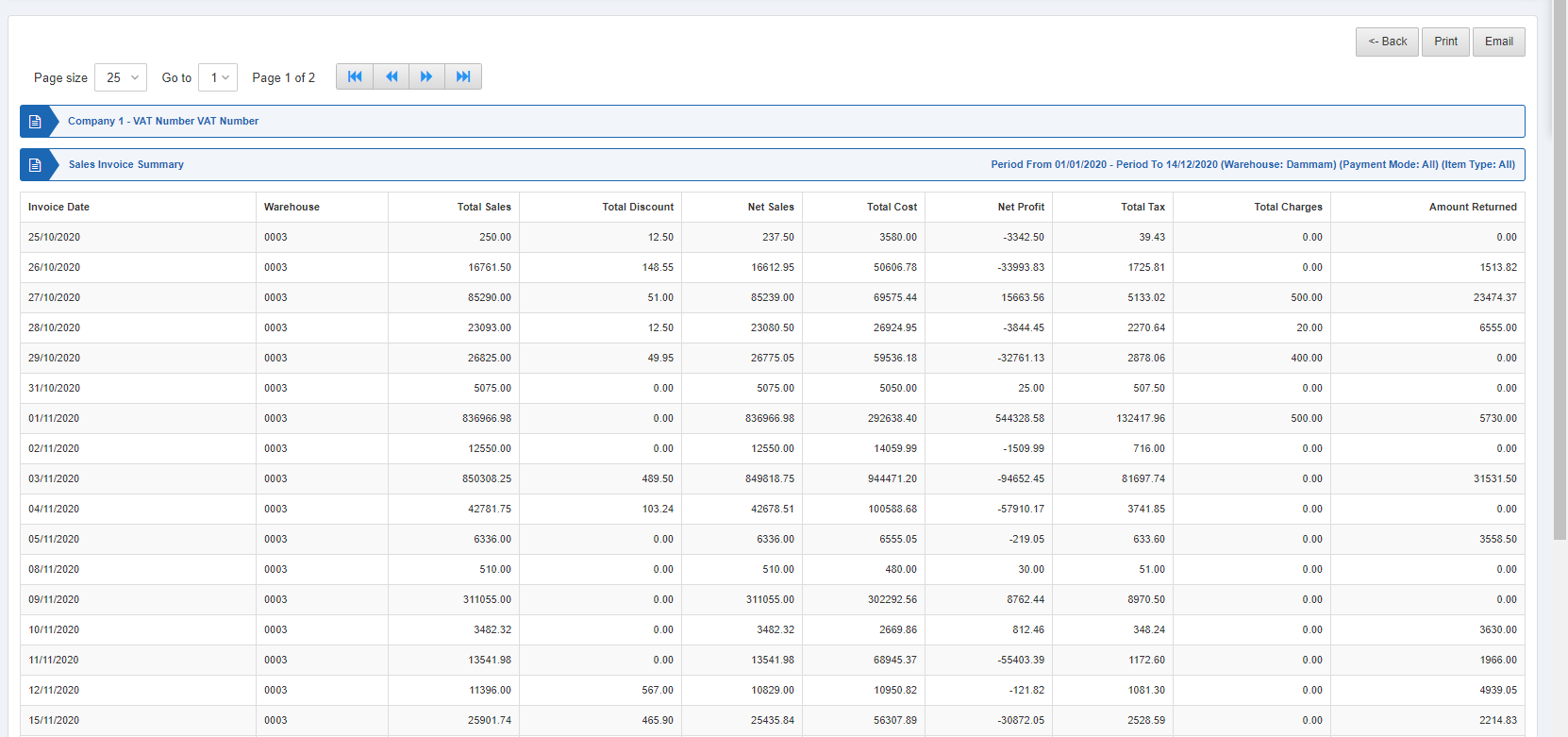
Also, there are navigation buttons for the page view.
![]()
Page Size: You can adjust the number of entries per page.
Go to: You can go to the page number you want to view.
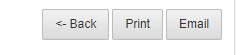
You can go back to the previous page or print or email the report.

