The sales invoice ageing helps you view the report of sales invoice ageing.
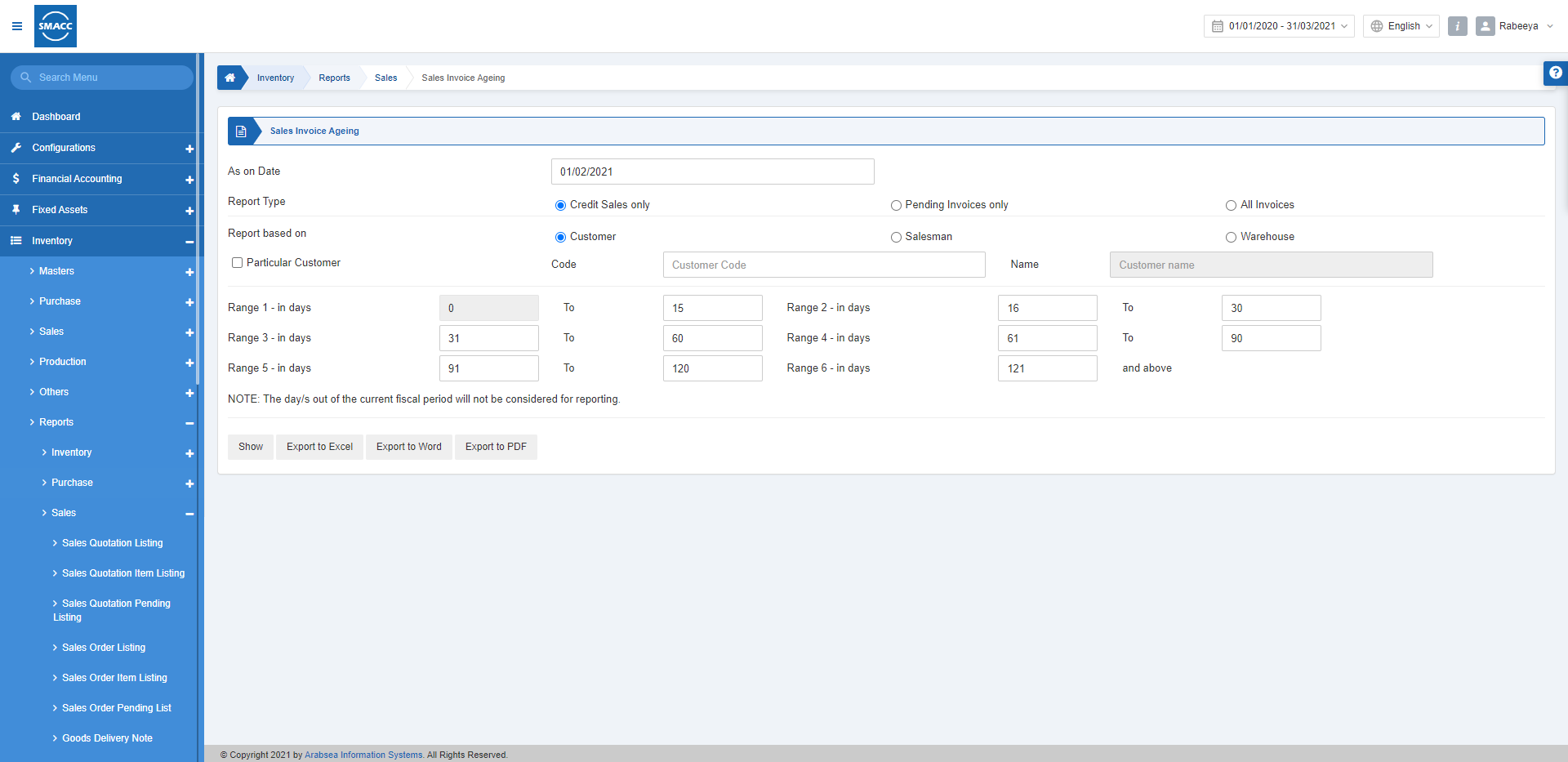
Viewing the Sales Invoice Ageing
To view the sales invoice ageing, go to Inventory > Reports > Sales > Sales Invoice Ageing, the sales invoice ageing page is displayed.
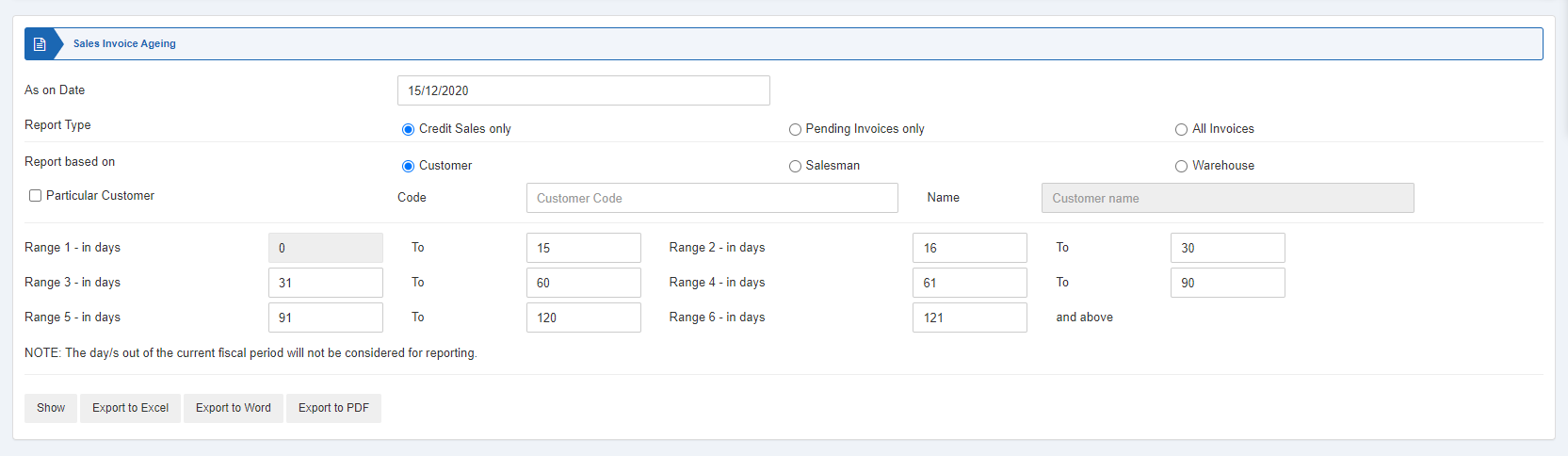
![]()
As on Date: This field sets the present or current date of the report.
![]()
Report Type: There are three radio buttons. You can select one of them at a time.
- Credit Sales only
- Pending Invoices only
- All Invoices

Report Based on: There are three radio buttons. You can select one of them at a time. For example, you select “customer”.

There are six types of ranges that you can set in days to know the exact ageing of the sales invoice.
Range 1 (These fields show the most recent range of days for the ageing of invoices).
Range 2
Range 3
Range 4
Range 5
Range 6 (These fields show the least recent range of days for the ageing of invoices).

Show: This button represents the report as per the selected filters.
Export to Excel: This button allows the data of the report to be exported to Excel.
Export to Word: This button allows the data of the report to be exported to Word.
Export to PDF: This button allows the data of the report to be exported to PDF.
Click on the Show button to view the report.
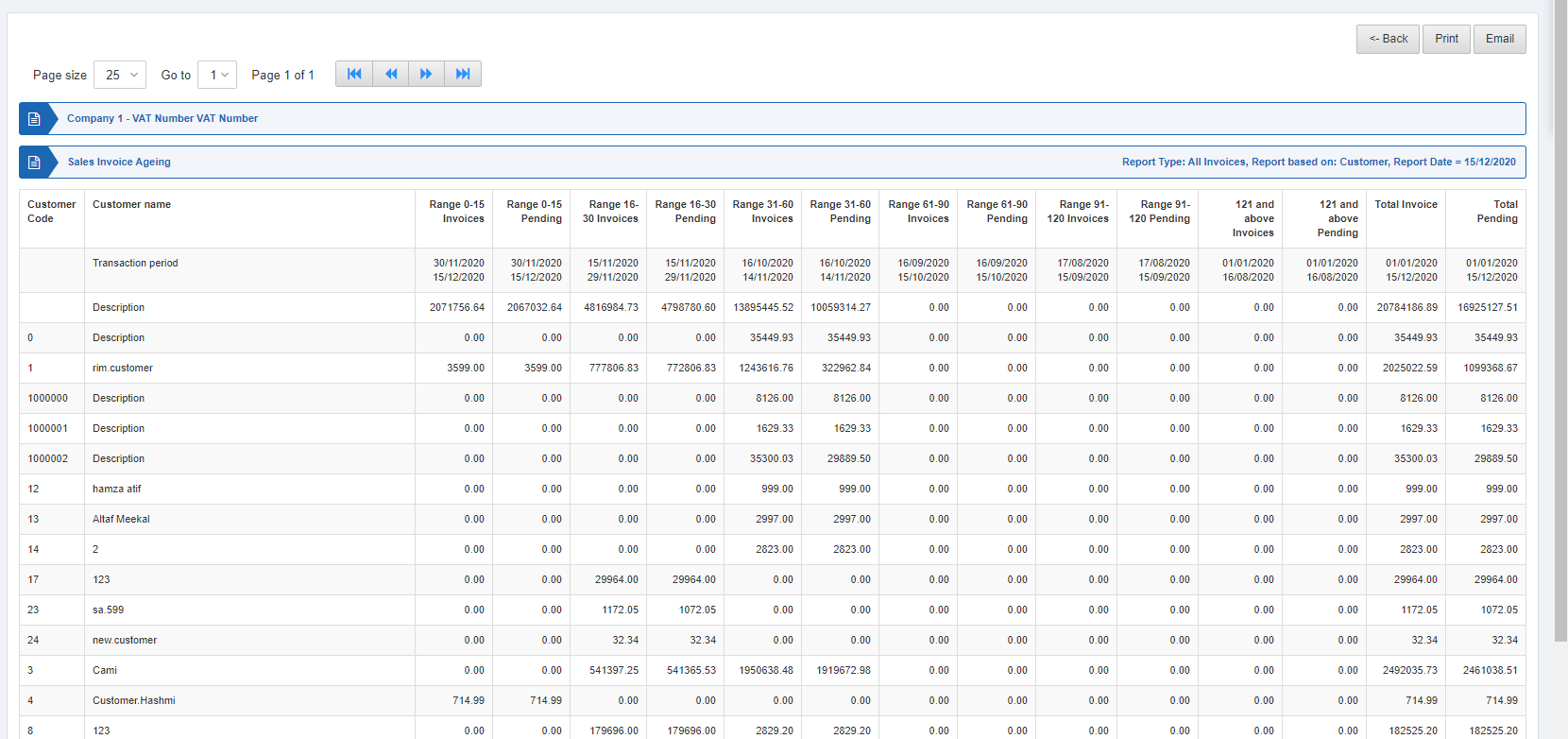
Also, there are navigation buttons for the page view.

Page Size: You can adjust the number of entries per page.
Go to: You can go to the page number you want to view.
![]()
You can go back to the previous page or print or email the report.

