In the opening balances, you can view and update the opening or starting balance of the desired account code/name with debit or credit details.
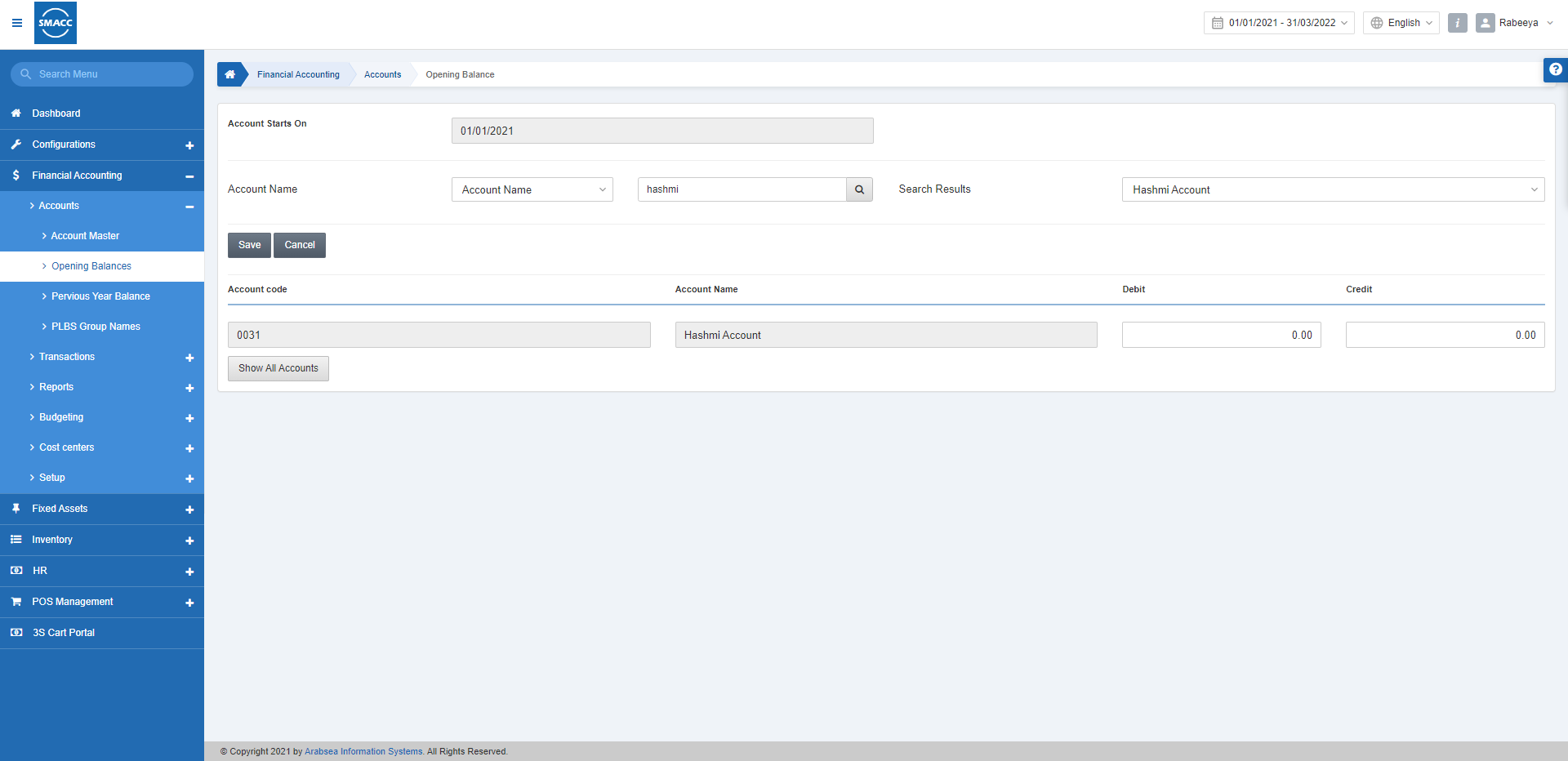
Setting the Opening Balances
To set the opening balances, go to the Financial Accounting > Accounts > Opening Balances, the opening balances page is displayed.

Account Starts On: This field sets the date from which the account starts. So that on the starting date you can enter the opening balance against desired account code or name.
Account Name: You can select either “Account code” or “Account name” from the drop-down list. Enter the respective desired account name and click on the search button.
Search Results: This field shows the searched account in the drop-down list, from which you can further select the desired account.
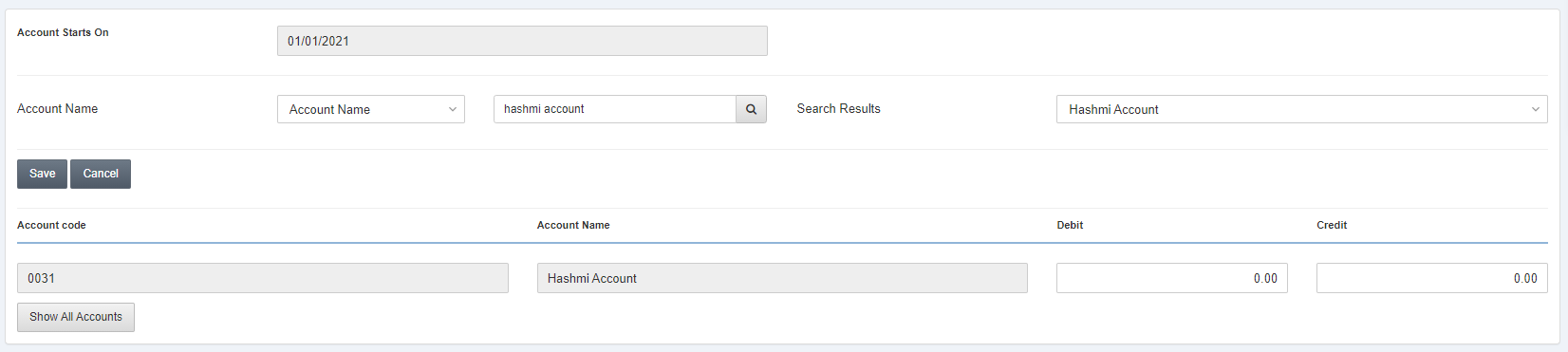
Debit: This field sets the debit amount that is transacted from the searched account.
Credit: This field sets the credit amount that is transacted from the searched account.
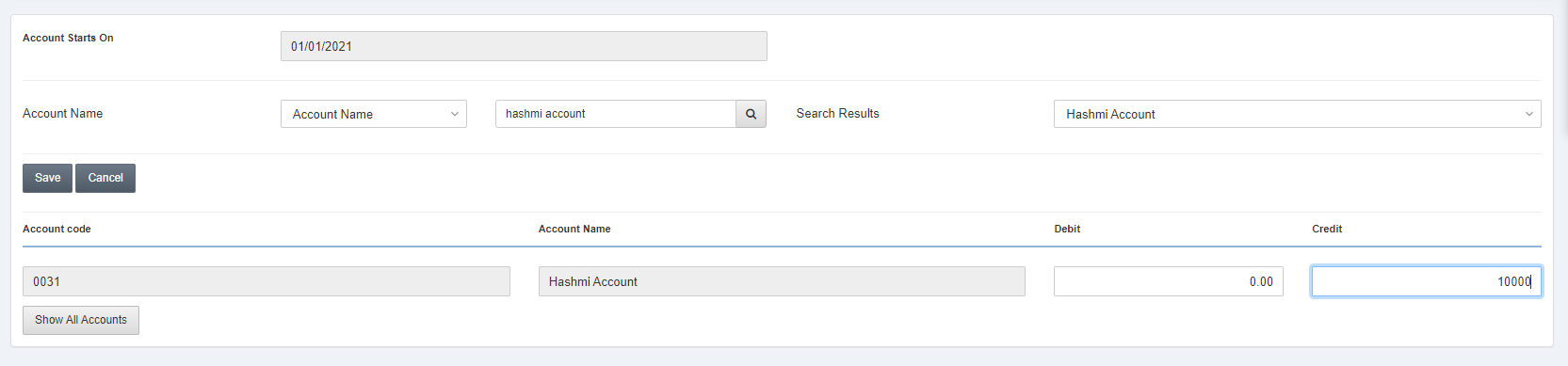
Click on the Save button to save the information or Cancel to stop the operation.
![]()
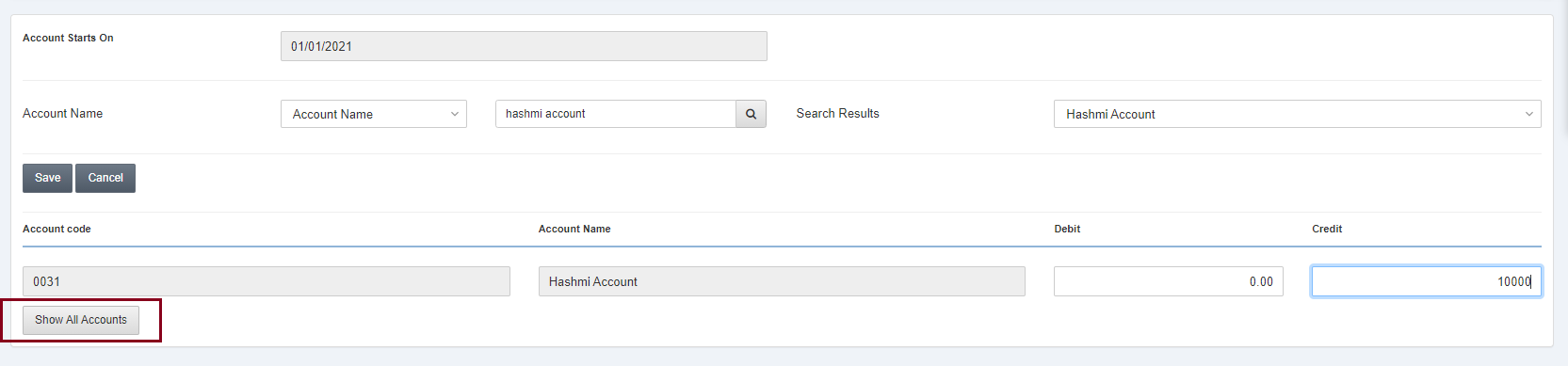
Show All Accounts: Clicking on this button, you can view all accounts and their opening balances. You can update the debit and credit amounts as well and click on the Save button.
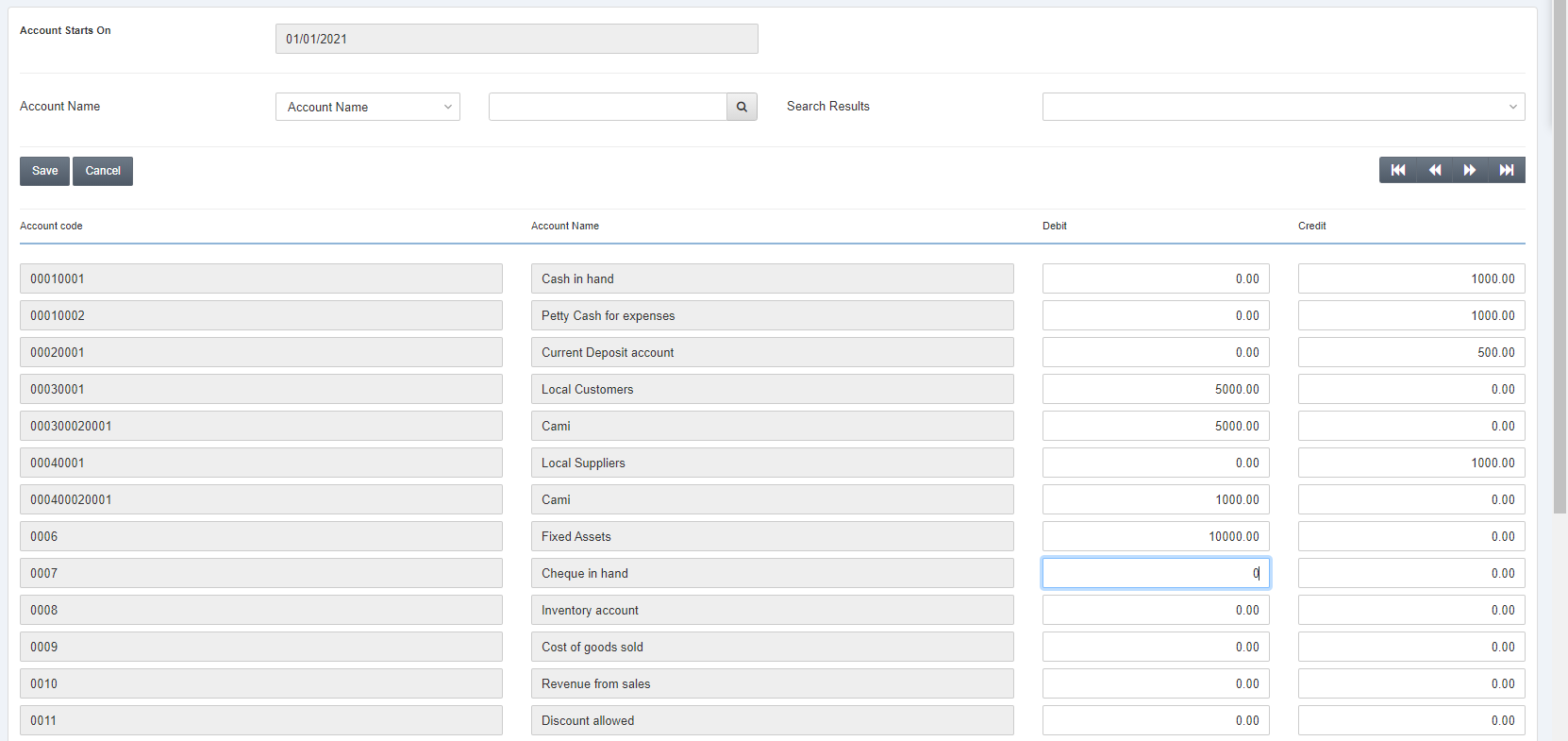
Note: For your ease, the debit and credit of all accounts are set but you can set them as per requirement.
![]()
Navigation Buttons: The above buttons can help you navigate from one page to another in case of more accounts than one page.

