The sales return allows you to generate a return invoice against a sales invoice. You can view, print, or delete the sales return invoices as per requirement.
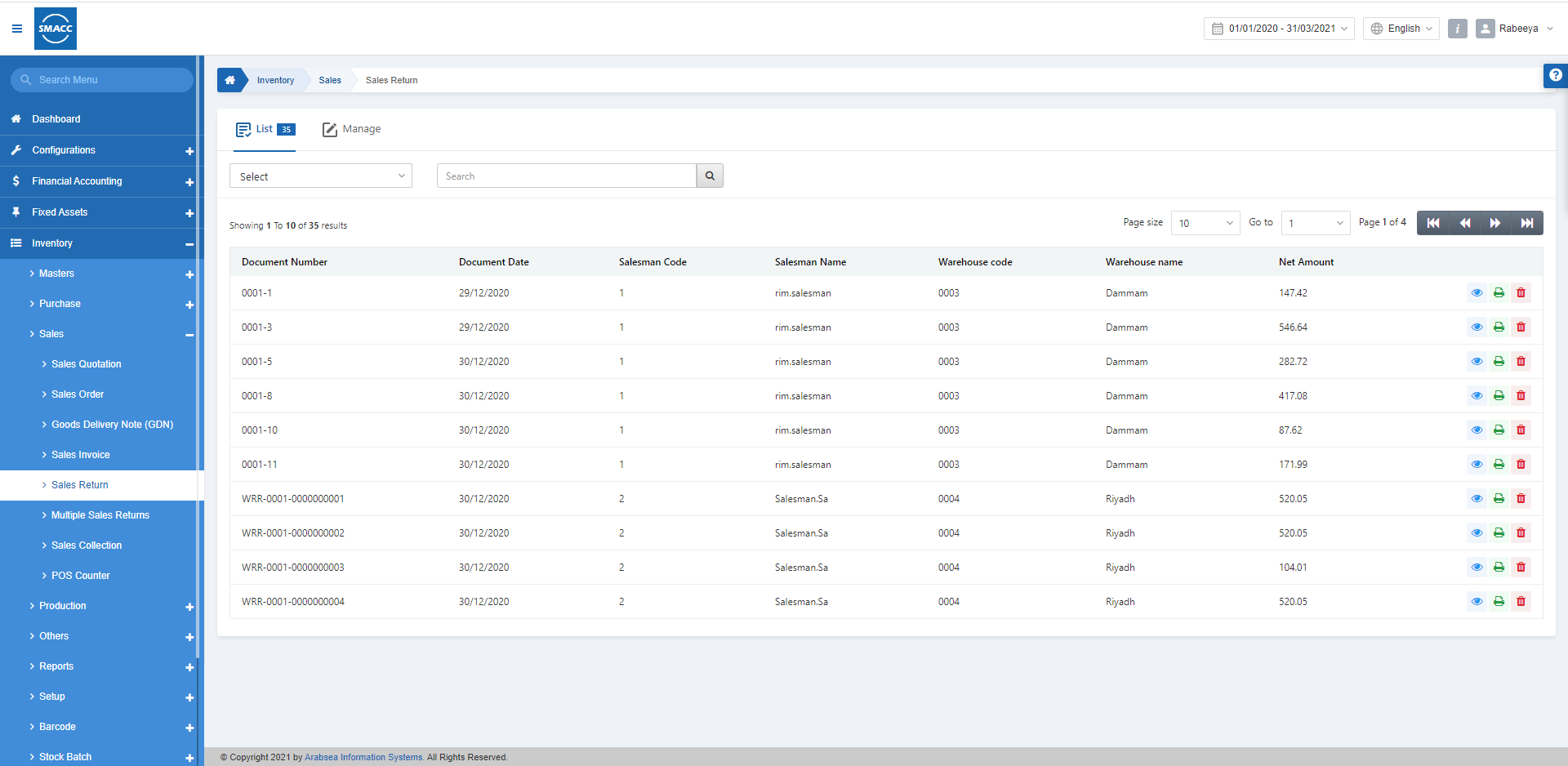
Generating a New Sales Return
To generate a new sales return, go to Inventory > Sales > Sales Return, the sales return page is displayed.
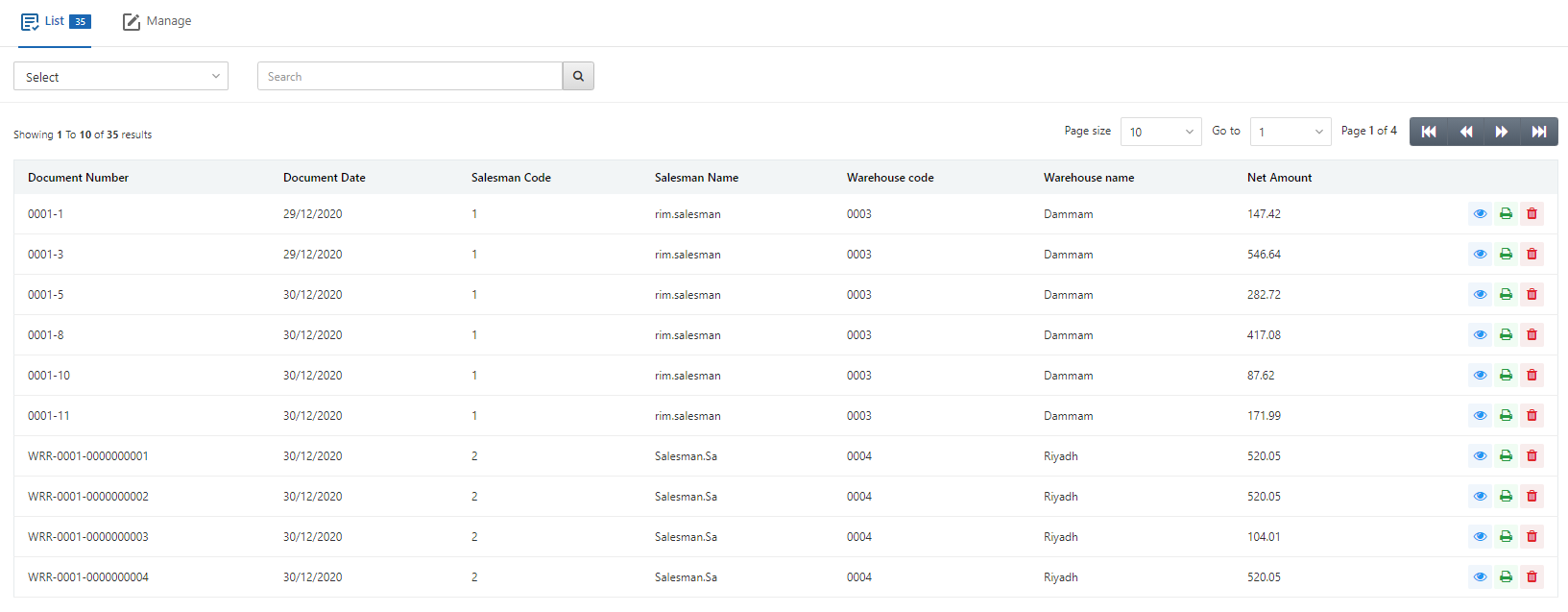
Click on the Manage icon at the top of the page.
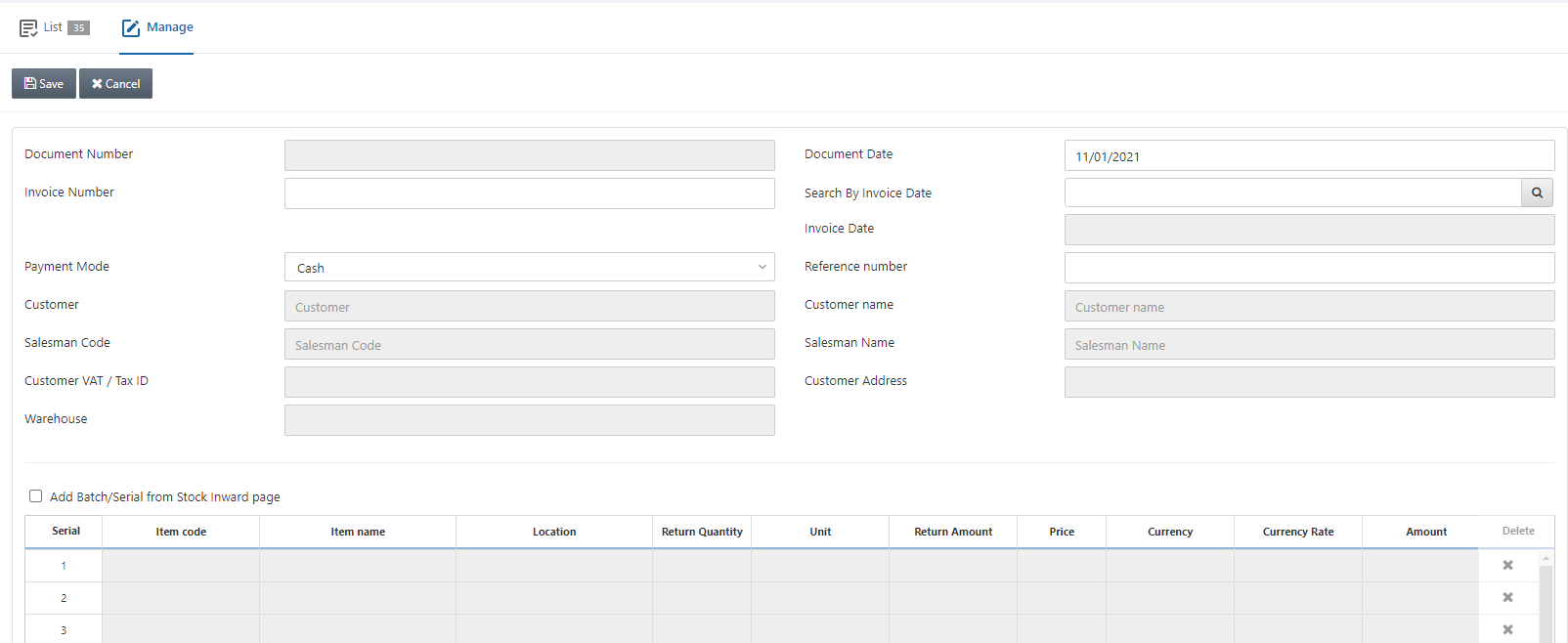
Document Number: This field is auto-generated by the system.
Document Date: This field sets the date of the document and by default fetches the present date.
Invoice Number: Enter the invoice number against which you want to generate the sales return invoice.
Search by Invoice Date: Enter the date of the invoice number against which you want to generate the sales return.
Invoice Date: This field further confirms the date of the invoice entered.
Click on the Search button in front of the Search by Invoice Date.
Payment Mode: Select the Cash or On Account option from the drop-down list.
Note: In case of cash payment mode, the return invoice will be handed over to you in cash, and on account means it will be transferred to your selected account.
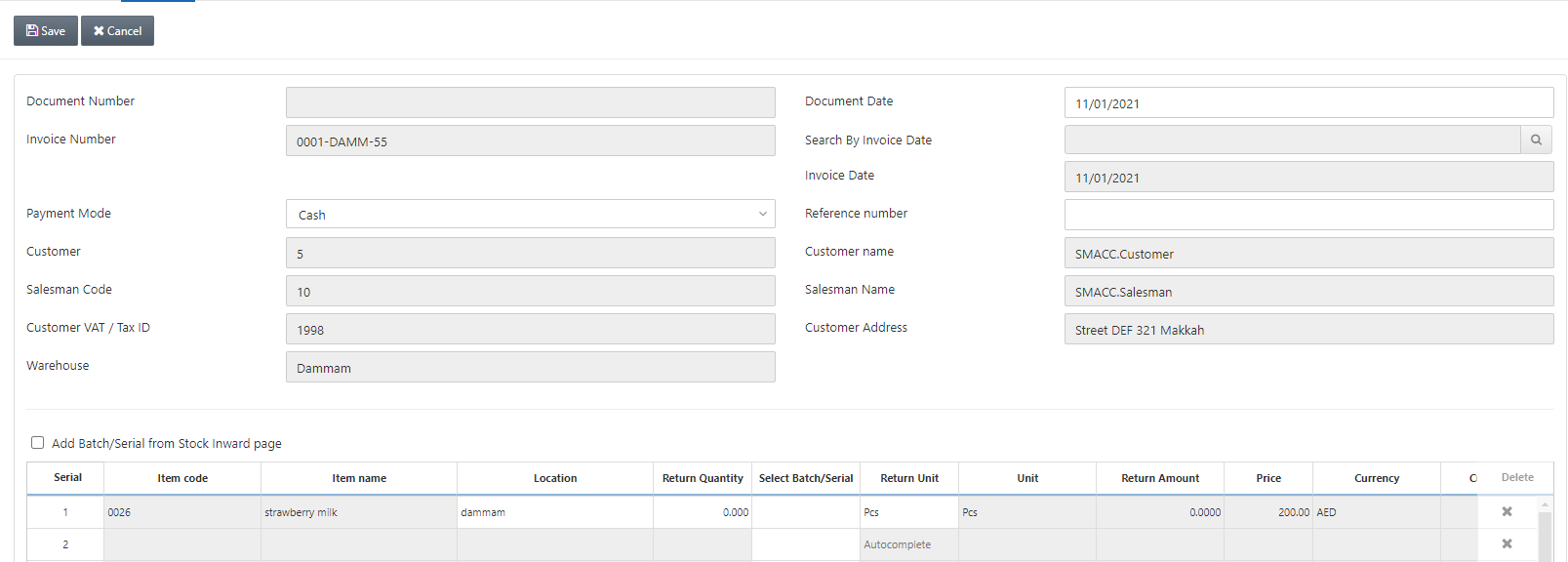
Add Batch/Serial from Stock inward page: Check this checkbox to enable the batch and serial against the selected item.
![]()
Return Quantity: Enter the quantity to be returned. It can be any number less than or equal to the quantity of the purchase invoice.
Return Unit: Enter the unit of return for example pieces.
Location: Enter the location of your sales return invoice.
Click on the Save button to save the sales return.
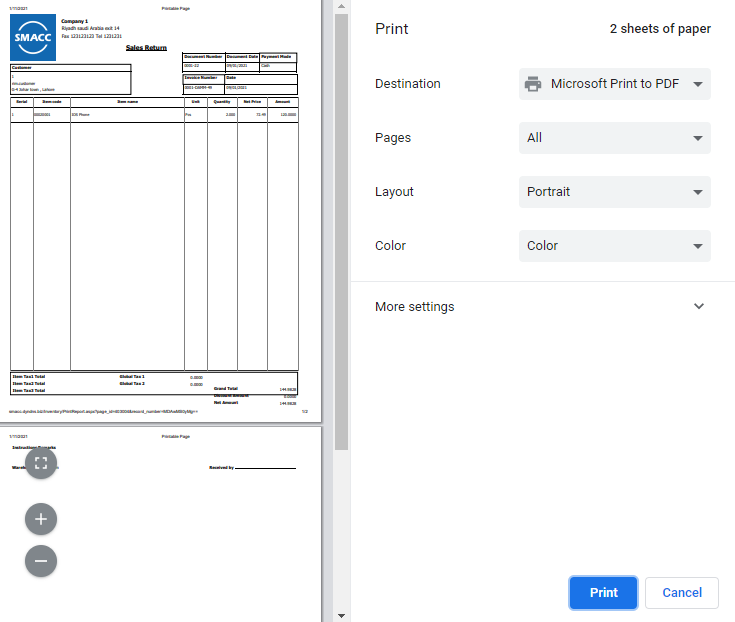
Deleting the Sales Return
To delete a sales return, go to Inventory > Sales > Sales Return, the sales return page is displayed.
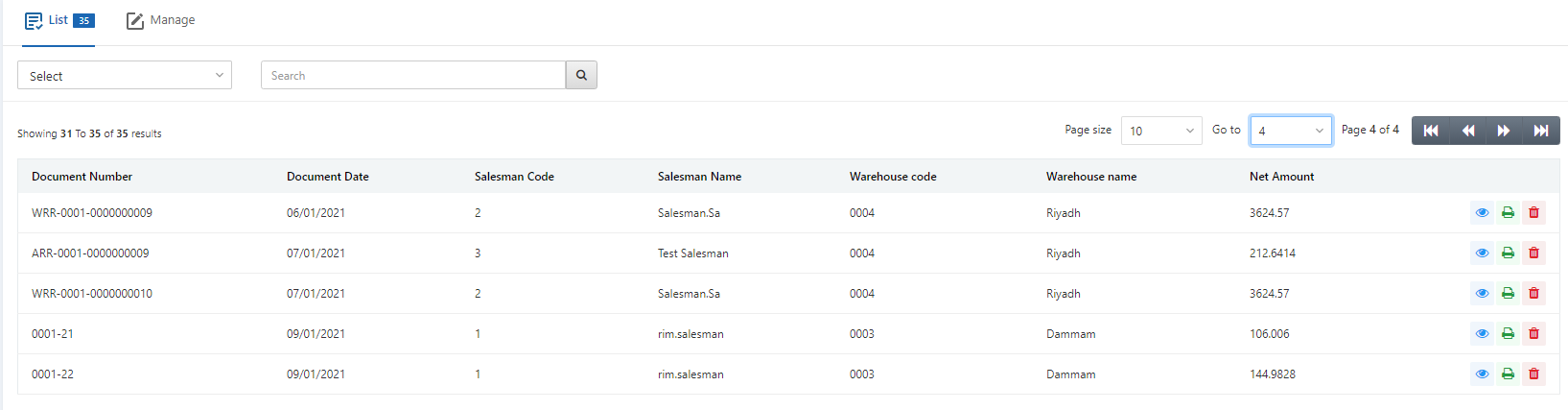
Select the desired row of the sales return.
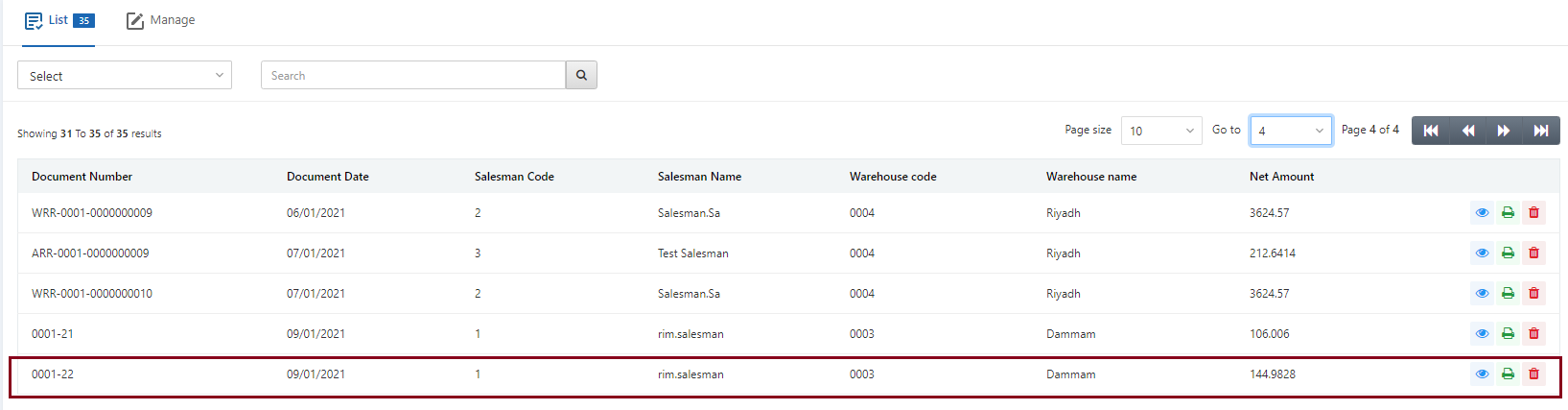
There are three icons in front of each row that is Load, Print, and Delete.
![]()
Click on the Delete (red) icon to delete the sales return.
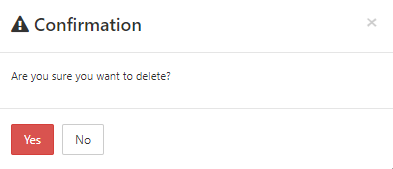
Click on the Yes button to confirm the deletion.
Printing the Sales Return
To print a sales return, go to Inventory > Sales > Sales Return, the sales return page is displayed.
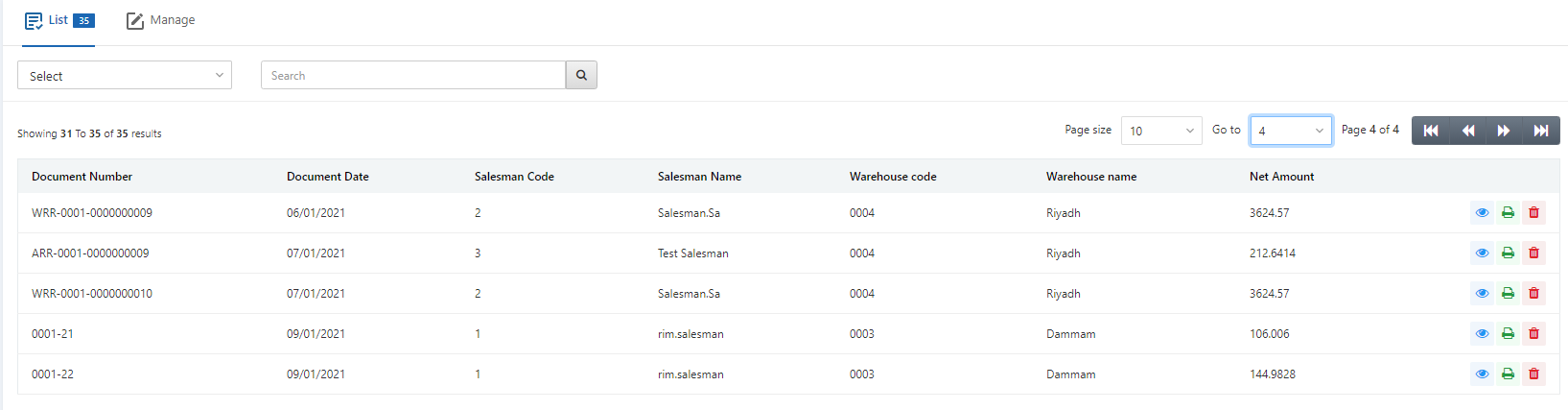
Select the desired row of the sales return.
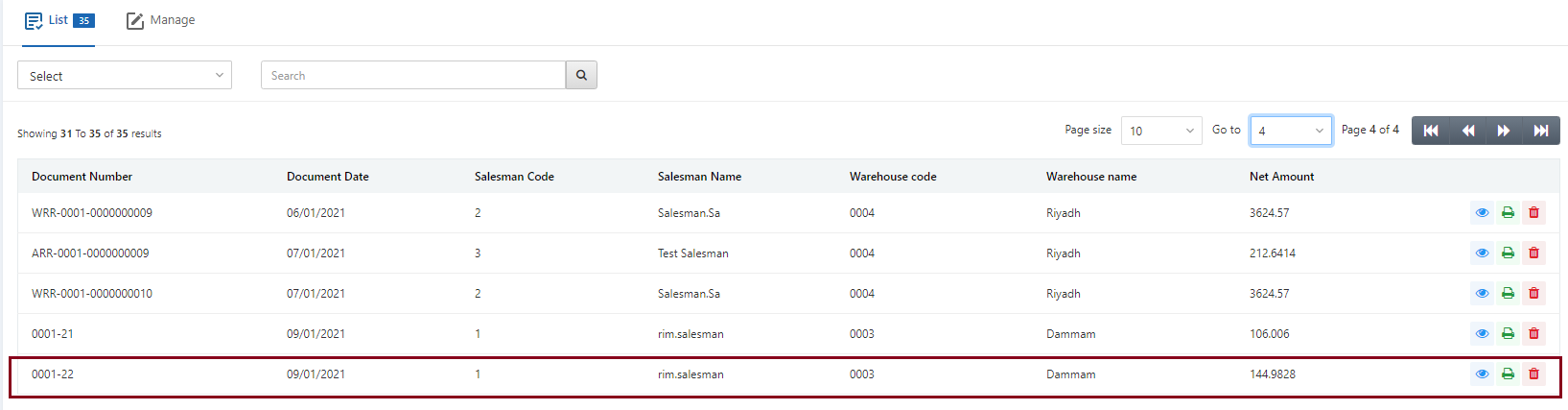
There are three icons in front of each row that is Load, Print, and Delete.
![]()
Click on the Print icon (green) to print the sales invoice.
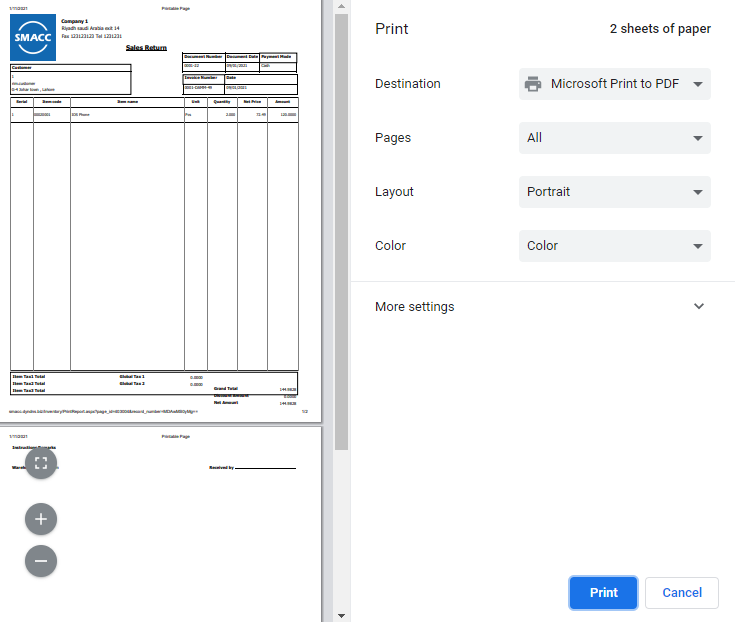
Note: You cannot edit or change any sales return record once it is generated.

