The purchase order listing report helps you view the list of a particular purchase order.
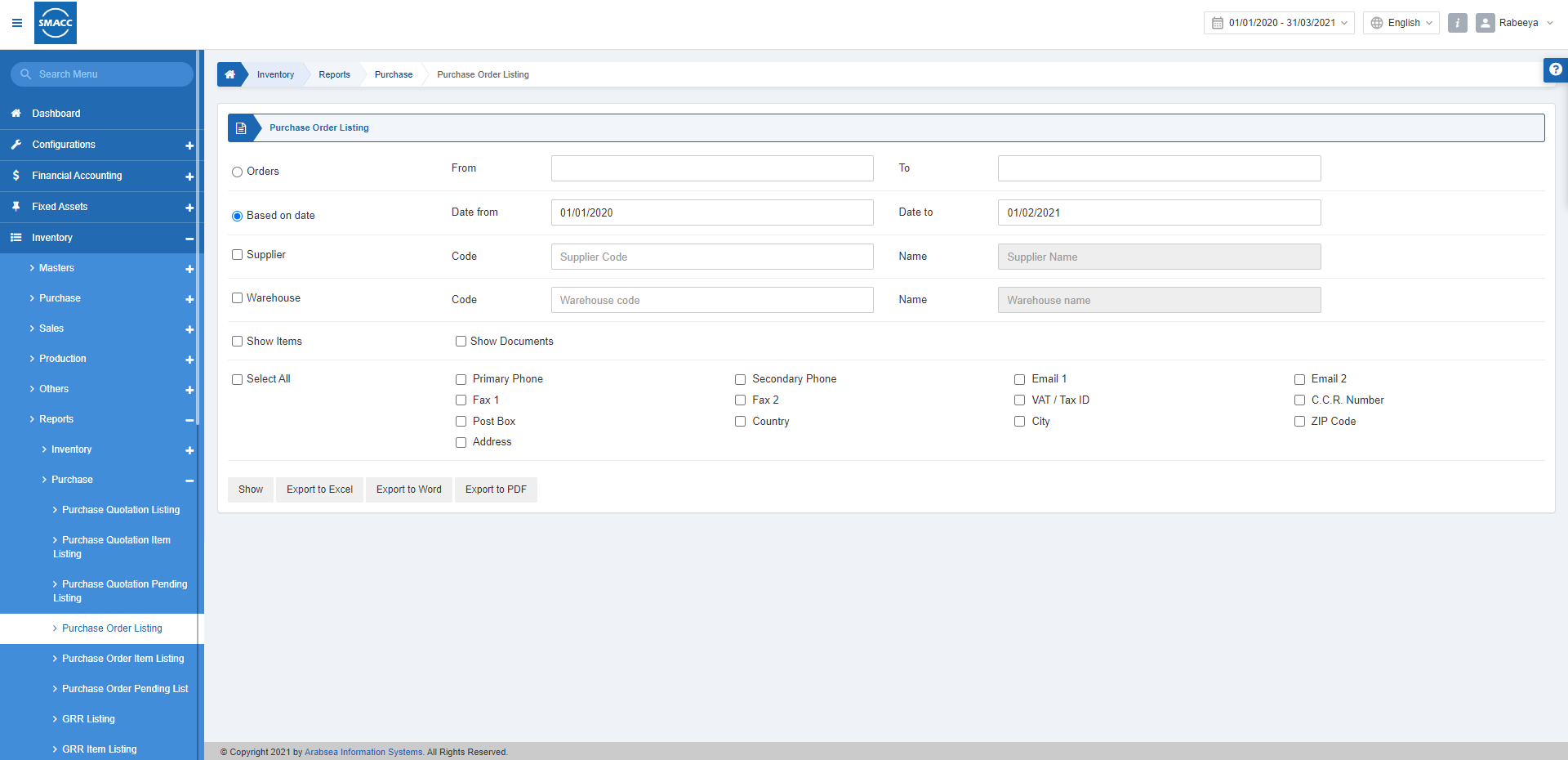
Viewing the Purchase Order Listing
To view the purchase order listing, go to Inventory > Reports > Purchase > Purchase Order Listing, the Purchase order listing report is displayed.
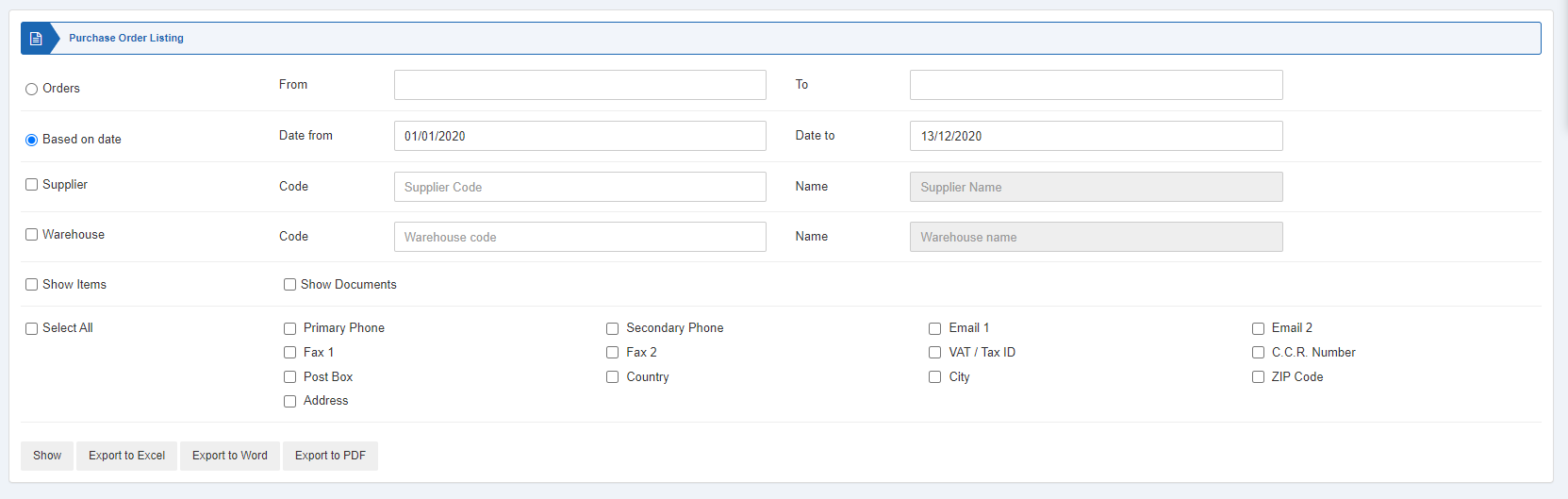
There are various filters available you can apply for your report.

There are two radio buttons out of which you can select one at a time.
Orders: You can select the quotation number from a particular quotation number to a particular quotation number.
From: Starting order number
To: Ending order number
Based on Date: You can select the quotations listing based on the date filter.
Date from: This field sets the starting date of the report.
Date to: This field sets the ending date of the report.
There are two checkboxes that you can select regardless of the other.

Supplier: This checkbox is checked so that you can select a supplier code from the drop-down list. When unchecked all suppliers will be shown.
Warehouse: This checkbox is checked so that you can select a warehouse code from the drop-down list. When unchecked all warehouses will be shown.
![]()
Show Items: This checkbox when checked shows the relevant items.
Show Documents: This checkbox when checked shows the relevant documents.

![]()
Select All: You can check the Select All from the above fields or select individually the required fields.
Show: This button represents the report as per the selected filters.
Export to Excel: This button allows the data of the report to be exported to Excel.
Export to Word: This button allows the data of the report to be exported to Word.
Export to PDF: This button allows the data of the report to be exported to PDF.
Click on the Show button to view the report.
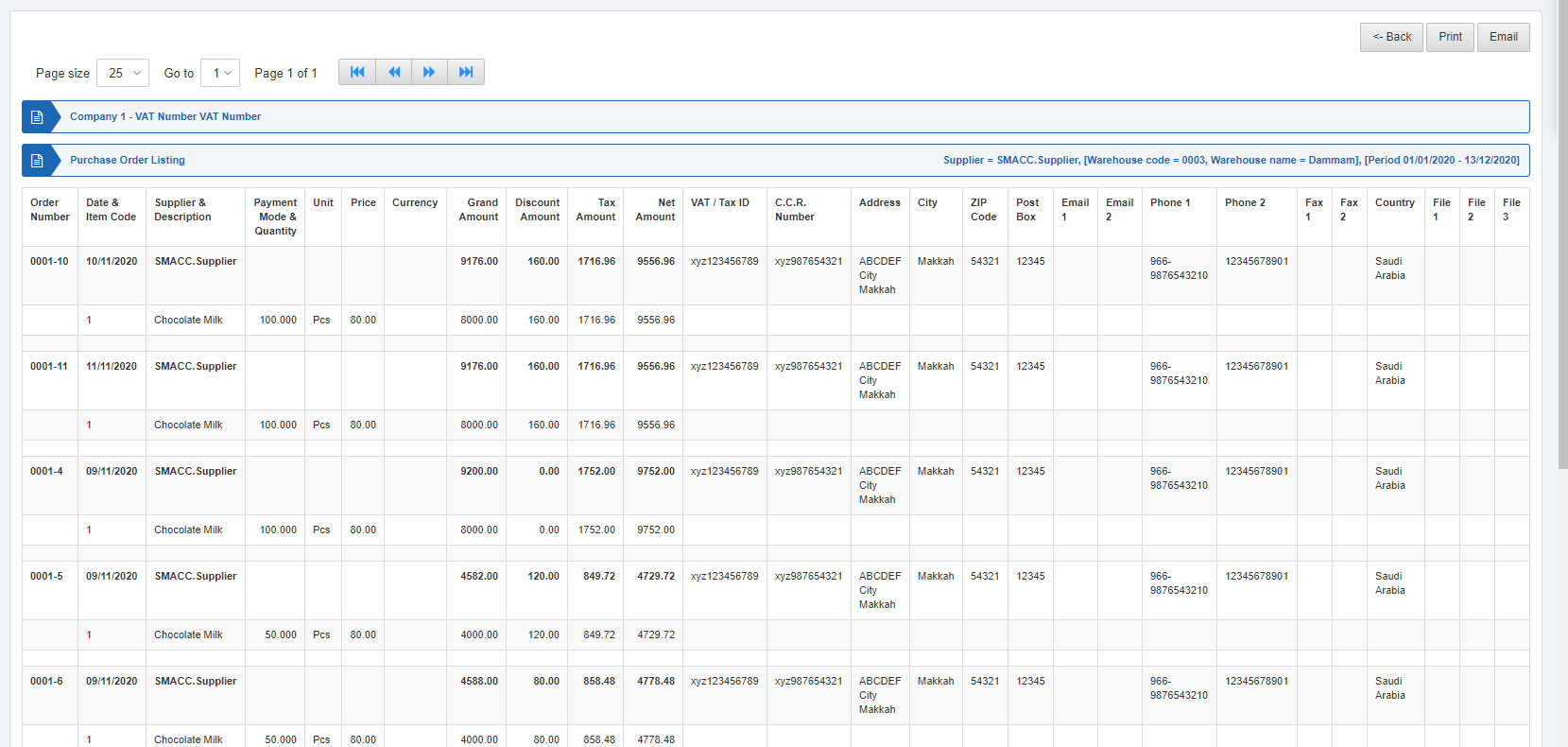
Also, there are navigation buttons for the page view.
![]()
Page Size: You can adjust the number of entries per page.
Go to: You can go to the page number you want to view.
![]()
You can go back to the previous page or print or email the report.

