Unposted Invoices allow you to view the invoices that are not successfully posted to the server because of any reason like no internet connection.
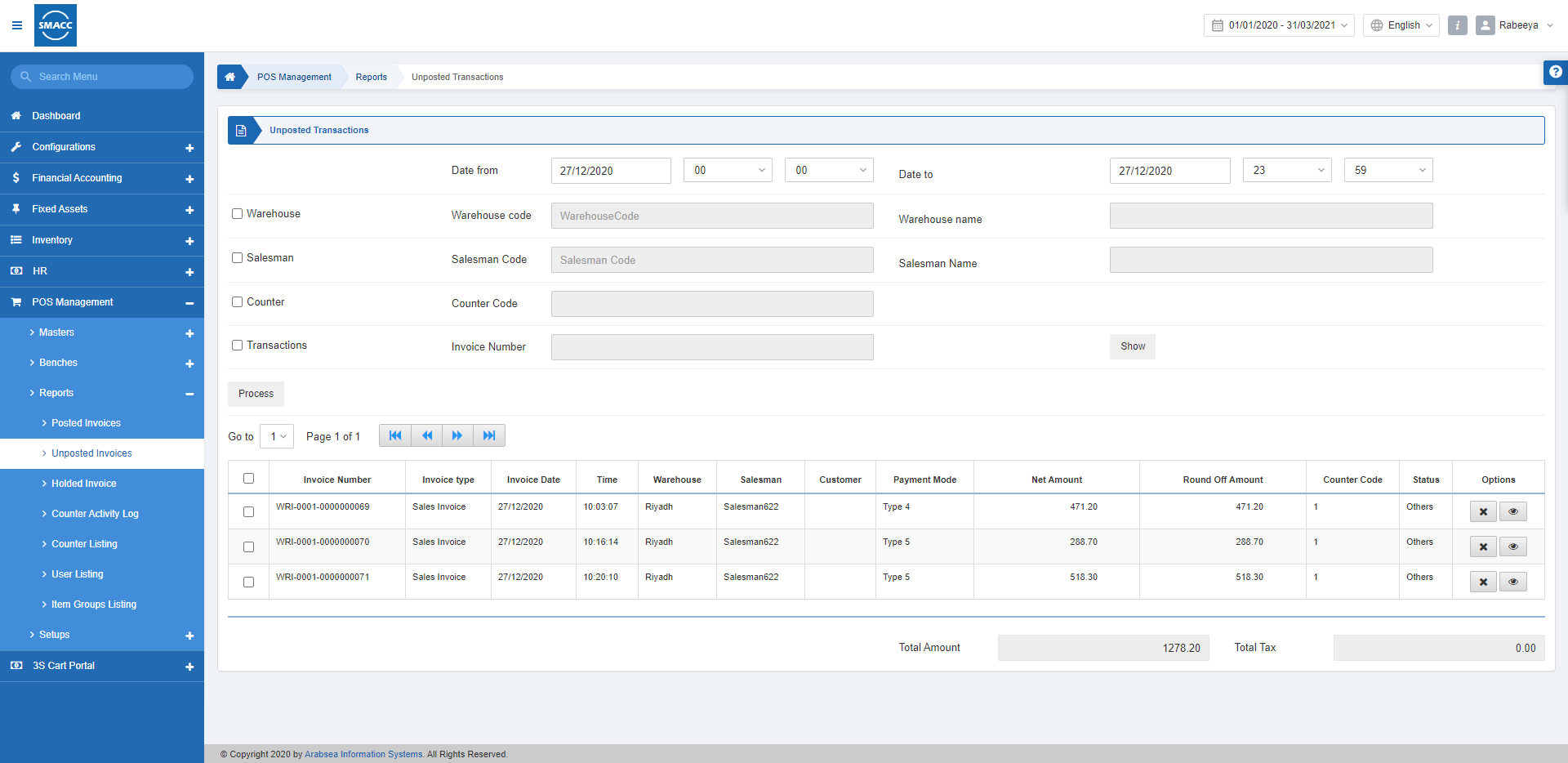
Viewing the Unposted Invoices
To view the posted invoices, go to POS Management > Reports > Unposted Invoices, the Unposted invoices page is displayed.
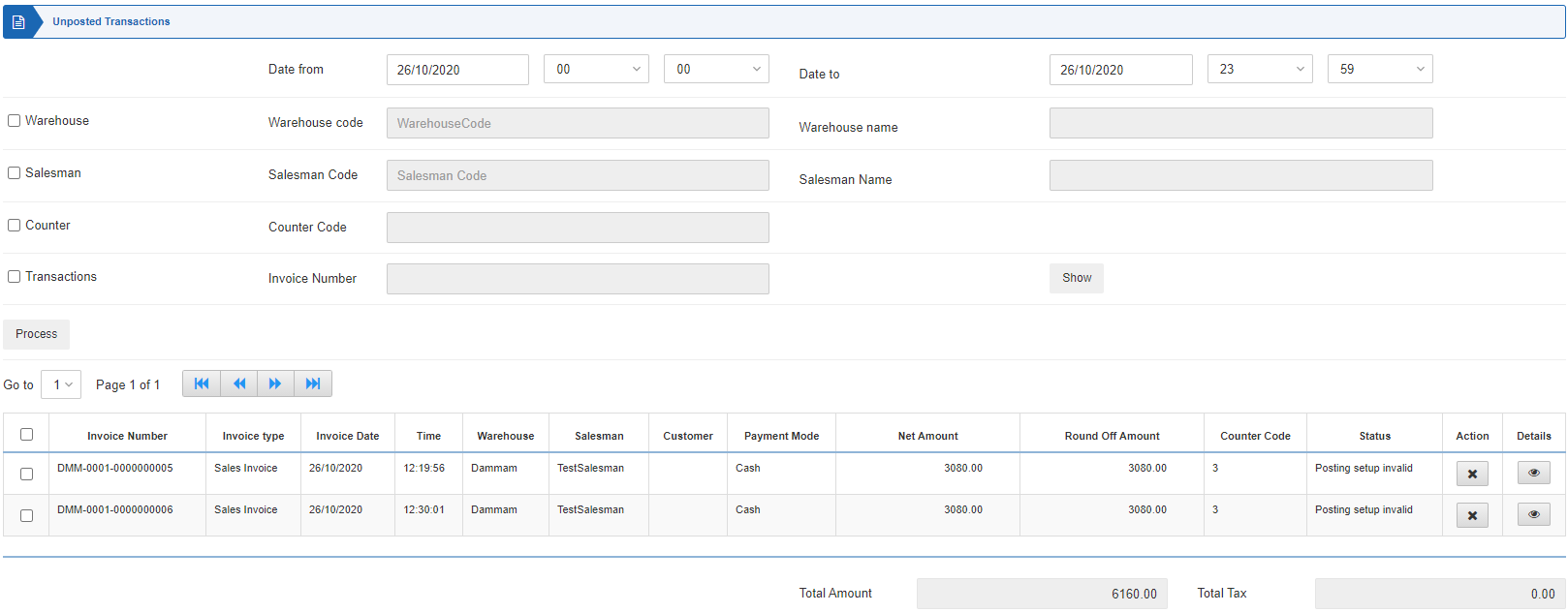
Date From: This field sets the Starting Date of the report along with the Time in hours and minutes.
Date To: This field sets the Ending Date of the report along with the Time in hours and minutes.
Warehouse: This checkbox allows the selection of the Warehouse.
Salesman: This checkbox allows the selection of the Salesman.
Counter: This checkbox allows the selection of the Counter.
Transactions: This checkbox allows the selection of Transactions like Sales Invoices, sales returns, and all.
Invoice Number: This checkbox allows the selection of the Invoice Number to locate any specific invoice.
Payment: This checkbox allows the selection of Payments like Cash, Credit, and Type-4.
Click on the Show button to show the report.

Click on the Delete button under the Options.
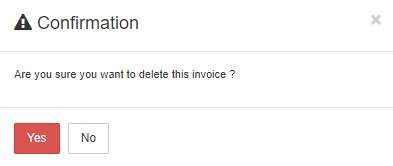
Click on the Yes button to confirm the deletion of the invoice.

Click on the Load button under the Options.
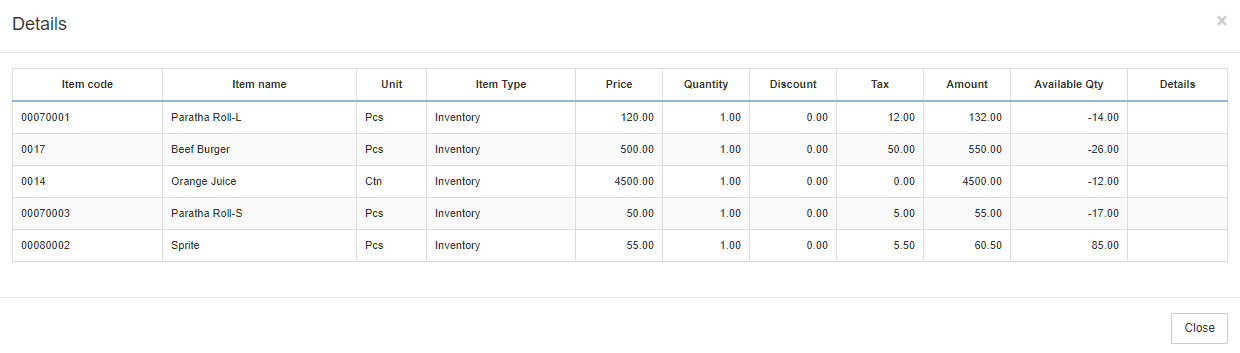
In any case of duplicate invoice generation following display is shown in front of that row.
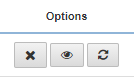
Click on the Update button under the Options.
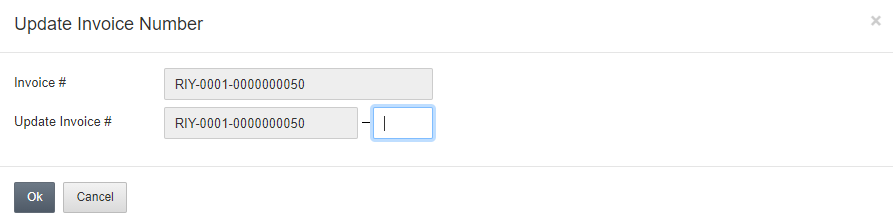
Update Invoice #: You can Update the Invoice Number here in the blue box, For example, if you want to change it to RIY-0001-000000051.
Note: The difference between the “Show” and “Process” buttons is that the “Show” shows the report whereas the “Process” sends the unposted invoice to the server and posts it to the server.

