In the general ledger, you can view, print and email all the information regarding the desired general ledger accounts. You can also export the information to Excel, Word, and PDF Formats.
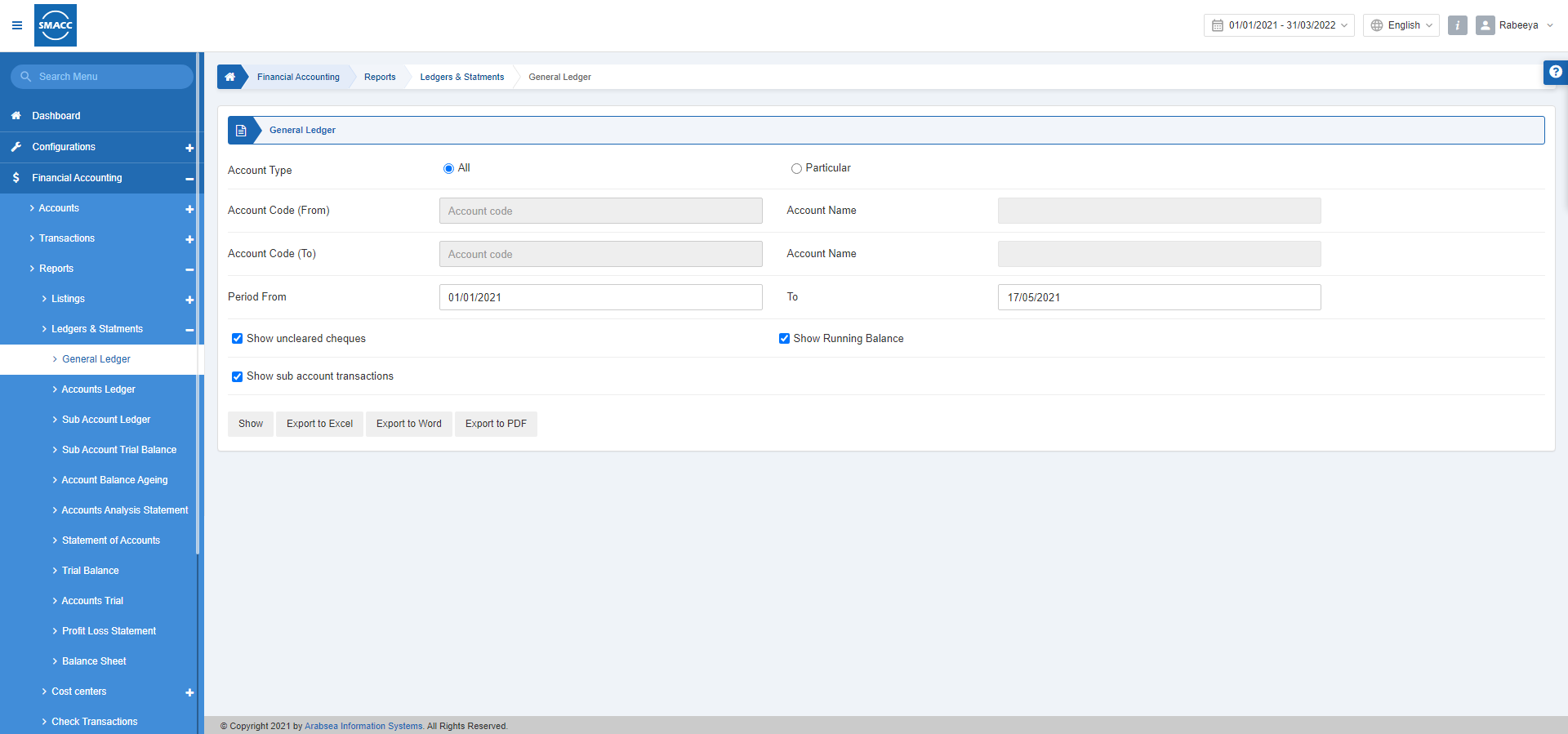
Viewing General Ledger with All Account Type
To view the general ledger with all account type, go to Financial Accounting > Reports > Ledgers & Statements > General Ledger, the general ledger page is displayed.
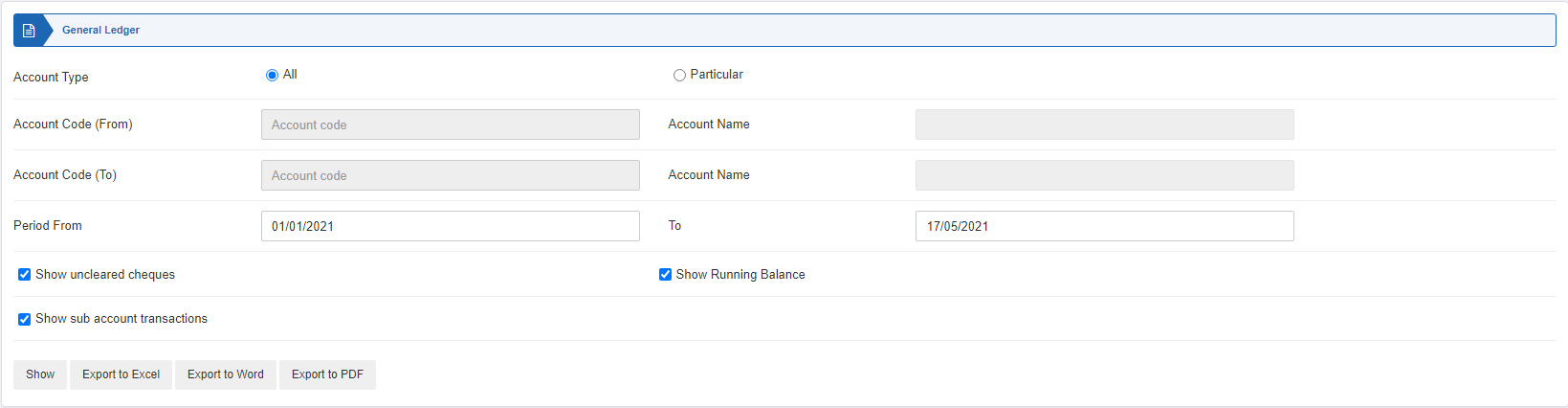
Account Type: Select the “All” radio button.
Period From: This field sets the starting period.
To: This field sets the ending period.
Show uncleared cheques: This checkbox when checked shows the uncleared cheques.
Show Running Balance: This checkbox when checked shows the running balance.
Show sub account transactions: This checkbox when checked shows the sub account transactions.
Show: This button shows the report.
Export to Excel: This button shows the report in Excel format.
Export to Word: This button shows the report in Word format.
Export to PDF: This button shows the report in Excel format.
Click on the Show button.
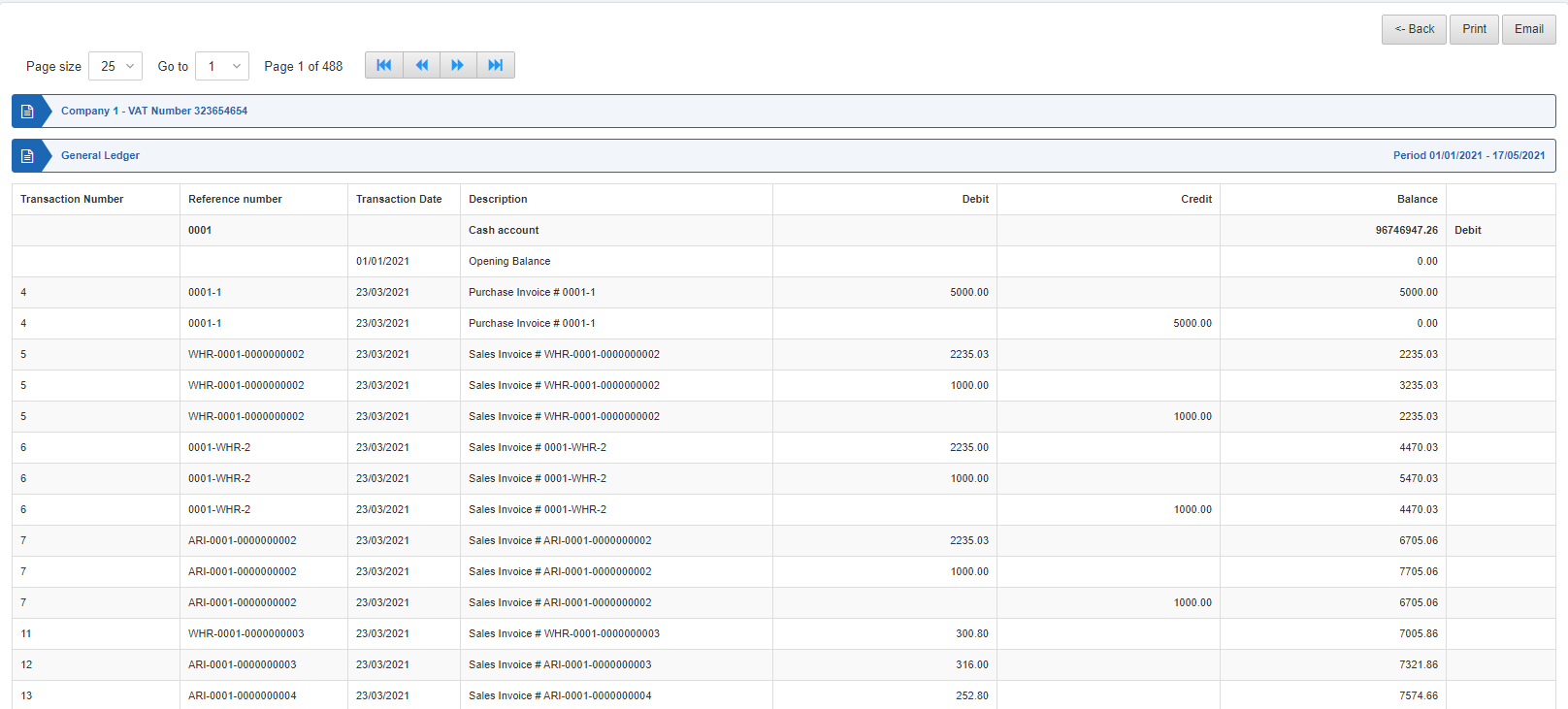
Back: You can go back to the previous page.
Print: You can print the report.
Email: You can email the report.
Viewing General Ledger with Particular Account Type
To view the general ledger with a particular account type, go to Financial Accounting > Reports > Ledgers & Statements > General Ledger, the general ledger page is displayed.
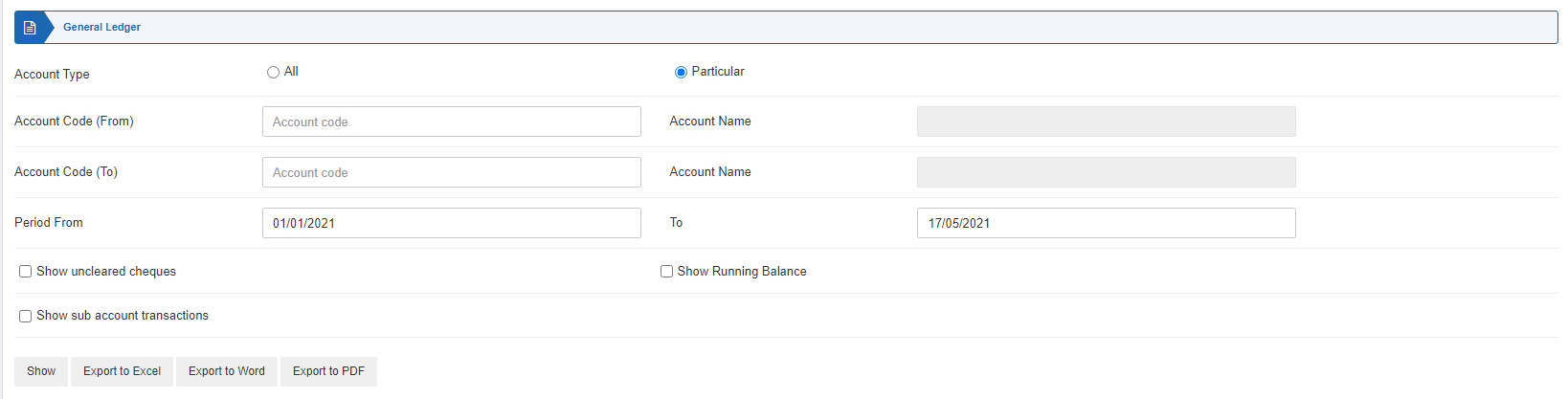
Account Type: Select the “Particular” radio button.
Account Code (From): This field sets the starting account code.
Account Name: This field is auto-fetched by the system based on the account code (from).
Account Code (To): This field sets the ending account code.
Account Name: This field is auto-fetched by the system based on the account code (to).
Period From: This field sets the starting period.
To: This field sets the ending period.
Show uncleared cheques: This checkbox when checked shows the uncleared cheques.
Show Running Balance: This checkbox when checked shows the running balance.
Show sub account transactions: This checkbox when checked shows the sub account transactions.
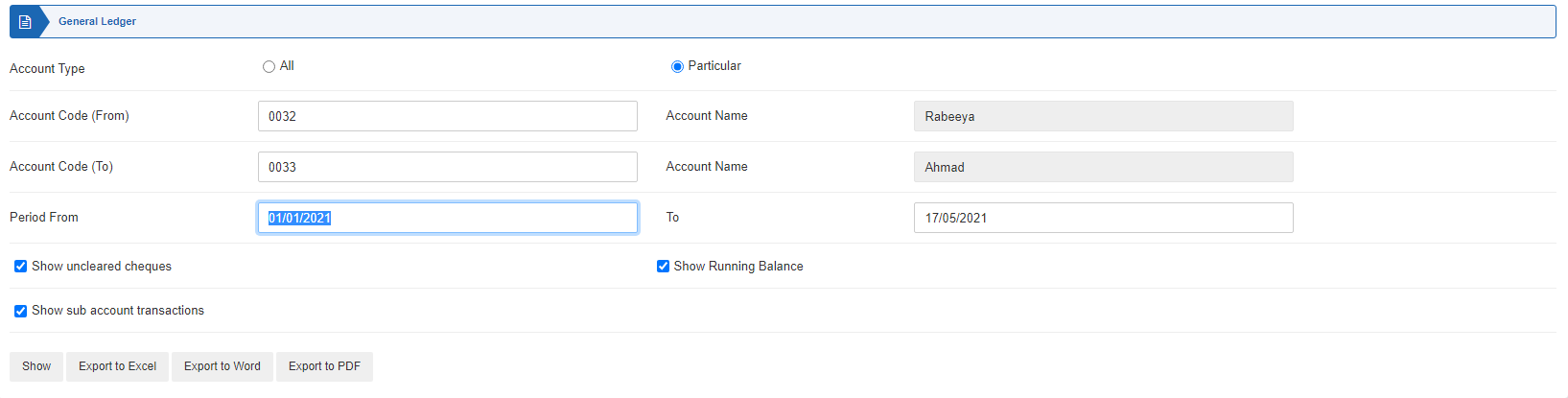
Show: This button shows the report.
Export to Excel: This button shows the report in Excel format.
Export to Word: This button shows the report in Word format.
Export to PDF: This button shows the report in Excel format.
Click on the Show button.
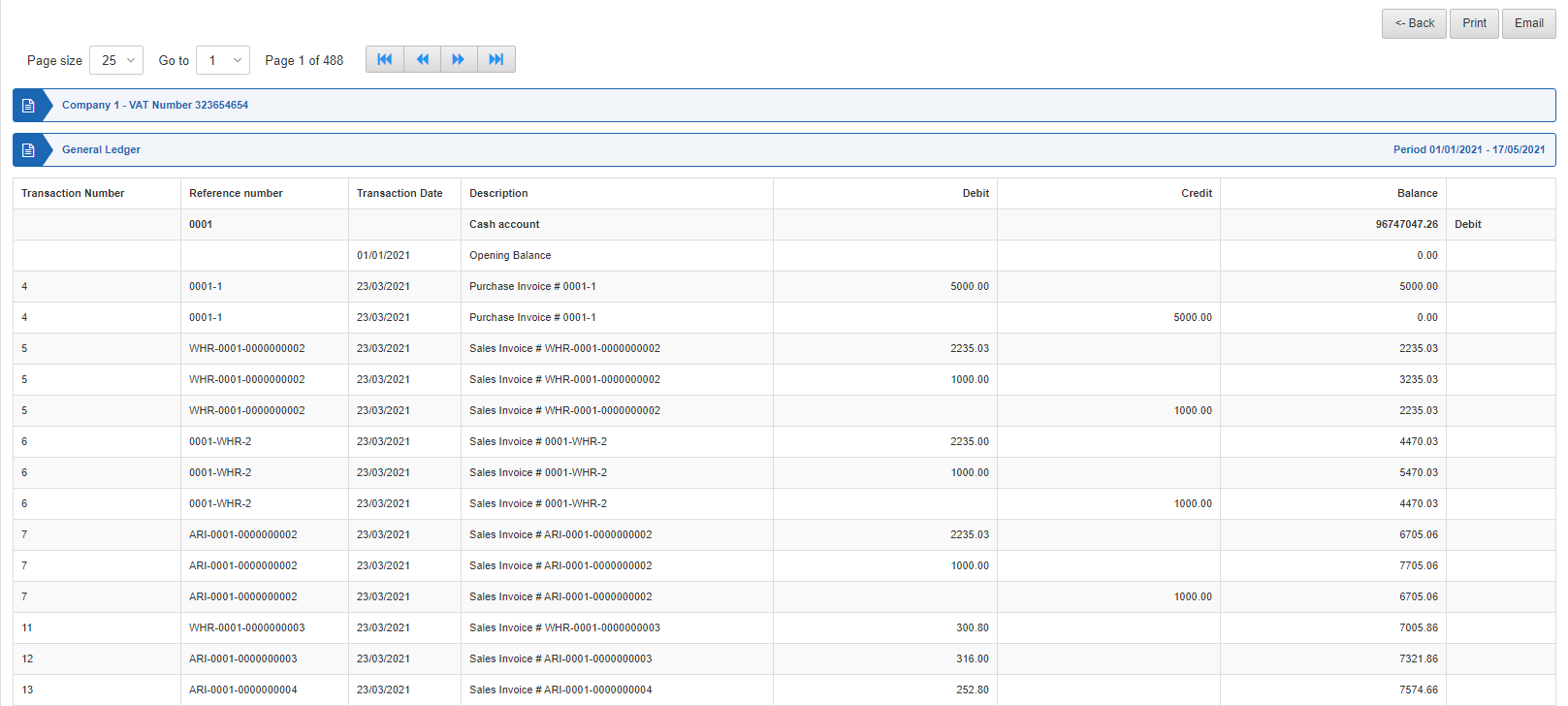
Back: You can go back to the previous page.
Print: You can print the report.
Email: You can email the report.

