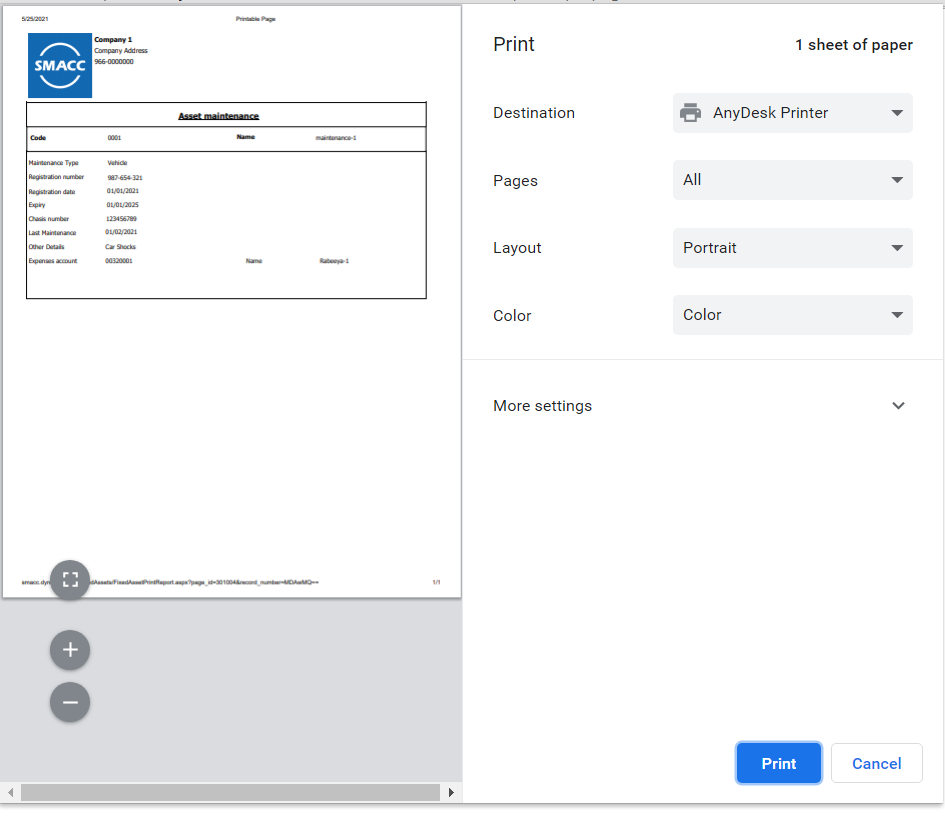In maintenance, you can add new asset maintenance information by selecting the desired maintenance type. You can also update, delete and print the information.
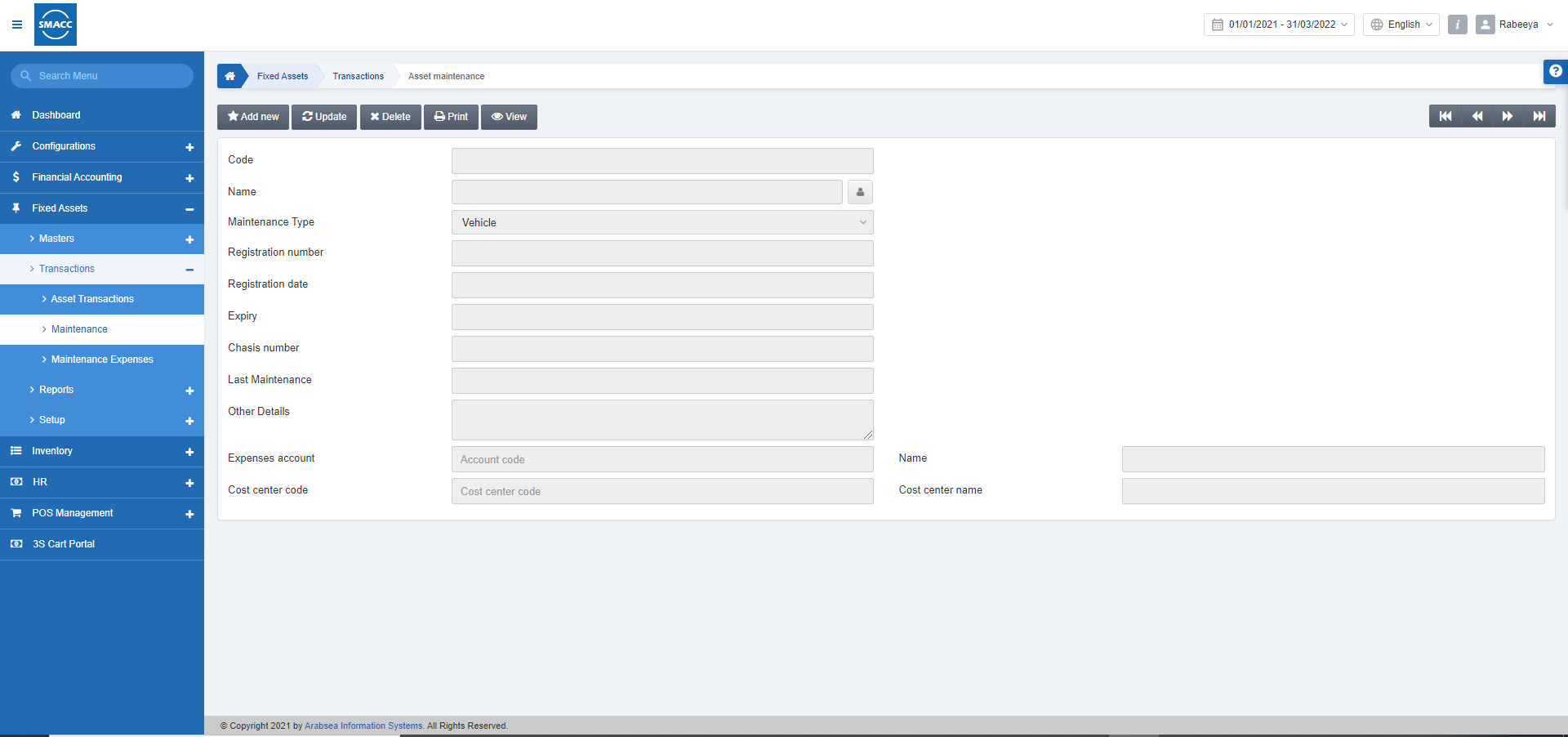
Adding a New Maintenance for Vehicle
To add a new maintenance entry, go to Fixed Assets > Transactions > Maintenance, the maintenance page is displayed.
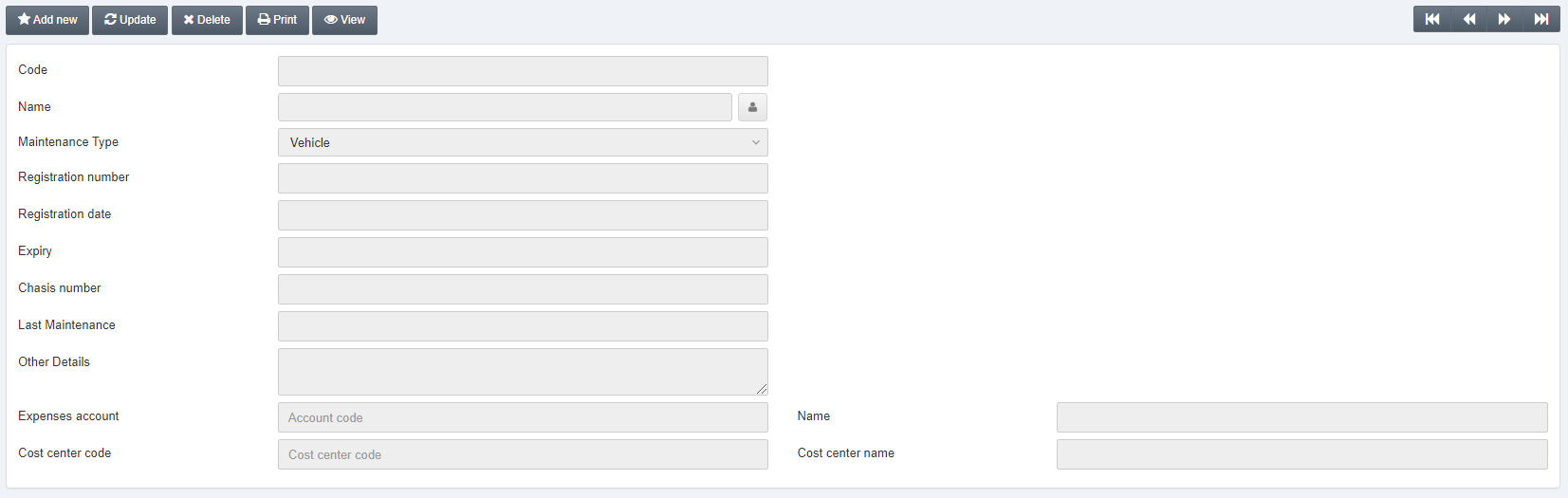
Click on the Add new button at the top of the page.
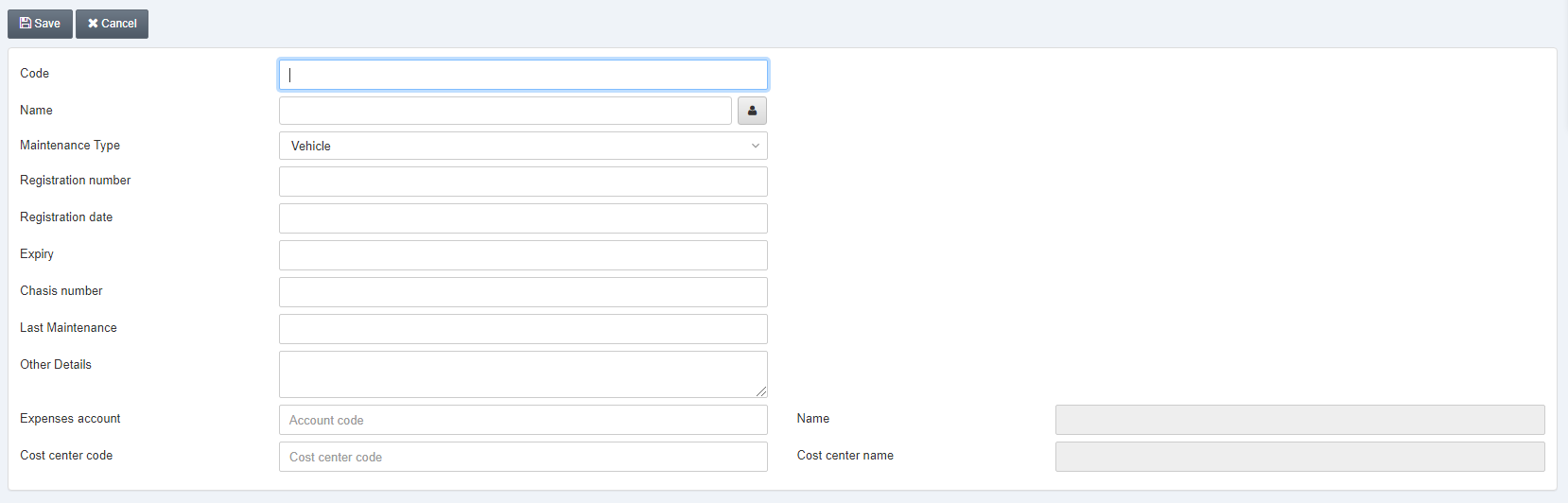
Code: Enter any unique code.
Name: Enter the name of maintenance.
Manage Names: Click on the icon in front of the Name field.
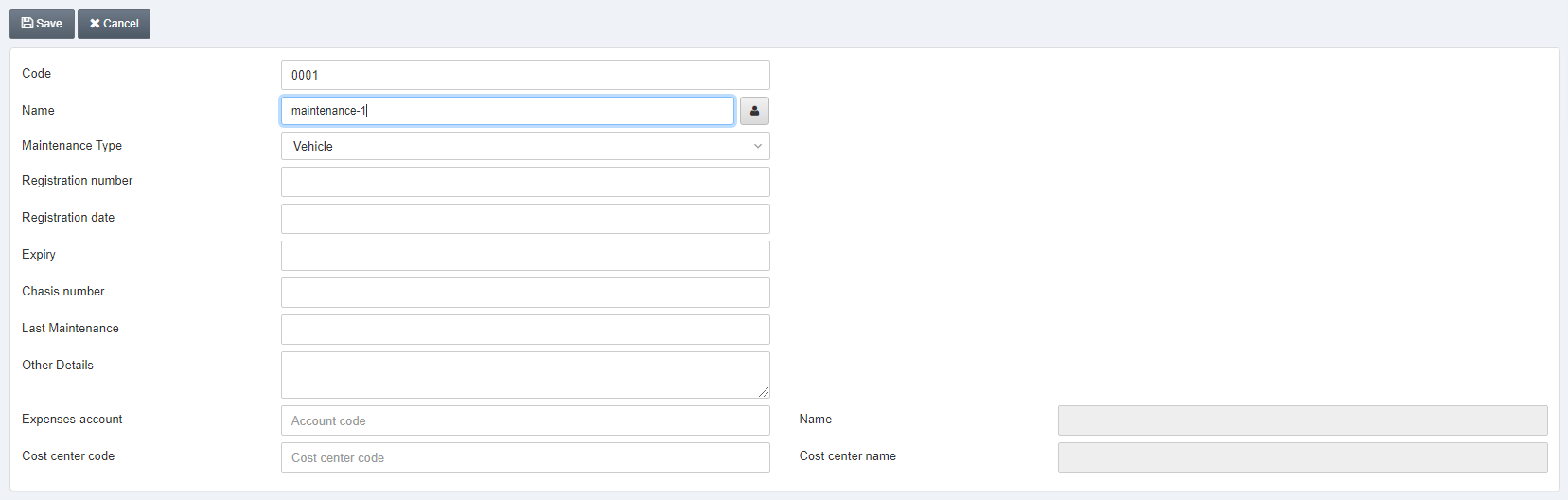
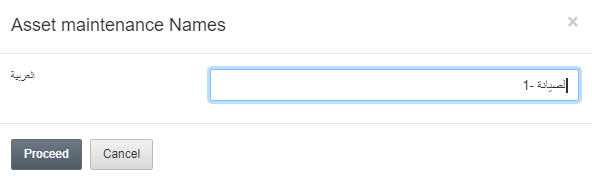
Note: You can set the name in the Arabic language by the manage names button.
Click on the Proceed button to save the information.
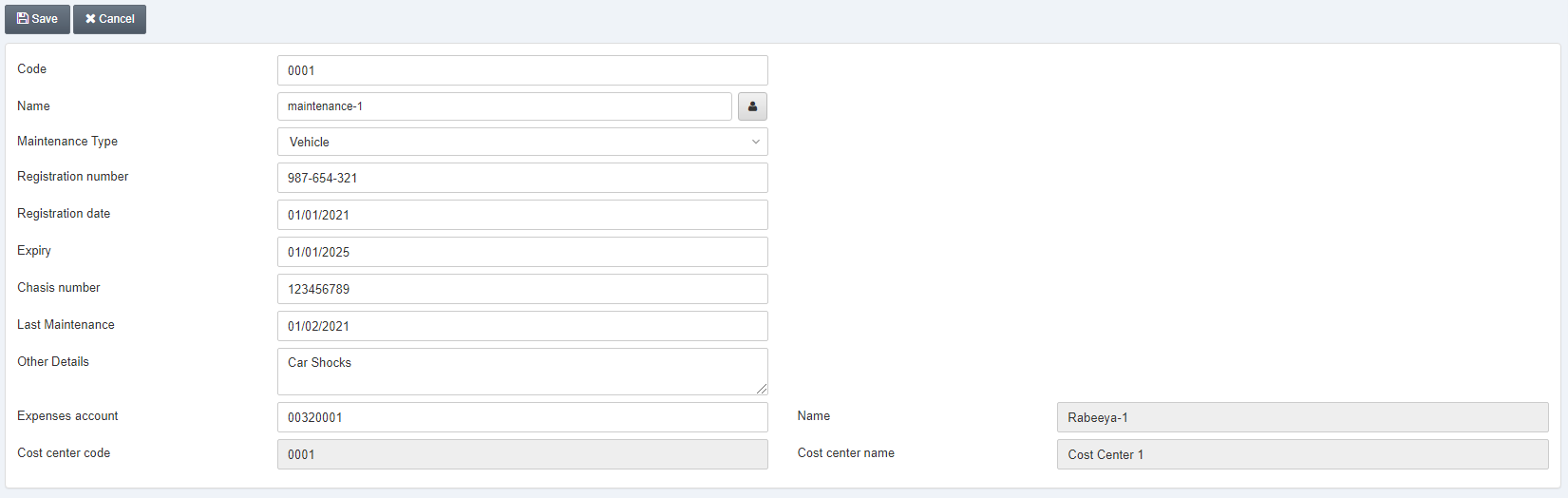
Maintenance Type: Select Vehicle from the drop-down list.
Registration Number: This field sets the registration number of the vehicle.
Registration Date: This field sets the registration date of the vehicle.
Expiry: This field sets the expiry date of the registration of the vehicle.
Chasis Number: This field defines the nine to twelve alphanumeric characters identifying car models and serial numbers. Enter the vehicle’s Chasis number.
Last Maintenance: This field sets the date of the last maintenance of the vehicle.
Other Details: This field sets the description of the other details you want to mention.
Expenses Account: This field sets the expenses account or the account from which the expenses are deducted.
Name: This field is auto-fetched by the system based on the expenses account.
Cost Center Code: This field is either auto-fetched by the system or is set manually.
Cost Center Name: This field is auto-fetched by the system based on the Cost Center Code.
Click on the Save button to save the information.
“Insertion Successful” message is shown at the top of the page.
Adding a New Maintenance for Machinery
To add a new maintenance entry, go to Fixed Assets > Transactions > Maintenance, the maintenance page is displayed.
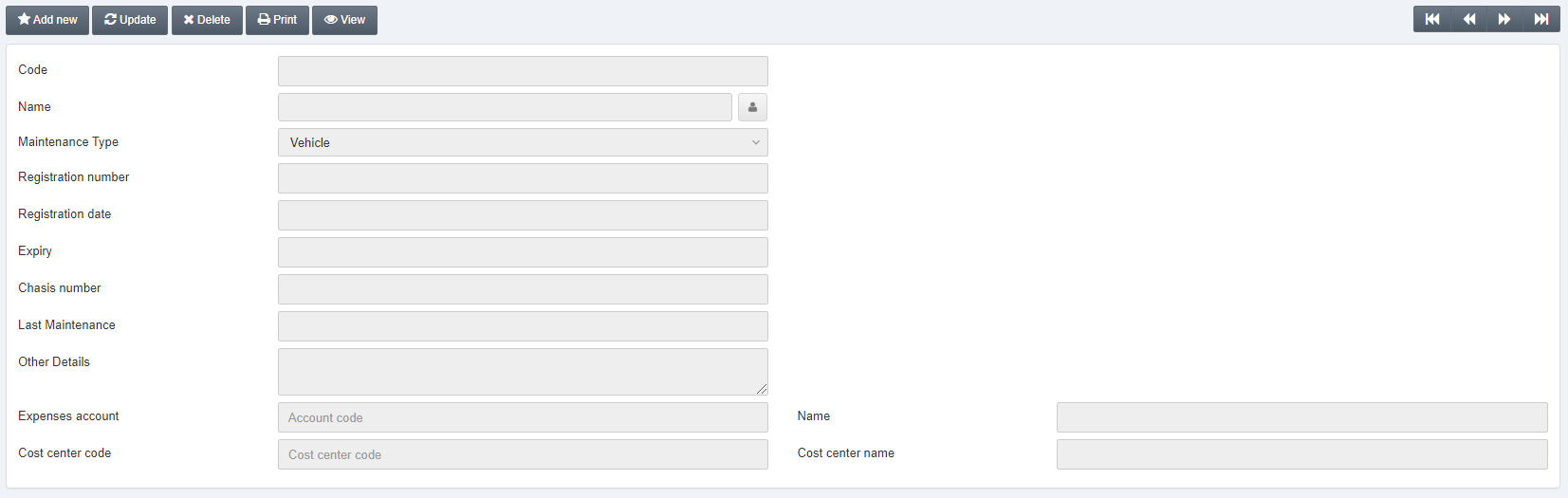
Click on the Add new button at the top of the page.
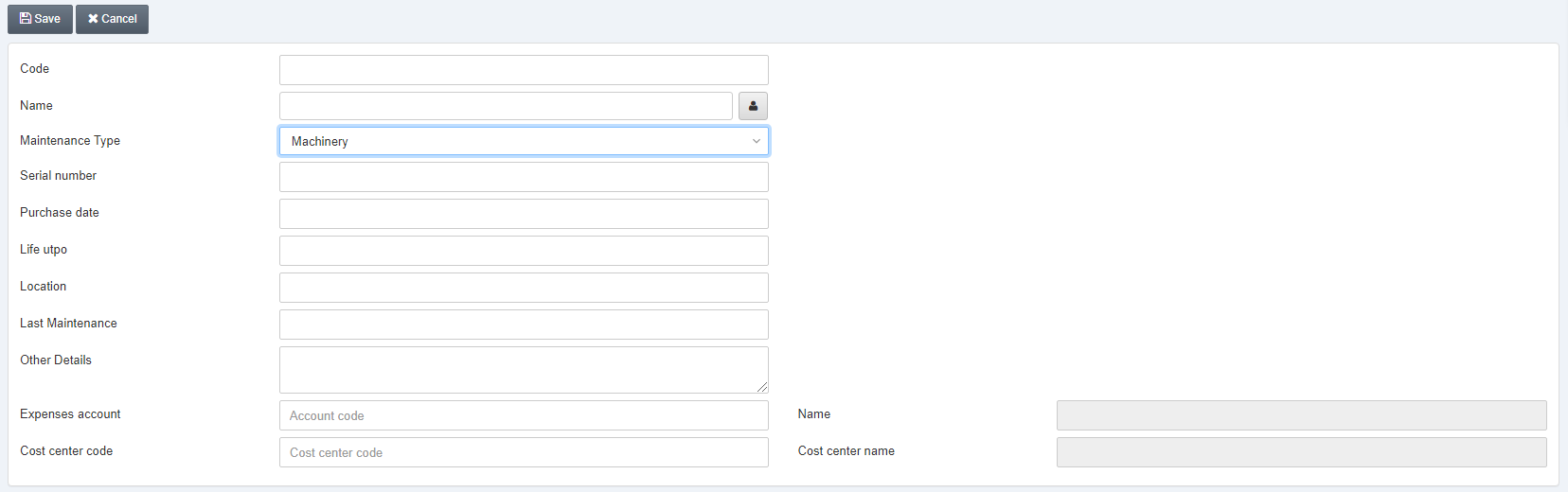
Code: Enter any unique code.
Name: Enter the name of maintenance.
Manage Names: Click on the icon in front of the Name field.
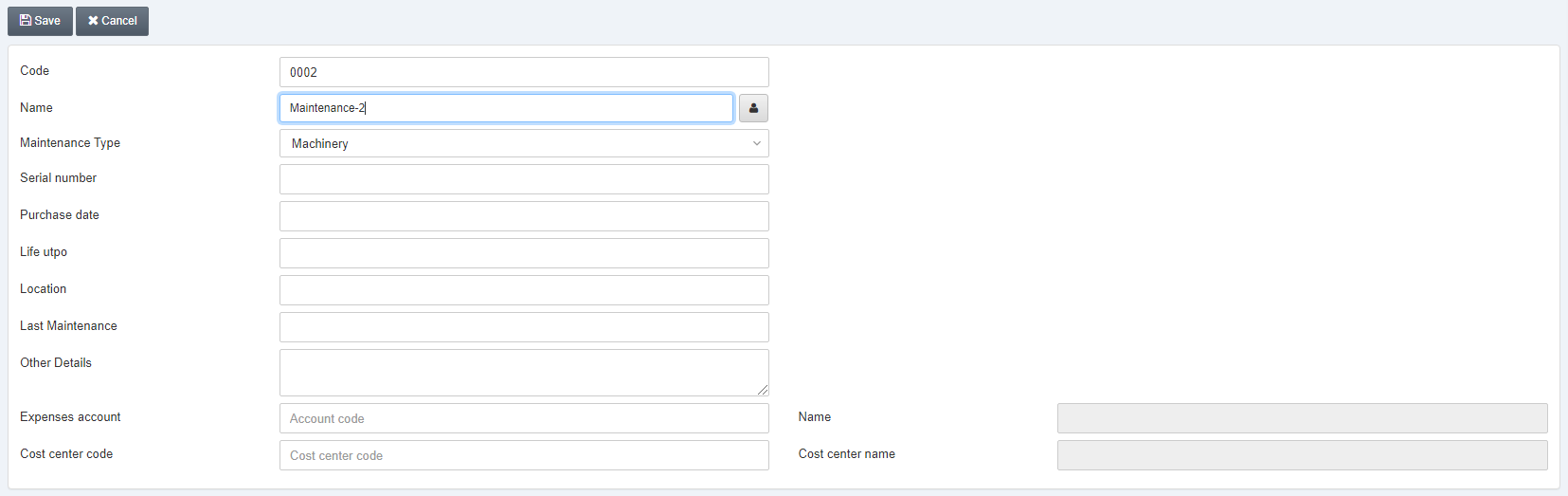
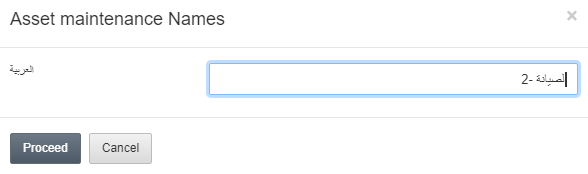
Note: You can set the name in the Arabic language by the manage names button.
Click on the Proceed button to save the information.
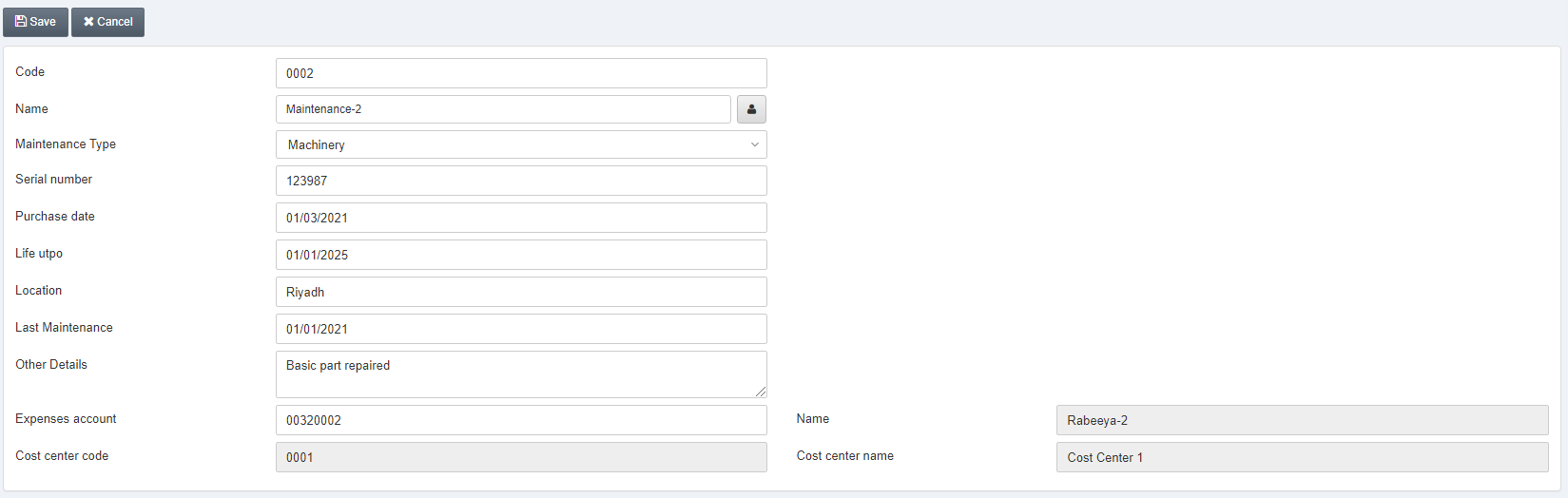
Maintenance Type: Select Machinery from the drop-down list.
Serial Number: This field sets the serial number of the machinery.
Purchase Date: This field sets the purchase date of the machinery.
Life Upto: This field sets the expiry date of the machinery.
Location: This field defines the location of the machinery.
Last Maintenance: This field sets the date of last maintenance of the machinery.
Other Details: This field sets the description of the other details you want to mention.
Expenses Account: This field sets the expenses account or the account from which the expenses are deducted.
Name: This field is auto-fetched by the system based on the expenses account.
Cost Center Code: This field is either auto-fetched by the system or it is set manually.
Cost Center Name: This field is auto-fetched by the system based on the Cost Center Code.
Click on the Save button to save the information.
“Insertion Successful” message is shown at the top of the page.
Adding a New Maintenance for Others
To add a new maintenance entry, go to Fixed Assets > Transactions > Maintenance, the maintenance page is displayed.
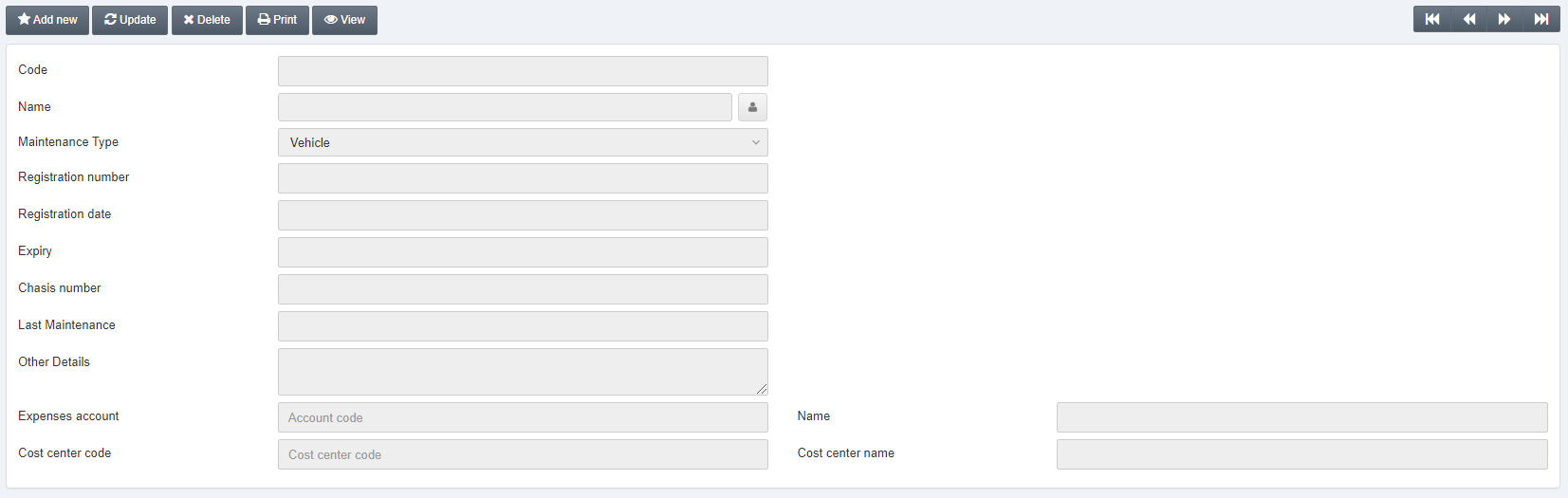
Click on the Add new button at the top of the page.
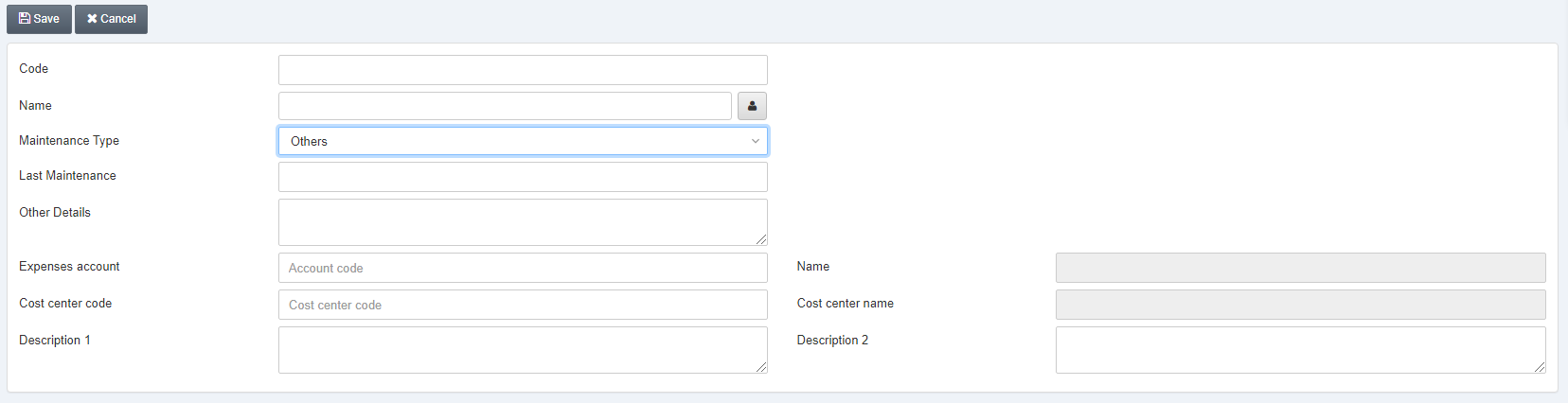
Code: Enter any unique code.
Name: Enter the name of maintenance.
Manage Names: Click on the icon in front of the Name field.
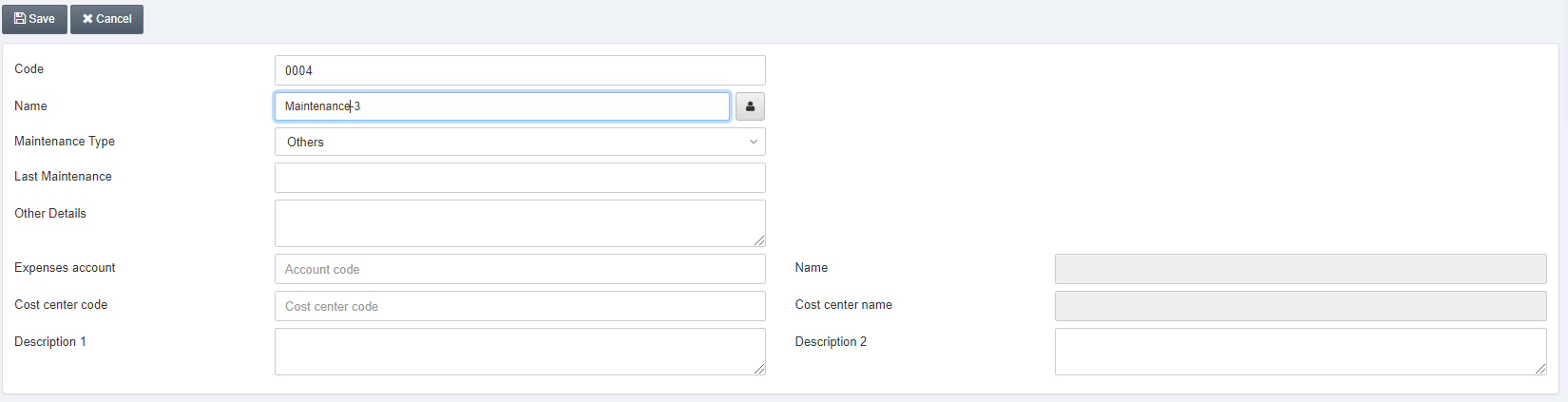
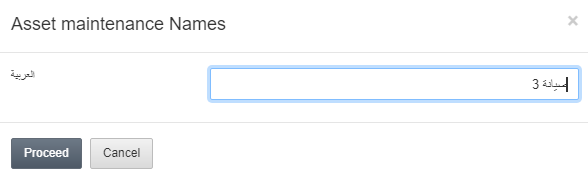
Note: You can set the name in Arabic language by manage names button.
Click on the Proceed button to save the information.
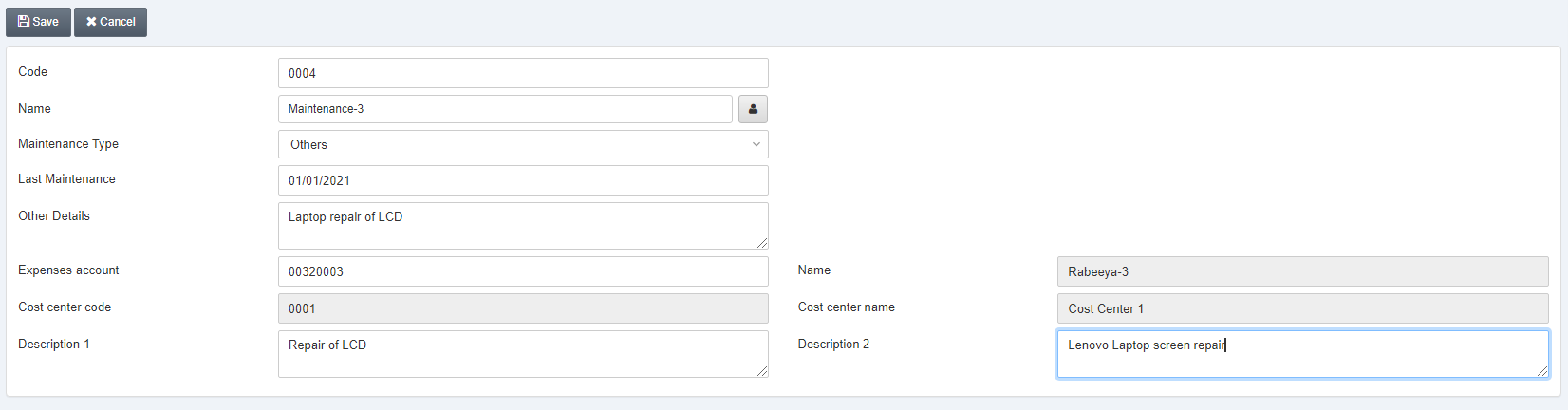
Maintenance Type: Select Others from the drop-down list.
Last Maintenance: This field sets the date of last maintenance of the others.
Other Details: This field sets the description of the other details you want to mention.
Expenses Account: This field sets the expenses account or the account from which the expenses are deducted.
Name: This field is auto-fetched by the system based on the expenses account.
Cost Center Code: This field is either auto-fetched by the system or it is set manually.
Cost Center Name: This field is auto-fetched by the system based on the Cost Center Code.
Description 1: This field sets the first description of the maintenance entry for others.
Description 2: This field sets the second description of the maintenance entry for others.
Click on the Save button to save the information.
“Insertion Successful” message is shown at the top of the page.
Updating the Maintenance
To update the maintenance, go to Fixed Assets > Transactions > Maintenance, the maintenance page is displayed.
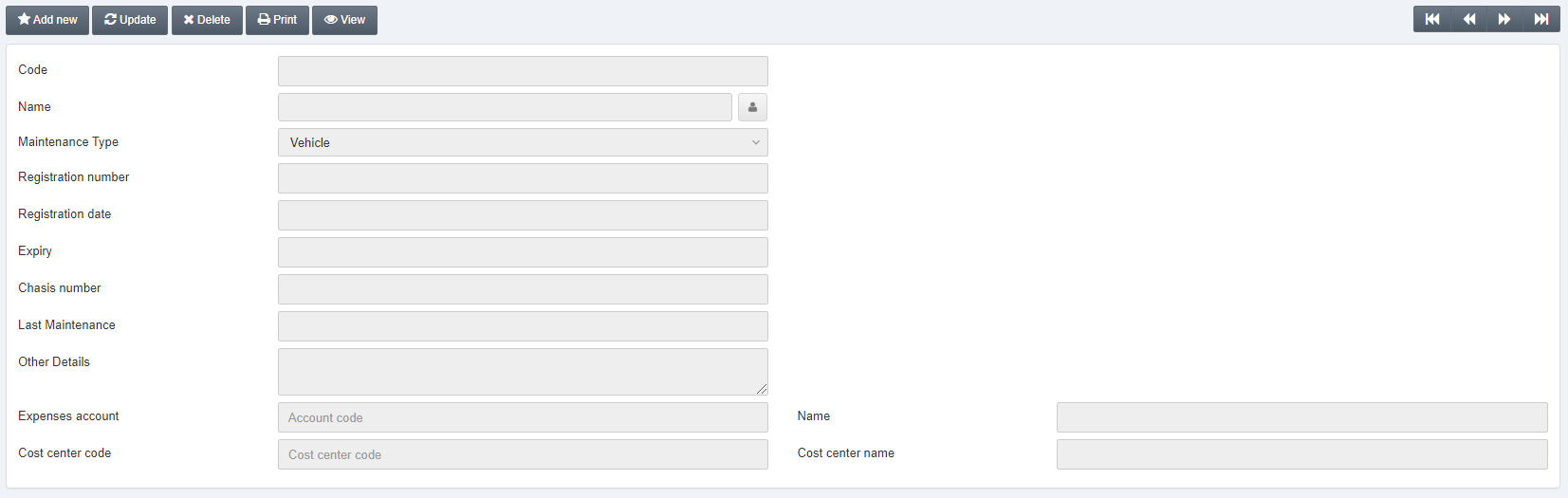
Click on the Update button at the top of the page.
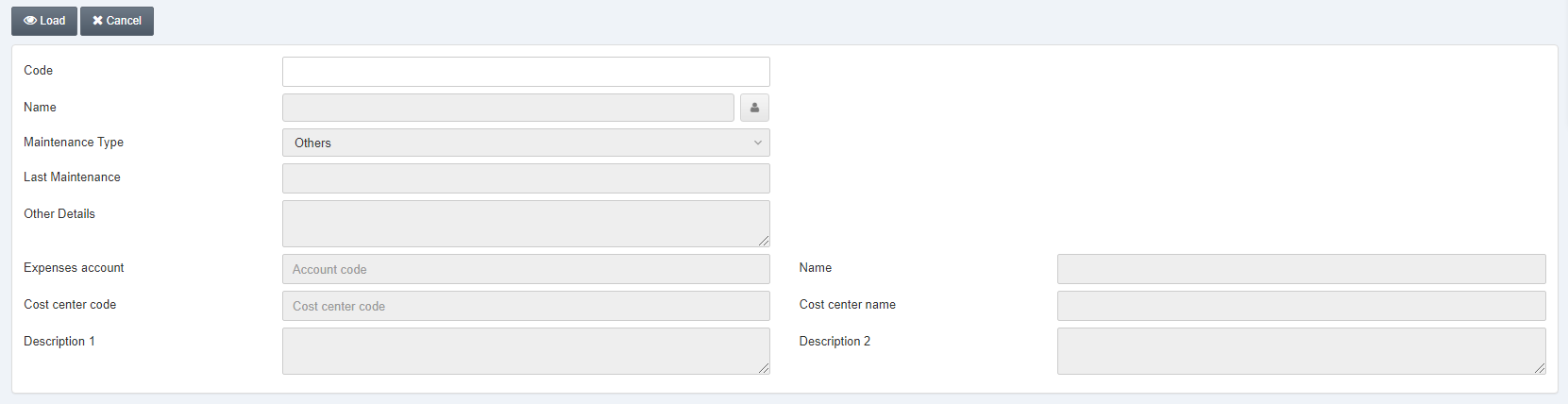
Code: Enter the desired code.
Click on the Load button at the top of the page.
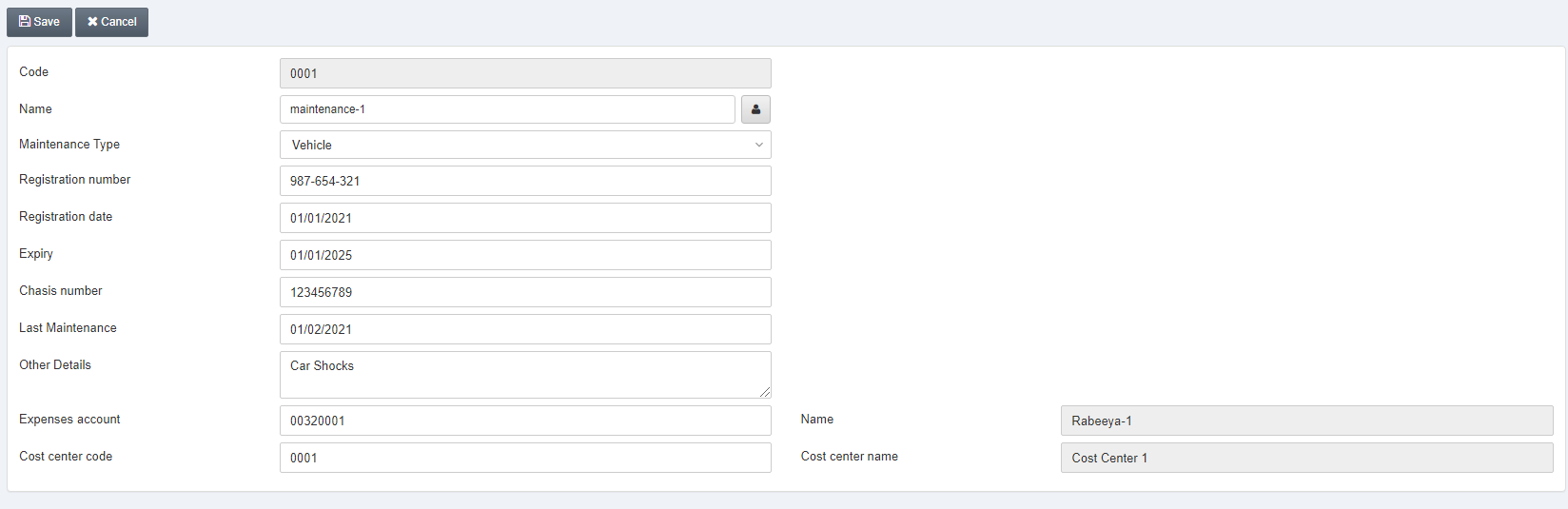
You can update the details of this entry.
Deleting the Maintenance
To delete the maintenance, go to Fixed Assets > Transactions > Maintenance, the maintenance page is displayed.
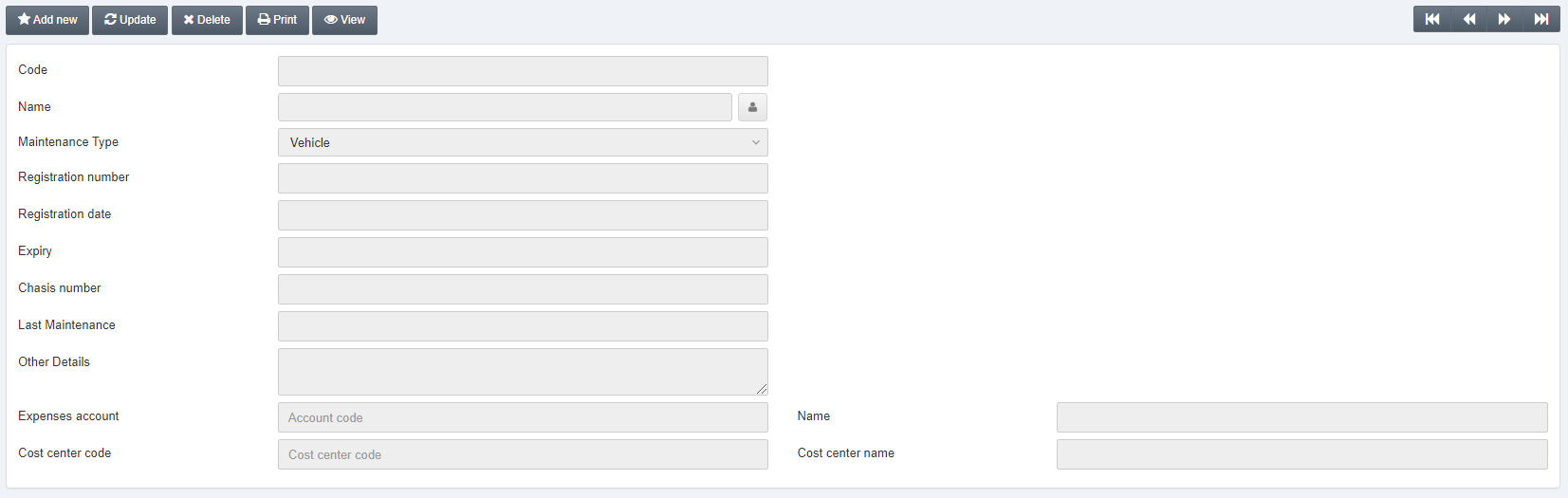
Click on the Delete button at the top of the page.
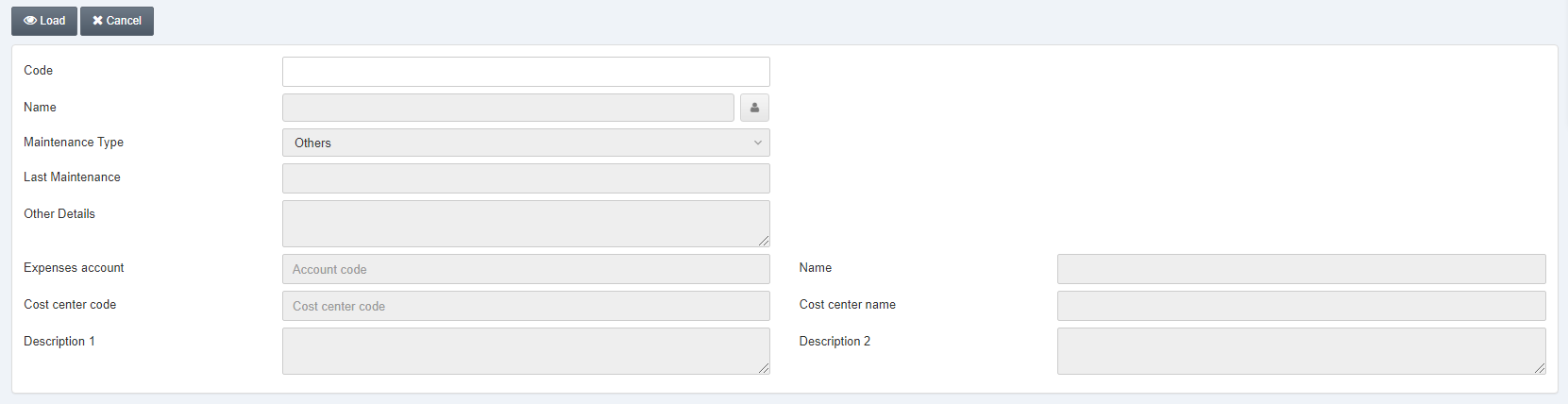
Code: Enter the desired code.
Click on the Load button at the top of the page.
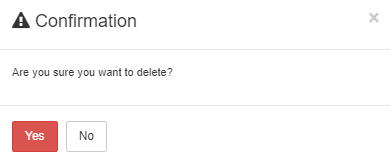
Click on the Yes button to confirm the deletion.
Printing the Maintenance
To print the maintenance, go to Fixed Assets > Transactions > Maintenance, the maintenance page is displayed.
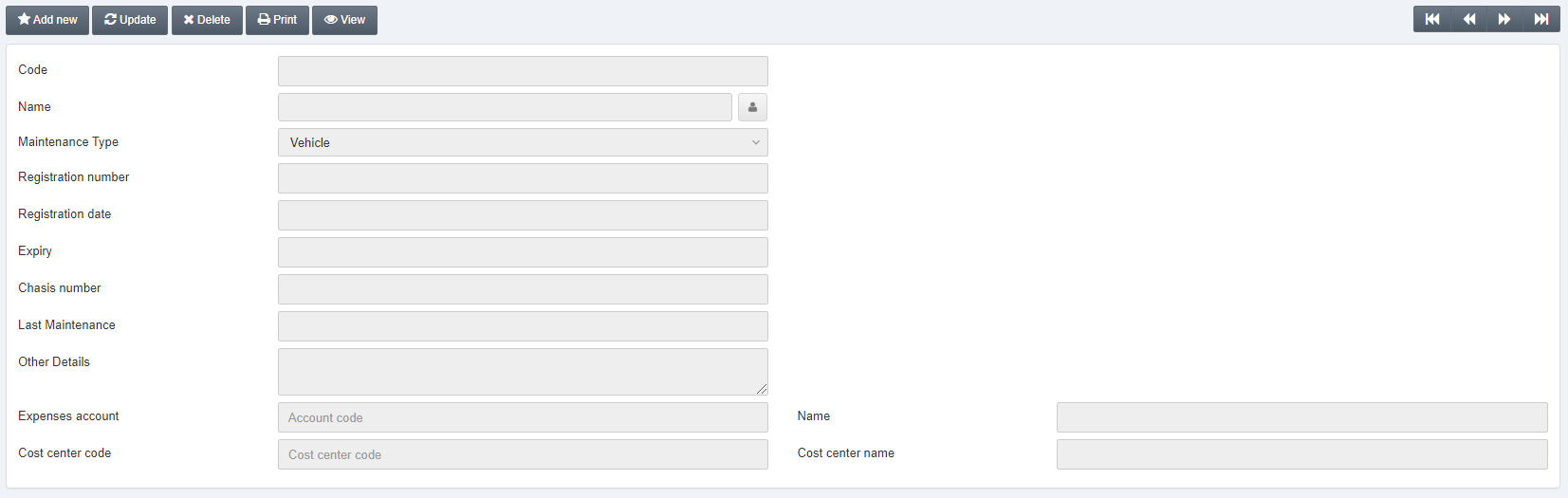
Click on the Print button at the top of the page.
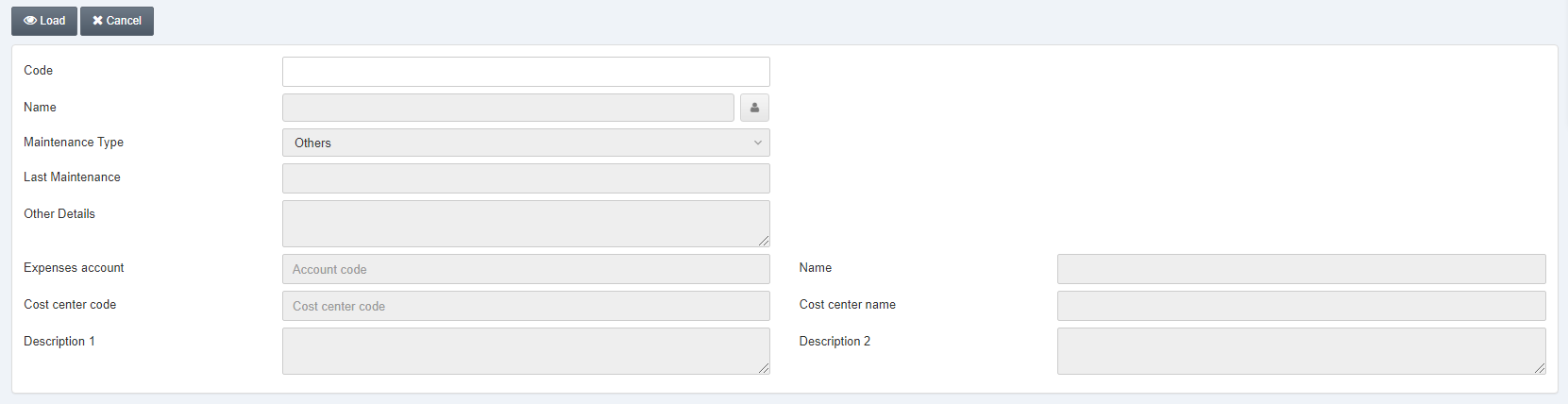
Code: Enter the desired code.
Click on the Load button at the top of the page.