The stock adjustment data entry page includes the data entry through the text file.
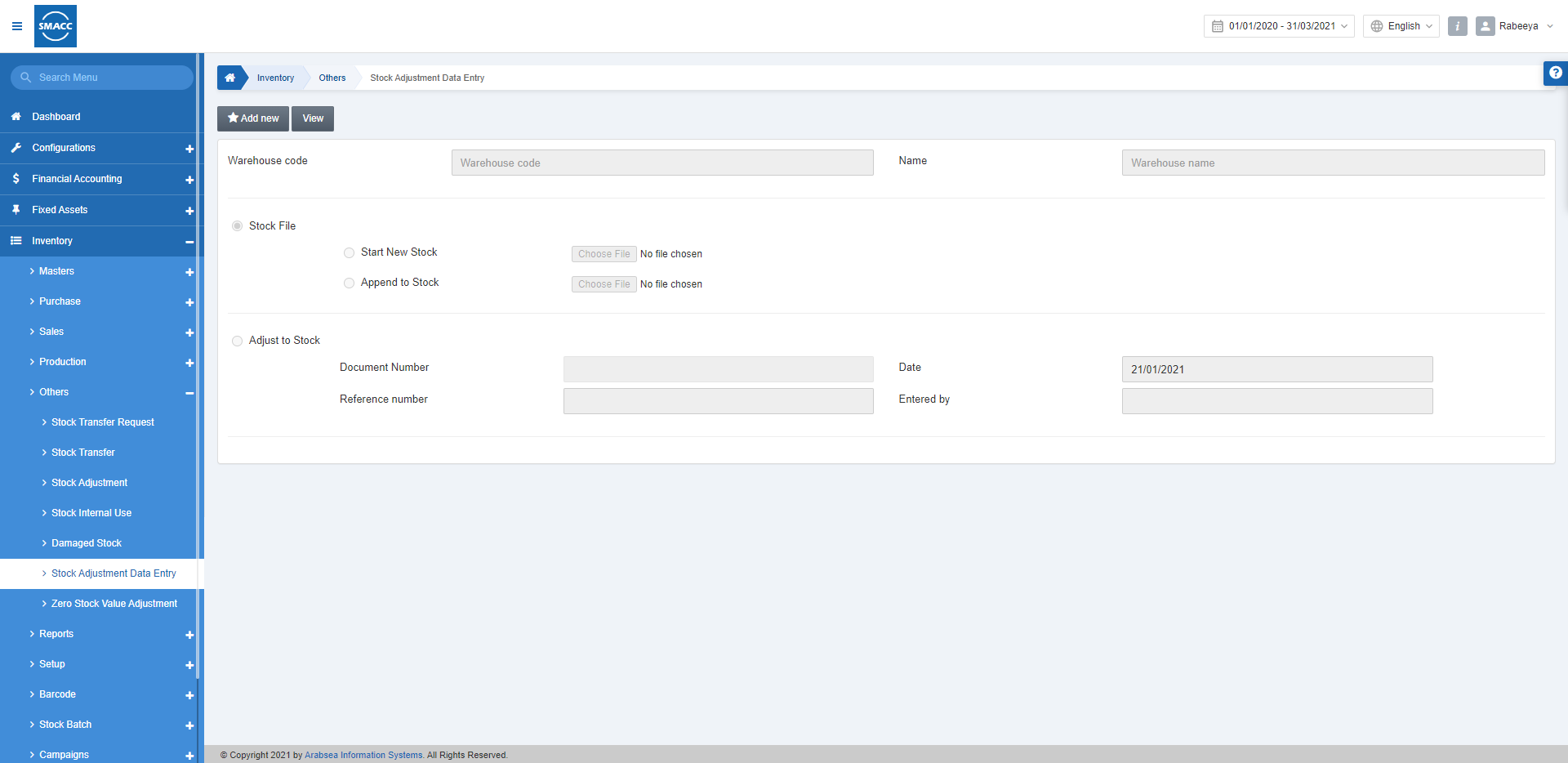
Adding a New Stock Adjustment Data Entry
To add a new stock adjustment data entry, go to Inventory > Others > Stock Adjustment Data Entry, the stock adjustment data entry page is displayed.
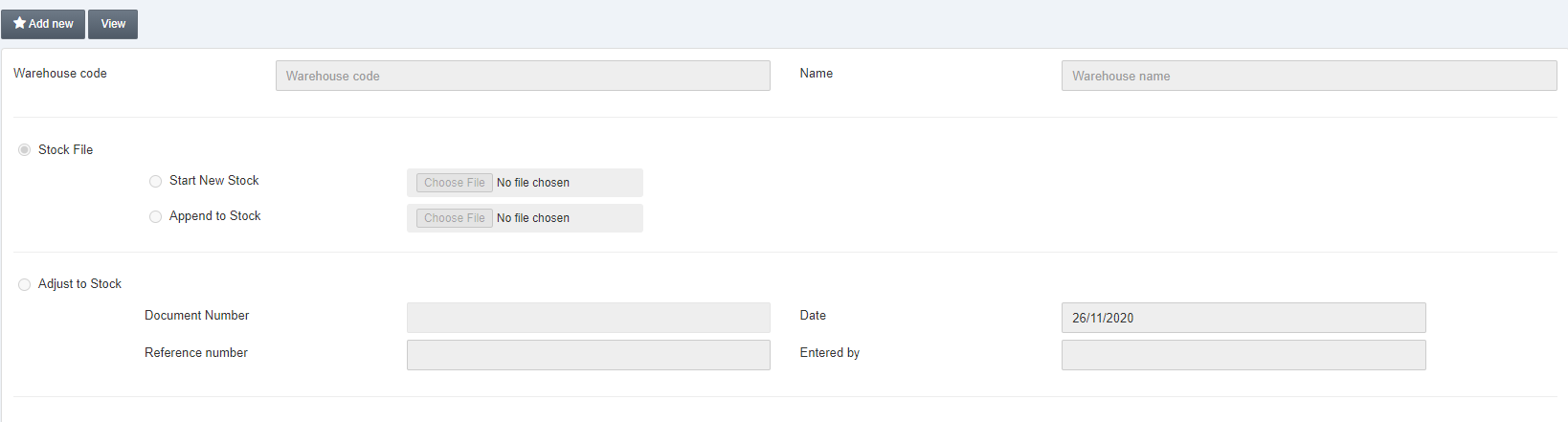
Click on the Add New button.
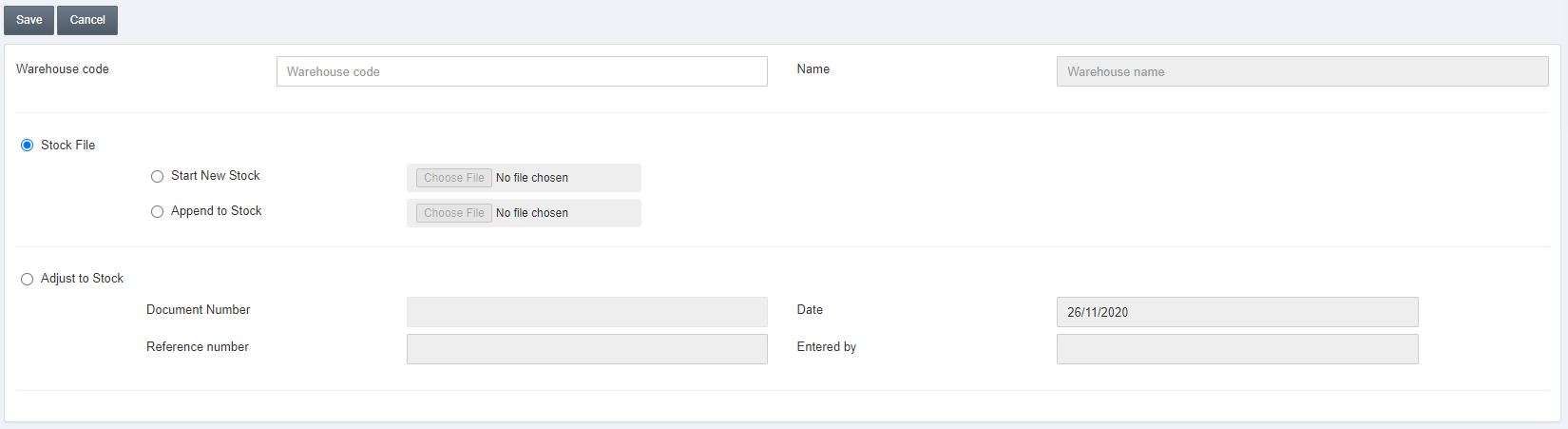
Warehouse Code: This field allows the selection of the warehouse code from the drop-down list.
Name: This field is auto-fetched by the system.

Stock file: This radio button when selected allows you to upload a stock file.
Start New Stock: This radio button when selected allows you to start a new stock from scratch. This button is for those items which have zero base unit-in-hand quantity and you want to add the stock by a .text file.
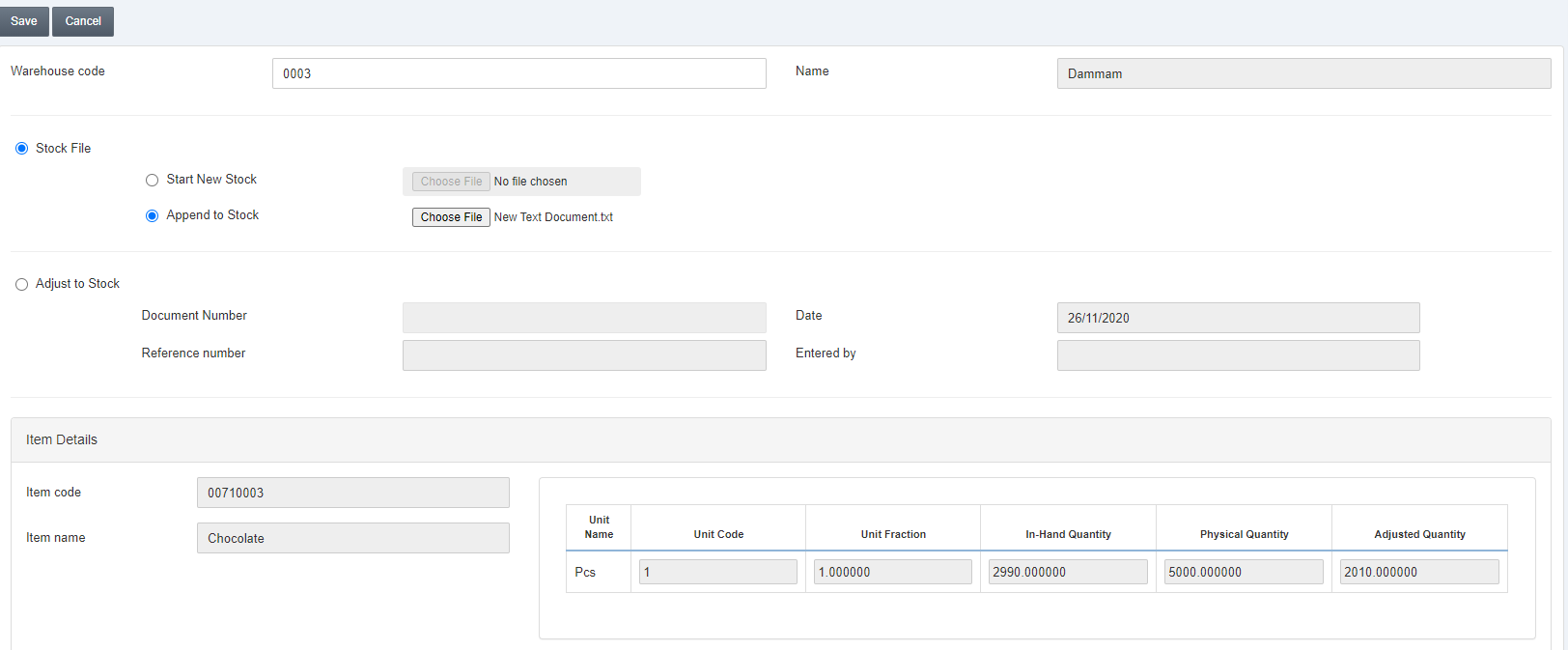
Click on the Save button.
Append to Stock: This radio button when selected allows you to add a stock to already present stock. It behaves like a stack as the last entry is the latest in the system and you can add stock through a .text file.
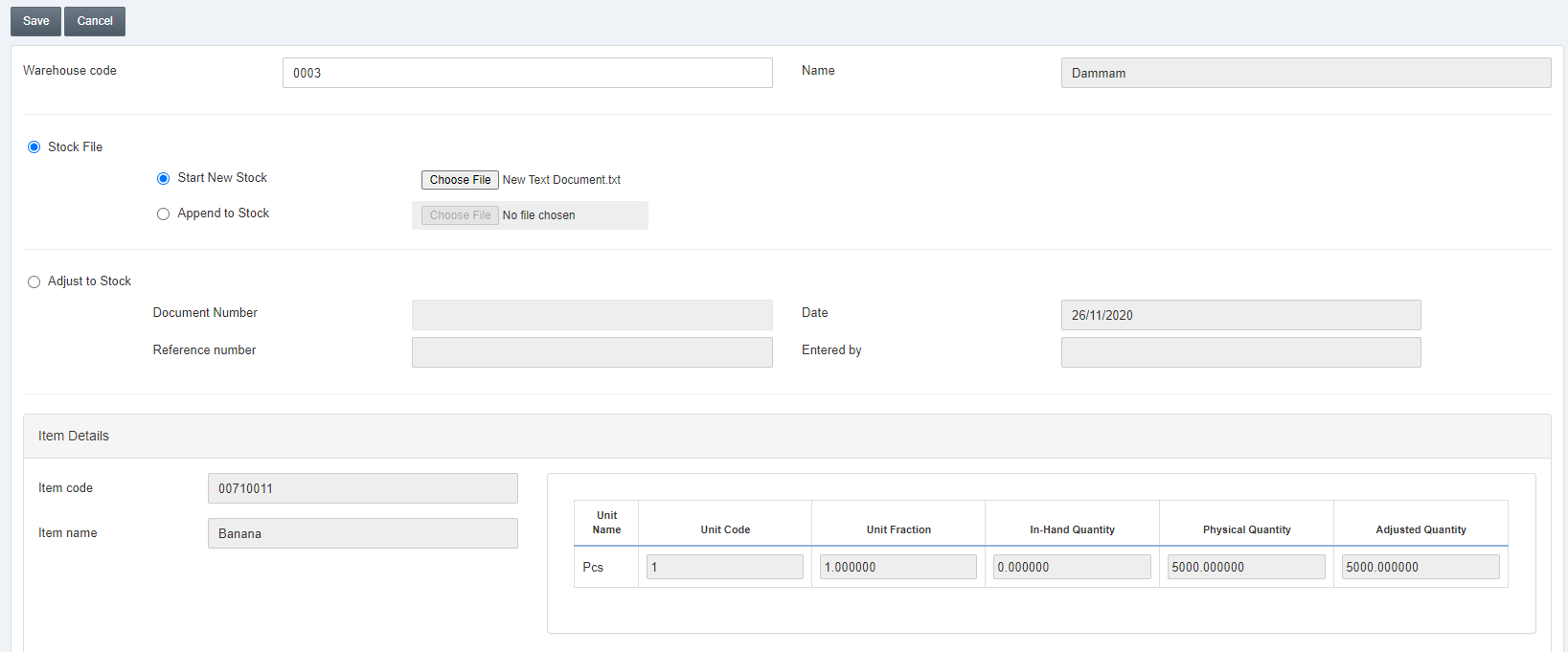

Click on the Save button.
Note: The uploaded file must have the format as Item Code, Physical Quantity in the .text file.
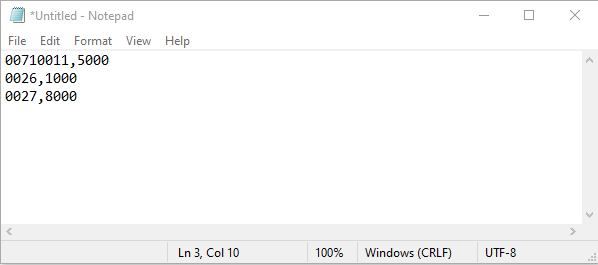
In the above display, a comma “,” separates both item code and, physical quantity where 00710011 is the item code and 5000 is the physical quantity. The next entry in the next line of the notepad document.
Adjust to Stock:
Document Number: This field if enabled allows you to enter the required Document number.
Reference number: This field requires the reference number.
Entered by: This field requires the name of a person who has done stock adjustment in the system.
Click on the Save button to save the information.

