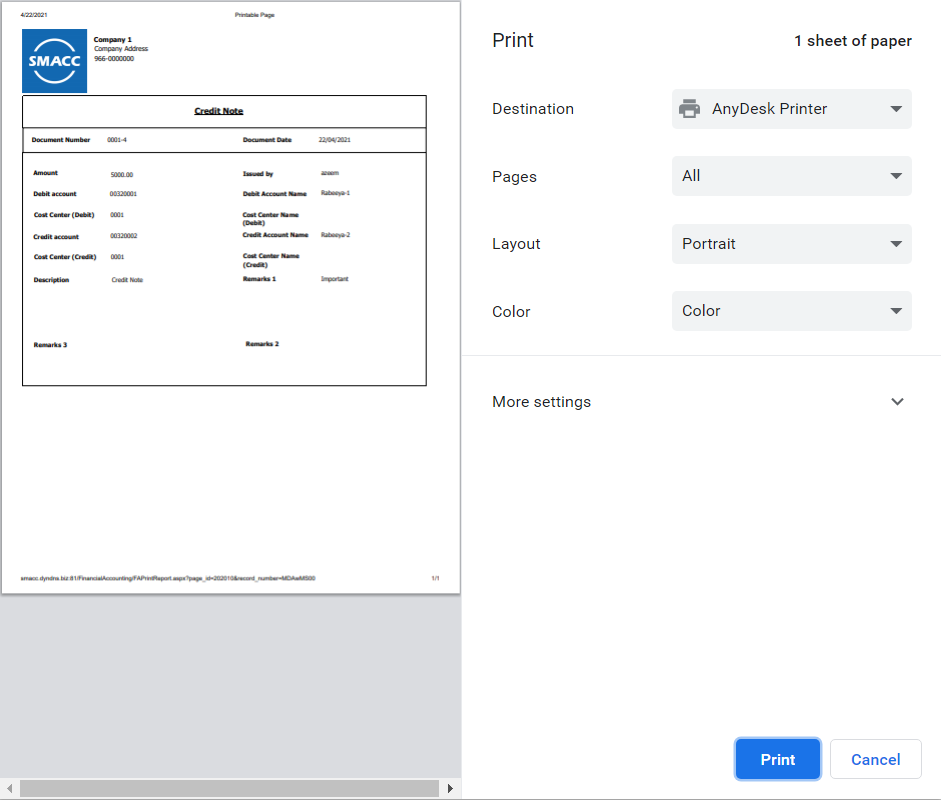In credit notes, you can add, update, delete and print the credit notes or data.
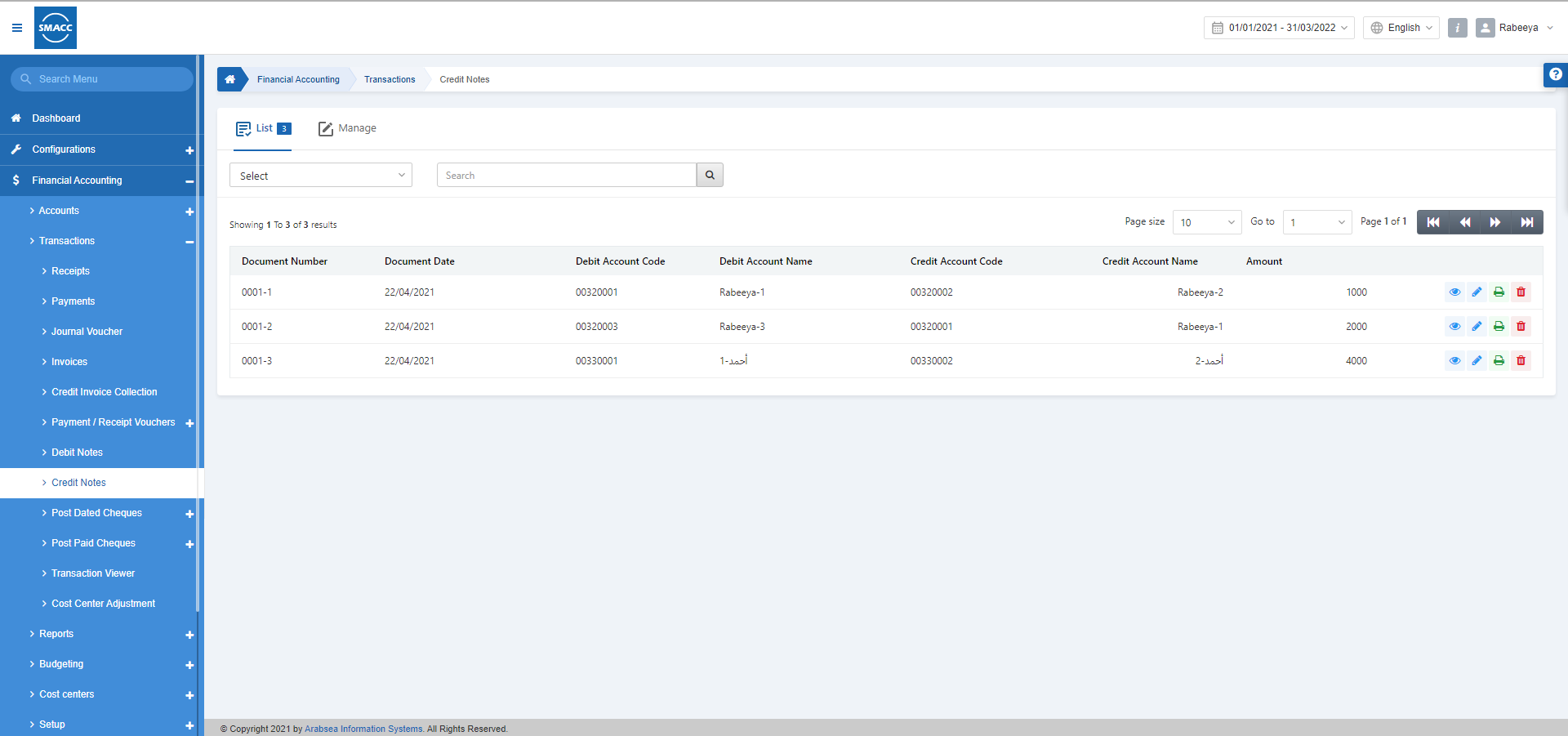
Adding a New Entry of Credit Notes
To add a new entry of Credit notes, go to Financial Accounting > Transactions > Credit Notes, the Credit Notes page is displayed.
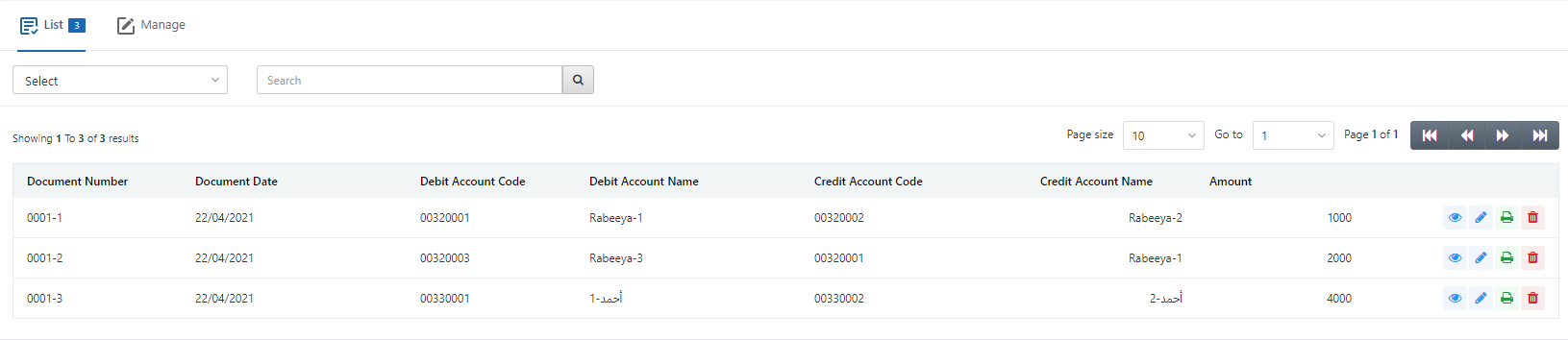
Click on the Manage icon at the top of the page.
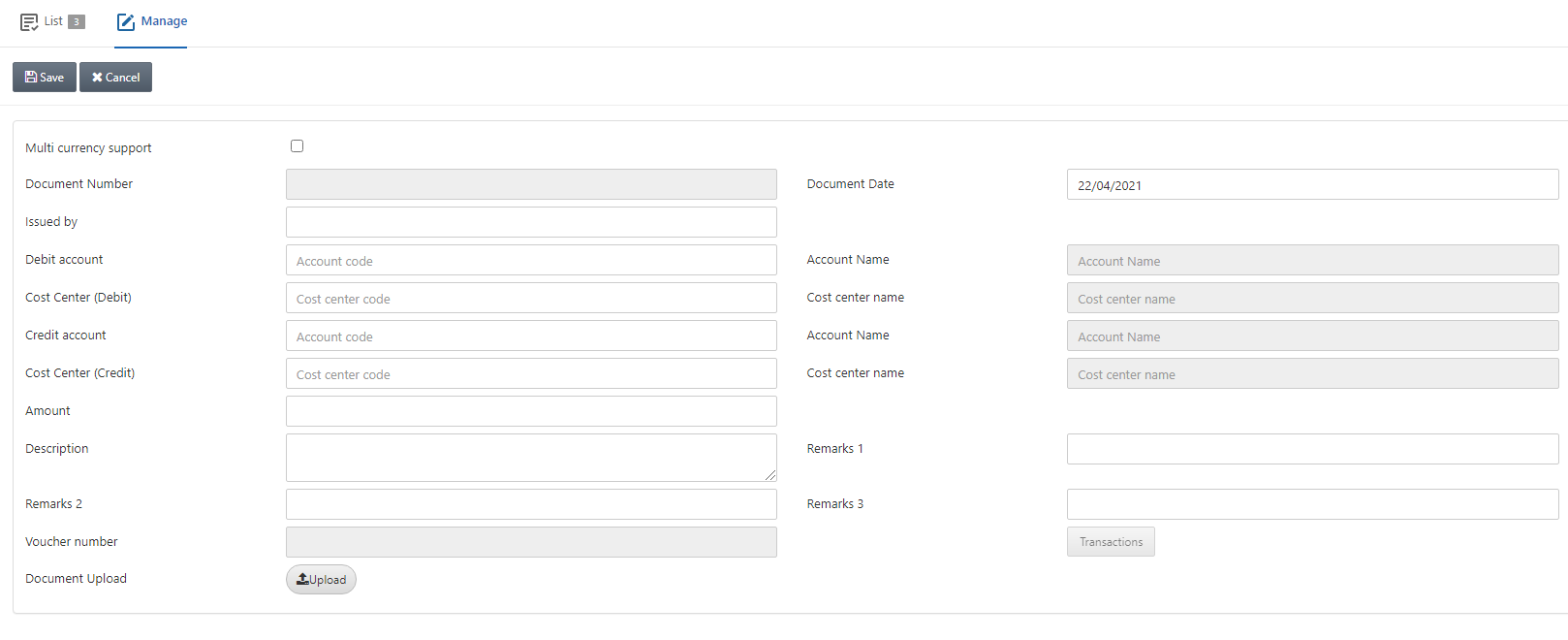
Multi currency support: This checkbox is checked to enable multiple currency support.
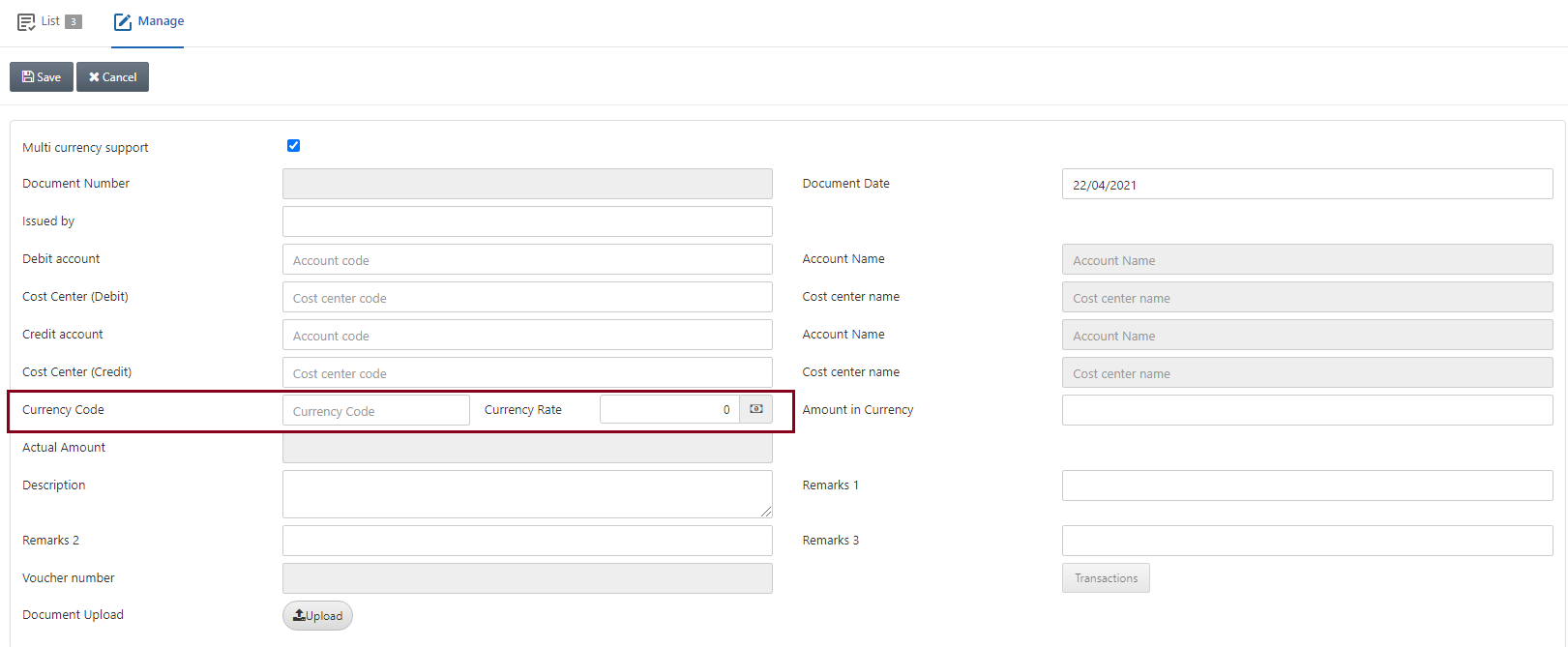
Document Number: This field is auto-generated by the system.
Document Date: Enter the document date. By default, the present date is selected.
Issued By: Enter the name of issuing authority person.
Debit Account: Enter the account from which you want to pay money.
Account Name: This field is auto-fetched by the system based on the Debit Account.
Cost Center (Debit): You can enter the Cost center, or else if linked, it will be fetched.
Cost Center Name: This field is auto-fetched by the system based on the Cost Center Code.
Credit Account: Enter the account to which you want to store the money.
Account Name: This field is auto-fetched by the system based on the Credit Account
Cost Center (Credit): You can enter the Cost center, or else if linked, it will be fetched.
Cost Center Name: This field is auto-fetched by the system based on the Cost Center Code.
Currency Code: Select the Currency code from the drop-down list.
Currency Rate: This field is auto-fetched by the system.
Amount in Currency: Enter the amount in the selected currency.
Actual Amount: This field is auto-fetched based on the Amount in Currency.
Description: You can enter the description or detail note of this credit note entry.
Note: Remarks 1,2 and 3 are meant to enter the details of this credit note entry.
Voucher Number: On saving this entry, this field is auto-generated by the system.
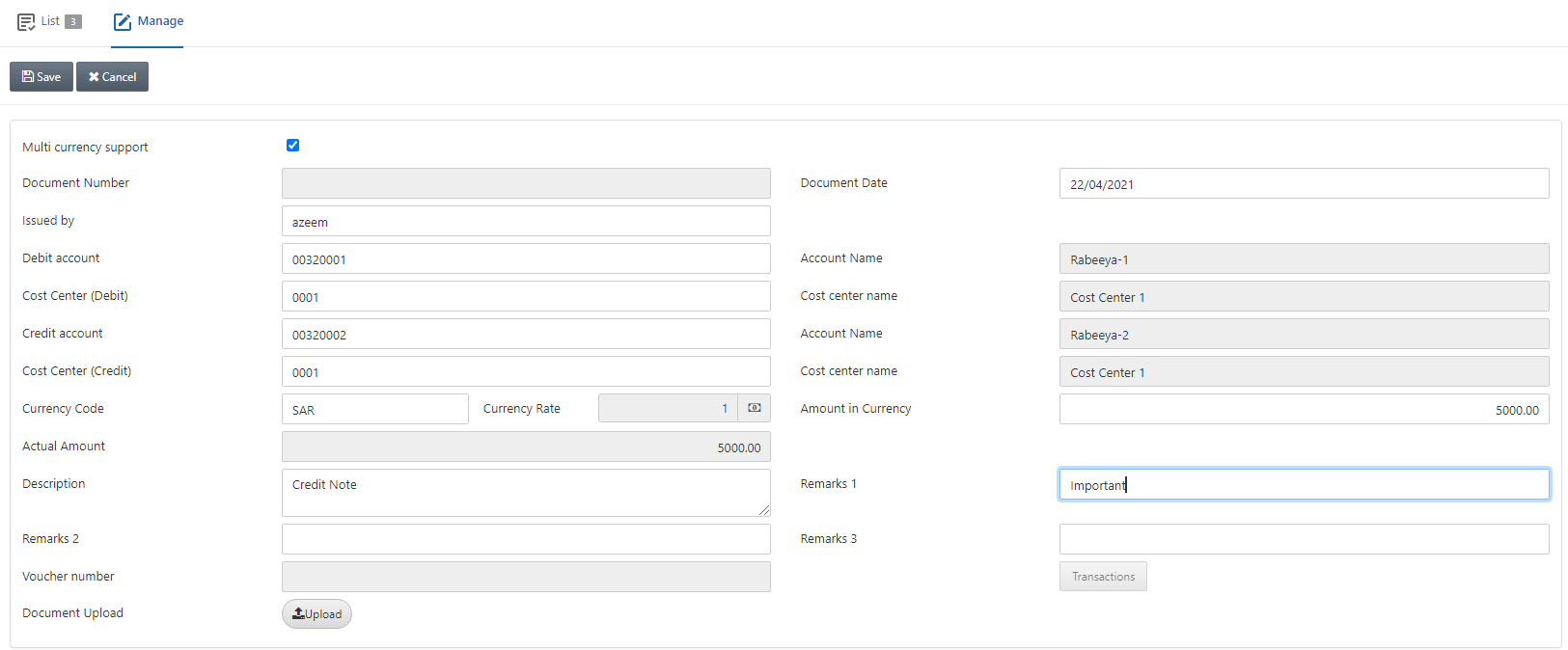
Document Upload: You can upload any relevant files of documents by clicking on the Upload button.
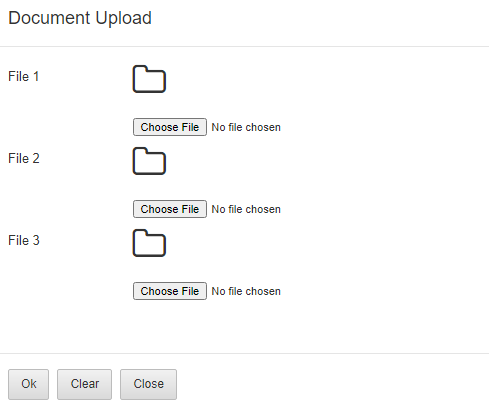
Click on the Save button at the top of the page.
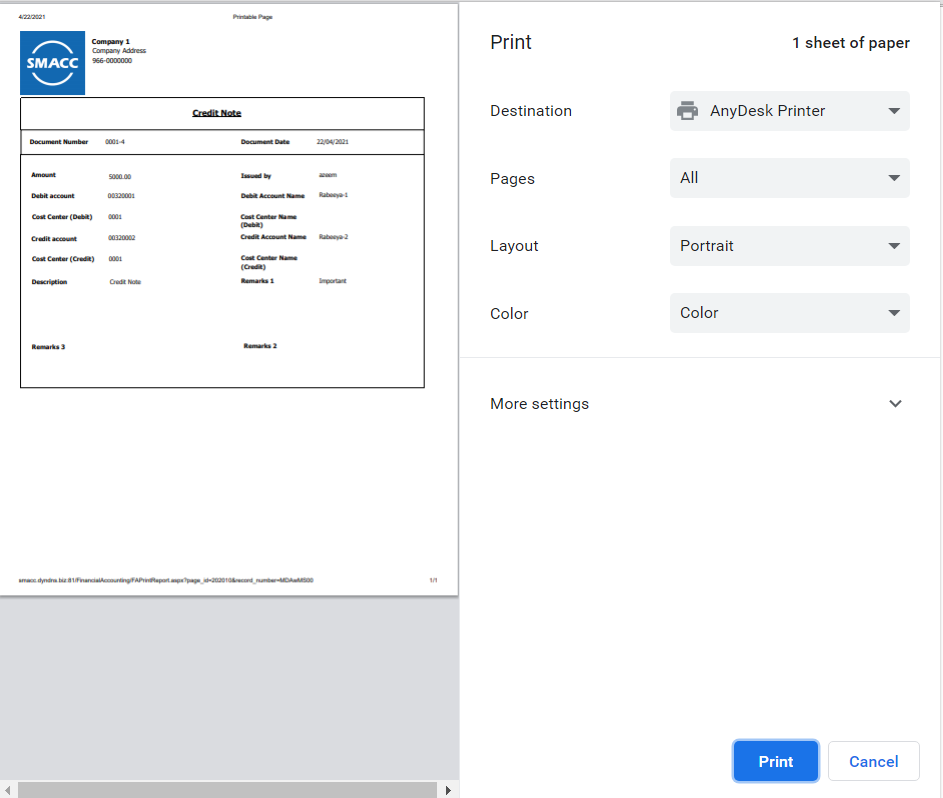
Updating the Entry of Credit Notes
To update the entry of credit notes, go to Financial Accounting > Transactions > Credit Notes, the Credit Notes page is displayed.
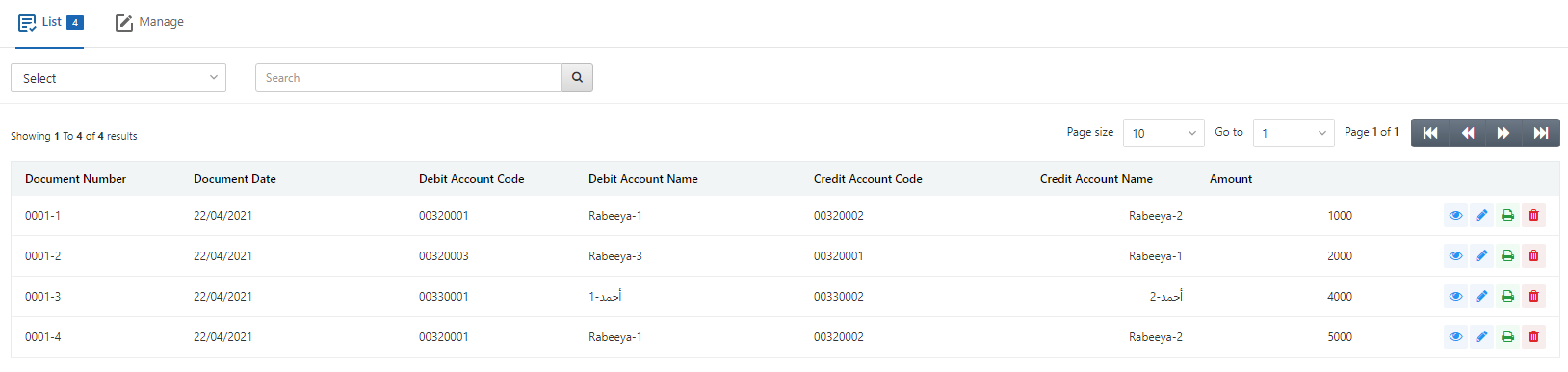
Select the desired row of the credit notes:
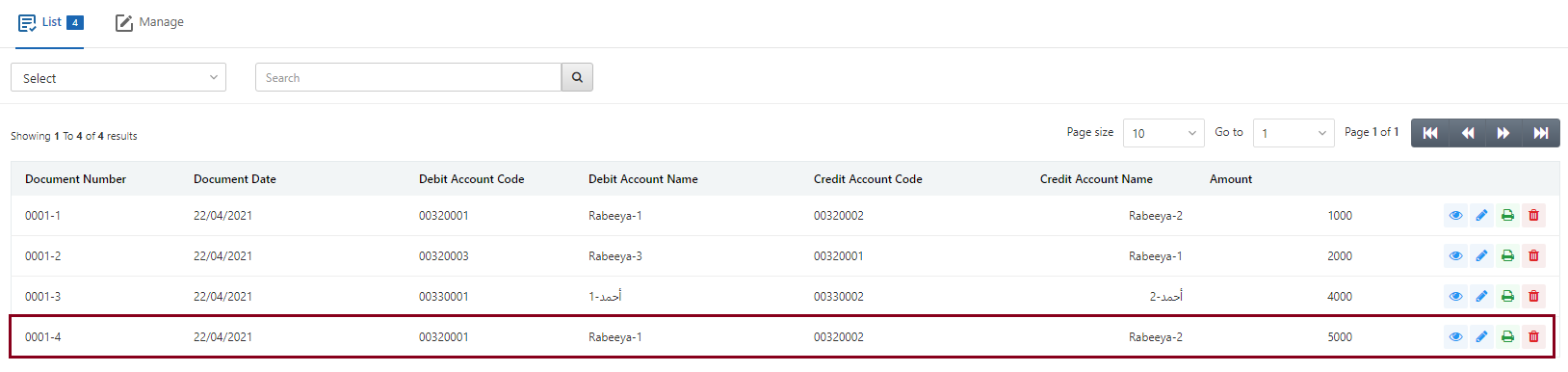
There are four icons in front of each row: Load, Edit, Print, and Delete:
![]()
Click on the Edit (blue pencil) icon to update the credit note.
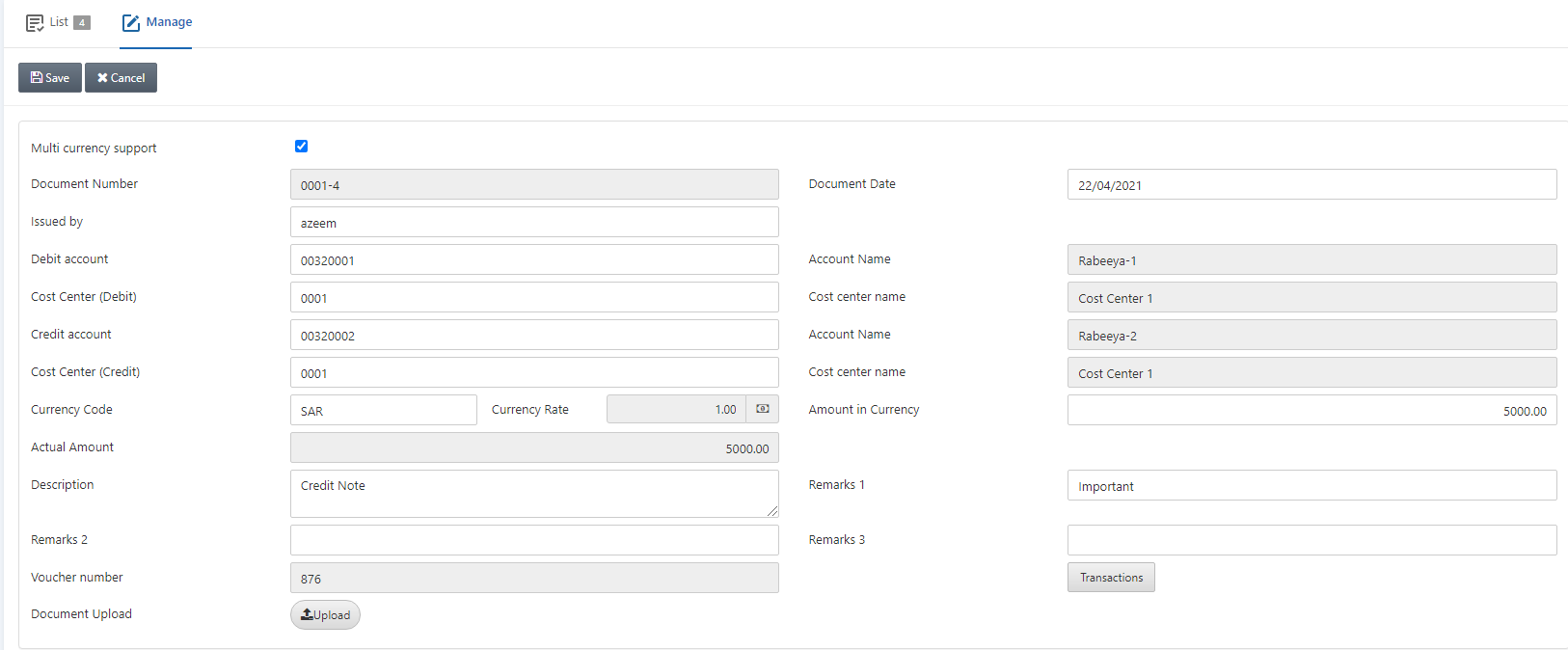
Deleting the Entry of Credit Notes
To delete the entry of credit notes, go to Financial Accounting > Transactions > Credit Notes, the Credit Notes page is displayed.
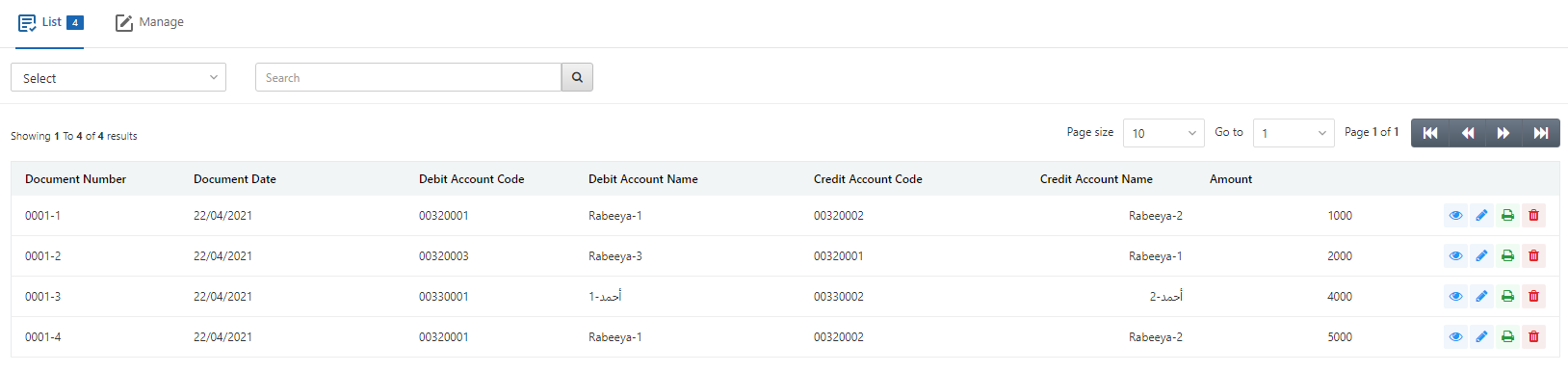
Select the desired row of the credit notes:
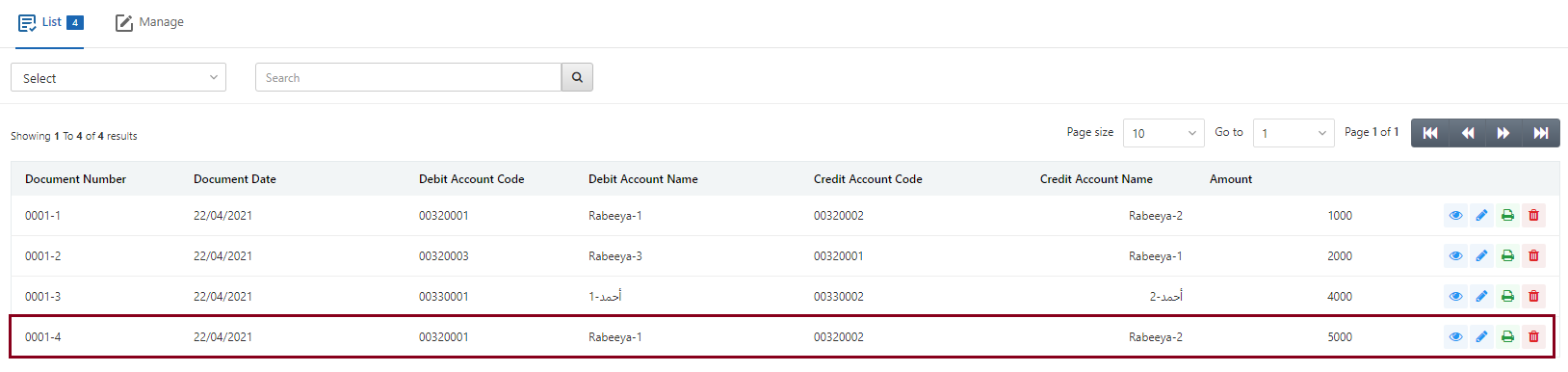
There are four icons in front of each row: Load, Edit, Print, and Delete:
![]()
Click on the Delete (red) icon to delete the credit note.
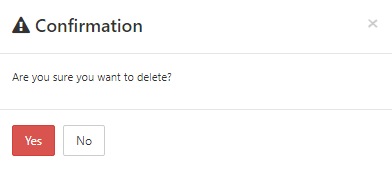
Click on the Yes button to confirm the deletion.
Printing the Entry of Credit Notes
To print the entry of credit notes, go to Financial Accounting > Transactions > Credit Notes, the Credit Notes page is displayed.
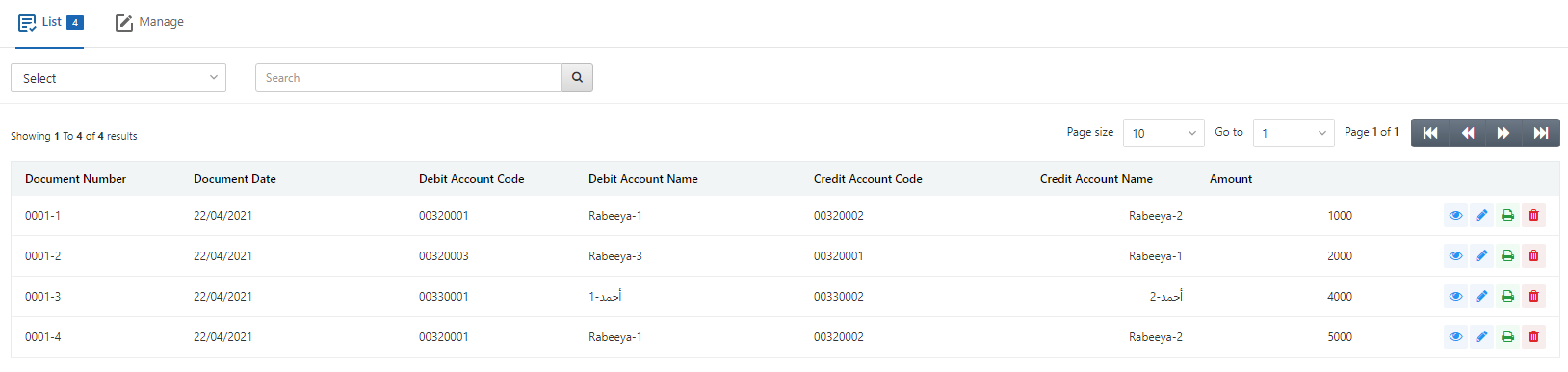
Select the desired row of the credit notes:
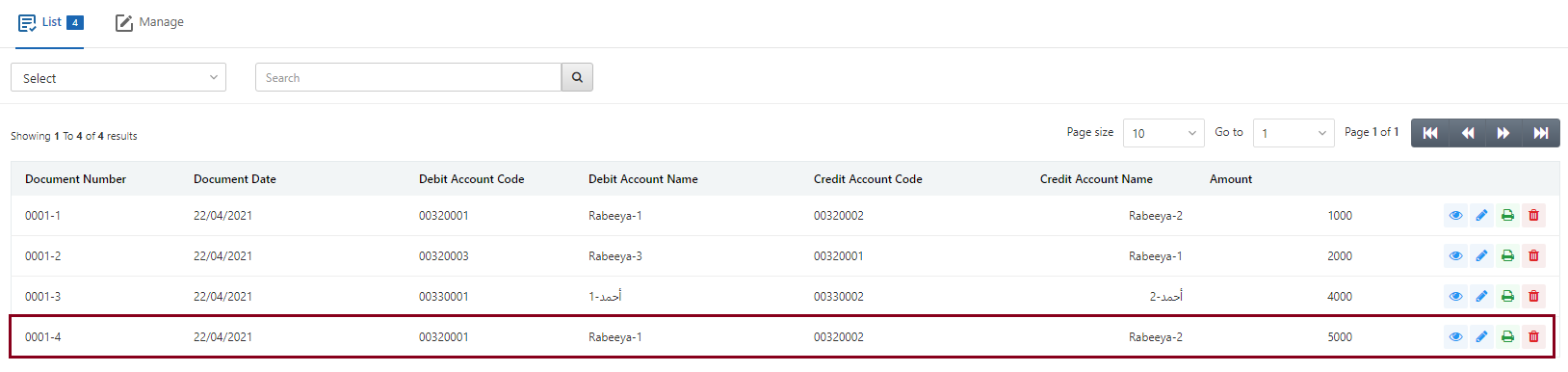
There are four icons in front of each row: Load, Edit, Print, and Delete:
![]()
Click on the Print (green) icon to print the credit note.