In loans, you can keep monthly and yearly loan record of the employees. You can export loans information into excel, word and pdf formats.
Adding New Entries in Loans.
To add “New Entries in Loans”, click on the “HR”, then “Statements”, then click “Loans”. Loans page will be displayed.
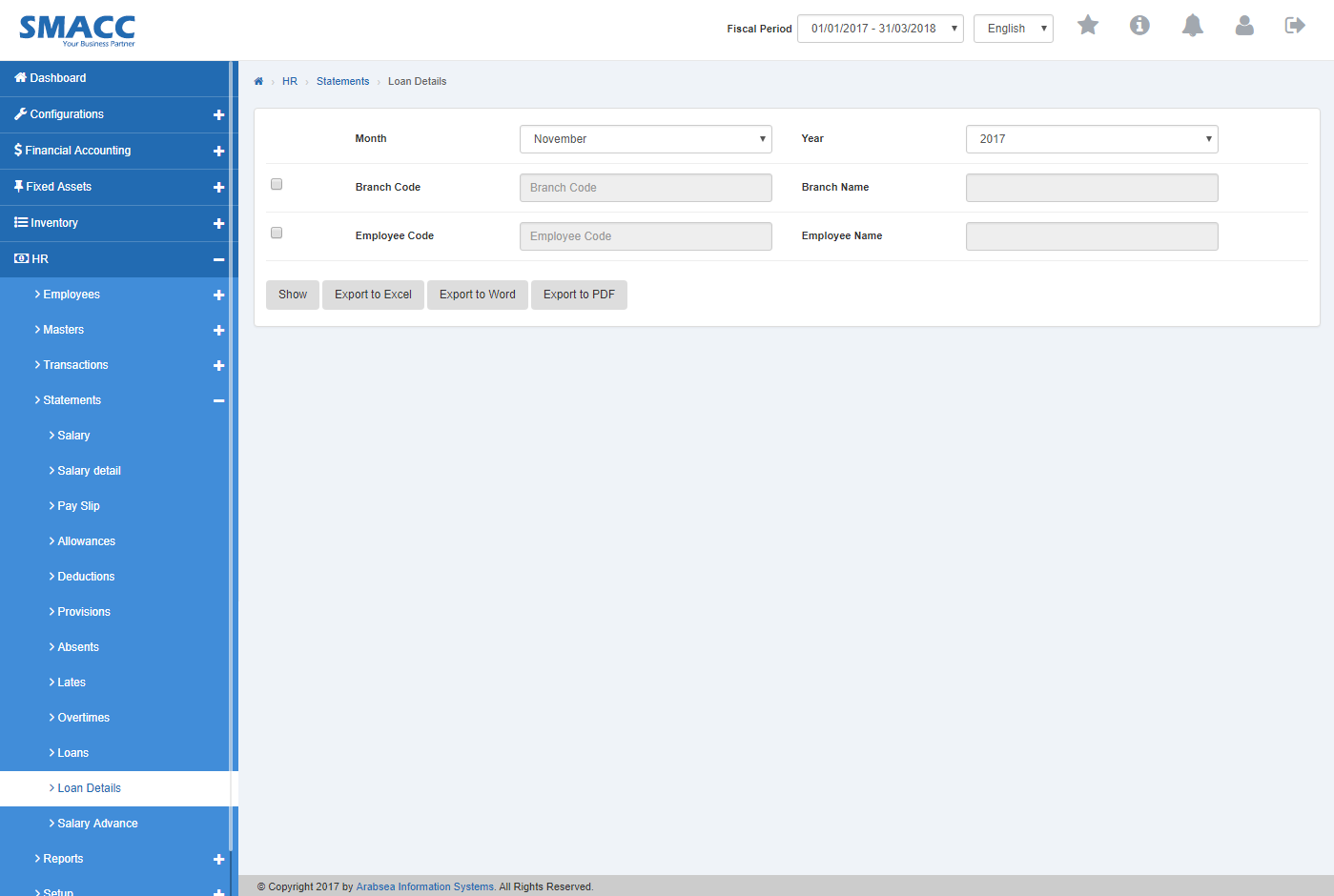
Click on “Month” list box then month list will be drop down. Select your desired month. Click on “Year” list box then year list will be drop down. Select your desired year.

If you want to view branch details in Allowance statement then check “Branch Code” check box. Enter branch code or click in “Branch code” input box then branch code list will be drop down. Select your desired branch code then selected branch name will be appeared in “Branch Name” input box or if you do not want to view branch details in Allowance statement then uncheck “Branch Code” check box.
![]()
Enter employee code or click in “Employee Code” input box then employee code list will be drop down. Select your desired employee code then selected employee name will be appeared in “Employee Name” input box.
![]()
Click “Show” button.
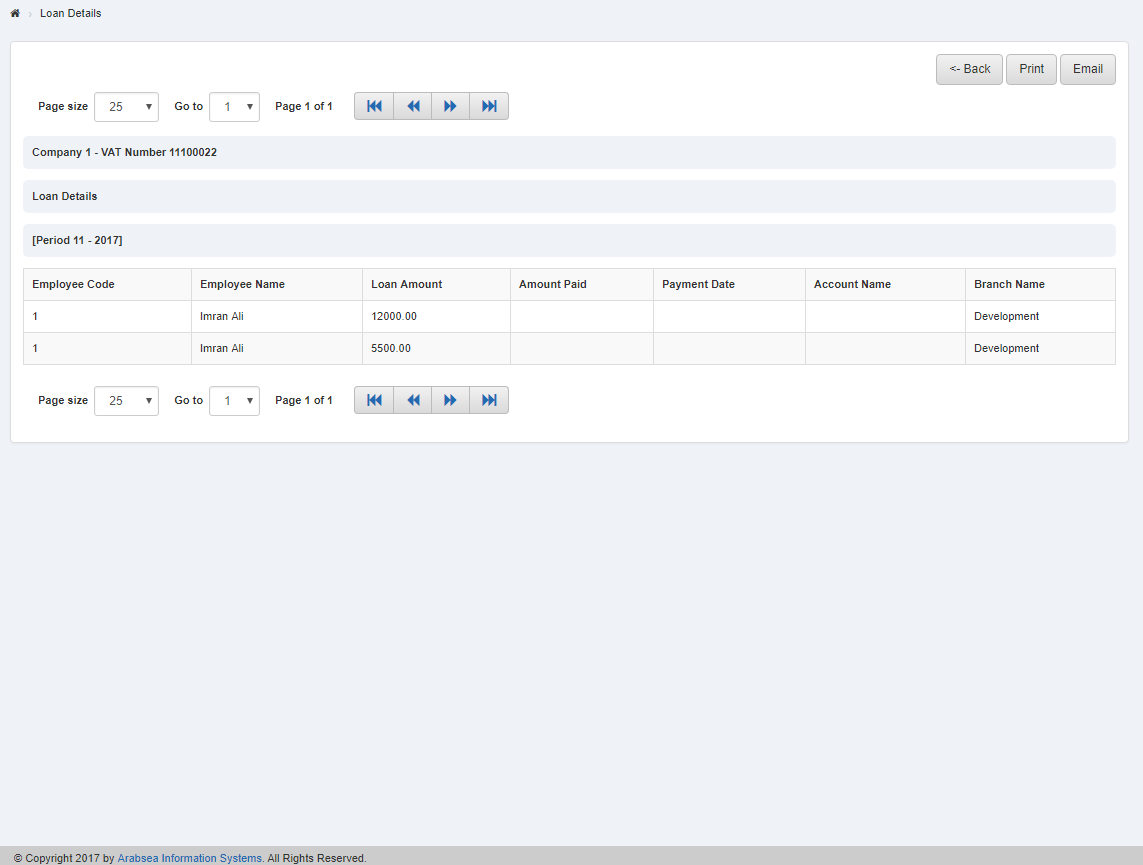
You can select page size by clicking on “Page size” checkbox then page size list will be appeared. Select the page size. If you want to select desired page number then click on “Navigation” Button or click in “Go to” checkbox then page list will appear. Select the page number.

If you want to print the page then select your desired page and click on “Print” button on top of on the top of allowance Details page then prompt box will be appeared.
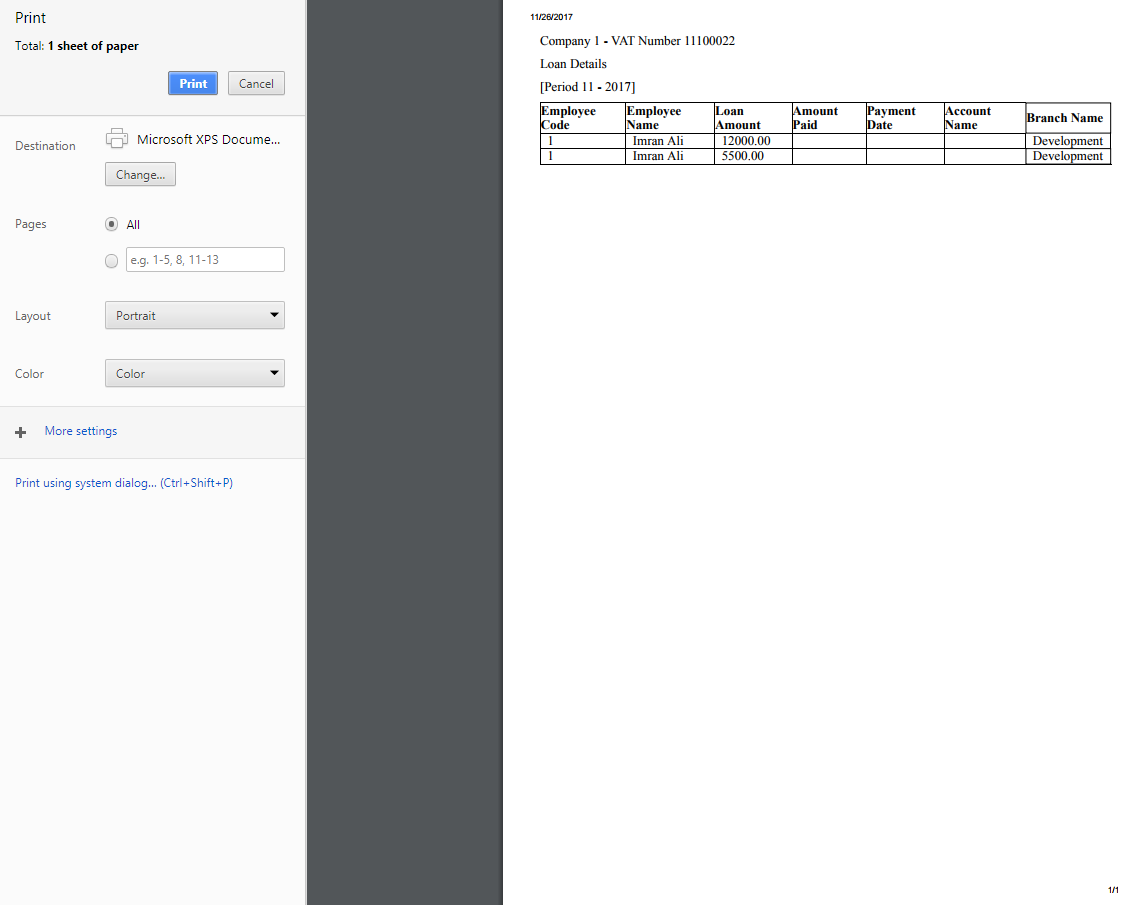
Click “OK” button to print the information.
If you want to send information through email then click on “Email” Button then email confirmation massage will be appeared on the top of allowance Details page.
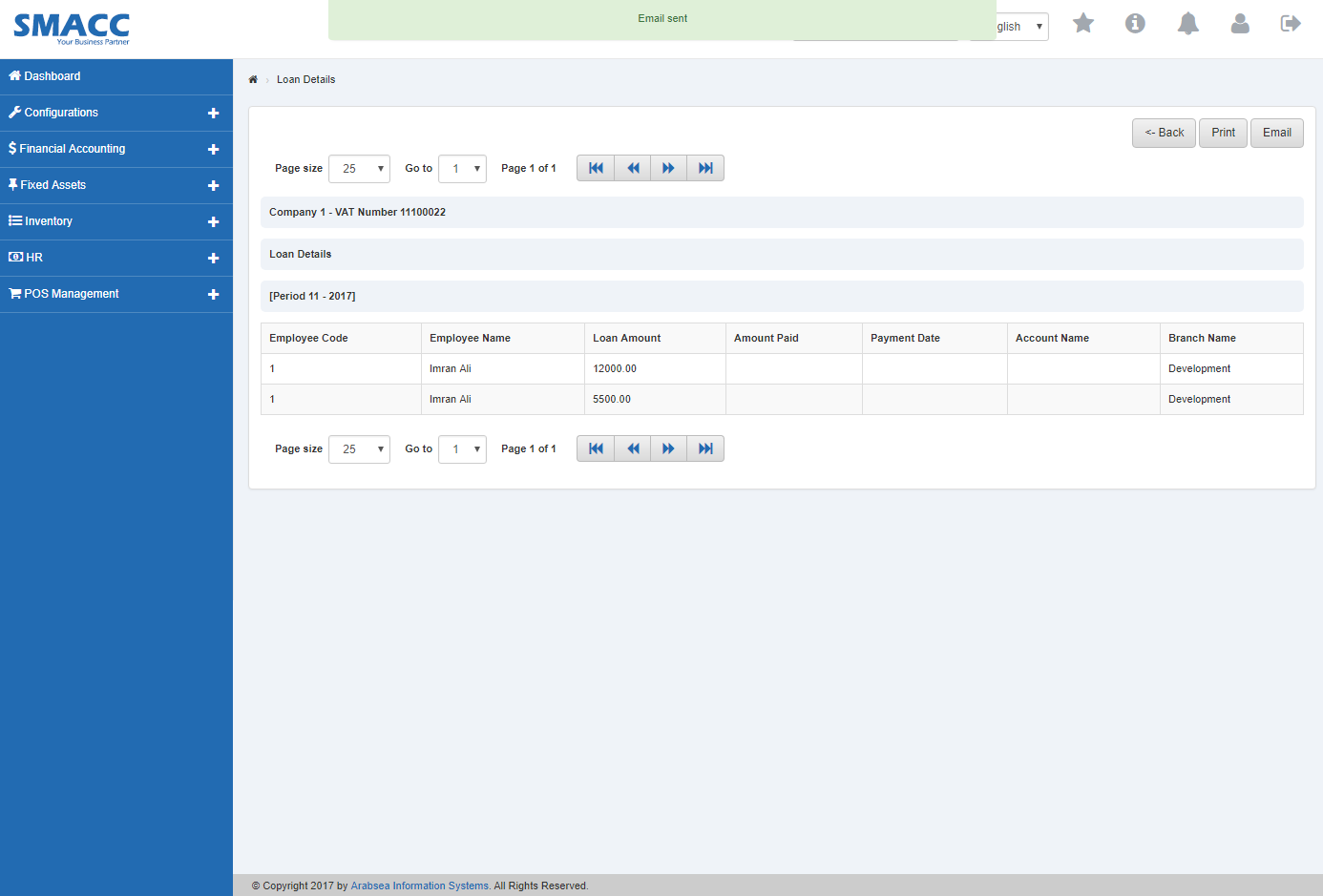
Export Loans to Excel.
To add “New Entries in Loans”, click on the “HR”, then “Statements”, then click “Loans”. Loans page will be displayed.
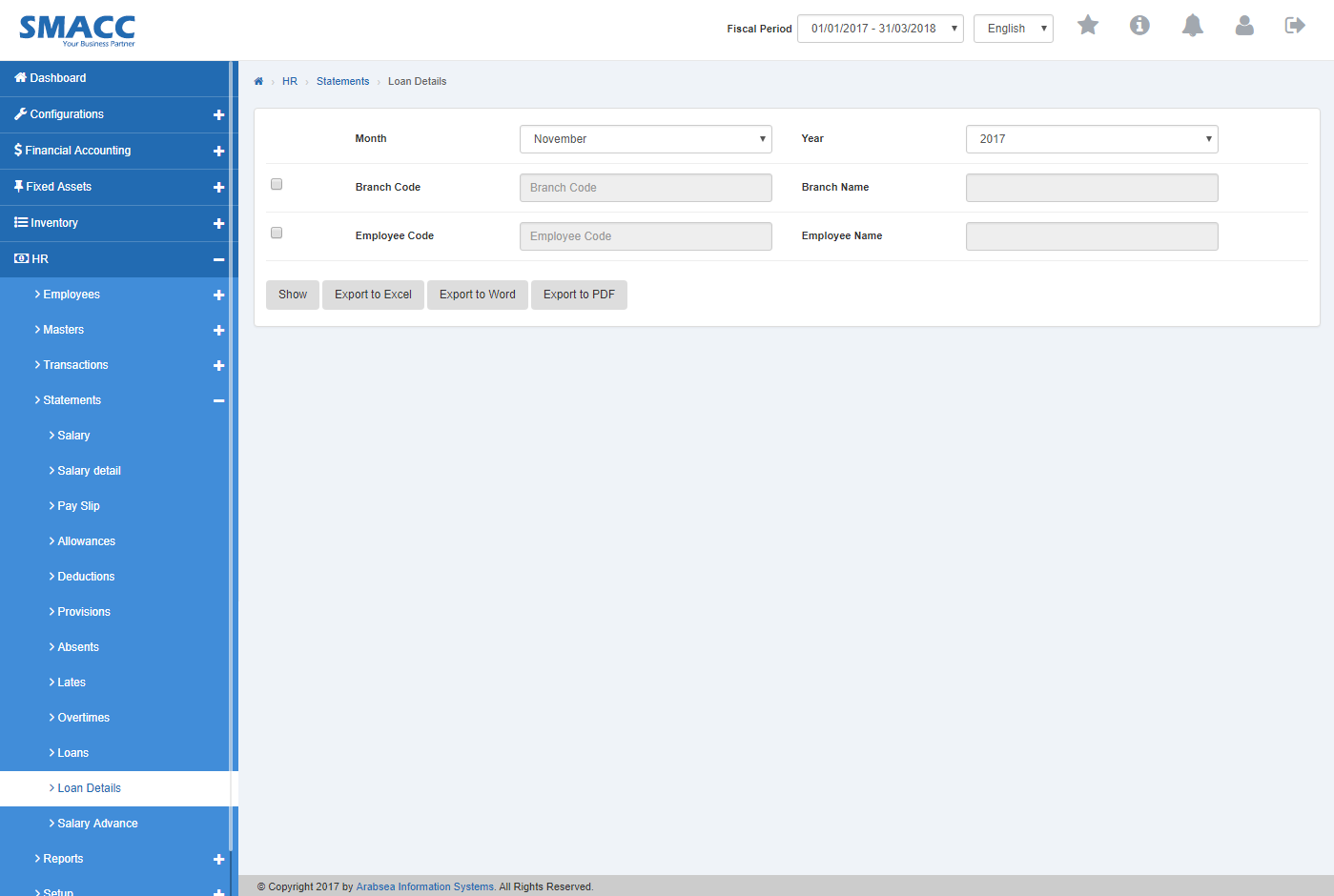
Click on “Month” list box then month list will be drop down. Select your desired month. Click on “Year” list box then year list will be drop down. Select your desired year.

If you want to view branch details in Loan statement then check “Branch Code” check box. Enter branch code or click in “Branch code” input box then branch code list will be drop down. Select your desired branch code then selected branch name will be appeared in “Branch Name” input box or if you do not want to view branch details in loan statement then uncheck “Branch Code” check box.
![]()
Enter employee code or click in “Employee Code” input box then employee code list will be drop down. Select your desired employee code then selected employee name will be appeared in “Employee Name” input box.
![]()
Click “Show” button.
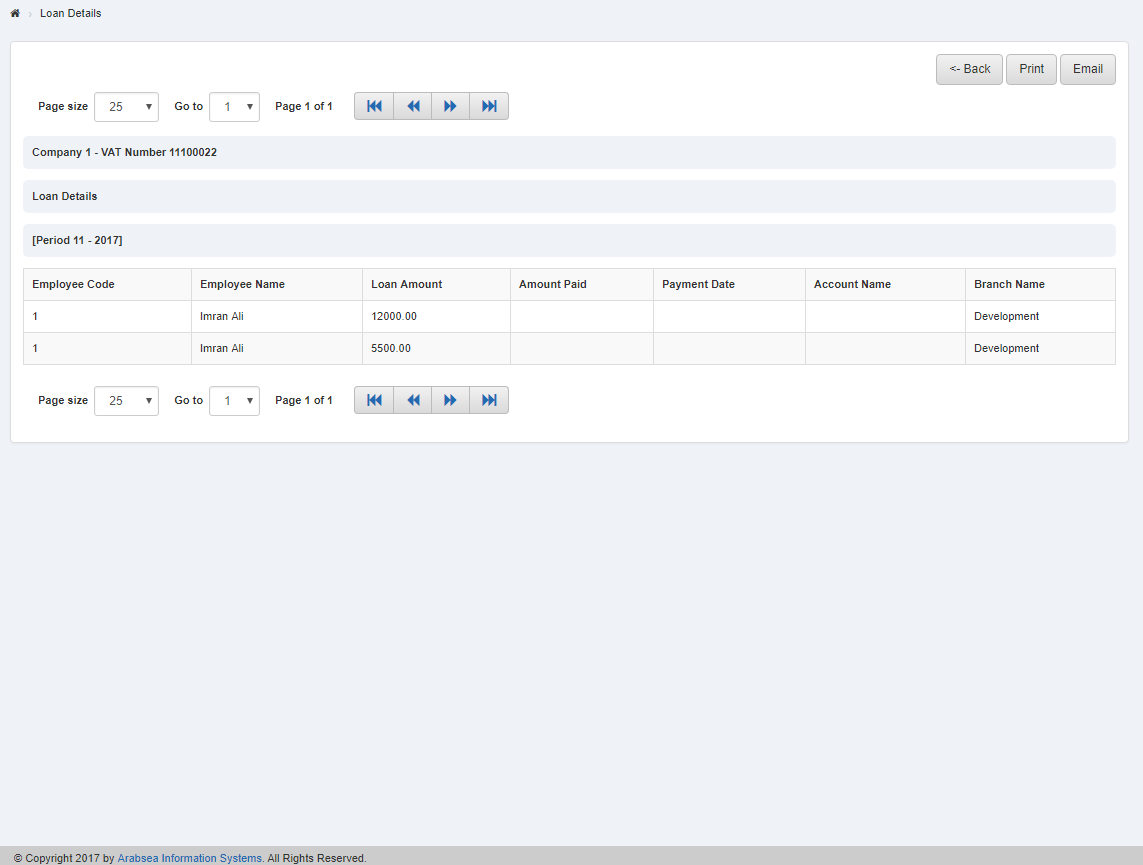
Click “Export to Excel” button then it will download Loan Details report in Excel format. Click in the massage box on the bottom corner of the page.
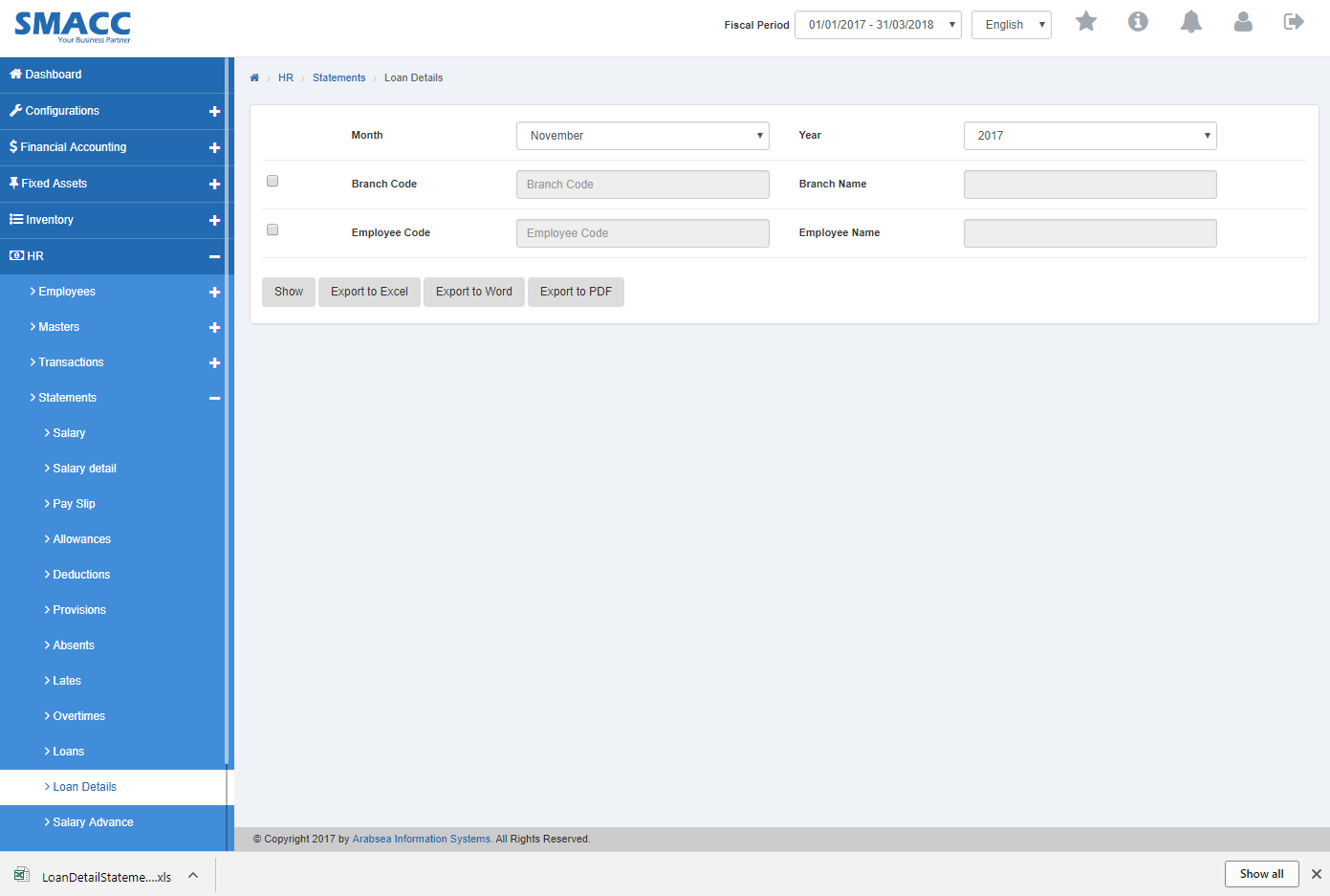
It will display Loan statement in Excel format.

Export Loan Details to Word.
To add “New Entries in Loans”, click on the “HR”, then “Statements”, then click “Loans”. Loans page will be displayed.
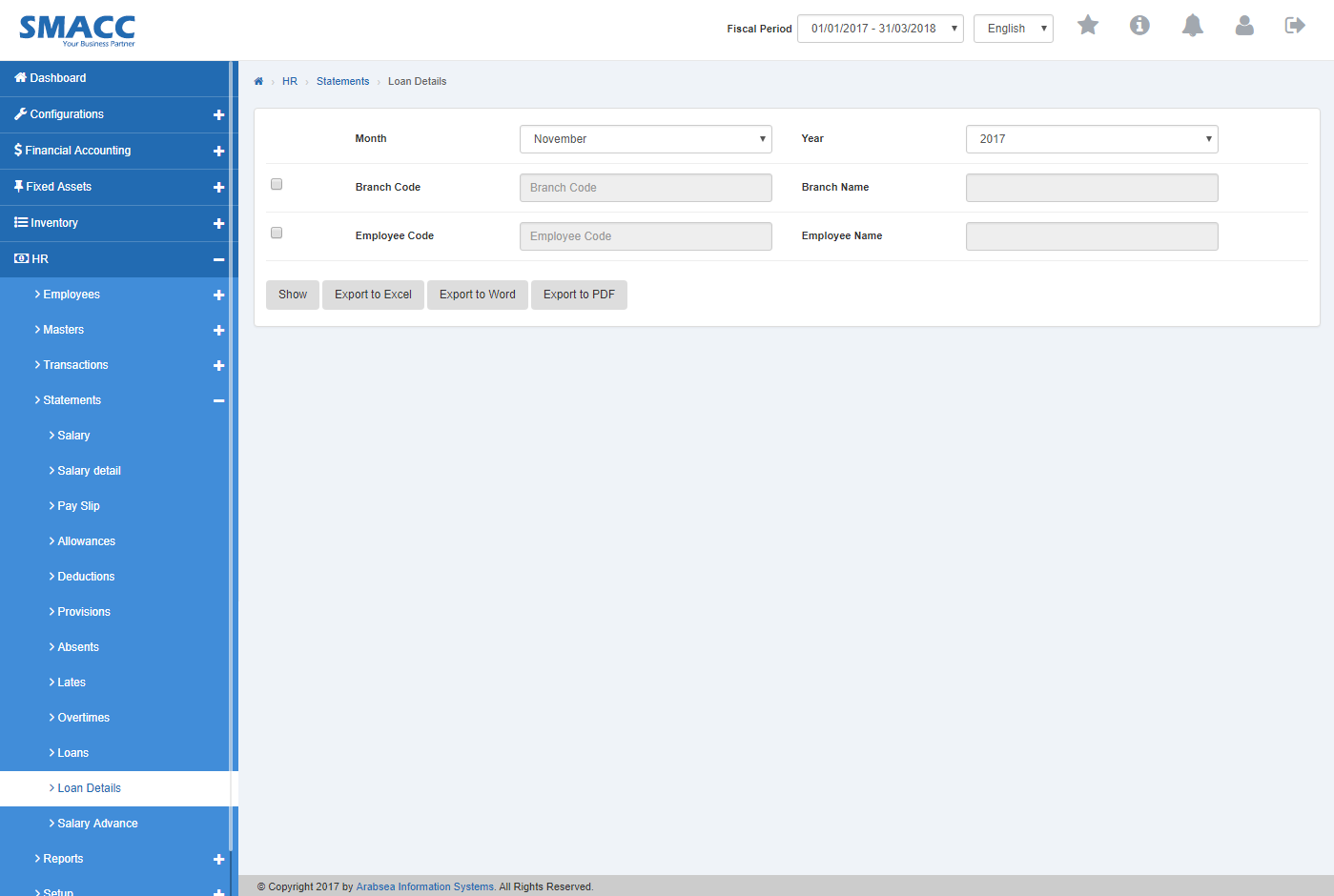
Click on “Month” list box then month list will be drop down. Select your desired month. Click on “Year” list box then year list will be drop down. Select your desired year.

If you want to view branch details in Allowance statement then check “Branch Code” check box. Enter branch code or click in “Branch code” input box then branch code list will be drop down. Select your desired branch code then selected branch name will be appeared in “Branch Name” input box or if you do not want to view branch details in Allowance statement then uncheck “Branch Code” check box.
![]()
Enter employee code or click in “Employee Code” input box then employee code list will be drop down. Select your desired employee code then selected employee name will be appeared in “Employee Name” input box.
![]()
Click “Show” button.
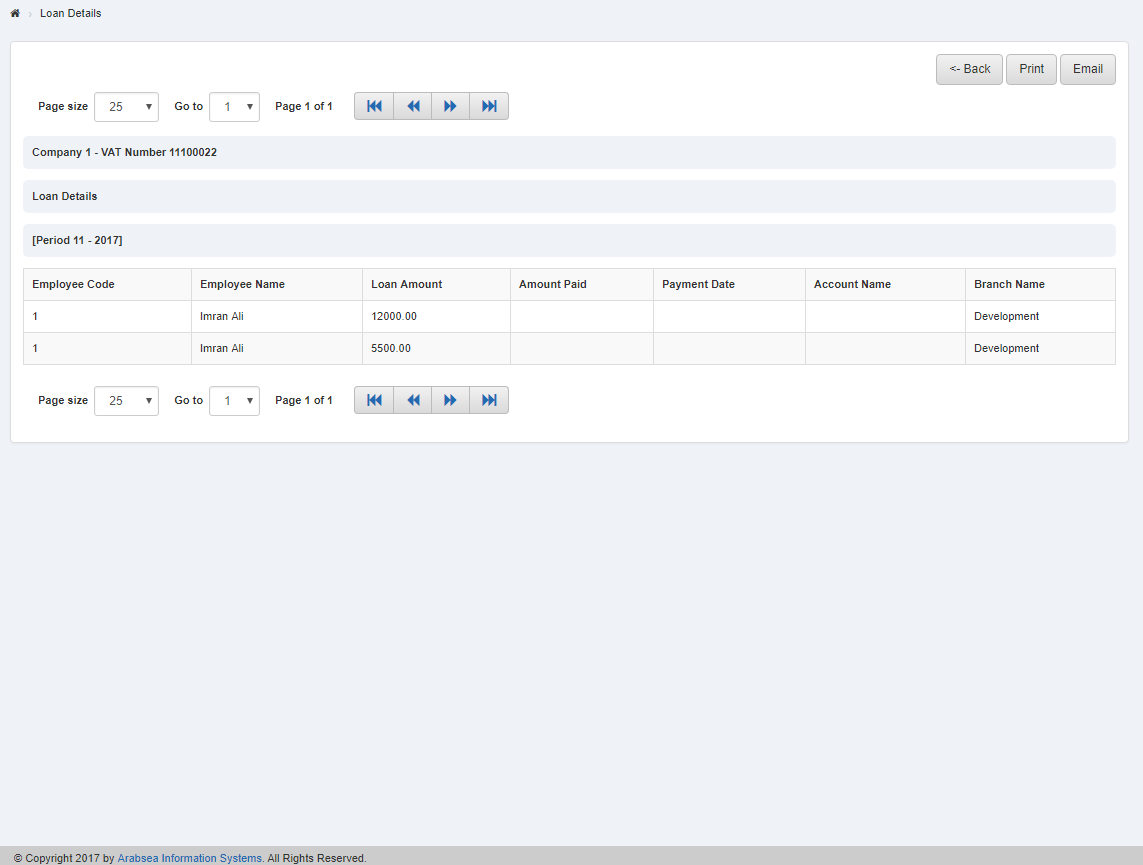
Click “Export to Word” button then it will download Loan details report in Word format. Click in the massage box on the bottom corner of the page.
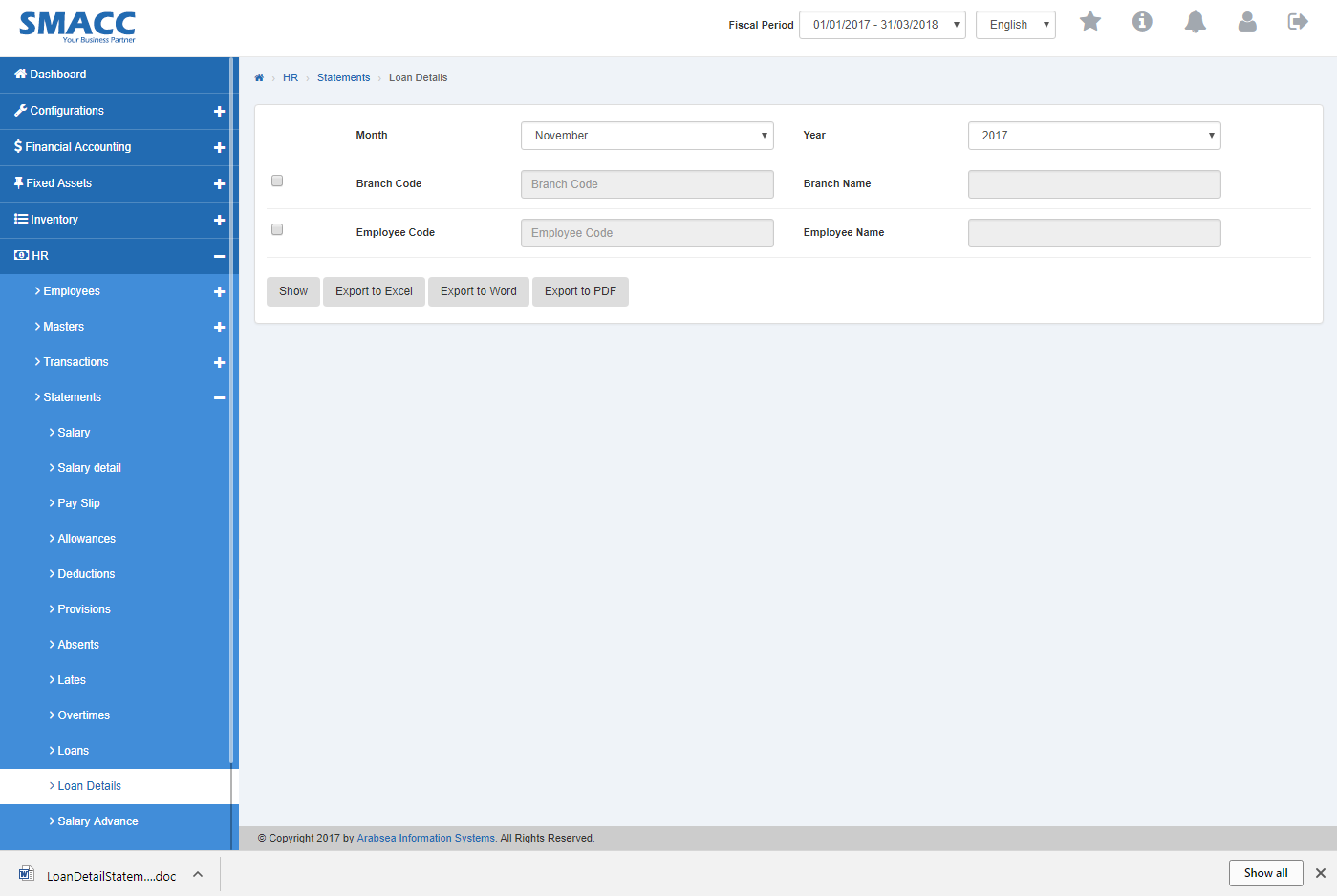
It will display Loan statement in Word format.
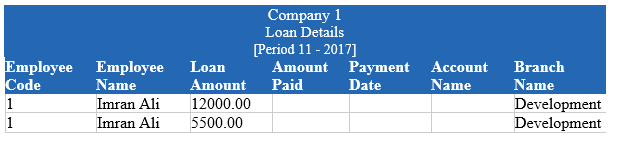
Export Loan Details to PDF.
To add “New Entries in Loans”, click on the “HR”, then “Statements”, then click “Loans”. Loans page will be displayed.
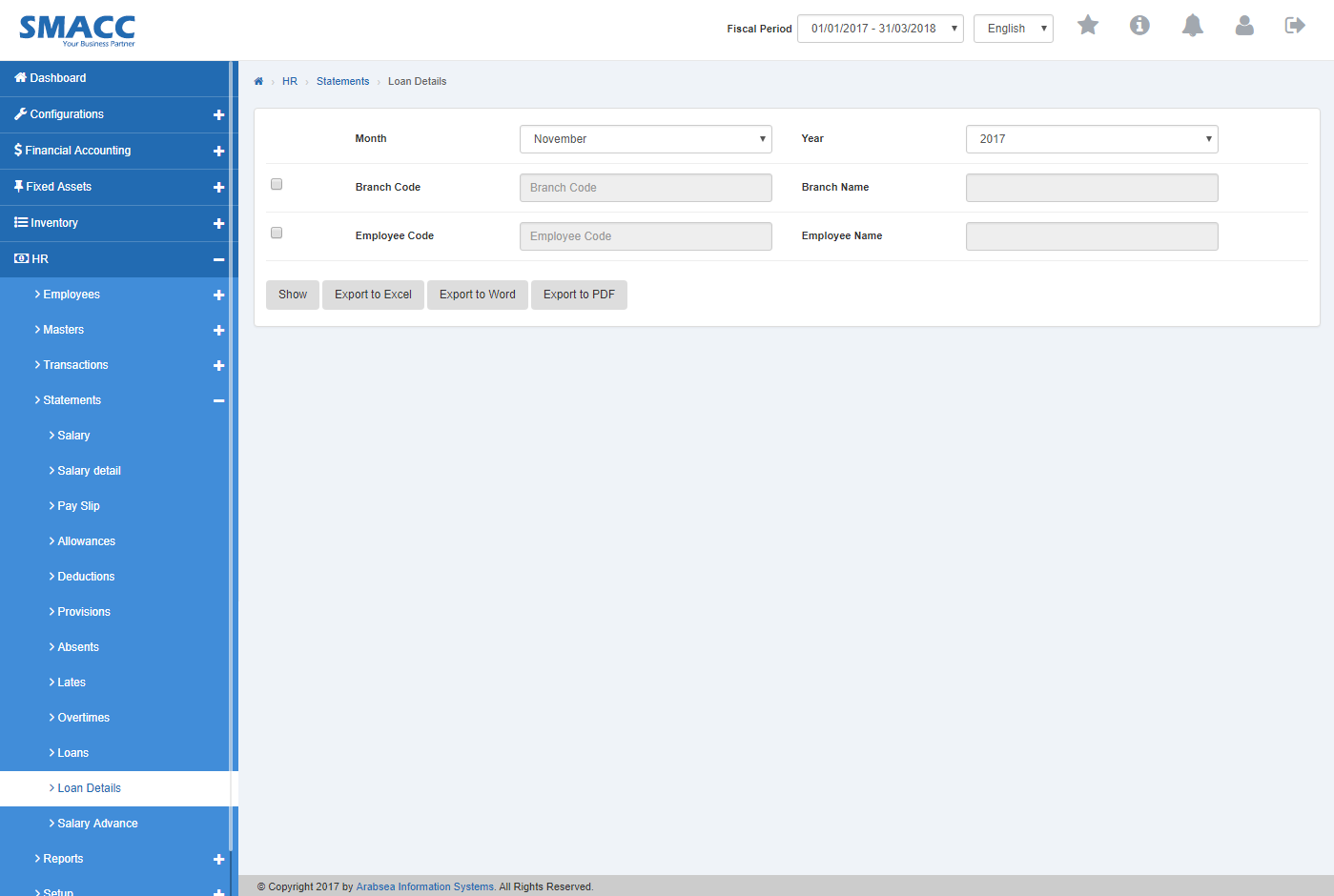
Click on “Month” list box then month list will be drop down. Select your desired month. Click on “Year” list box then year list will be drop down. Select your desired year.

If you want to view branch details in Loan statement then check “Branch Code” check box. Enter branch code or click in “Branch code” input box then branch code list will be drop down. Select your desired branch code then selected branch name will be appeared in “Branch Name” input box or if you do not want to view branch details in loan statement then uncheck “Branch Code” check box.
![]()
Enter employee code or click in “Employee Code” input box then employee code list will be drop down. Select your desired employee code then selected employee name will be appeared in “Employee Name” input box.
![]()
Click “Show” button.
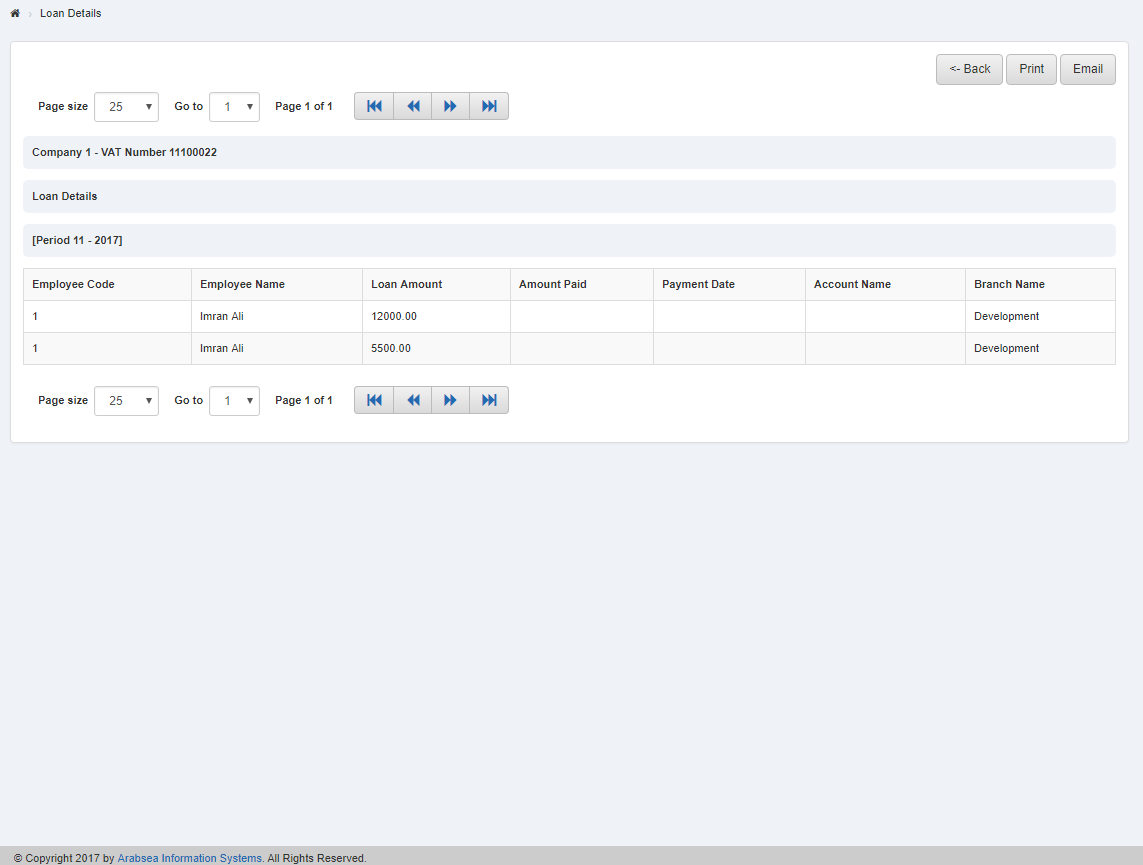
Click “Export to PDF” button then it will download Loan details report in PDF format. Click in the massage box on the bottom corner of the page.
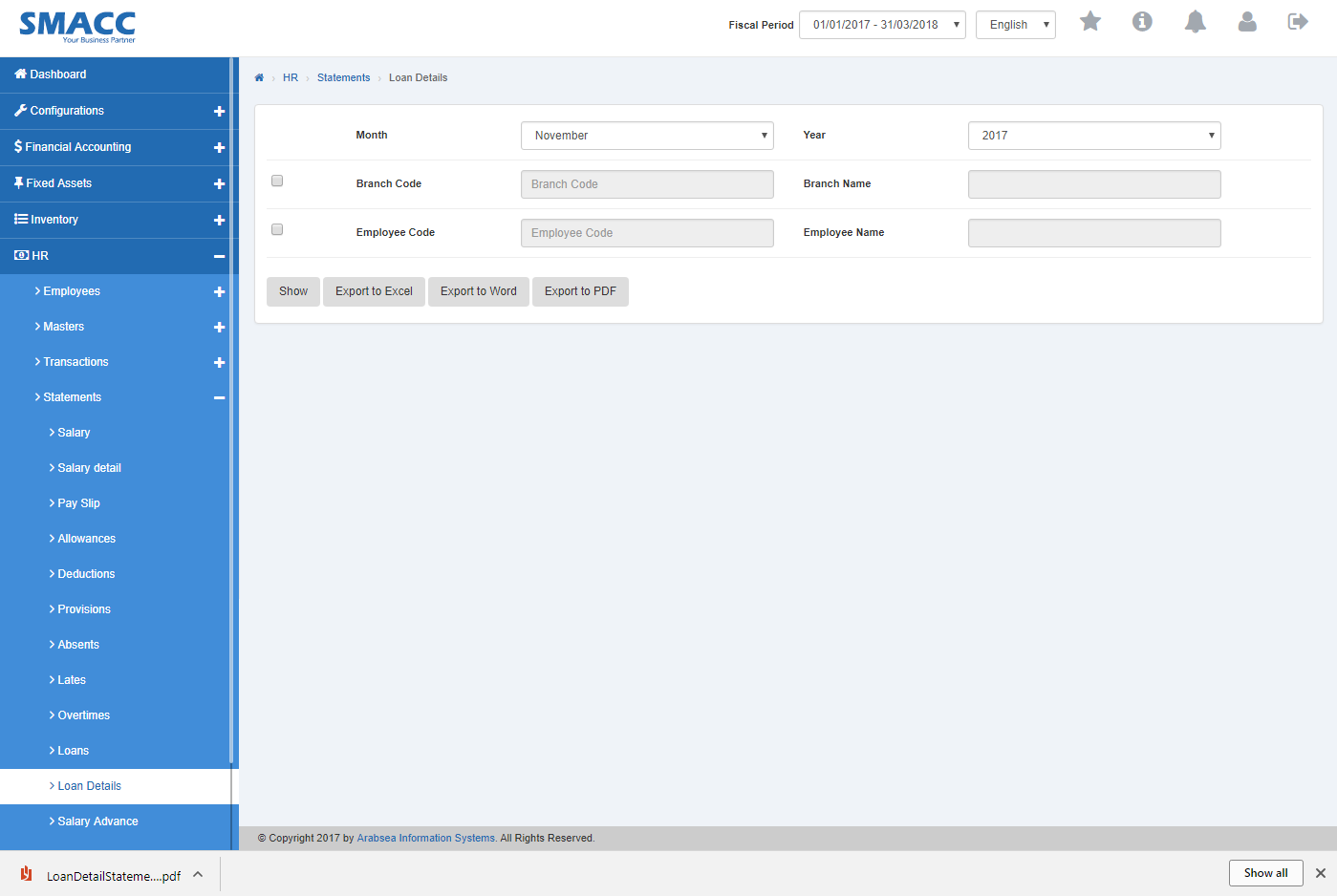
It will display Loan statement PDF format.


