The credit payment listing allows you to view the report of payment list for credit invoices.
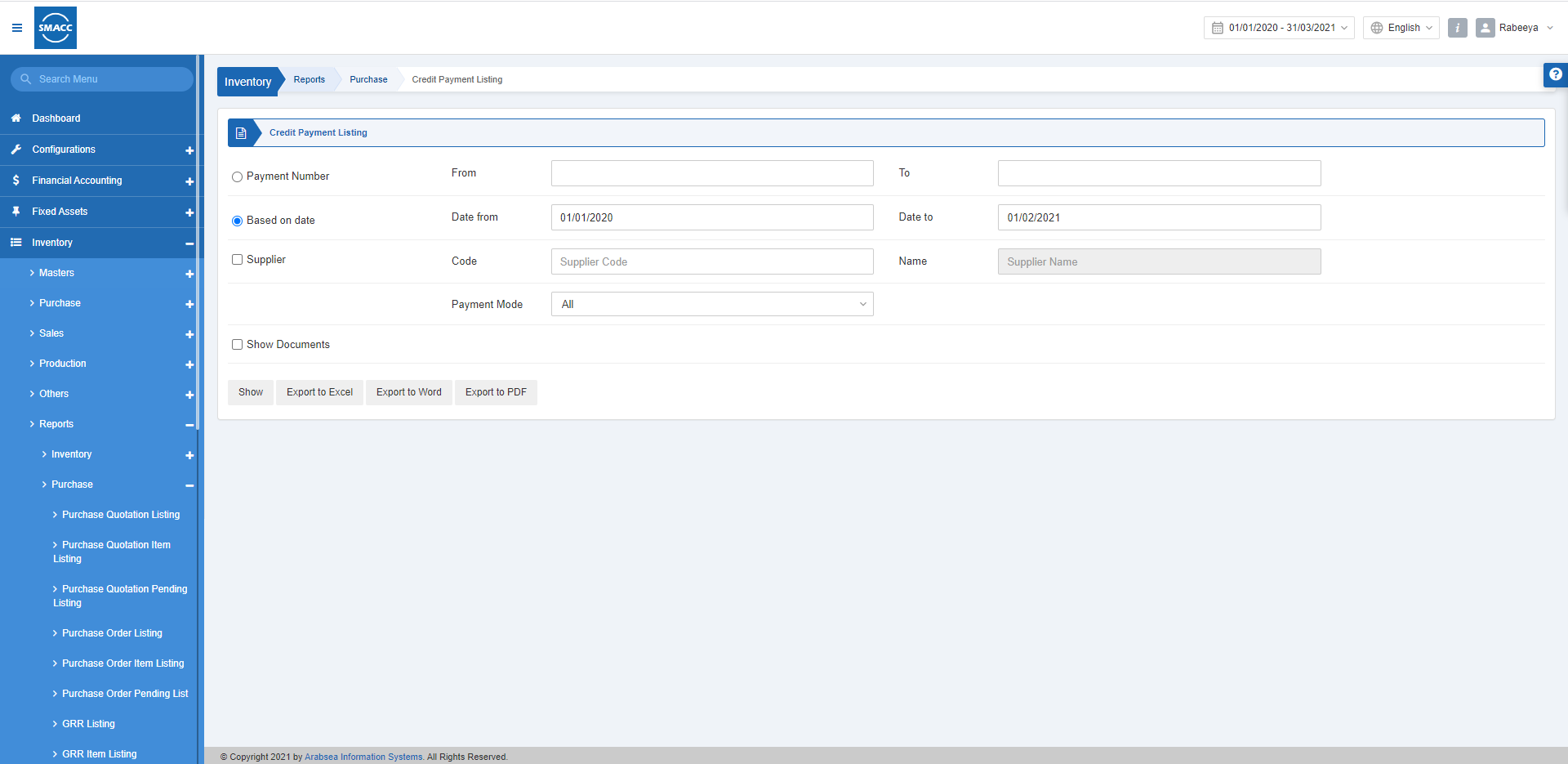
Viewing the Credit Payment Listing
To view the credit payment listing, go to Inventory > Reports > Purchase > Credit Payment Listing, the credit payment listing page is displayed.
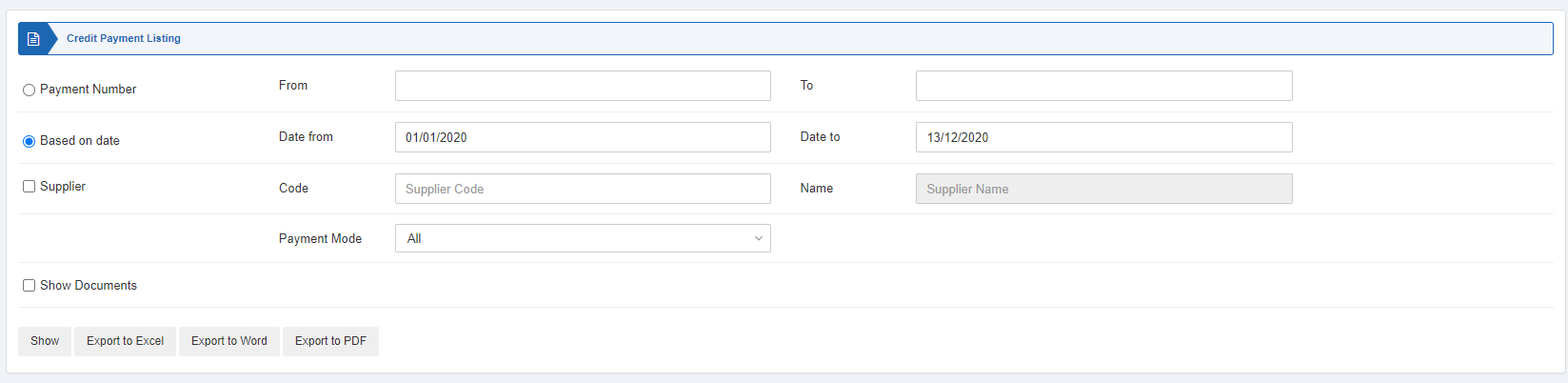
There are two radio buttons out of which you can select one at a time.

Payment Number: This radio button helps you set the payment number from the starting invoice number to the ending invoice number.
Based on Date: This button helps you set the starting date and the ending date.
Date from: This field sets the starting date of the report.
Date to: This field sets the ending date of the report.

Supplier: This checkbox allows you to select the supplier code from the drop-down list. When unchecked all suppliers will be shown.
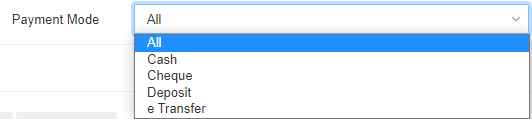
Payment Mode: You can select one payment mode from the drop-down list or select “All”. The drop-down list shows the cash, cheque, deposit and e-transfer.
![]()
Show Documents: Check this checkbox to show the relevant documents in the report.

Show: This button represents the report as per the selected filters.
Export to Excel: This button allows the data of the report to be exported to Excel.
Export to Word: This button allows the data of the report to be exported to Word.
Export to PDF: This button allows the data of the report to be exported to PDF.
Click on the Show button to view the report.

Also, there are navigation buttons for the page view.

Page Size: You can adjust the number of entries per page.
Go to: You can go to the page number you want to view.
![]()

