The stock ledger allows you to view the report with all types of transactions of an item in a particular warehouse.
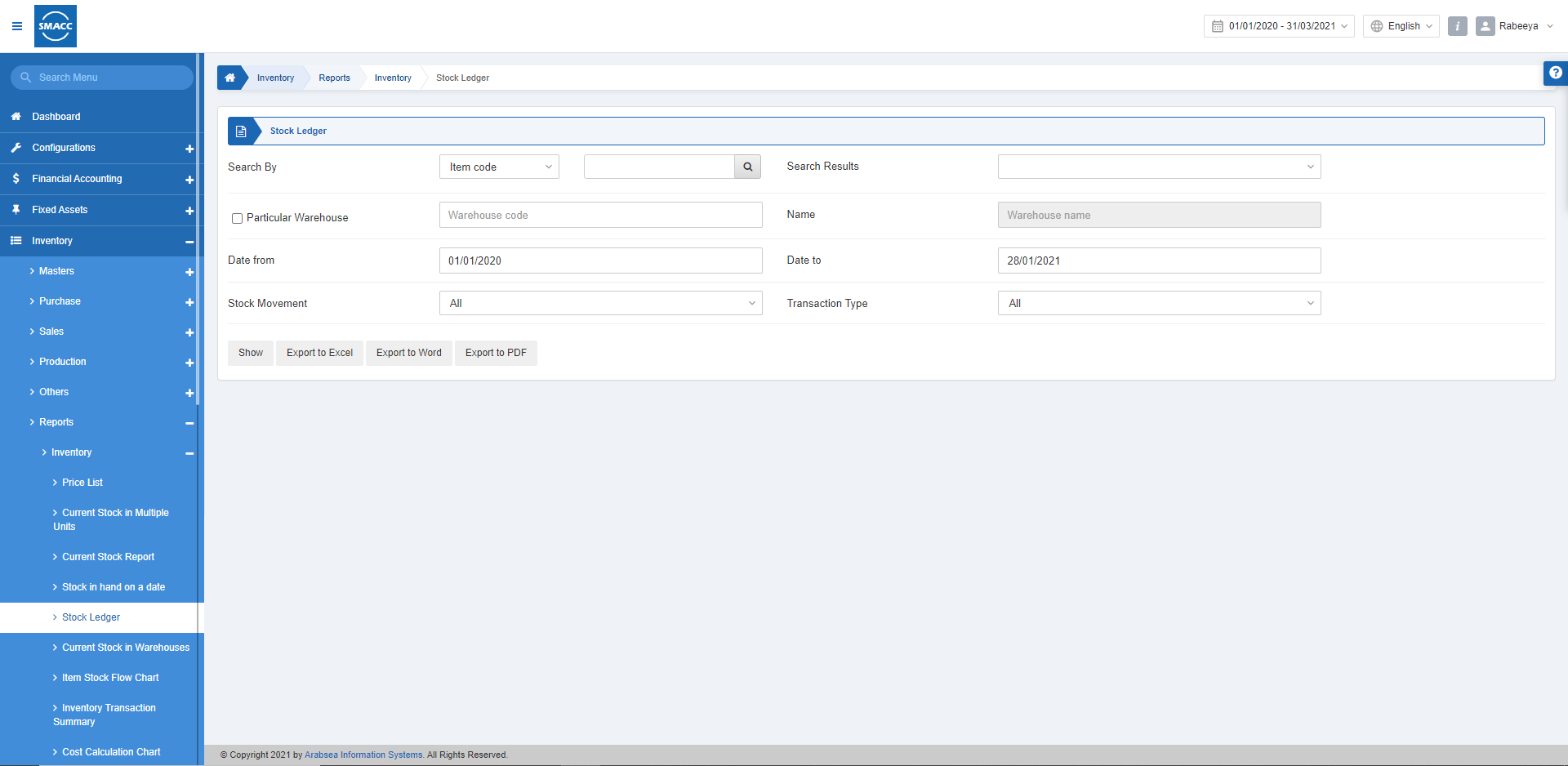
Viewing the Stock Ledger
To view the stock ledger report, go to Inventory > Reports > Inventory > Stock Ledger, the stock ledger page is displayed.
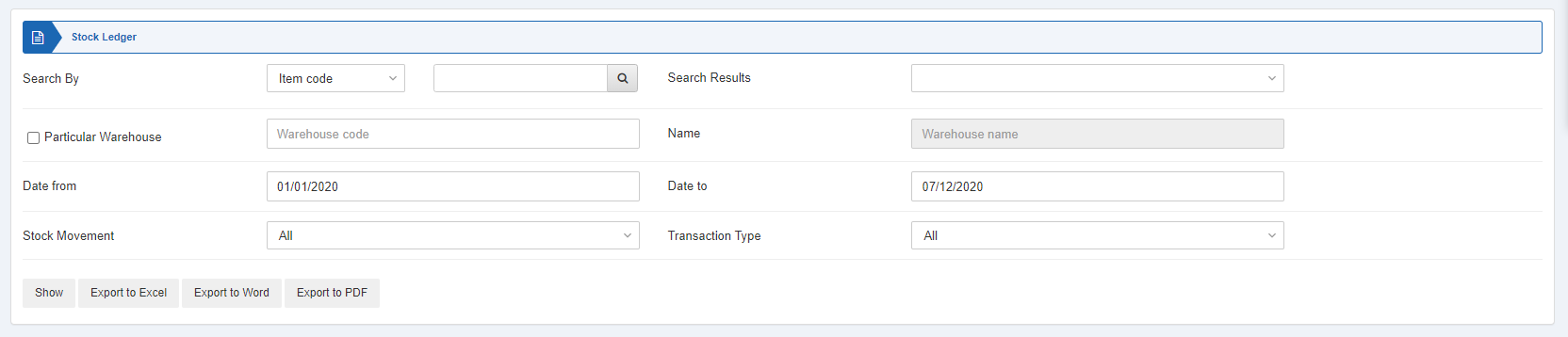
Search By: Select the item code or item name and enter the desired code or name. Search Results fetches the searched item.
Particular Warehouse: Select the warehouse code from the drop-down list. When this checkbox is unchecked all warehouses will be shown.
Date from: This field sets the starting date of the report.
Date to: This field sets the ending date of the report.
Stock Movement: You can select “All”, “Stock-in” and “Stock-out”.
Transaction Type: Select “All” from the list.

Show: This button represents the report as per the selected filters.
Export to Excel: This button allows the data of the report to be exported to Excel.
Export to Word: This button allows the data of the report to be exported to Word.
Export to PDF: This button allows the data of the report to be exported to PDF.
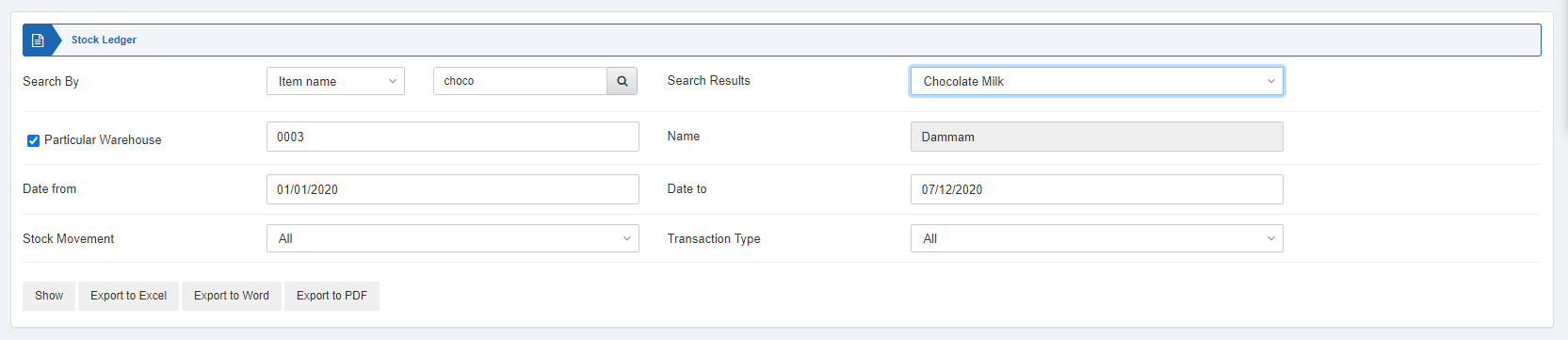
Click on the Show button at the bottom of the page.
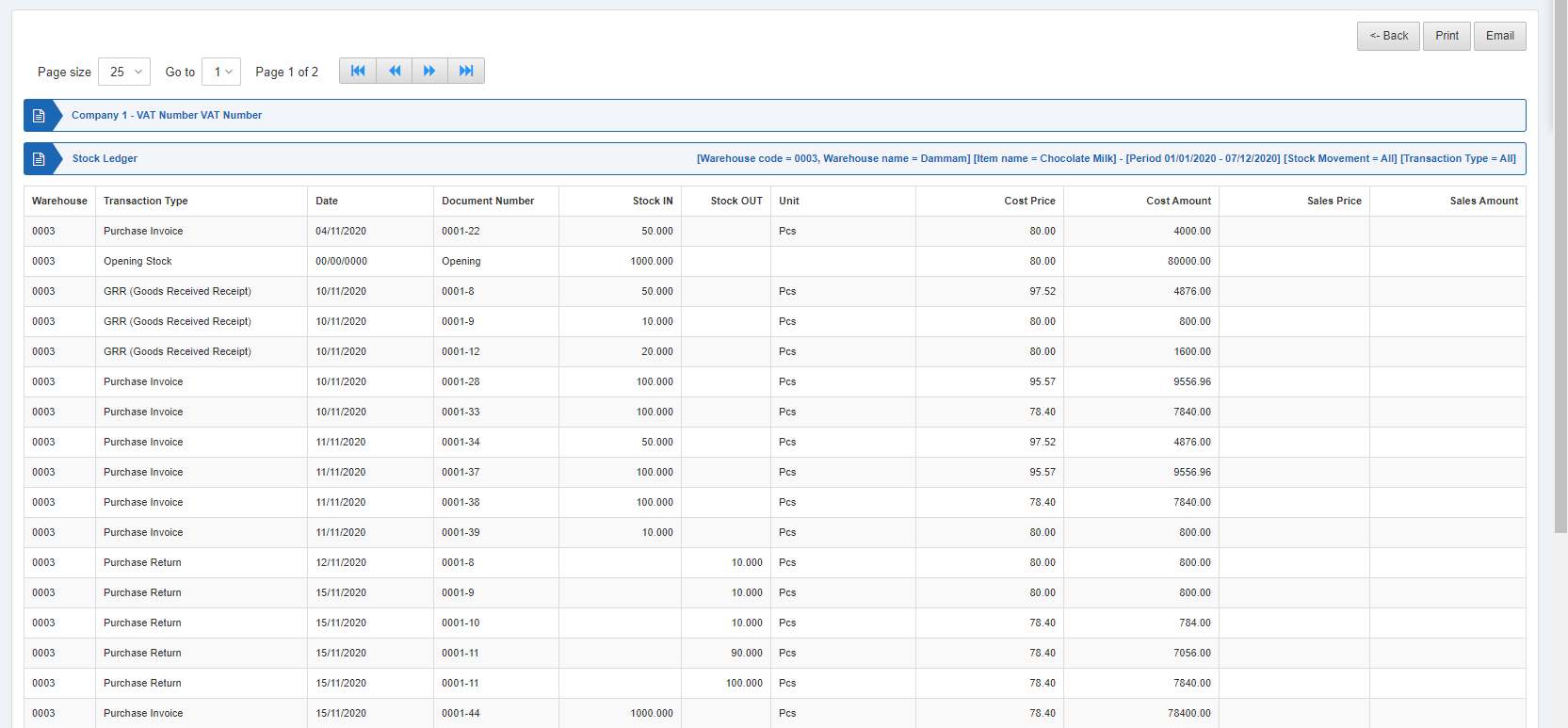
Also, there are navigation buttons for the page view.

Page Size: You can adjust the number of entries per page.
Go to: You can go to the page number you want to view.
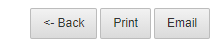
You can go back to the previous page or print or email the report.

