The item stock flow chart shows the report of the flow chart against an item’s stock.
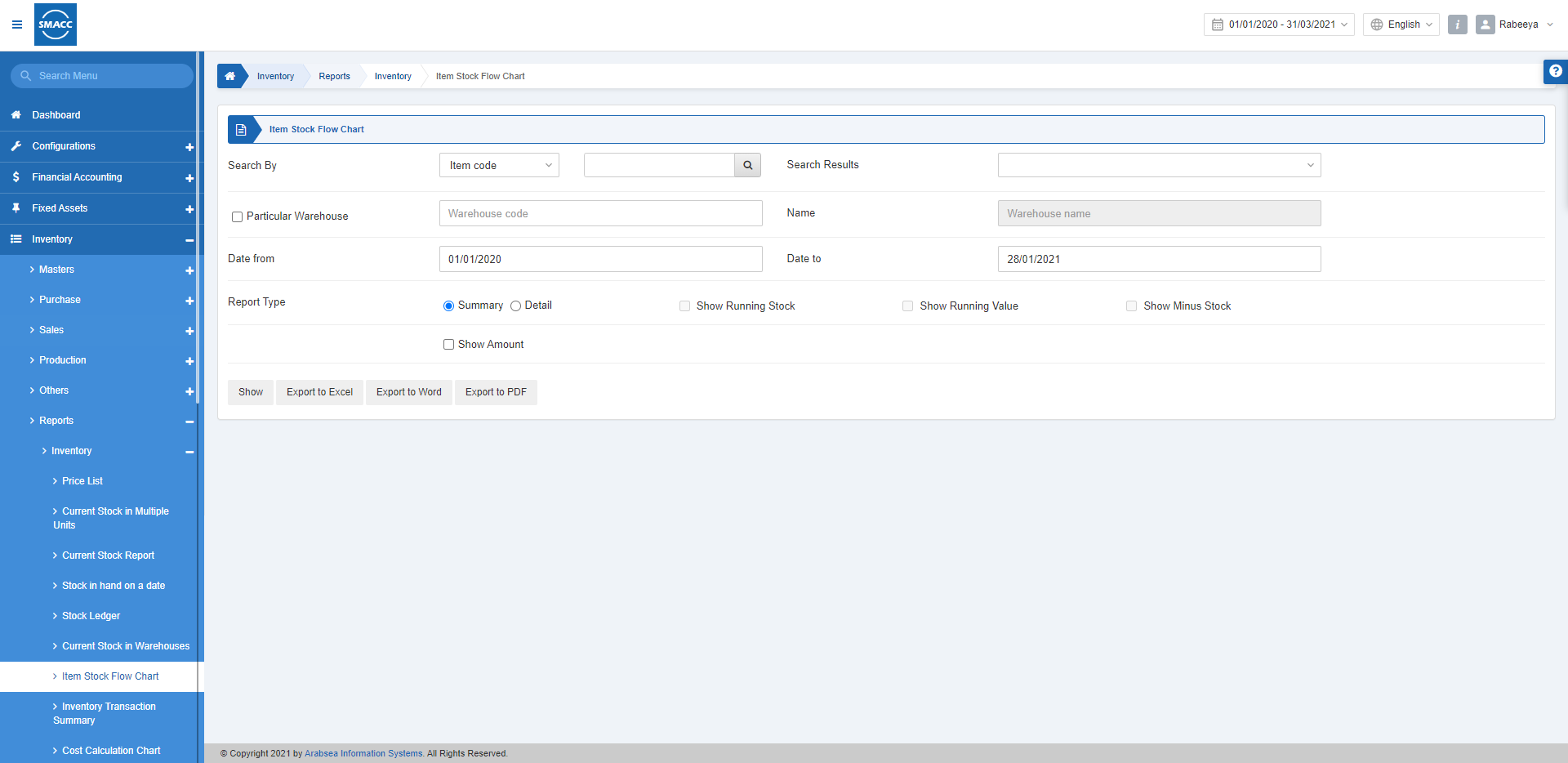
Viewing the Item Stock Flow Chart
To view the item stock flow chart, go to Inventory > Reports > Inventory > Item Stock Flow Chart, the item stock flow chart page is displayed.
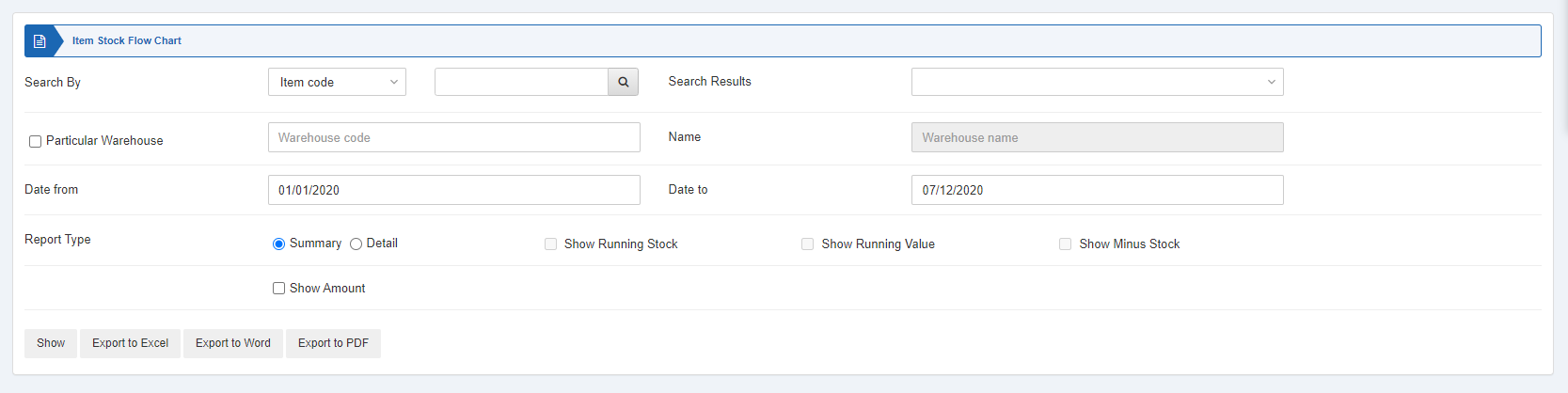

Search By: Enter the item code or item name. Search Results: It fetches the searched item.
Particular Warehouse: Select the particular warehouse code. When unchecked all warehouses will be shown.
Date from: This field sets the starting date of the report.
Date to: This field sets the ending date of the report.

Report Type: There are two radio buttons out of which you can select one at a time. The Summary shows the brief report and the Detail shows the explanatory report.
There are four checkboxes you can check based on the requirement of your report.
Show Running Stock: This checkbox when checked shows the running stock.
Show Running Value: This checkbox when checked shows the running value of the stock.
Show Minus Stock: This checkbox when checked shows the stock in negative quantity.
Show Amount: This checkbox when checked shows the amount.

Show: This button represents the report as per the selected filters.
Export to Excel: This button allows the data of the report to be exported to Excel.
Export to Word: This button allows the data of the report to be exported to Word.
Export to PDF: This button allows the data of the report to be exported to PDF.
Click on the Show button at the bottom of the page.
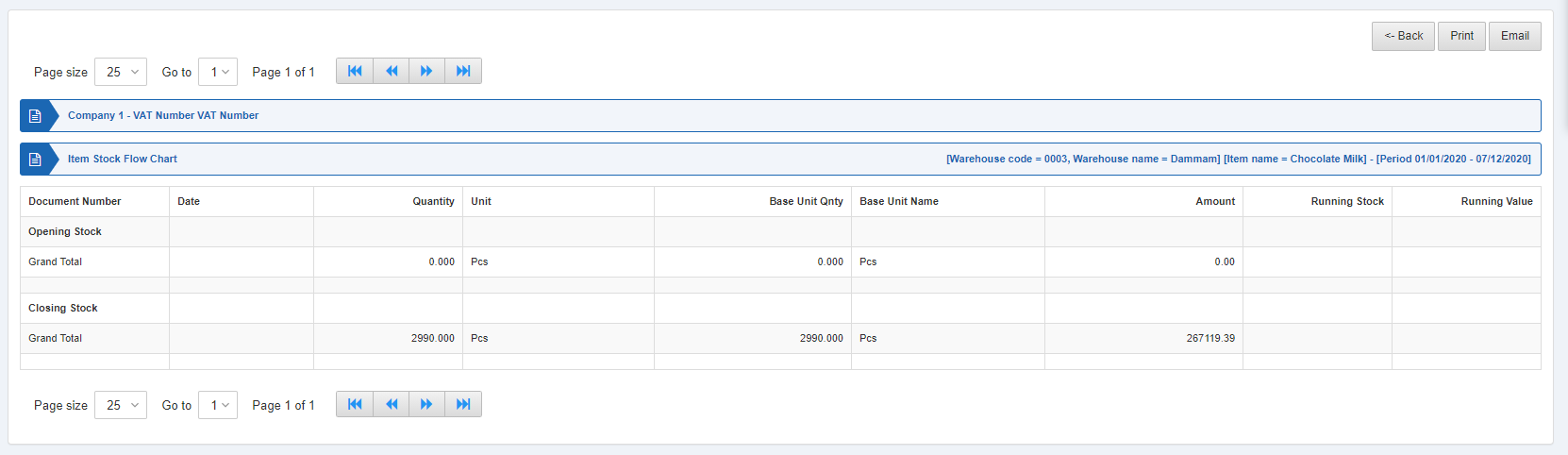
Also, there are navigation buttons for the page view.

Page Size: You can adjust the number of entries per page.
Go to: You can go to the page number you want to view.
![]()
You can go back to the previous page or print or email the report.

