In the balance sheet, you can view, print, and email the information regarding the balance sheet. You can also export the information to Excel, Word, and PDF Formats.
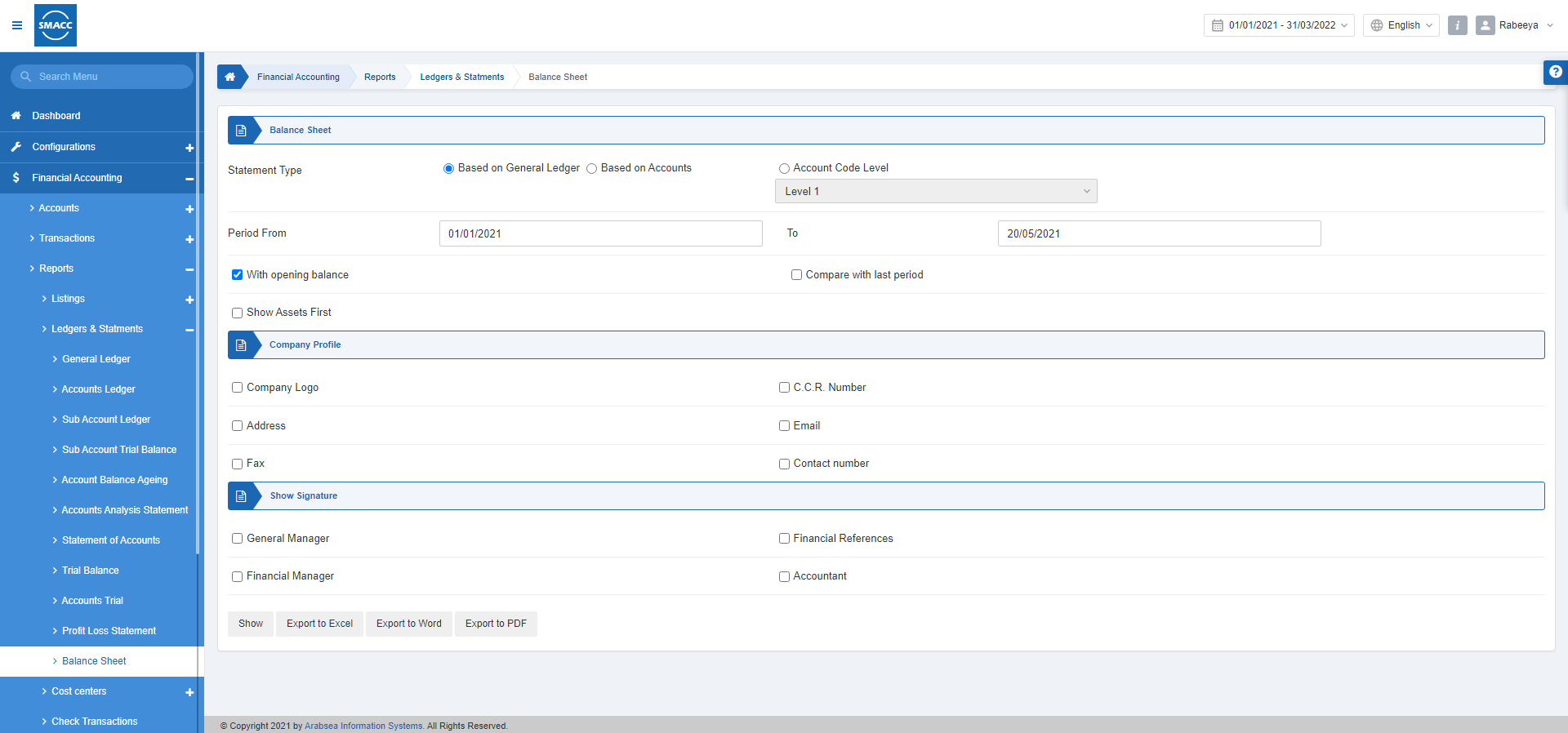
Viewing the Balance Sheet
To view the balance sheet, go to Financial Accounting > Reports > Ledgers & Statements > Balance Sheet, the balance sheet page is displayed.
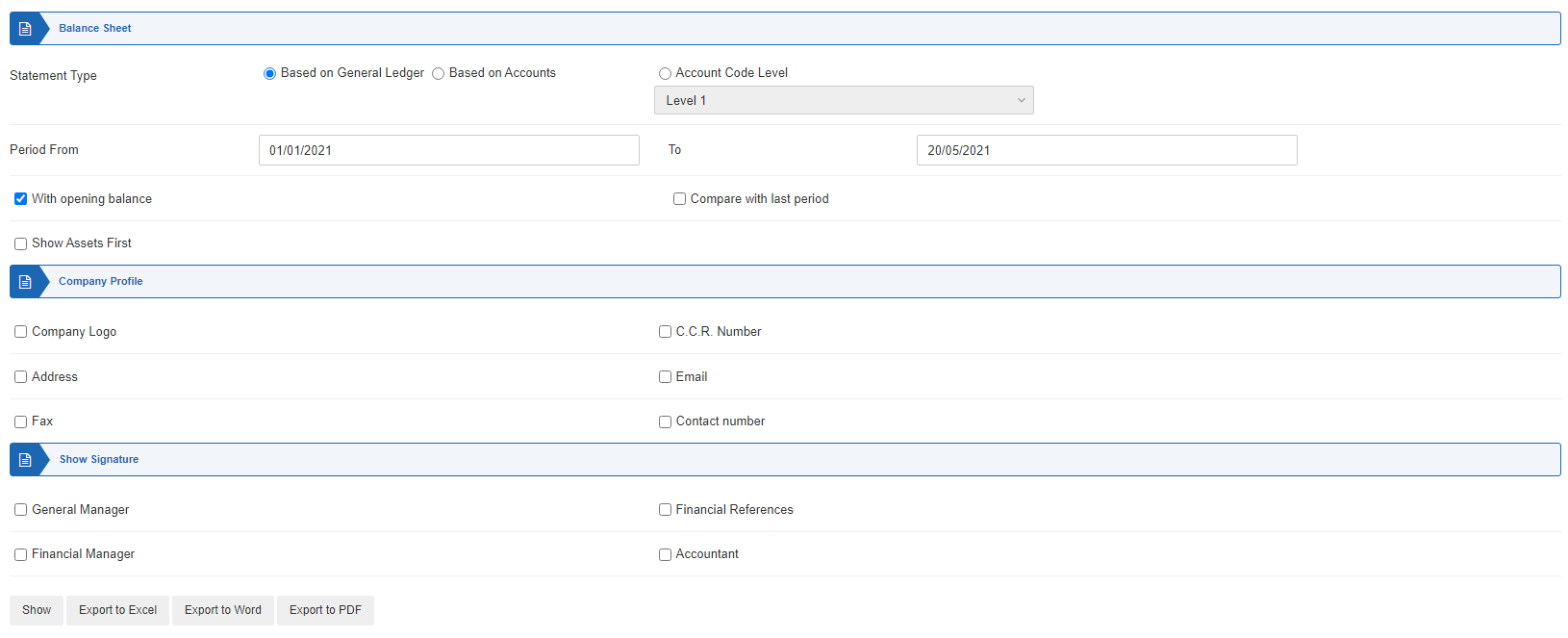
Statement Type: There are three radio buttons out of which you can select one at a time.
Based on General Ledger: This radio button is selected to view the general ledger type.
Based on Accounts: This radio button is selected to view the accounts type.
Account Code Level: This radio button is selected to view the account code level. You can further select the Level from the drop-down list from Level-1 till Level-9.
Period From: This field sets the starting date.
To: This field sets the ending date.
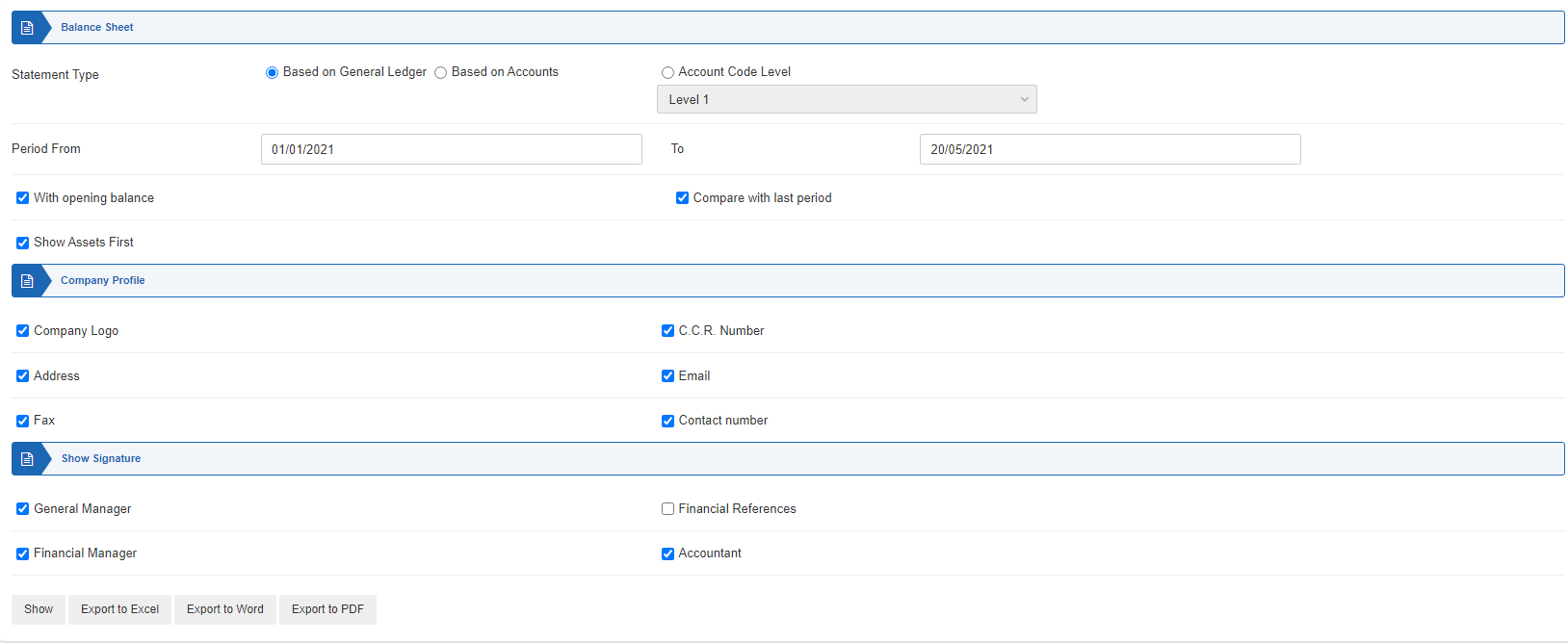
With opening balance: This checkbox when checked shows the opening balance.
Compare with last period: This checkbox when checked compares with the last period.
Show Assets First: This checkbox when checked shows the income first.
Show: This button shows the report.
Export to Excel: This button shows the report in Excel format.
Export to Word: This button shows the report in Word format.
Export to PDF: This button shows the report in Excel format.
Click on the Show button.
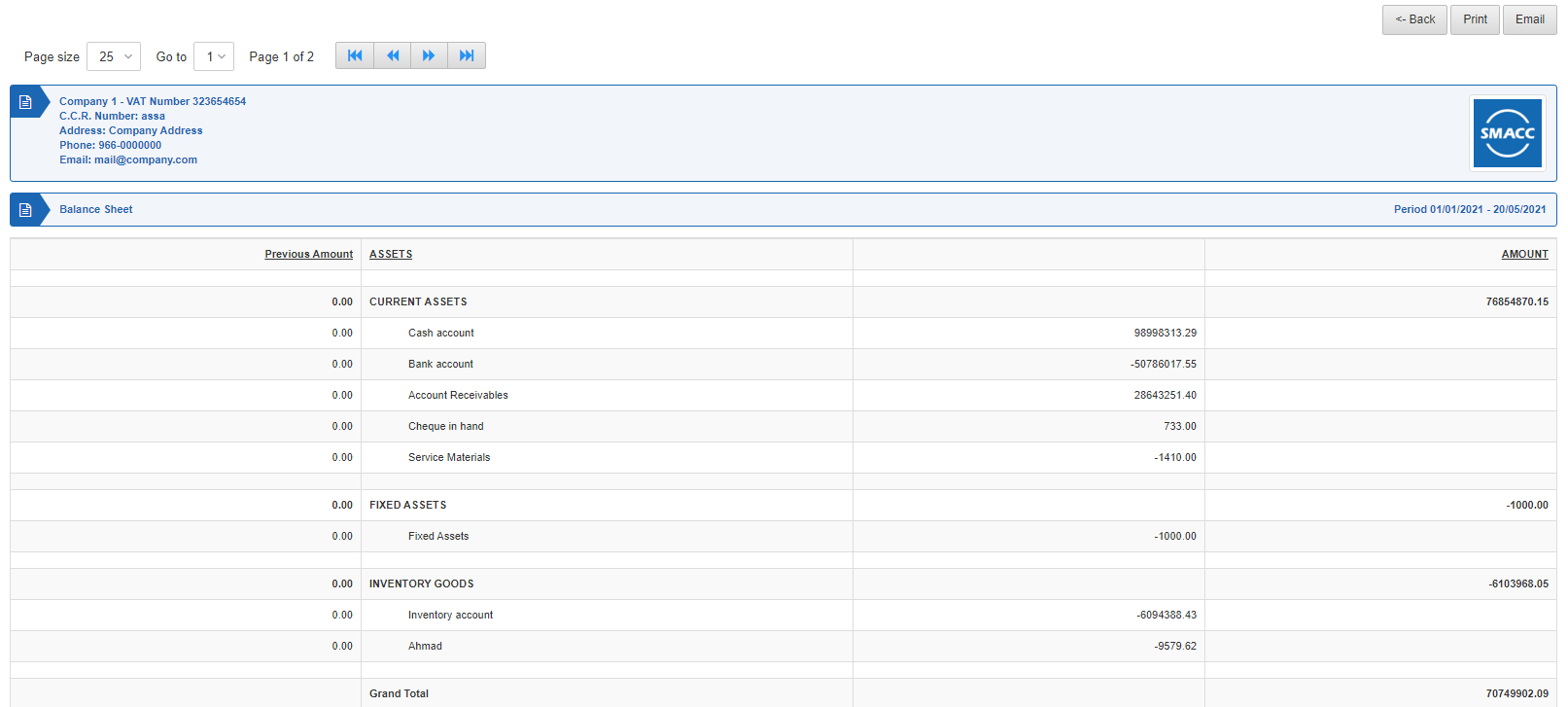
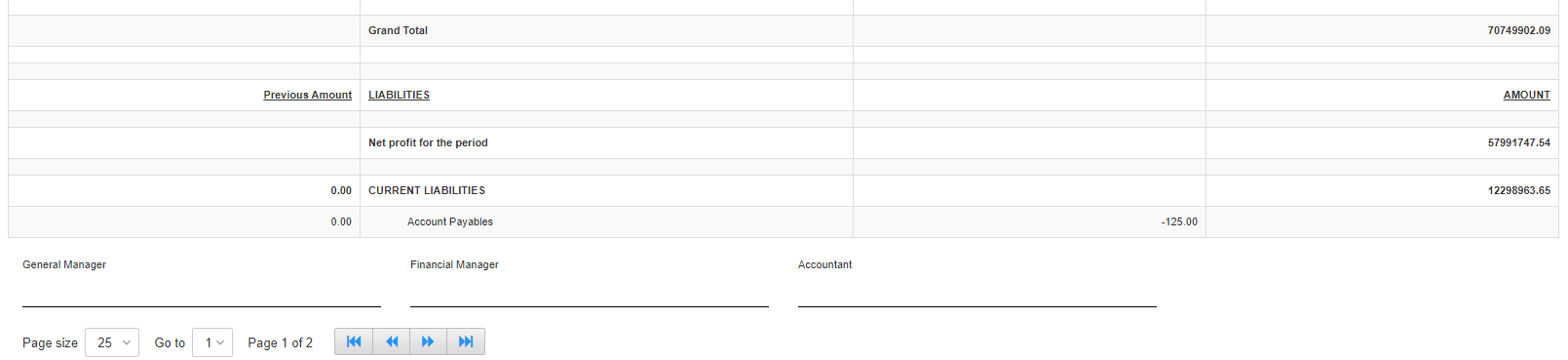
Back: You can go back to the previous page.
Print: You can print the report.
Email: You can email the report.

