In Bank receipts, you can add, update, delete and print the Bank receipts vouchers. You can also view a voucher.
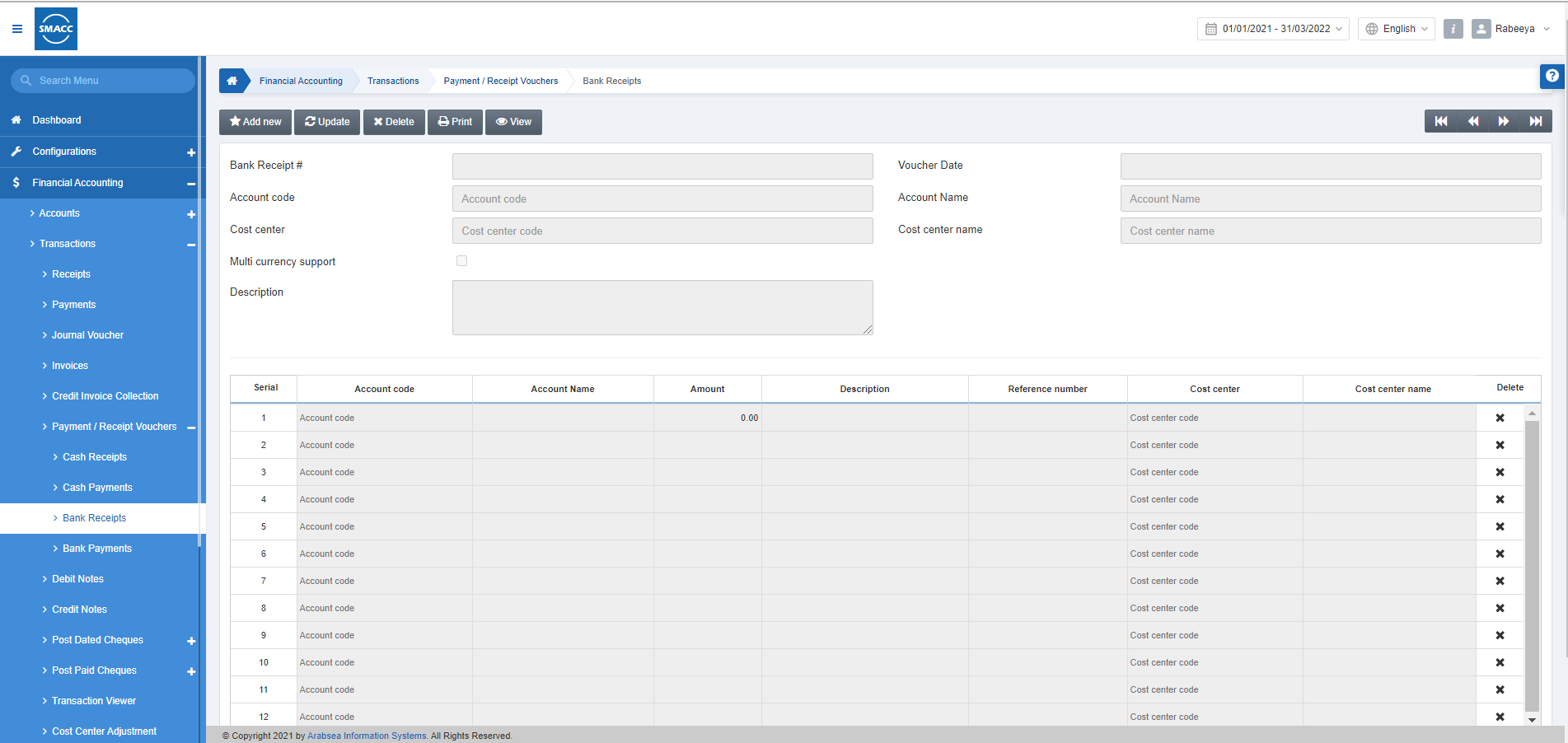
Adding a New Bank Receipt
To add a new Bank receipt, go to Financial Accounting > Transactions > Payment/Receipt Vouchers > Bank Receipts, the Bank receipts page is displayed.
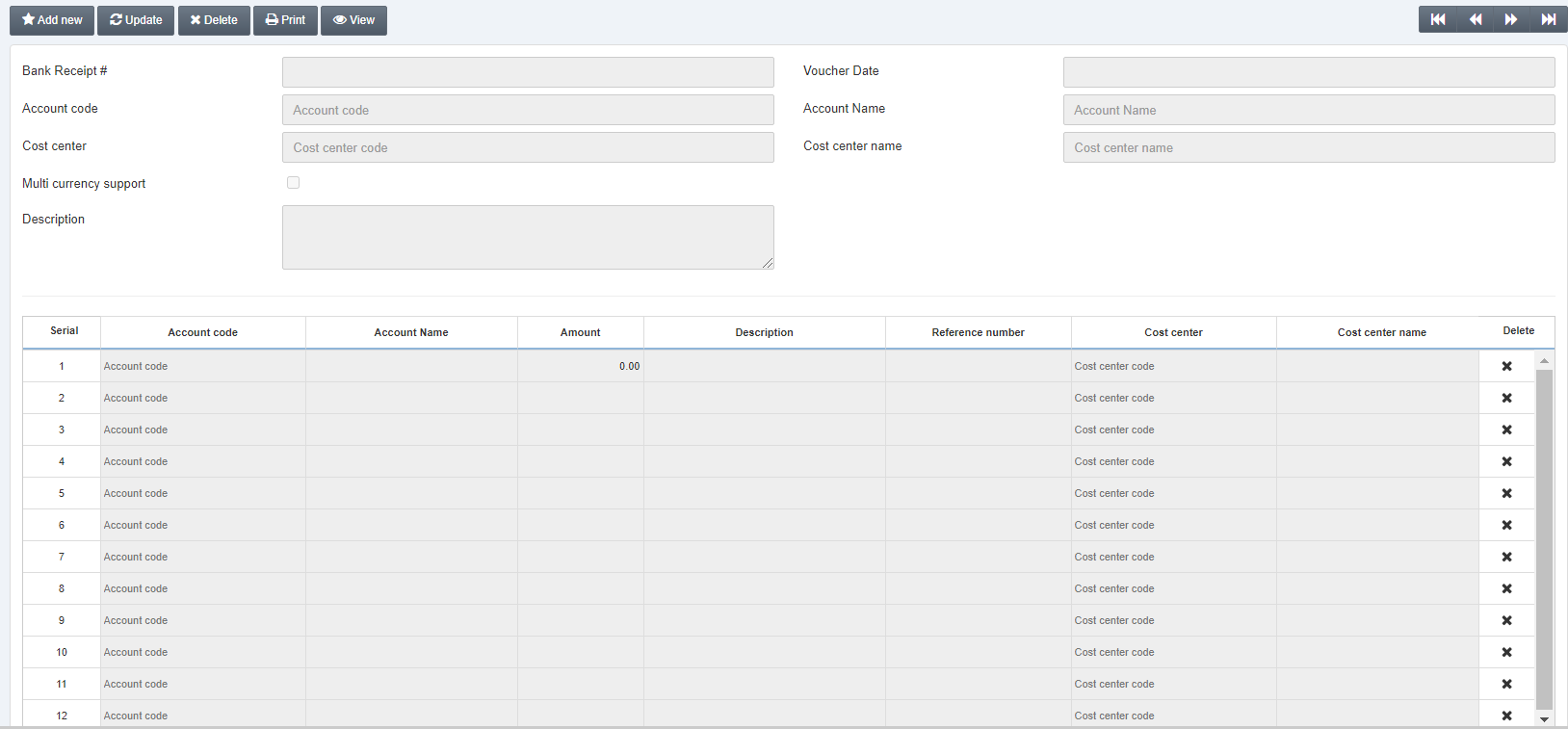
Click on the Add new button at the top of the page.
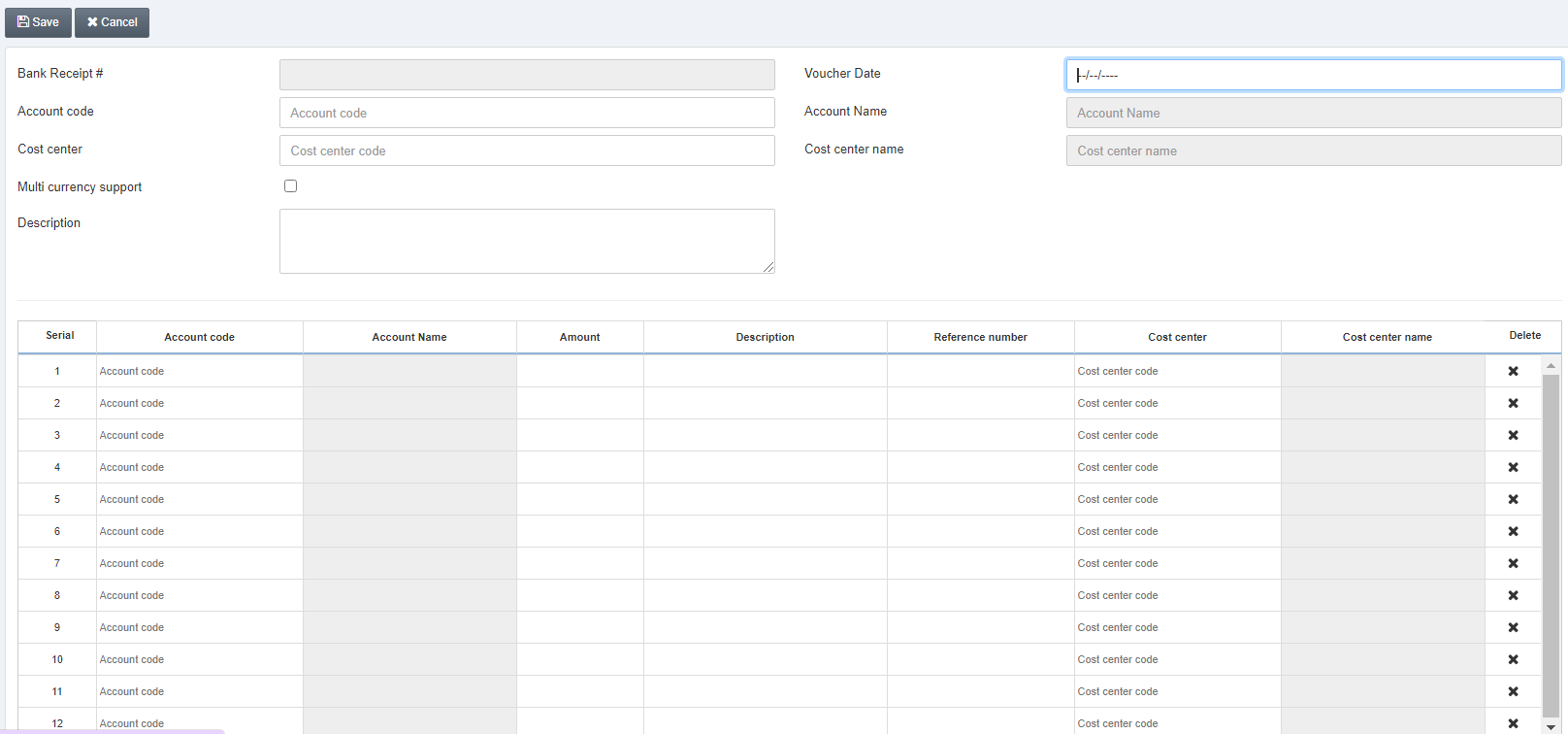
Account code: Enter the account code against which you want to generate the Bank receipt.
Account name: This field is auto-fetched by the system based on the account code.
Cost Center: Enter the cost center, otherwise any linked cost center will be fetched.
Cost Center Name: This field is auto-fetched by the system based on the cost center code.
Multi Currency Support: This checkbox when checked enables multiple currencies.
Description: Enter the details of the Bank receipt.
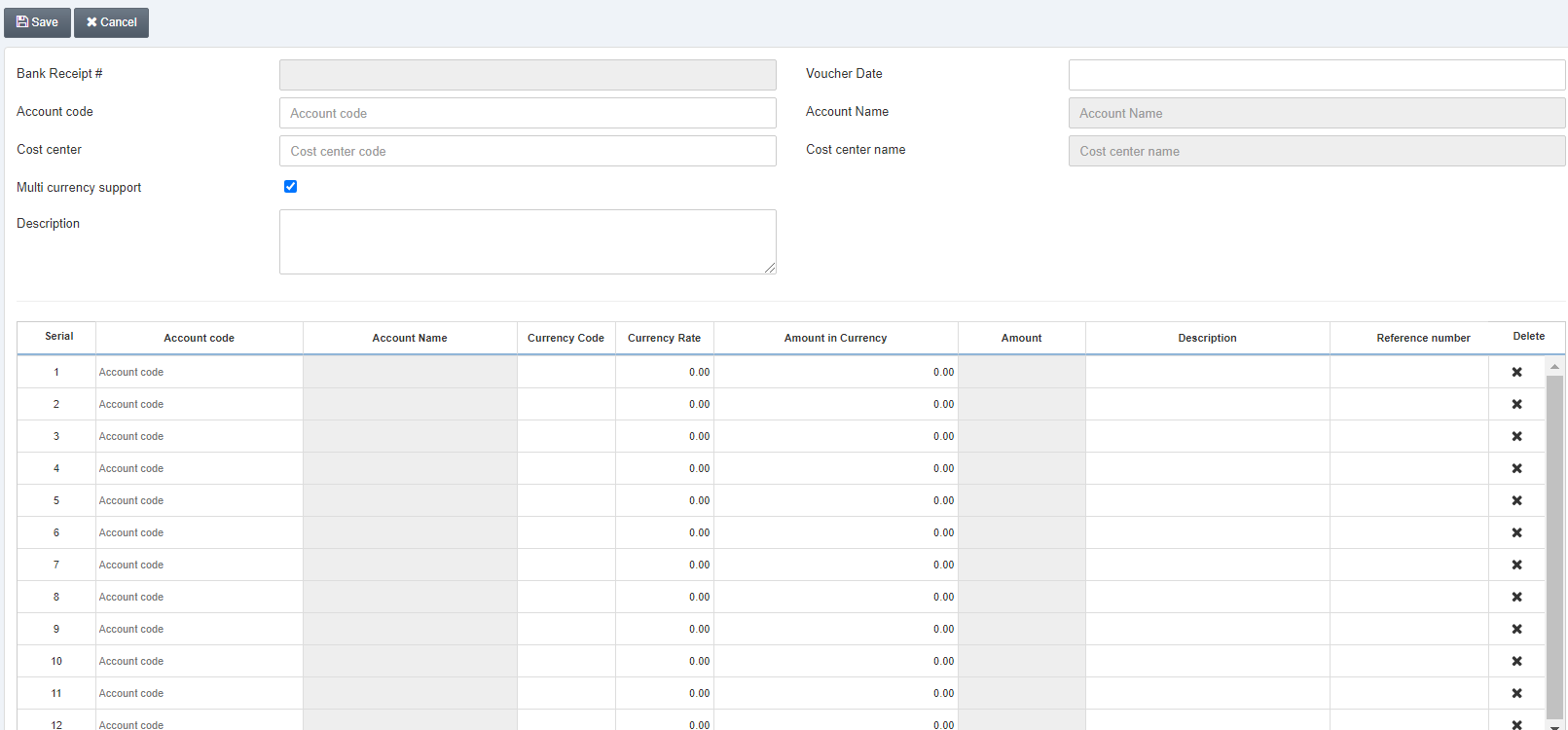
Look at the headings of the grid and fill all the entries given below:
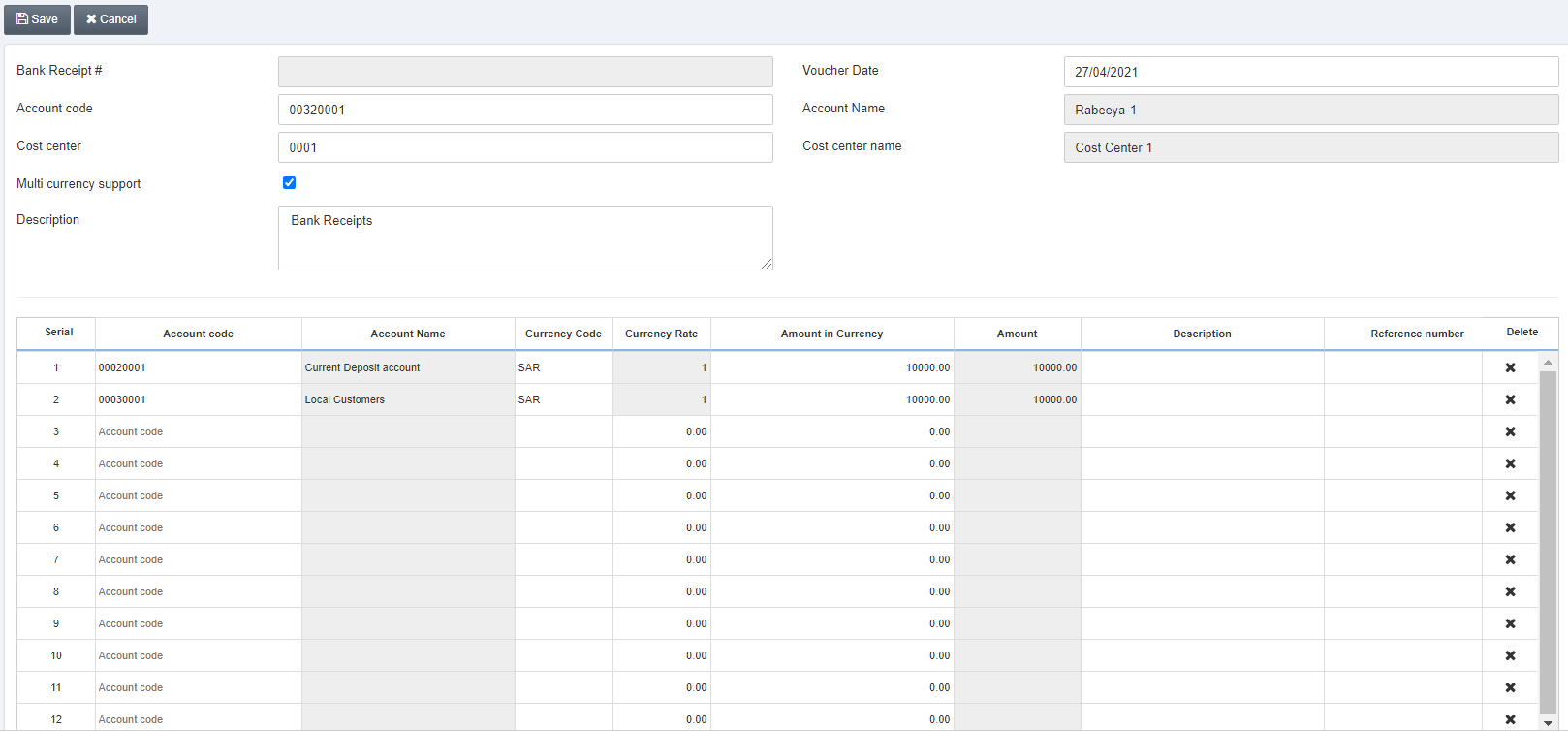
Scroll down the page.

Click on the Upload button. Total Amount and Transaction Number are auto-fetched.
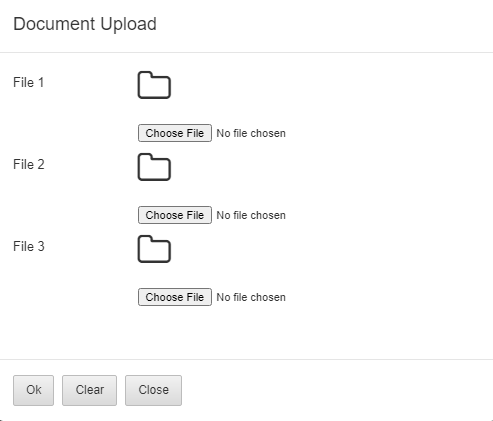
Choose File: Click on this button to attach up to three files or images as per the requirement of the Bank receipt.
Click on the Ok button to insert the files.
Click on the Save button at the top of the page.
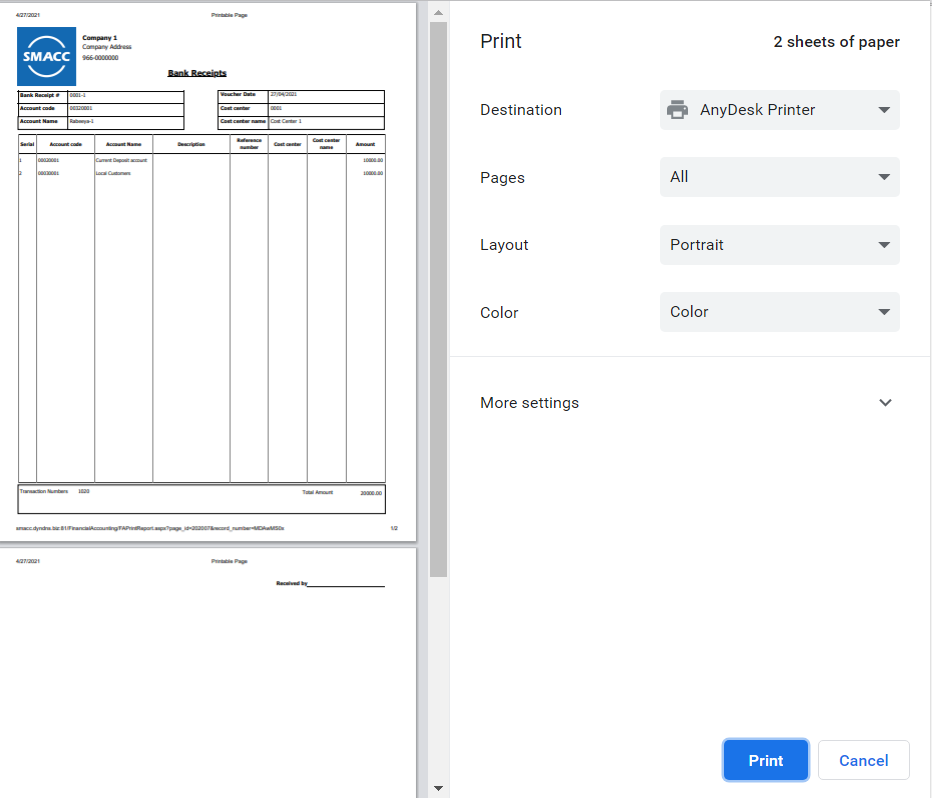
Updating the Bank Receipt
To update the Bank receipt, go to Financial Accounting > Transactions > Payment/Receipt Vouchers > Bank Receipts, the Bank receipts page is displayed.
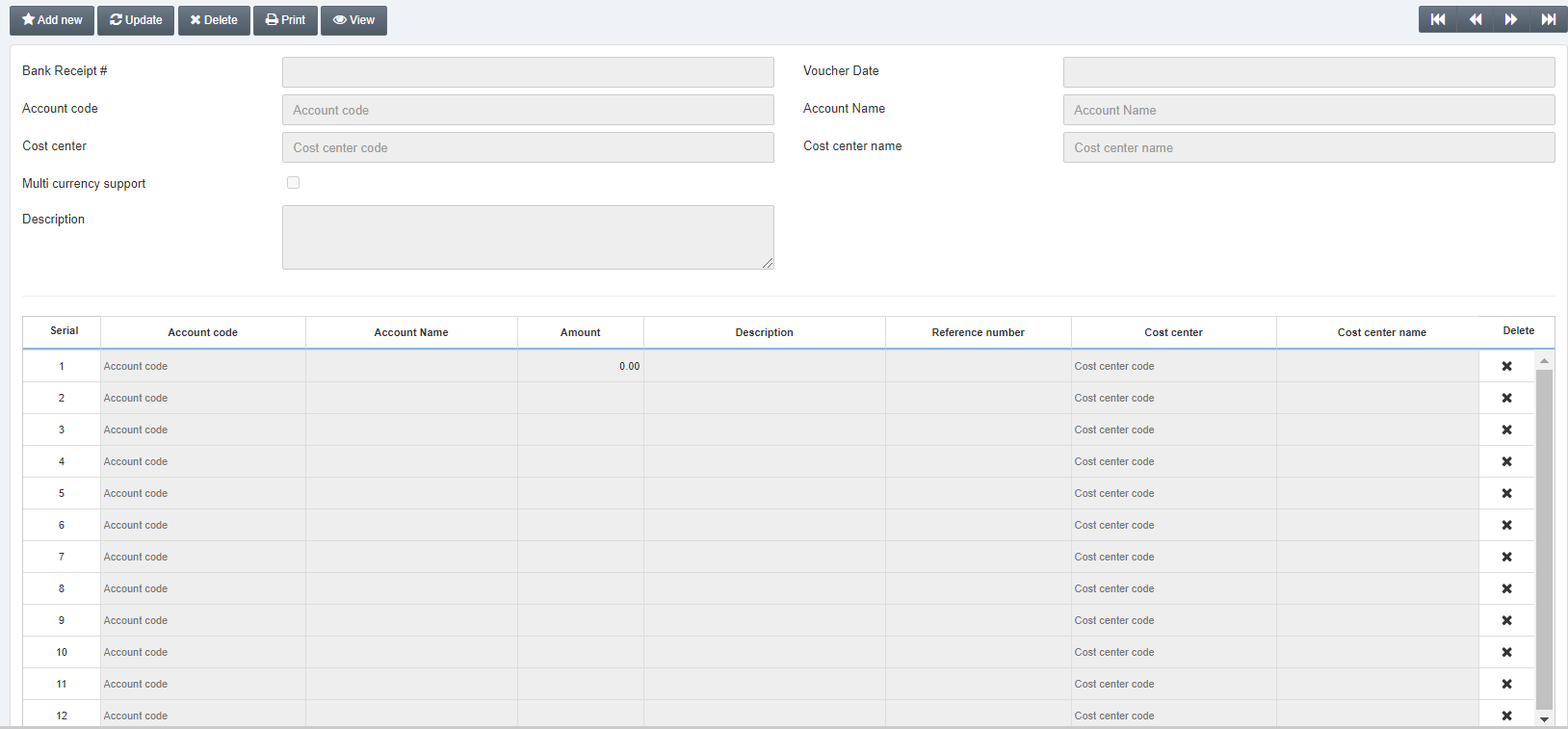
Click on the Update button at the top of the page.
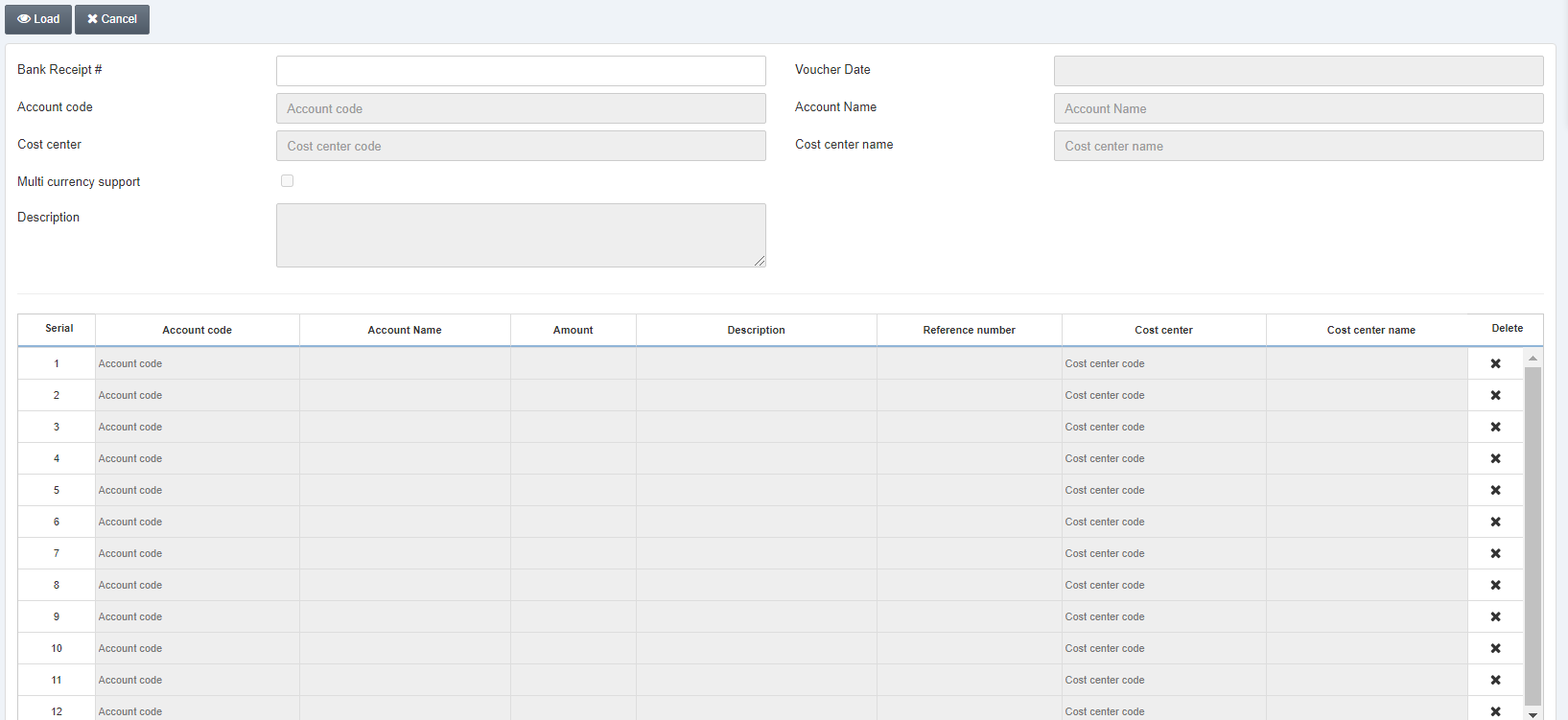
Bank Receipt #: Enter the Bank receipt number you want to update.
Click on the Load button at the top of the page.
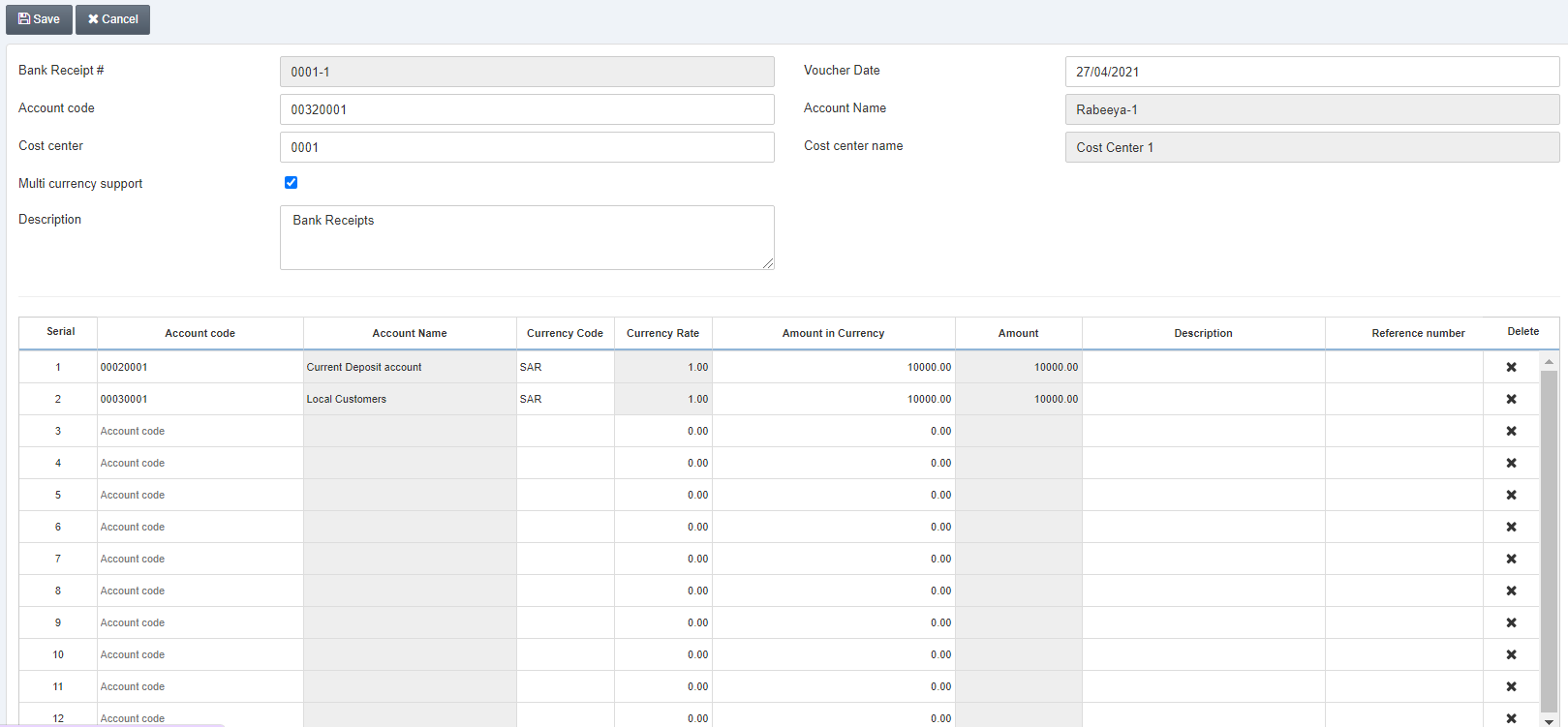
You can update the information and click on the Save button at the top of the page.
Deleting the Bank Receipt
To delete the Bank receipt, go to Financial Accounting > Transactions > Payment/Receipt Vouchers > Bank Receipts, the Bank receipts page is displayed.
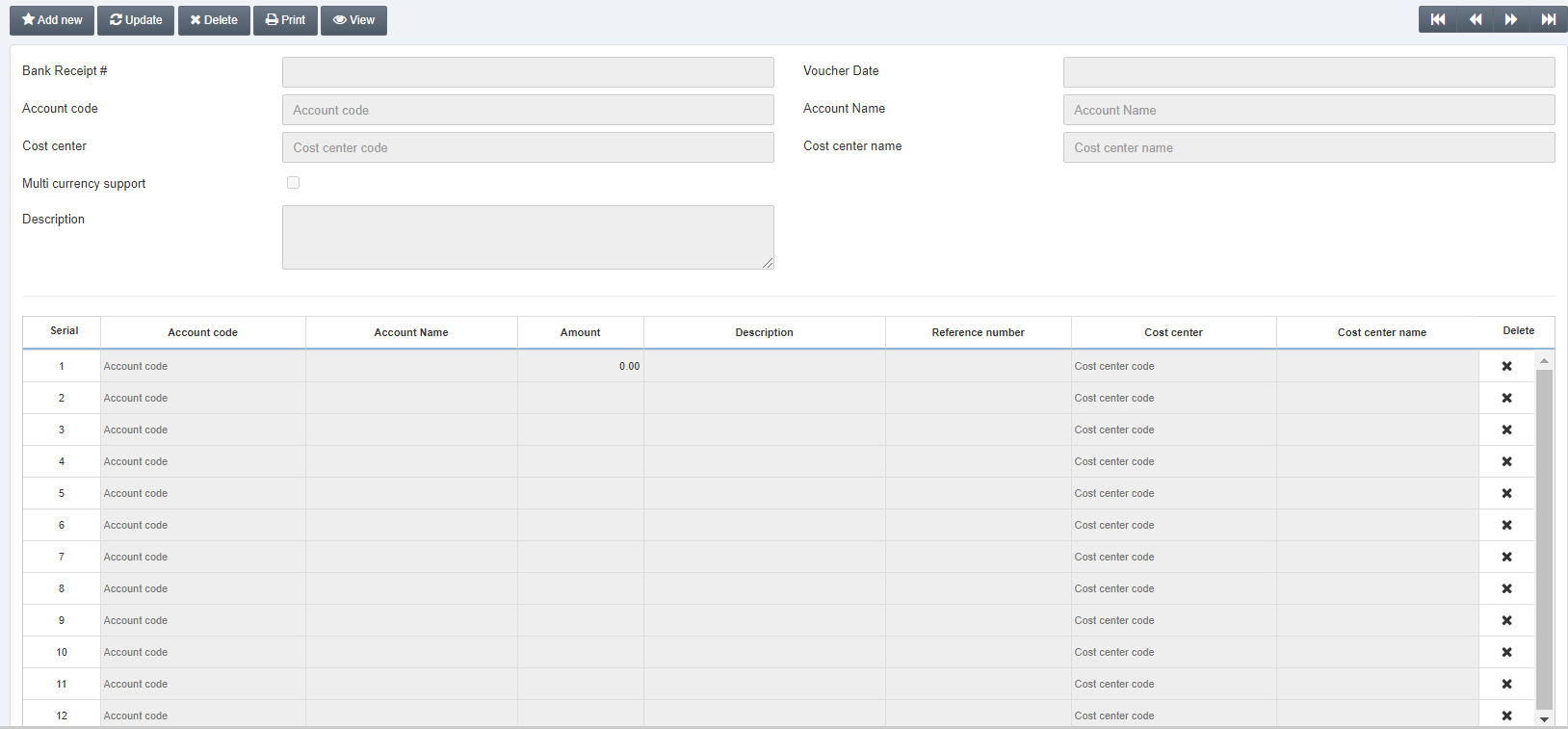
Click on the Delete button at the top of the page.
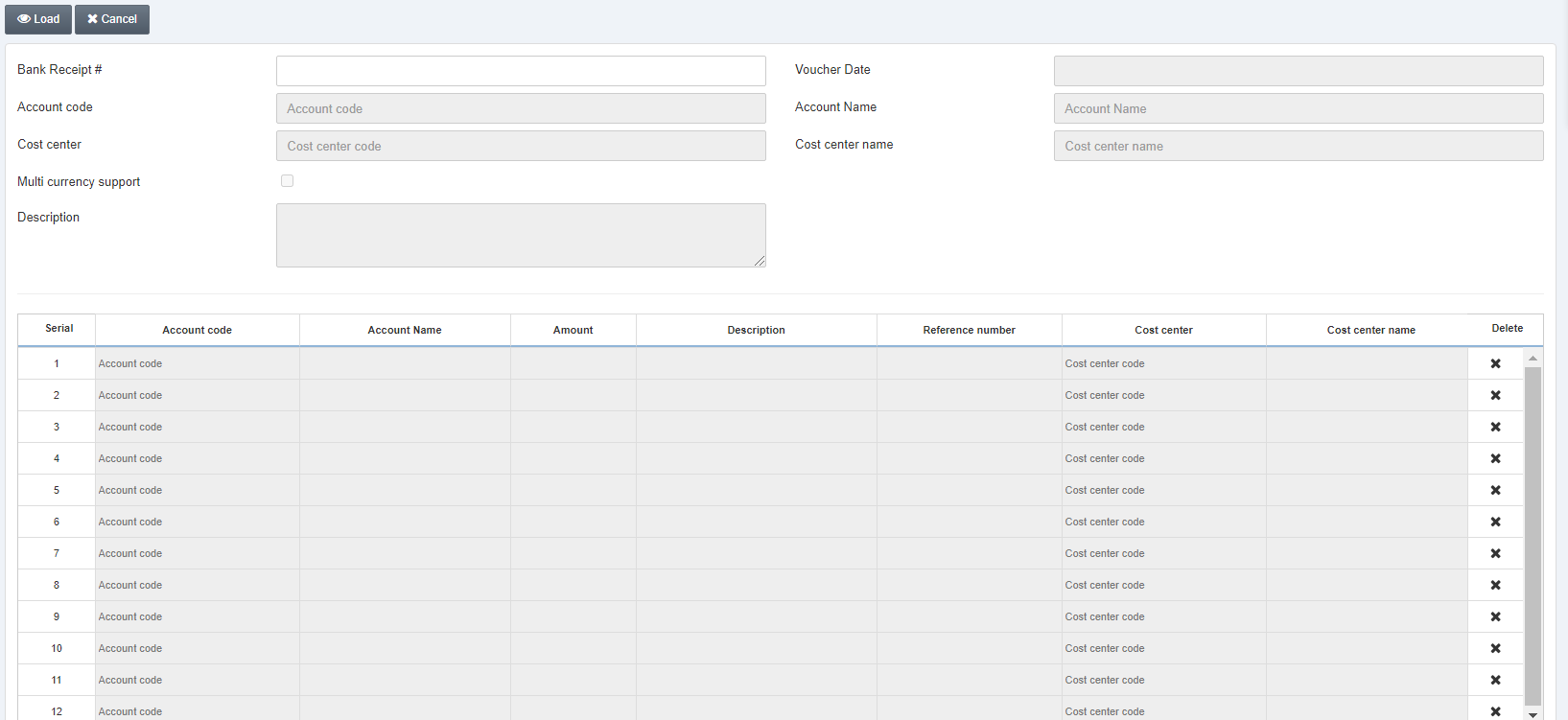
Bank Receipt #: Enter the Bank receipt number you want to delete.
Click on the Load button at the top of the page.
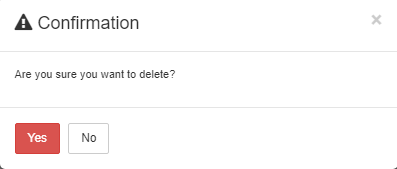
Click on the Yes button to confirm the deletion.
Printing the Bank Receipt
To print the Bank receipt, go to Financial Accounting > Transactions > Payment/Receipt Vouchers > Bank Receipts, the Bank receipts page is displayed.
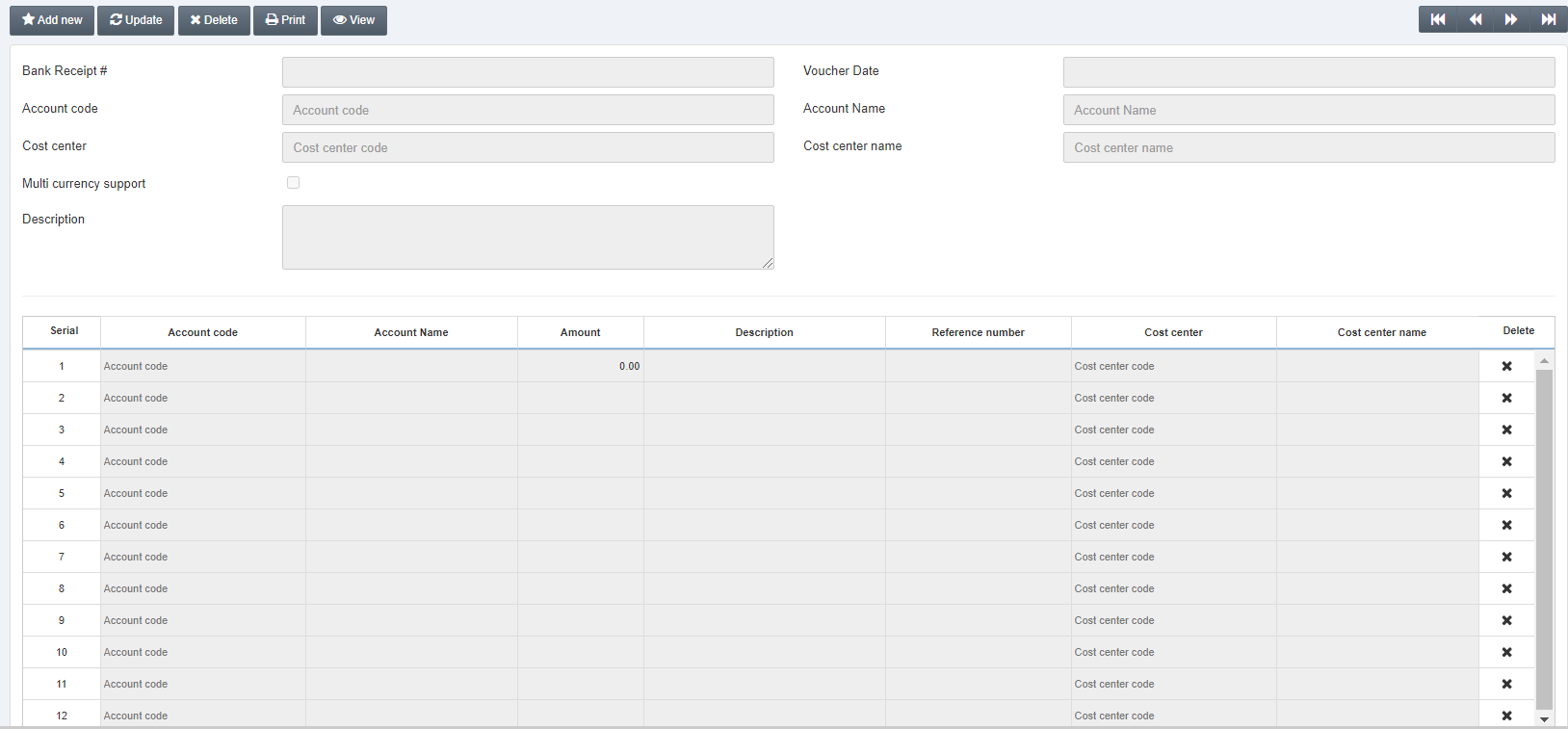
Click on the Print button at the top of the page.
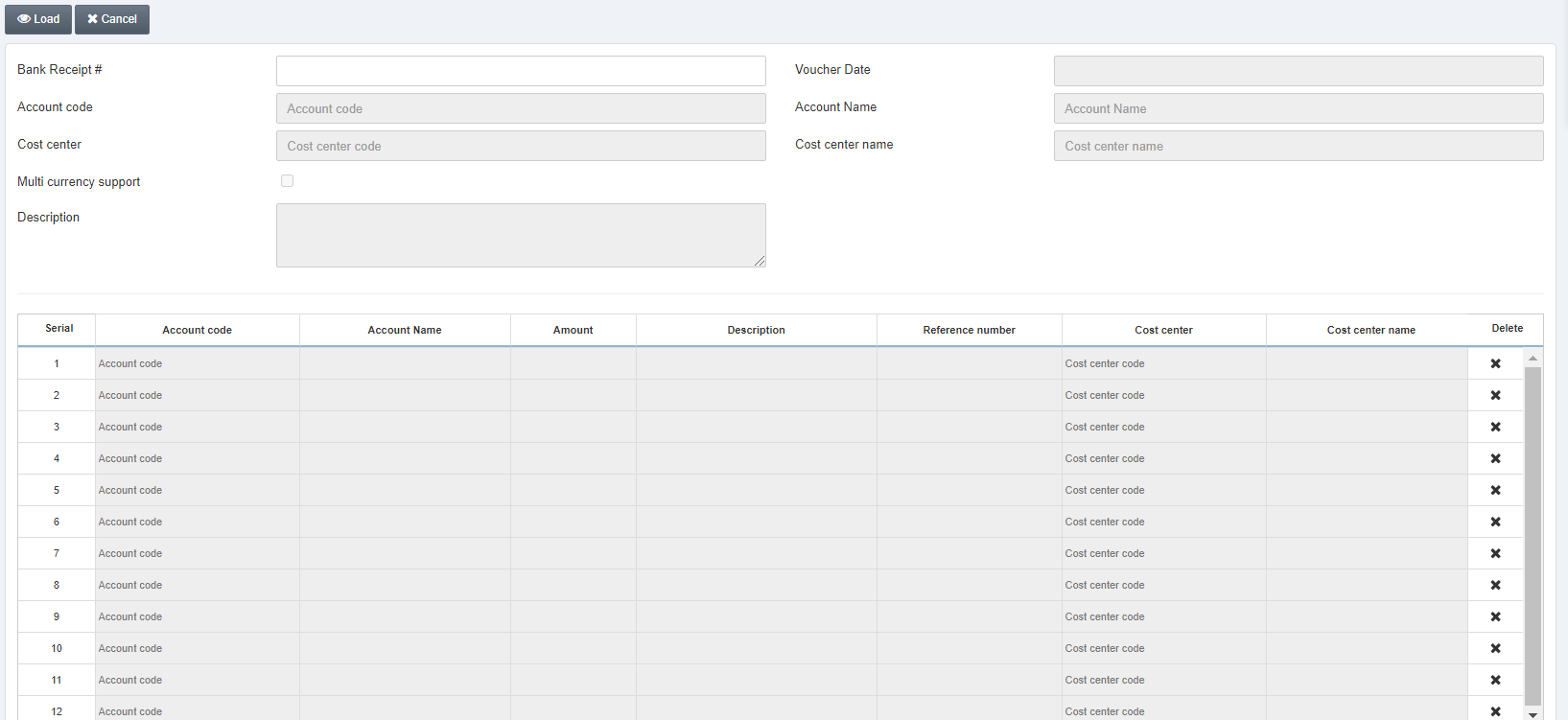
Bank Receipt #: Enter the Bank receipt number you want to print.
Click on the Load button at the top of the page.
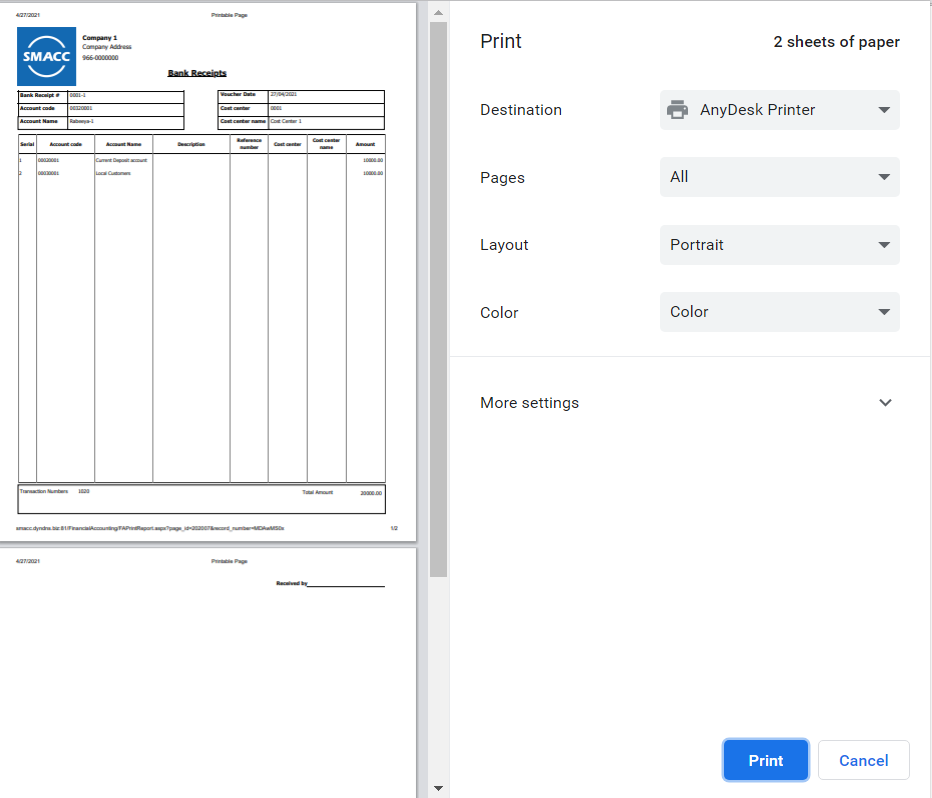
Note: You can also take help from the navigation buttons.

