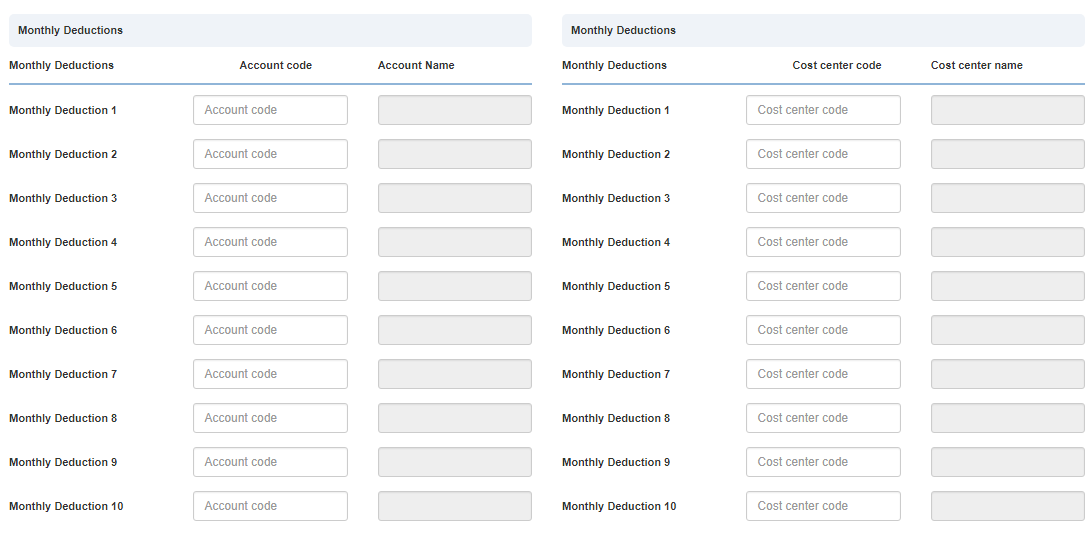In salary posting setup, you can update all the information of salary posting process. You can update branch code, salary posting types, monthly, non monthly allowance and deduction in salary, employees and employer provisional credit and debits account code.
Setting Salary Posting Setup.
To set “Salary Posting Setup”, click on the “HR”, then “Setup”, then click “Salary Posting Setup”. Salary Posting Setup page will be displayed.
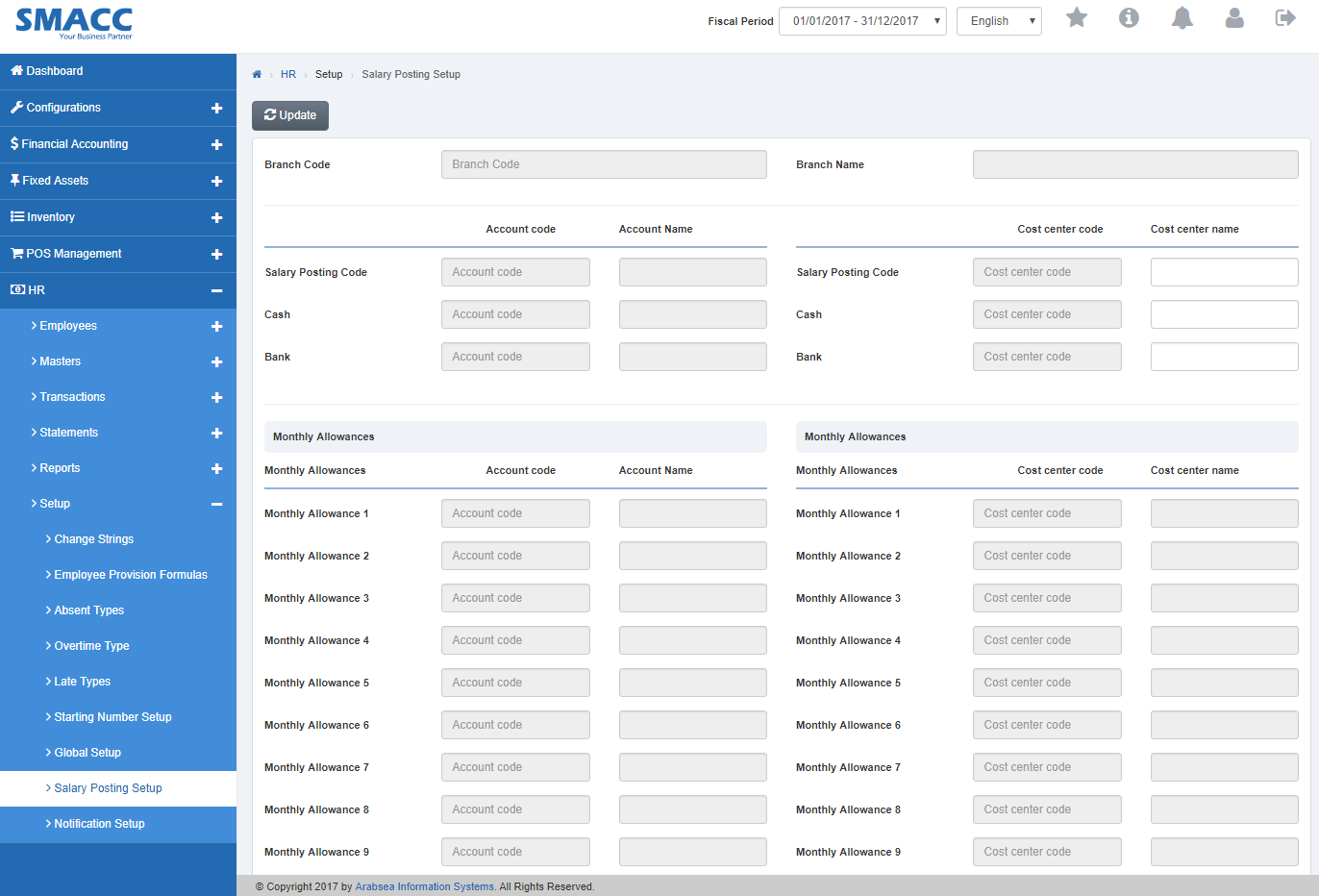
Click on “Update” button on the top of Salary Posting Setup page.
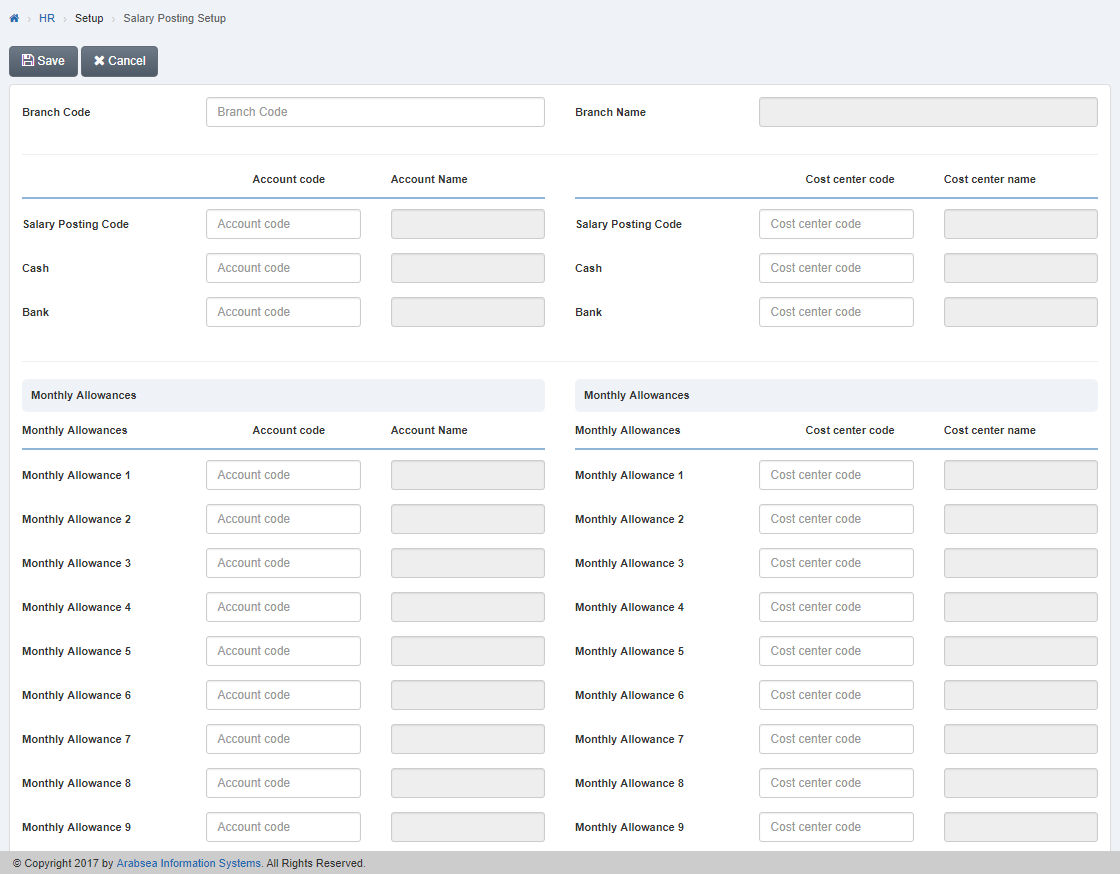
- Enter branch code or enter click in “Branch Code” input box then branch code list will be displayed. Select your desired branch code then selected branch name will be appeared in “Branch Name” input box.

- Enter account code or click in “Account code” list box against your desired monthly allowance then account code list will be displayed. Select your desired account code then selected account name will be appeared in “Account Name” input box.

Enter account code or click in “Cost center code” list box against your desired monthly allowance then account code list will be displayed. Select your desired account code then selected account name will be appeared in “Cost center name” input box.
- Enter account code or click in “Account code” list box against your desired monthly allowances then account code list will be displayed. Select your desired account code then selected account name will be appeared in “Account Name” input box.
- Enter account code or click in “Cost center code” list box against your desired monthly allowance then account code list will be displayed. Select your desired account code then selected account name will be appeared in “Cost center name” input box.
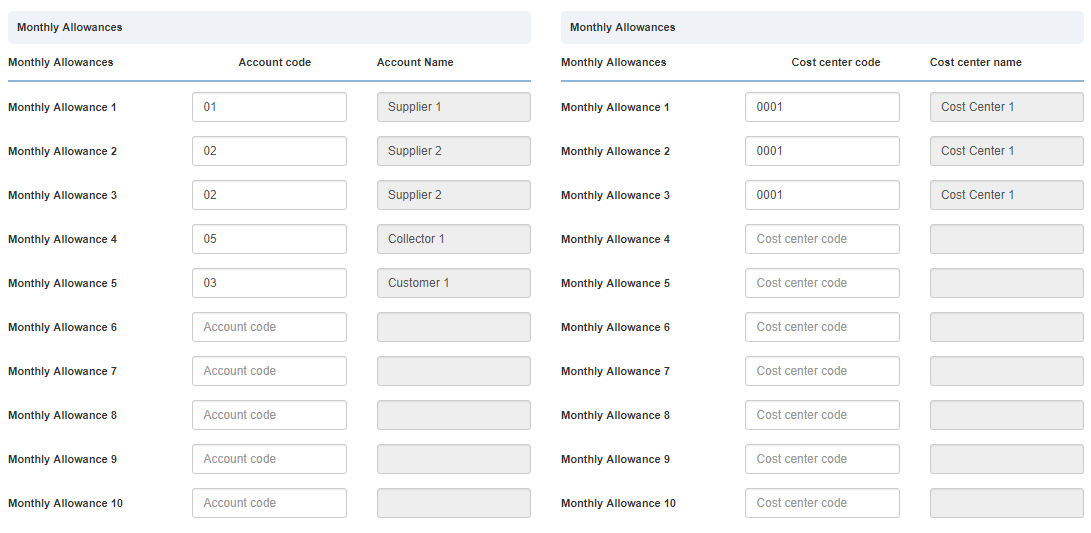
- Enter account code or click in “Account code” list box against your desired monthly allowances then account code list will be displayed. Select your desired account code then selected account name will be appeared in “Account Name” input box.
- Enter account code or click in “Cost center code” list box against your desired monthly allowance then account code list will be displayed. Select your desired account code then selected account name will be appeared in “Cost center name” input box.
- Enter account code or click in “Account code” list box against your desired monthly allowances then account code list will be displayed. Select your desired account code then selected account name will be appeared in “Account Name” input box.
- Enter account code or click in “Cost center code” list box against your desired monthly allowance then account code list will be displayed. Select your desired account code then selected account name will be appeared in “Cost center name” input box.
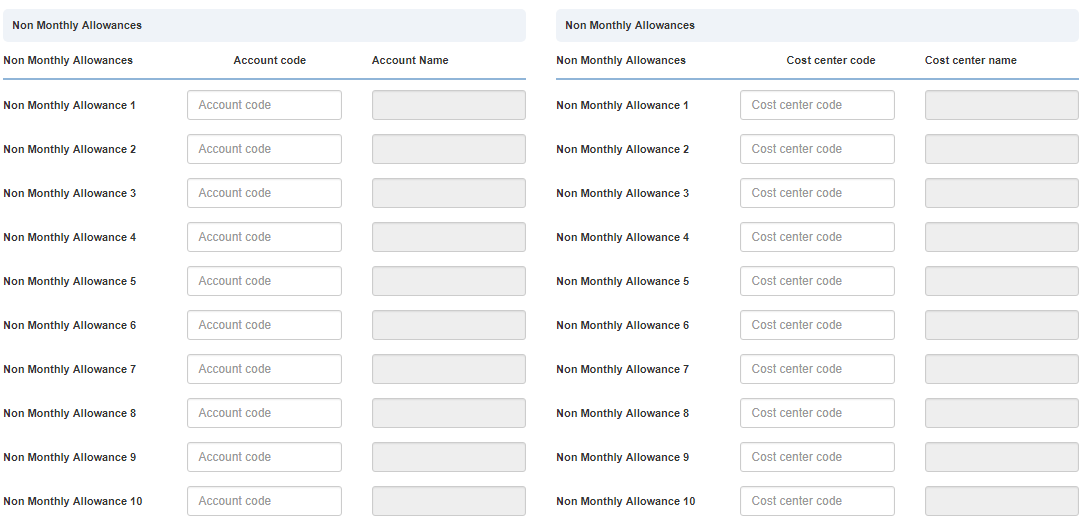
- Enter account code or click in “Account code” list box against your desired monthly allowances then account code list will be displayed. Select your desired account code then selected account name will be appeared in “Account Name” input box.
- Enter account code or click in “Cost center code” list box against your desired monthly allowance then account code list will be displayed. Select your desired account code then selected account name will be appeared in “Cost center name” input box.
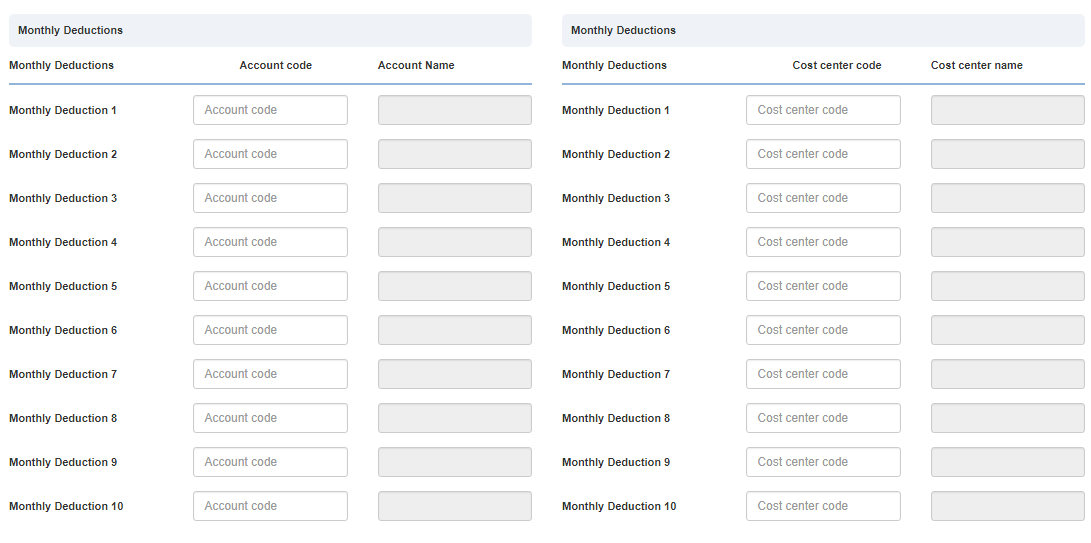
- Enter account code or click in “Account code” list box against your desired monthly allowances then account code list will be displayed. Select your desired account code then selected account name will be appeared in “Account Name” input box.
- Enter account code or click in “Cost center code” list box against your desired monthly allowance then account code list will be displayed. Select your desired account code then selected account name will be appeared in “Cost center name” input box.
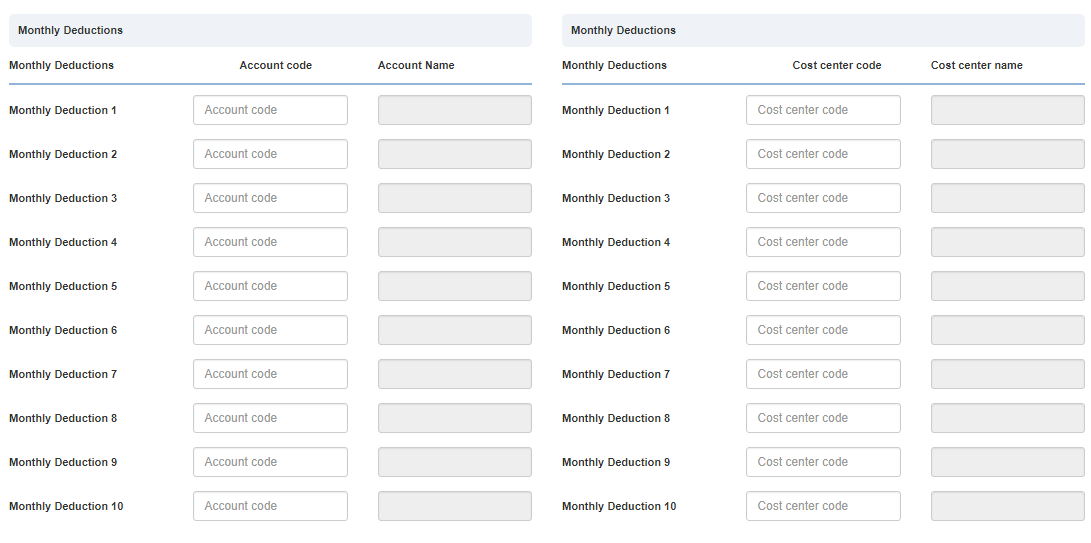
- Enter account code or click in “Account code” list box against your desired monthly allowances then account code list will be displayed. Select your desired account code then selected account name will be appeared in “Account Name” input box.
- Enter account code or click in “Cost center code” list box against your desired monthly allowance then account code list will be displayed. Select your desired account code then selected account name will be appeared in “Cost center name” input box.