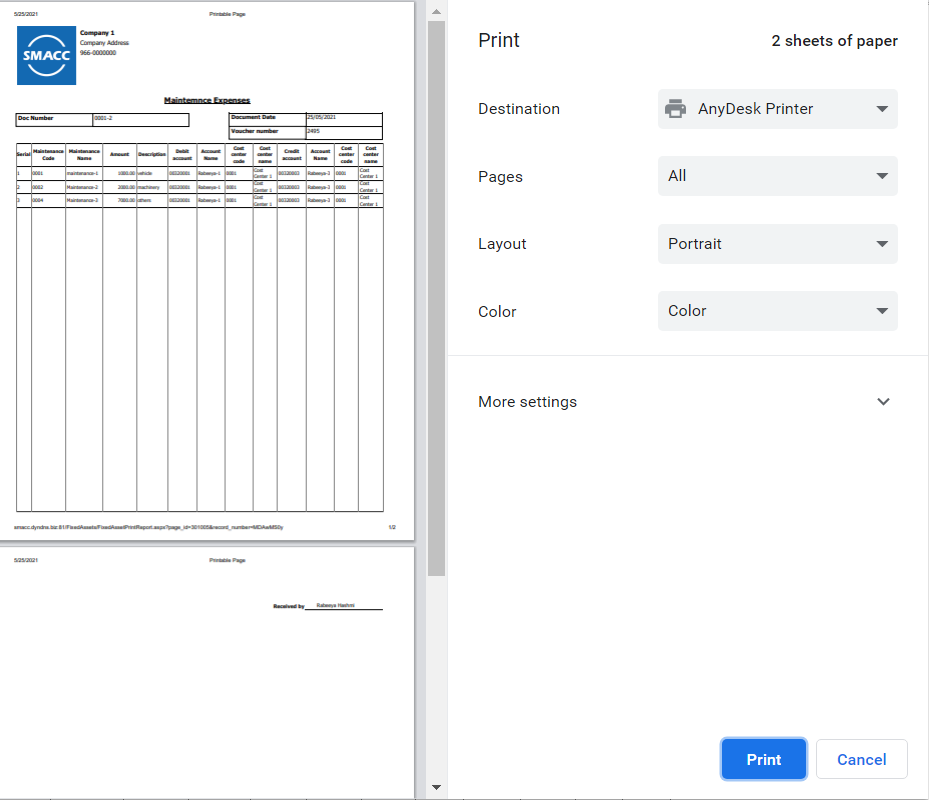In maintenance expenses, you can enter all the records of maintenance expenses. You can also update, delete and print this information.
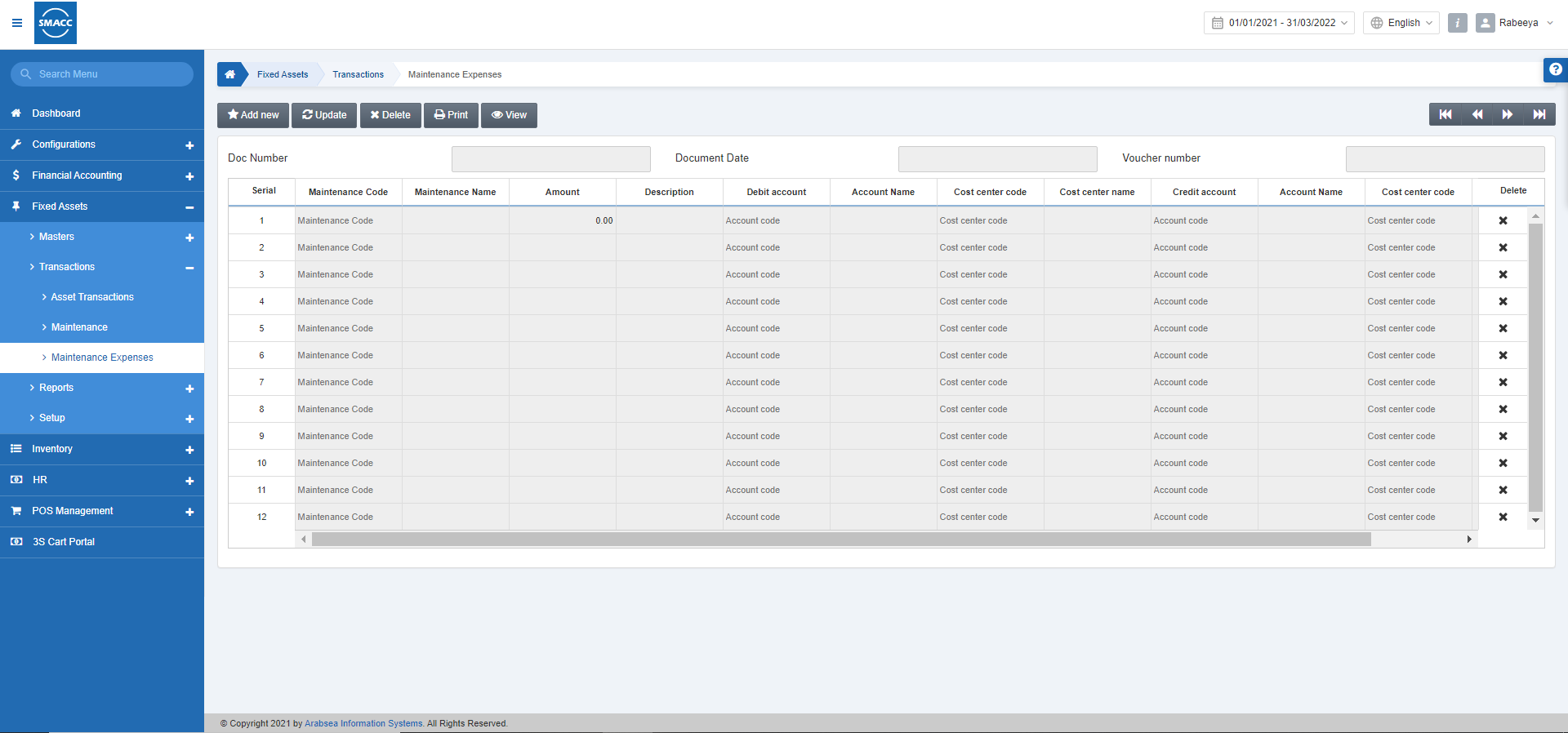
Adding a New Maintenance Expense
To add a new maintenance expense, go to Fixed Assets > Transactions > Maintenance Expense, the maintenance expense page is displayed.
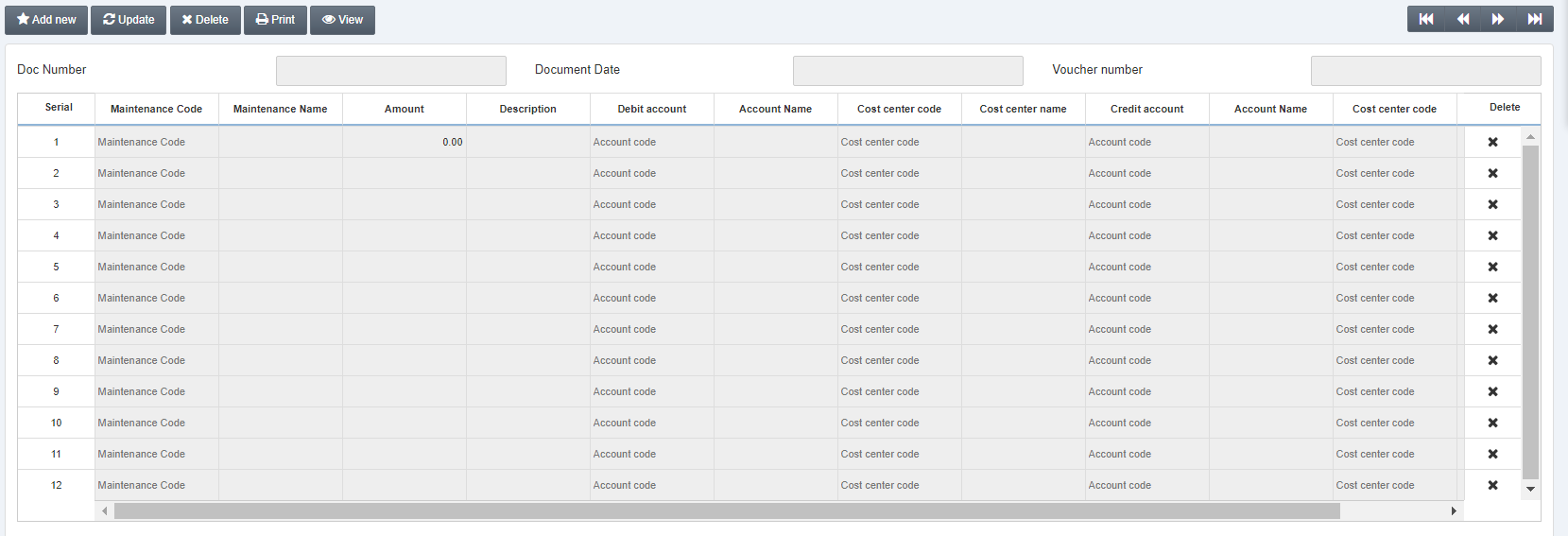
Click on the Add new button at the top of the page.

Doc Number: Enter a unique document number.
Document Date: This field allows the selection of the document date. By default, the current date is selected.
Voucher Number: This field is auto-generated by the system.
Grid Entries:
Serial: This field is auto-generated by the system and shows the numbering.
Maintenance Code: This field allows the selection of maintenance code.
Maintenance Name: This field is auto-fetched by the system based on the maintenance code.
Amount: Enter the amount of maintenance expense.
Description: Enter the description of the amount.
Debit Account: This field sets the Debit account. It is the account from which the expense of maintenance is deducted.
Account Name: This field is auto-fetched by the system.
Cost Center Code: This field is either auto-fetched by the system or is set manually.
Cost Center Name: This field is auto-fetched by the system based on the cost center code.
Credit Account: This field sets the Credit account. It is the account to which the expense of maintenance is submitted.
Account Name: This field is auto-fetched by the system.
Cost Center Code: This field is either auto-fetched by the system or is set manually.
Cost Center Name: This field is auto-fetched by the system based on the cost center code.
Delete: This field allows the deletion of the entry of maintenance expenses.
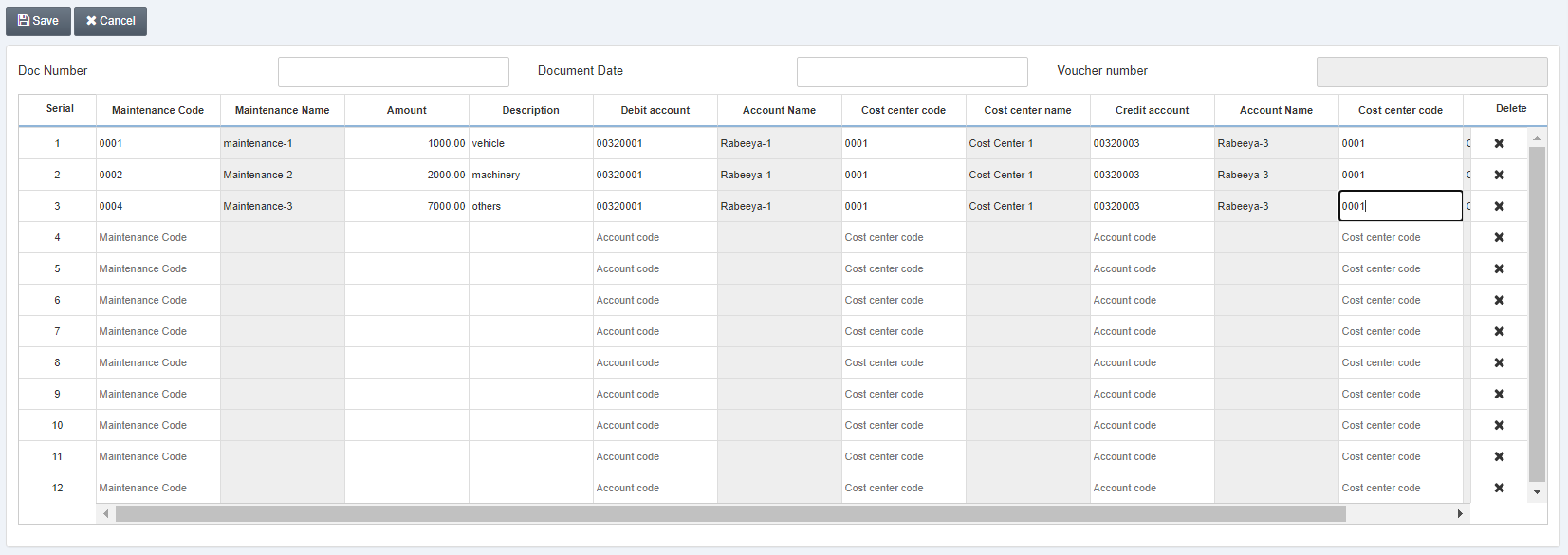
Scroll the grid bar to the right side.
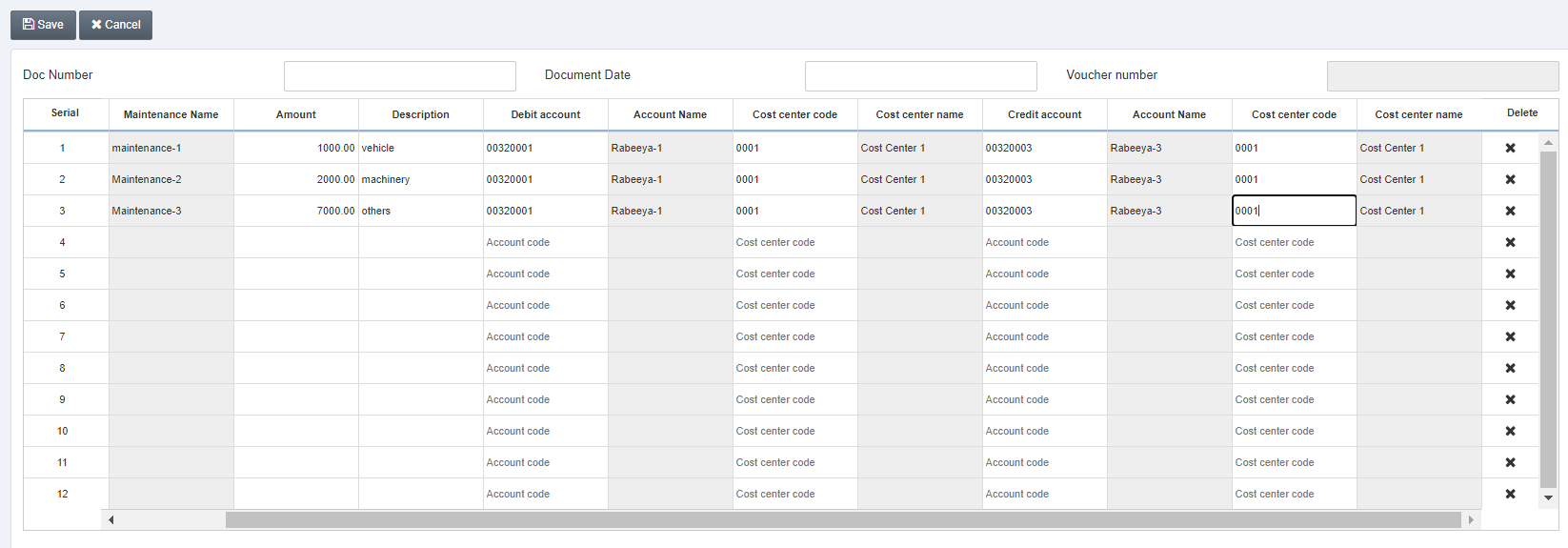
Updating the Maintenance Expense
To edit/update the maintenance expense, go to Fixed Assets > Transactions > Maintenance Expense, the maintenance expense page is displayed.
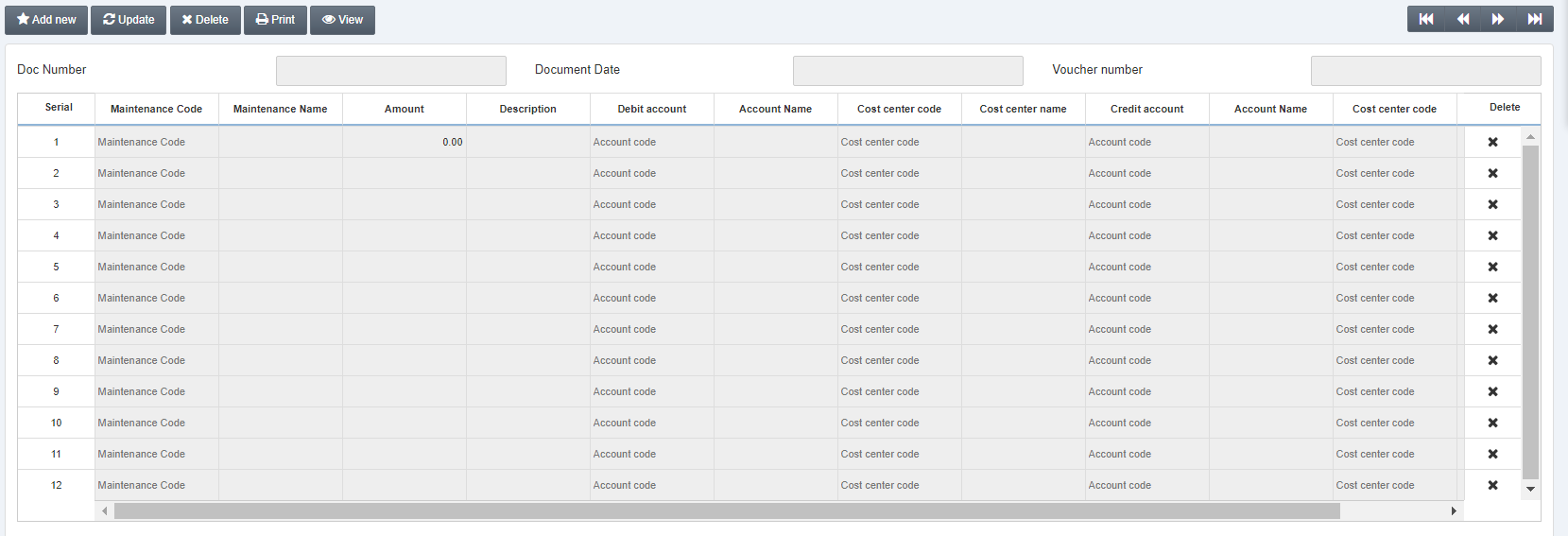
Click on the Update button at the top of the page.

Doc Number: Enter the desired document number.
Click on the Load button.
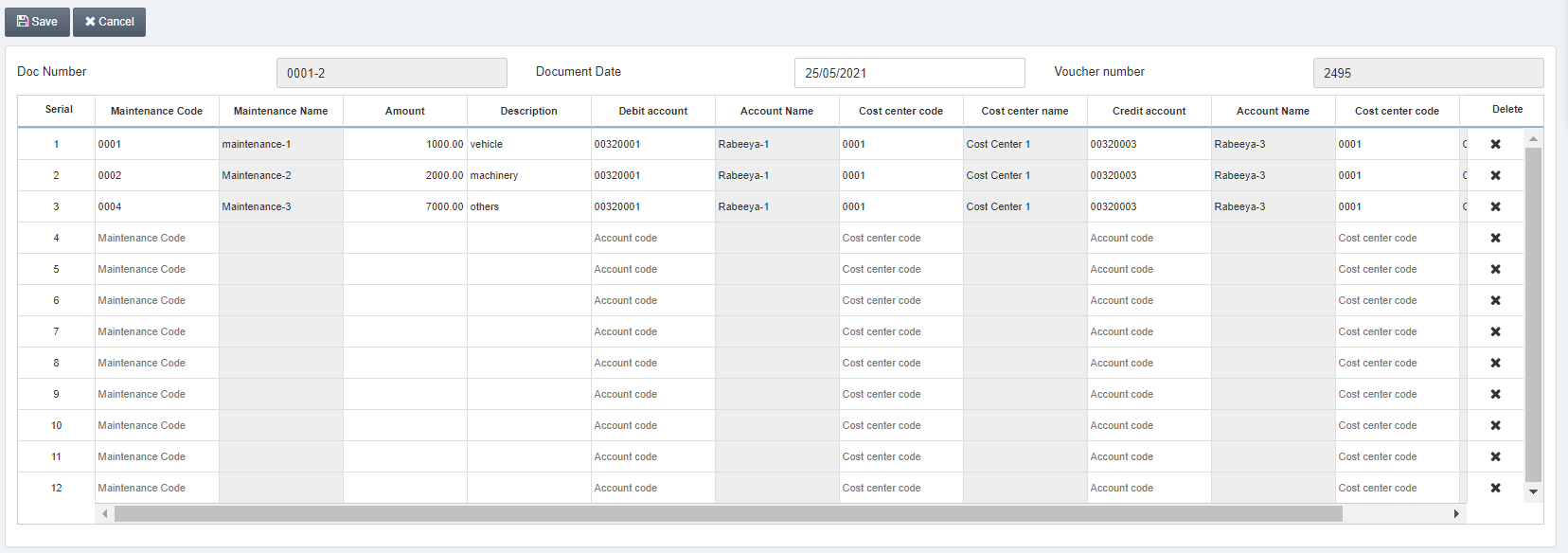
You can Update the details entered in the grid and click on the Save button to save the information.
Deleting the Maintenance Expense
To delete the maintenance expense, go to Fixed Assets > Transactions > Maintenance Expense, the maintenance expense page is displayed.
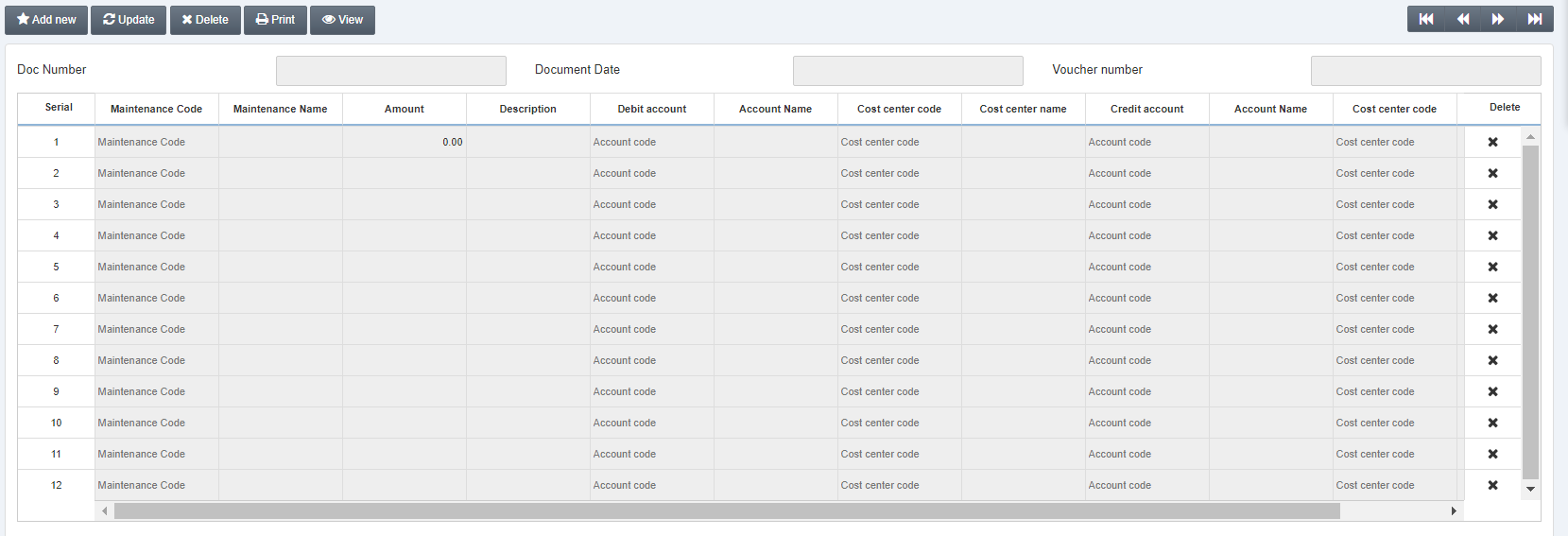
Click on the Delete button at the top of the page.
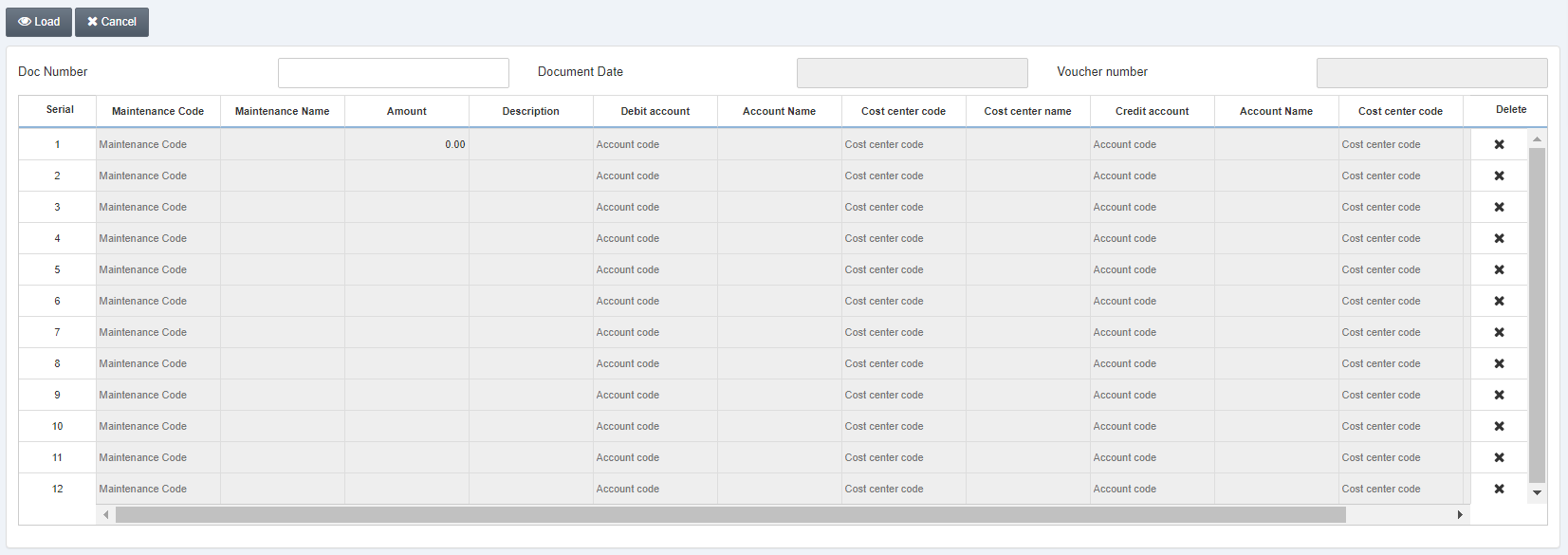
Doc Number: Enter the desired document number.
Click on the Load button.
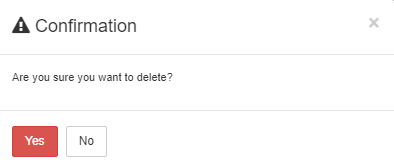
Click on the Yes button to confirm the deletion.
Printing the Maintenance Expense
To print the maintenance expense, go to Fixed Assets > Transactions > Maintenance Expense, the maintenance expense page is displayed.
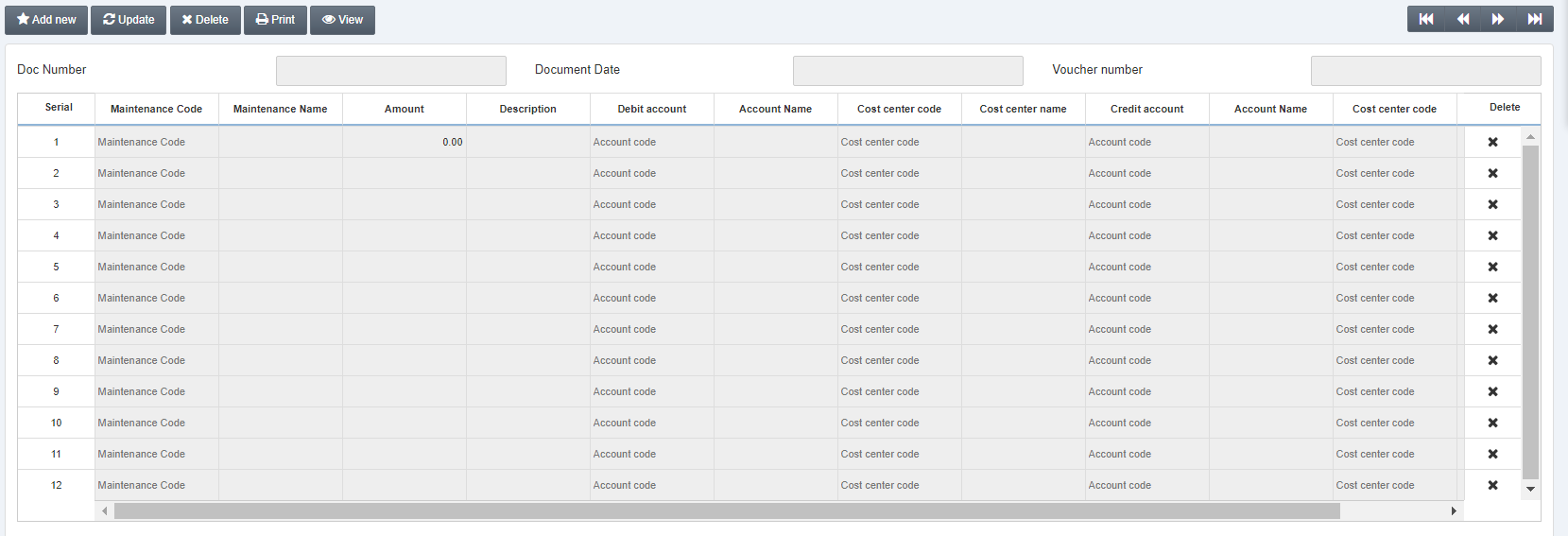
Click on the Print button at the top of the page.

Doc Number: Enter the desired document number.
Click on the Load button.