The remove expired stock allows the manual expiration of the stock from the inventory.
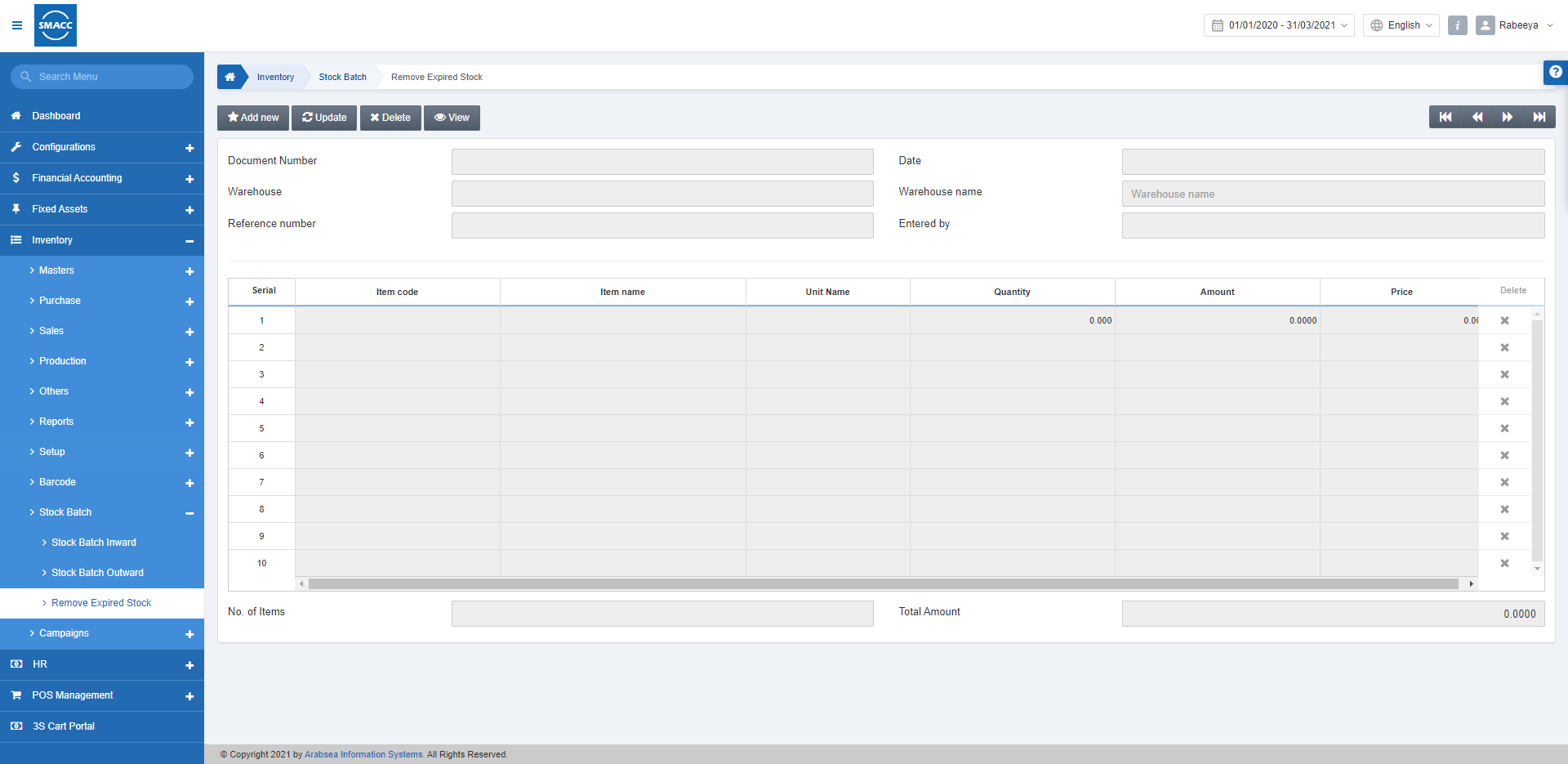
Adding the Remove Expired Stock
To add the remove expired stock, go to Inventory > Stock Batch > Remove Expired Stock, the remove expired stock page is displayed.
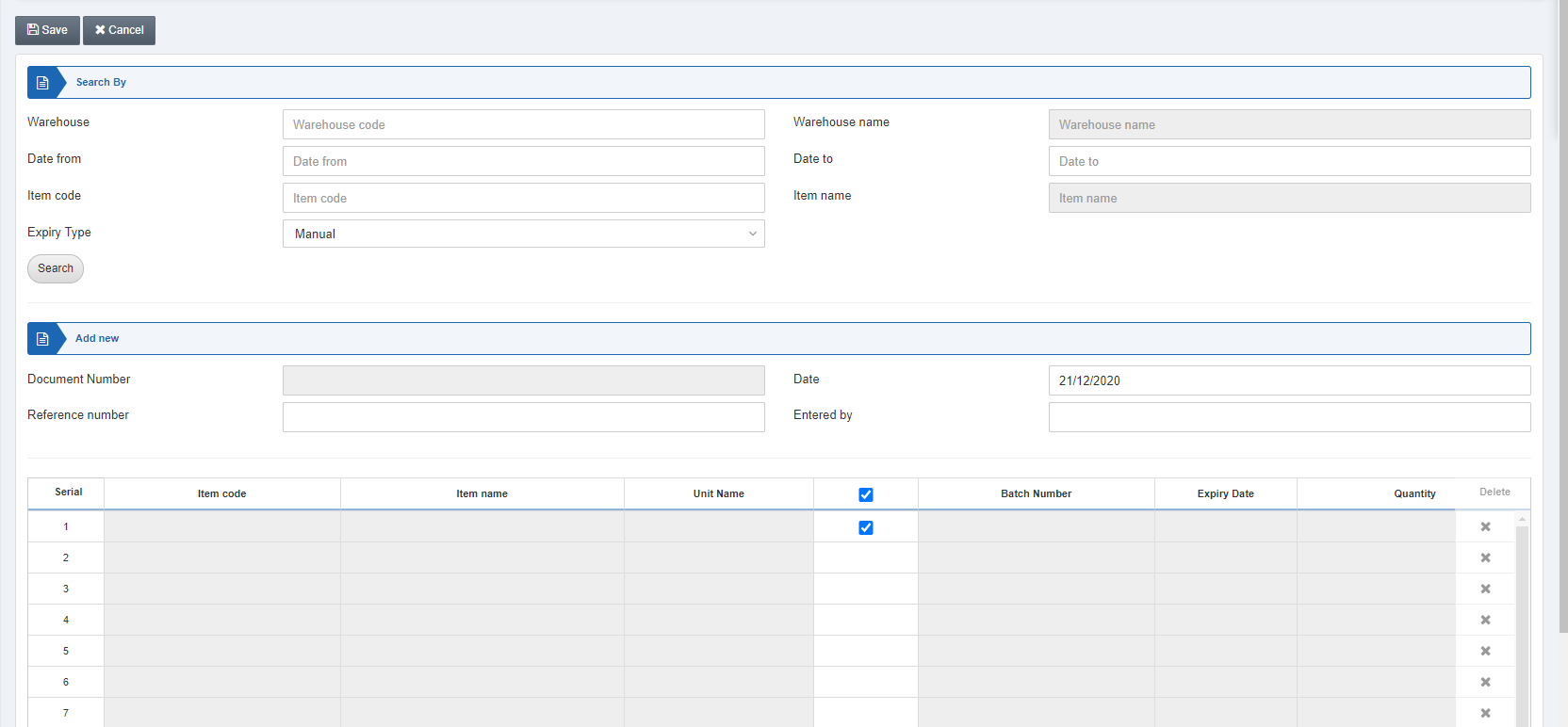
Warehouse: Select the desired warehouse code from the drop-down list.
Warehouse Name: This field is auto-fetched by the system based on the warehouse code.
Date from: Enter the expiry date range for the item
Date to: Enter the expiry date range for the item.
Item Code: Select the item code from the drop-down list.
Item Name: This field is auto-fetched by the system based on the item code.
Expiry Type: Select “auto” in case of automatic expiration of items and “manual” for this page.

Click on the Search button.
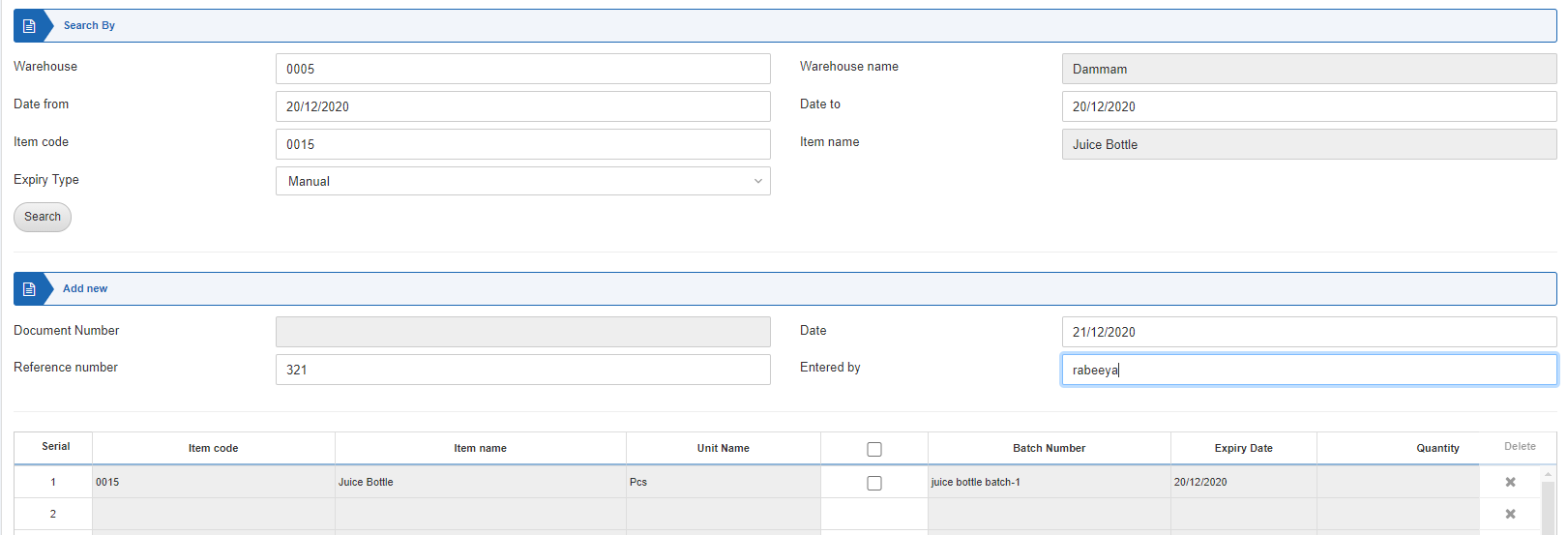

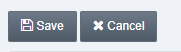
Click on the Save button to save the information.
Deleting the Remove Expired Stock
To delete the remove expired stock, go to Inventory > Stock Batch > Remove Expired Stock, the remove expired stock page is displayed.
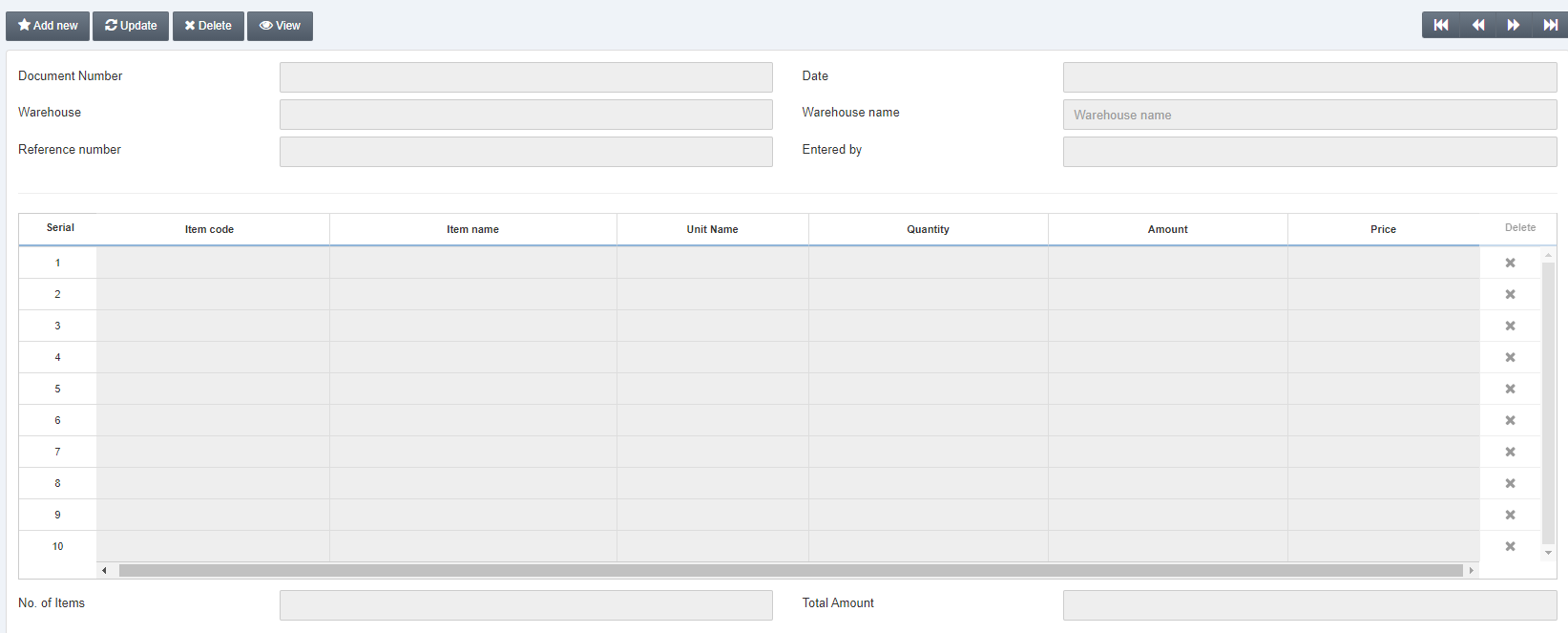
Click on the Delete button at the top of the page.
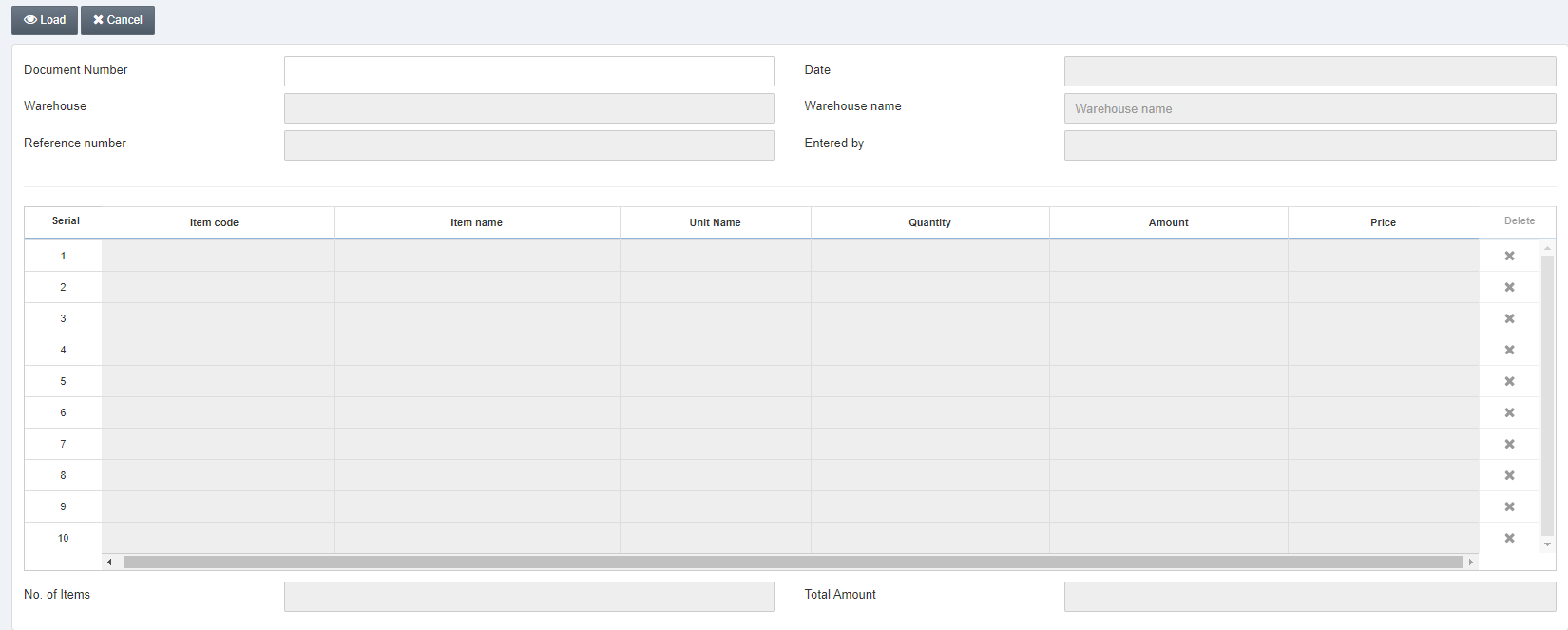
Document Number: Enter the desired document number for example “3” and click on the Load button.
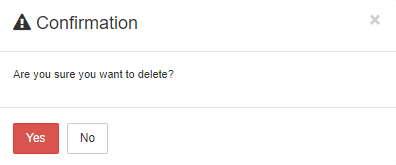
Click on the Yes button to confirm the deletion.

