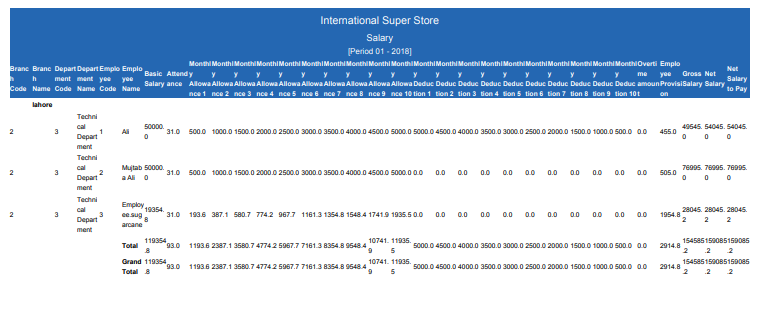In salary, you can keep monthly and yearly salary advance record of the employees. You can export salary advance information into excel, word and pdf formats.
View Employee Salary In HR
Click on the “HR”, then “Statement”, then “Salary”. Salary Page will be displayed.
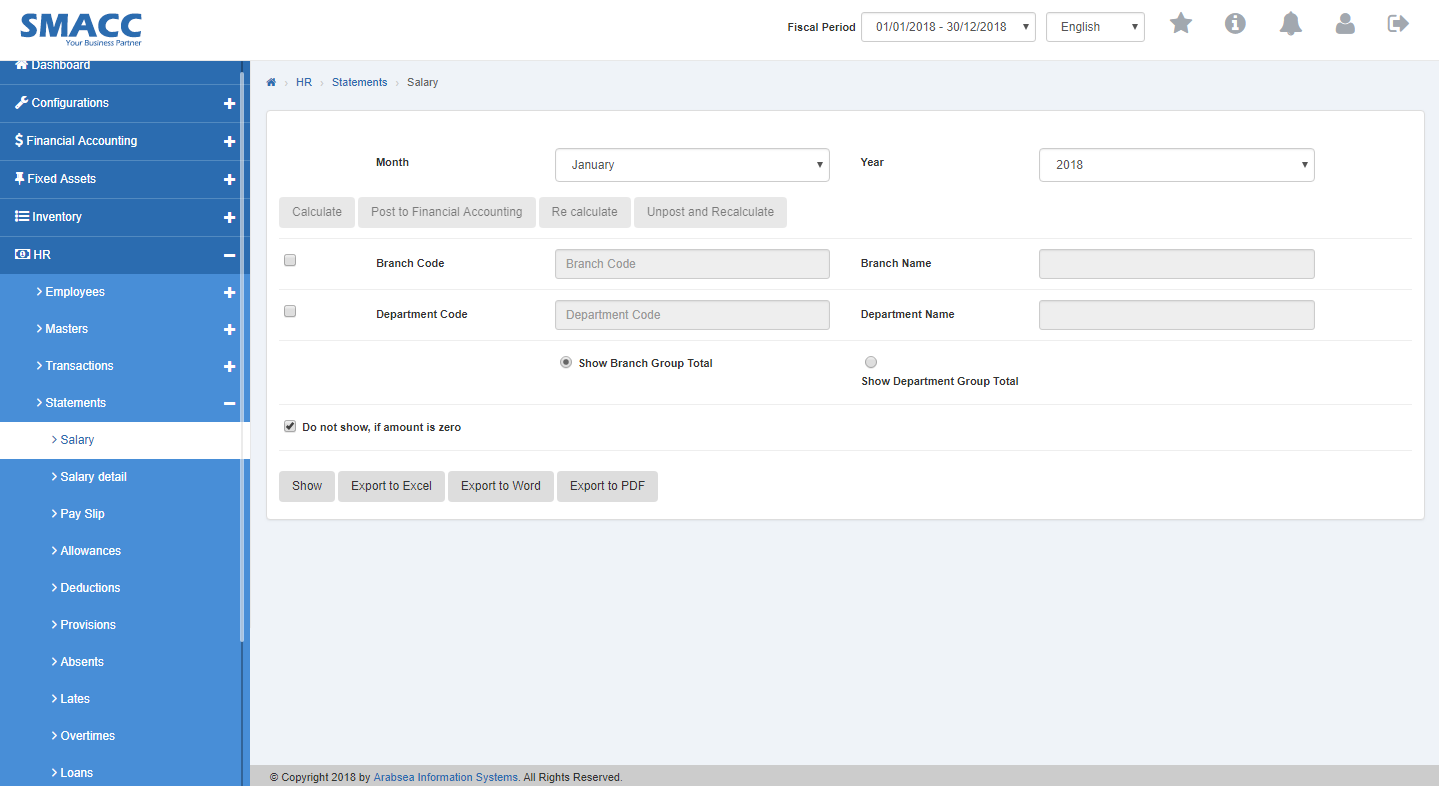
Click on “Month” input box then month list will be drop down. Select your desired month. Click on “Year” input box then year list will be drop down. Select your desired year.

Click on “Branch Code” input box then branch code list will be drop down. Select your desired branch code then branch name will be appeared in “Branch Name” input box.
![]()
Click on “Department Code” input box then department code list will be drop down. Select your desired department code then department name will be appeared in “Department Name” input box.
![]()
Click “Show” button then it will display Salary.
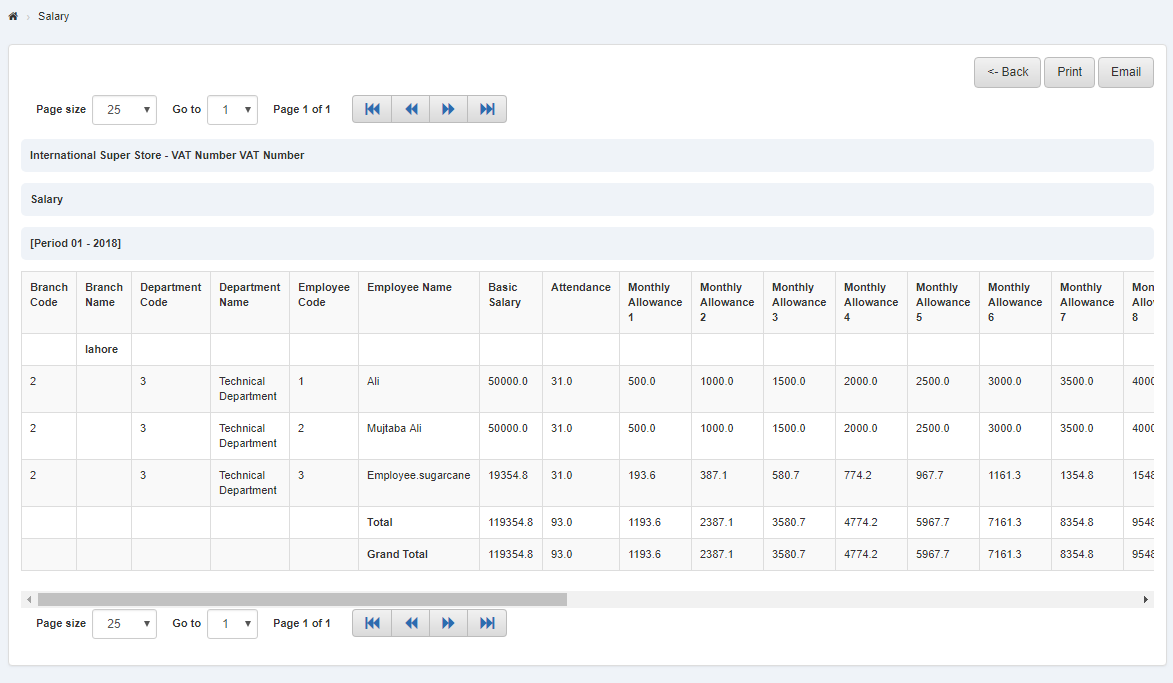
Printing Employee Listing Report
Click on the “HR”, then “Statement”, then “Salary”. Salary Page will be displayed.
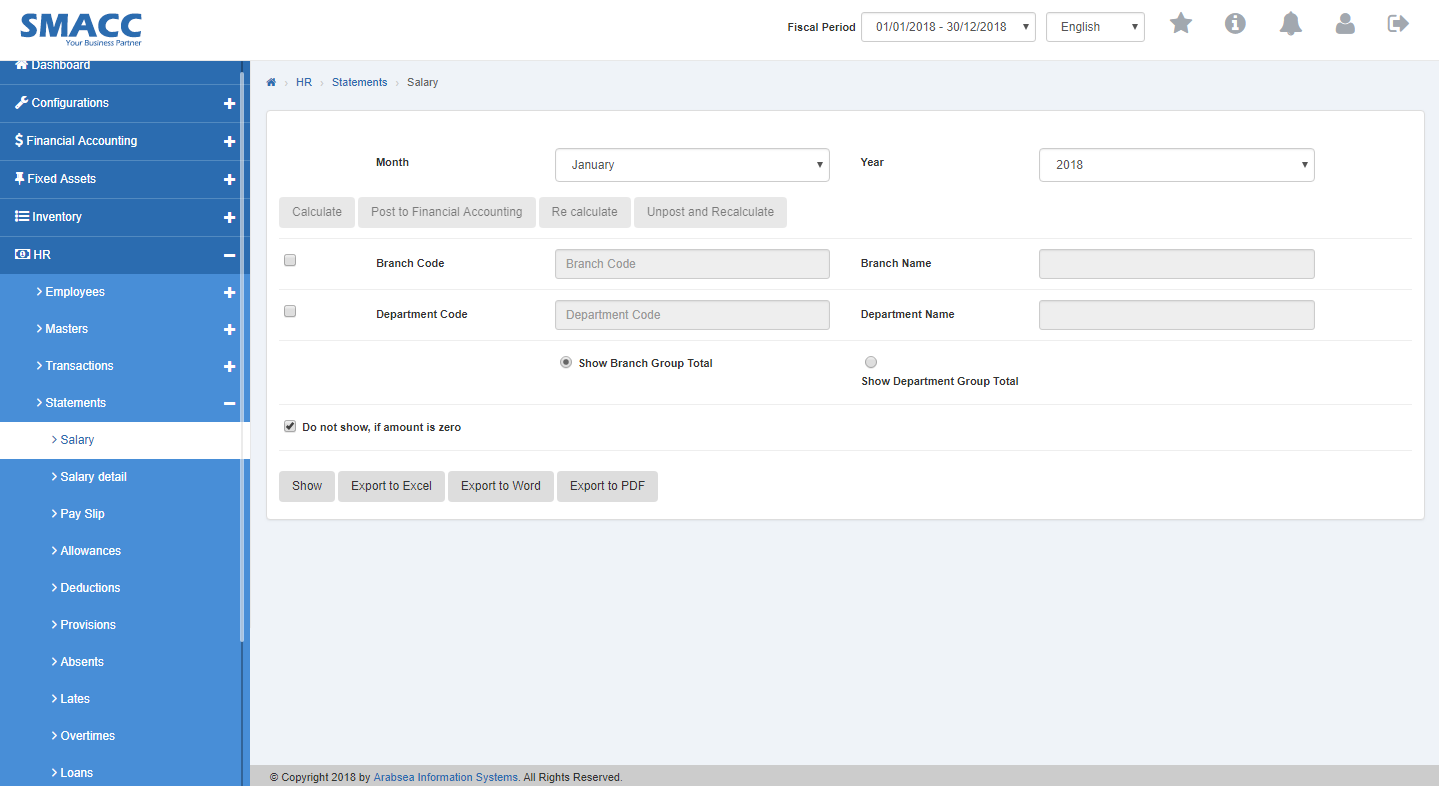
Click on “Month” input box then month list will be drop down. Select your desired month. Click on “Year” input box then year list will be drop down. Select your desired year.

Click on “Branch Code” input box then branch code list will be drop down. Select your desired branch code then branch name will be appeared in “Branch Name” input box.
![]()
Click on “Department Code” input box then department code list will be drop down. Select your desired department code then department name will be appeared in “Department Name” input box.
![]()
Click “Show” button then it will display Salary.
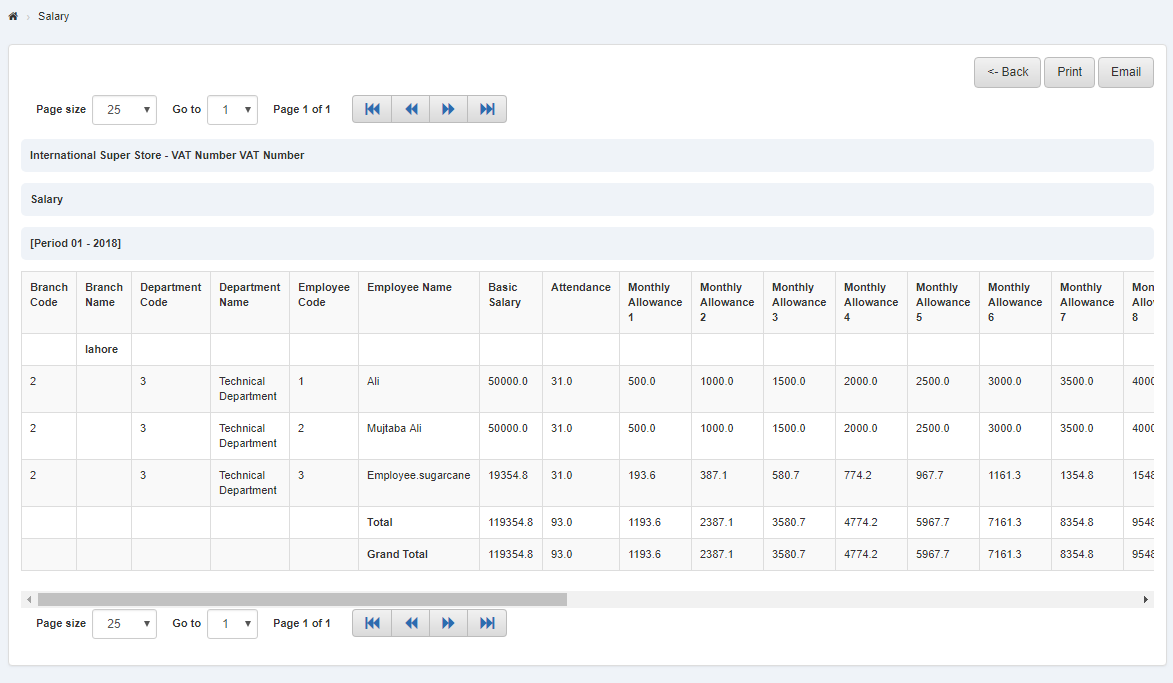
To print the page then select your desired page and click on “Print” button on top of employee salary page then prompt box will be appeared.
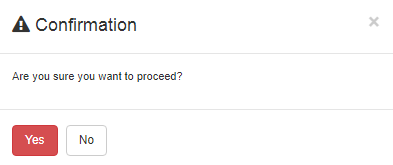
Click “Yes” button to print the information.
Export Employee Salary to Excel
Click on the “HR”, then “Statement”, then “Salary”. Salary Page will be displayed.
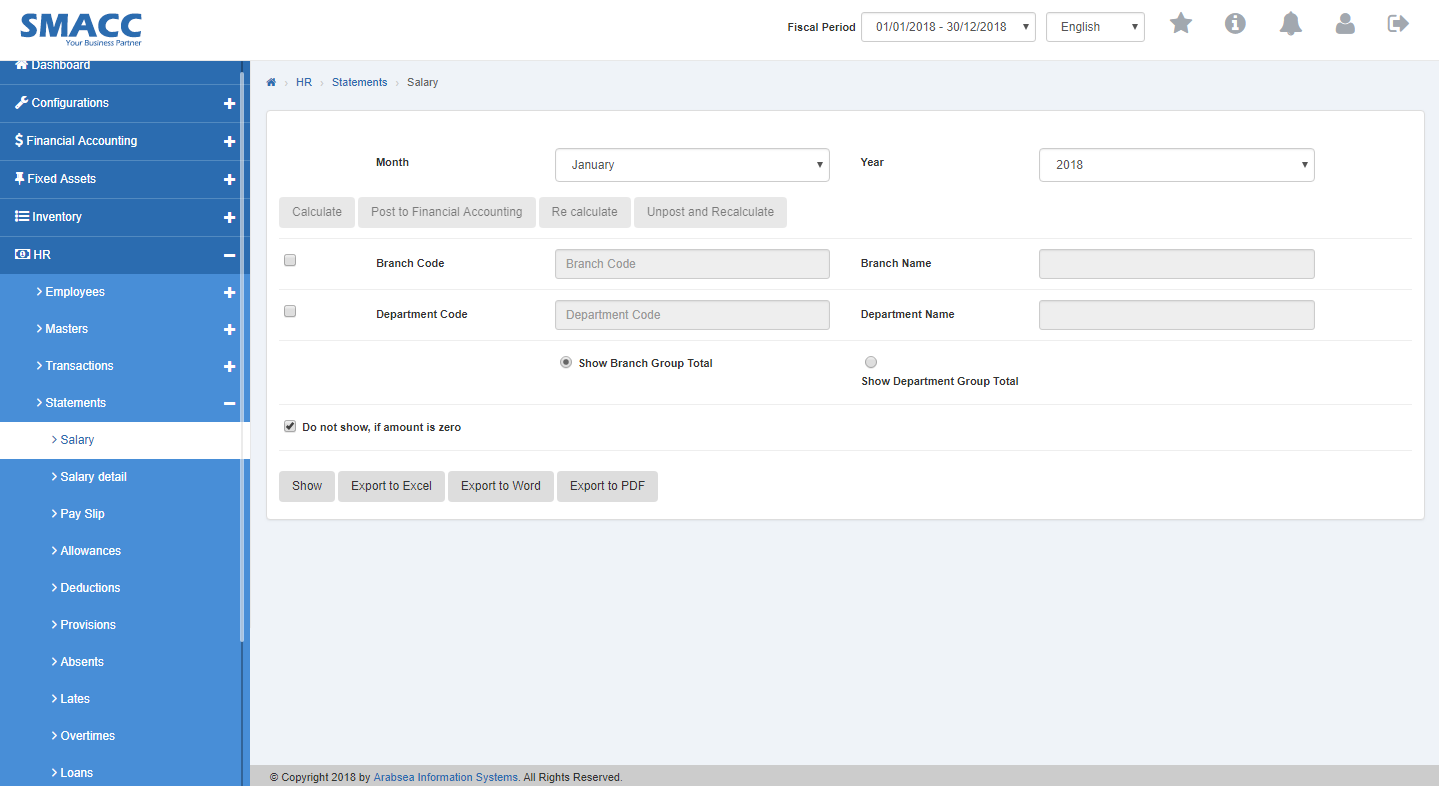
Click on “Month” input box then month list will be drop down. Select your desired month. Click on “Year” input box then year list will be drop down. Select your desired year.

Click on “Branch Code” input box then branch code list will be drop down. Select your desired branch code then branch name will be appeared in “Branch Name” input box.
![]()
Click on “Department Code” input box then department code list will be drop down. Select your desired department code then department name will be appeared in “Department Name” input box.
![]()
Click “Show” button then it will display Salary.
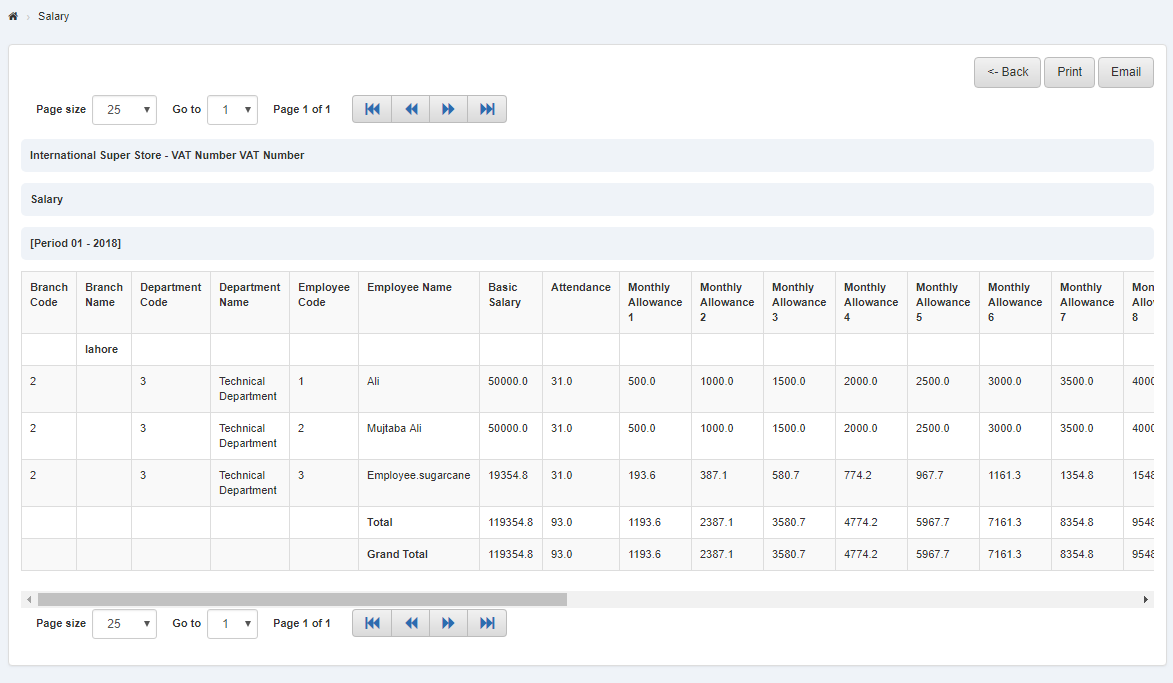
Click “Export to Excel” button then it download employee salary in Excel format. Click in the massage box on the top corner of the page. it will display employee salary in Excel format.

Export Employee Salary to Word
Click on the “HR”, then “Statement”, then “Salary”. Salary Page will be displayed.
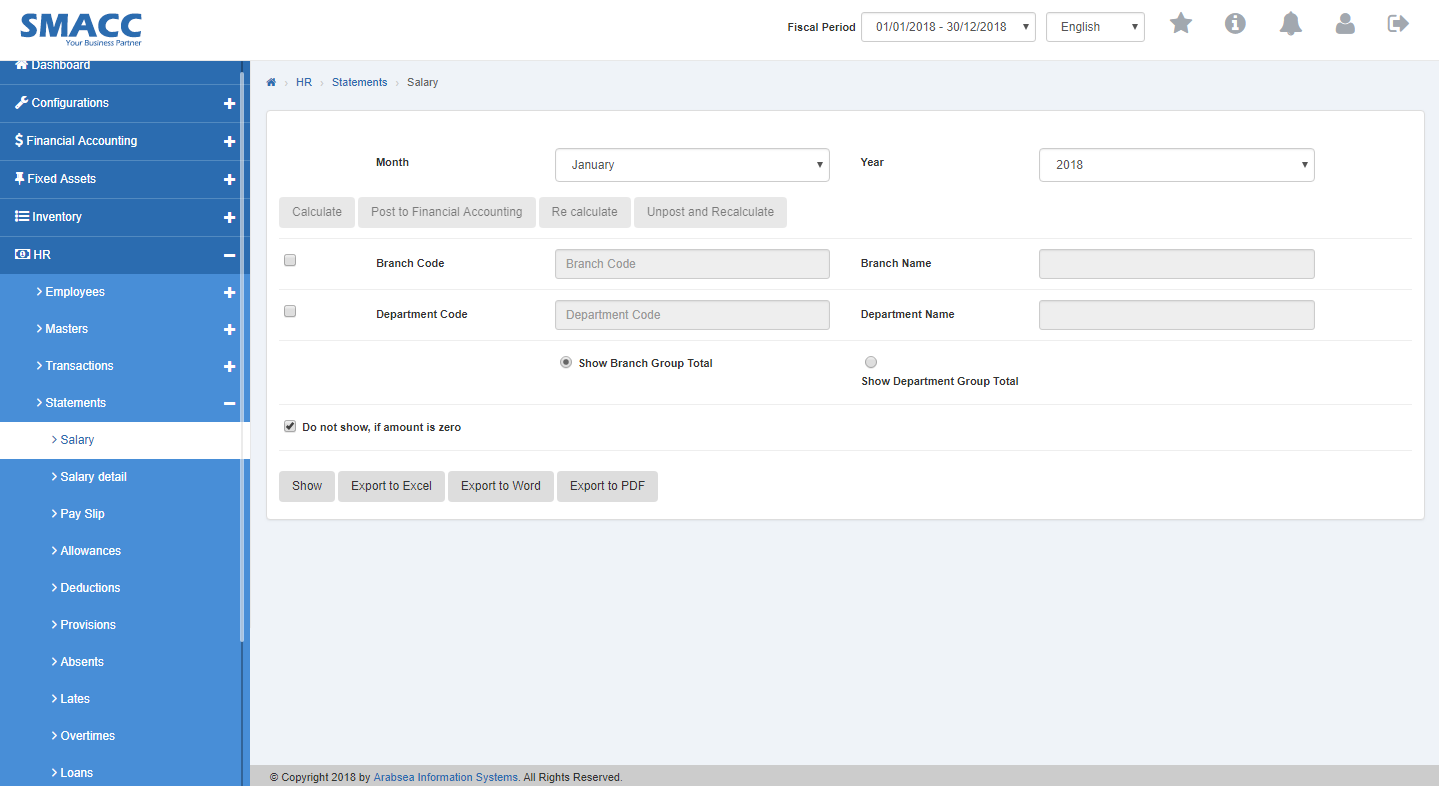
Click on “Month” input box then month list will be drop down. Select your desired month. Click on “Year” input box then year list will be drop down. Select your desired year.

Click on “Branch Code” input box then branch code list will be drop down. Select your desired branch code then branch name will be appeared in “Branch Name” input box.
![]()
Click on “Department Code” input box then department code list will be drop down. Select your desired department code then department name will be appeared in “Department Name” input box.
![]()
Click “Show” button then it will display Salary.
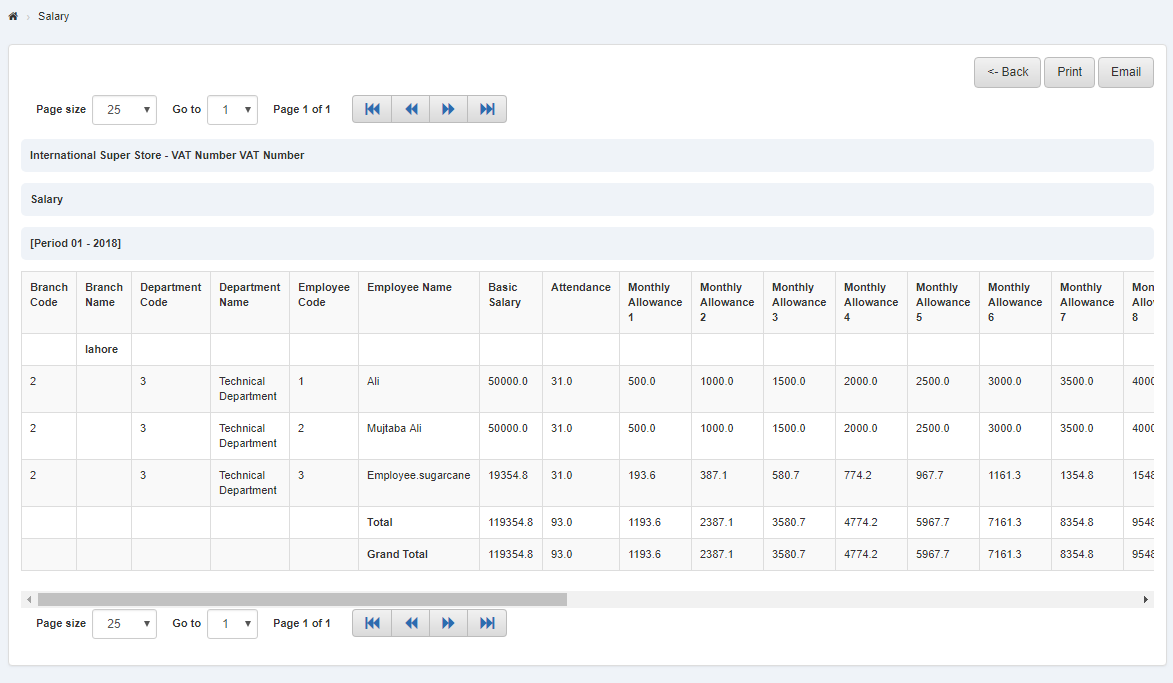
Click “Export to Word” button then it download employee salary in Word format. Click in the massage box on the top corner of the page. it will display employee salary in Word format.
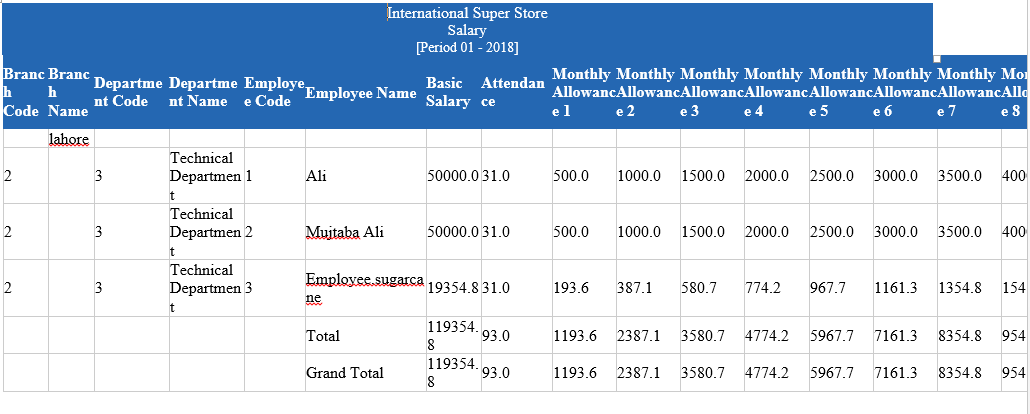
Export Employee Salary to PDF
Click on the “HR”, then “Statement”, then “Salary”. Salary Page will be displayed.
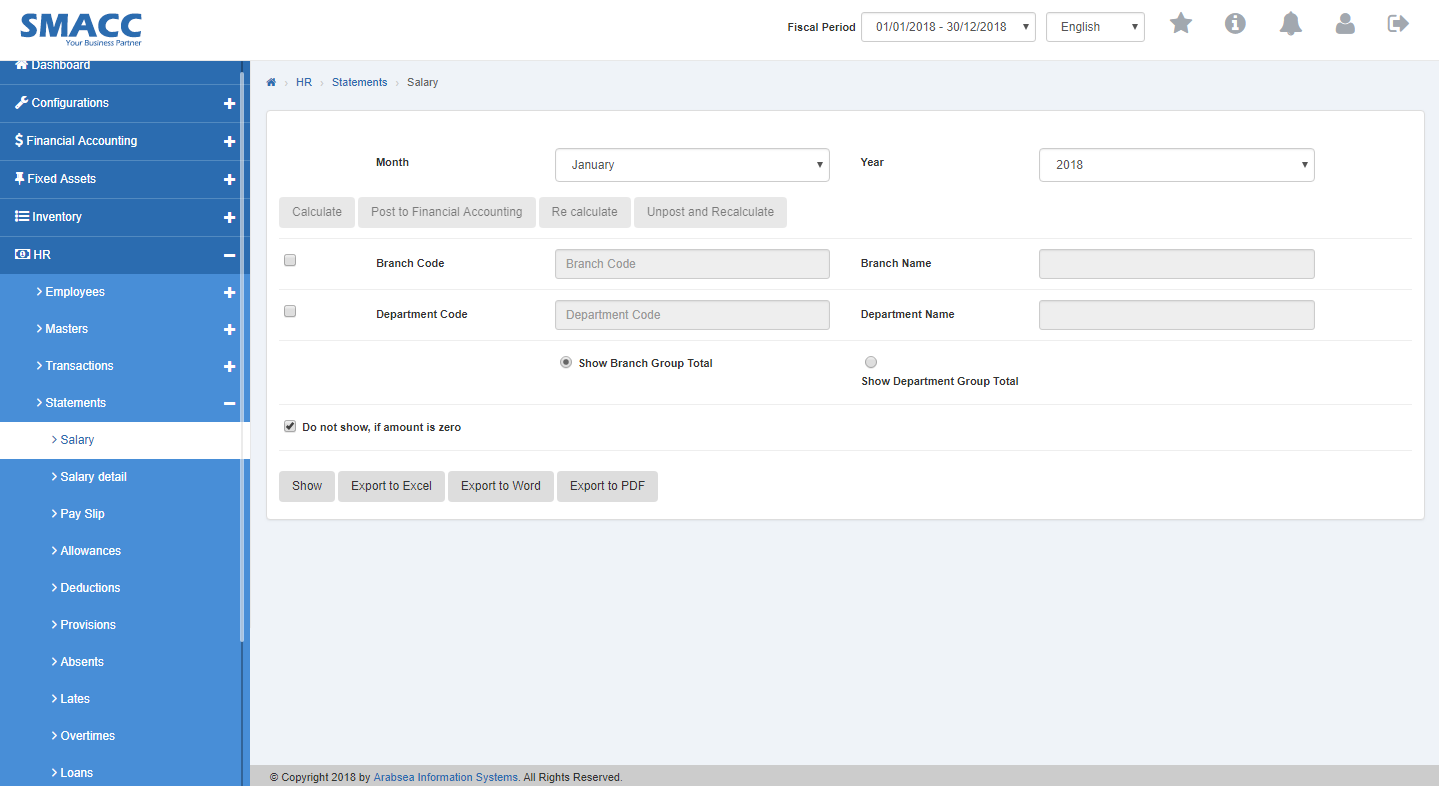
Click on “Month” input box then month list will be drop down. Select your desired month. Click on “Year” input box then year list will be drop down. Select your desired year.

Click on “Branch Code” input box then branch code list will be drop down. Select your desired branch code then branch name will be appeared in “Branch Name” input box.
![]()
Click on “Department Code” input box then department code list will be drop down. Select your desired department code then department name will be appeared in “Department Name” input box.
![]()
Click “Show” button then it will display Salary.
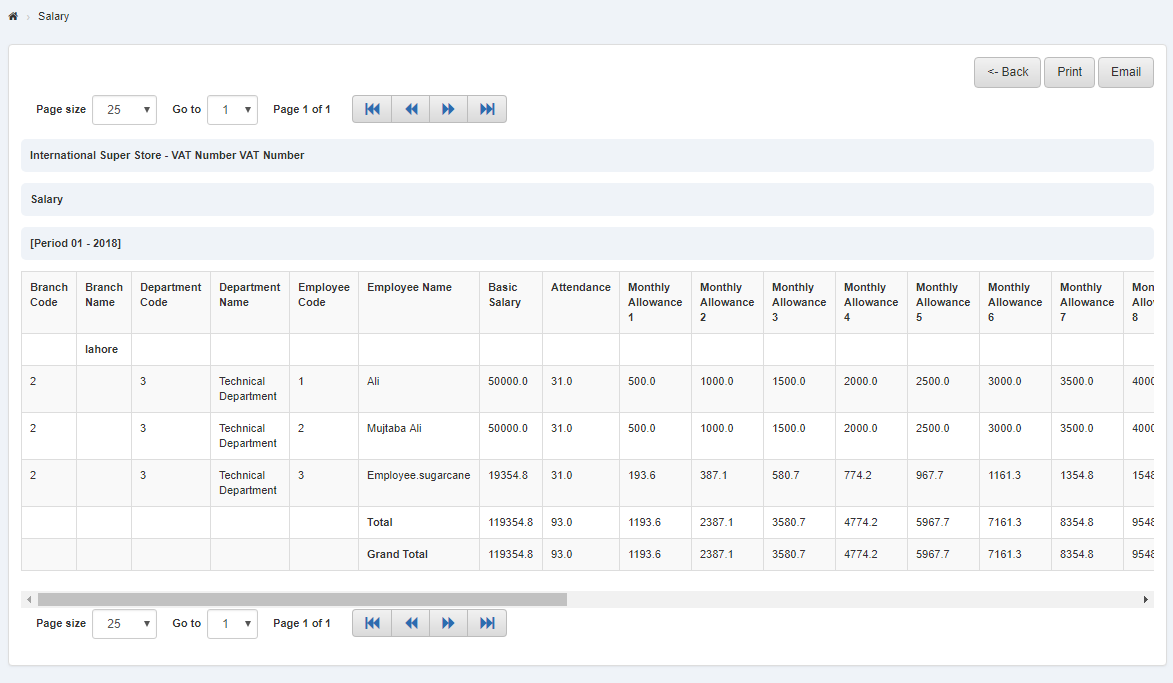
Click “Export to PDF” button then it download employee Salary in PDF format. Click in the massage box on the top corner of the page. it will display employee salary in PDF format.