In assets listing, you can view, print, and email the listing of fixed assets. You can also export the information to Excel, Word, and PDF Formats.
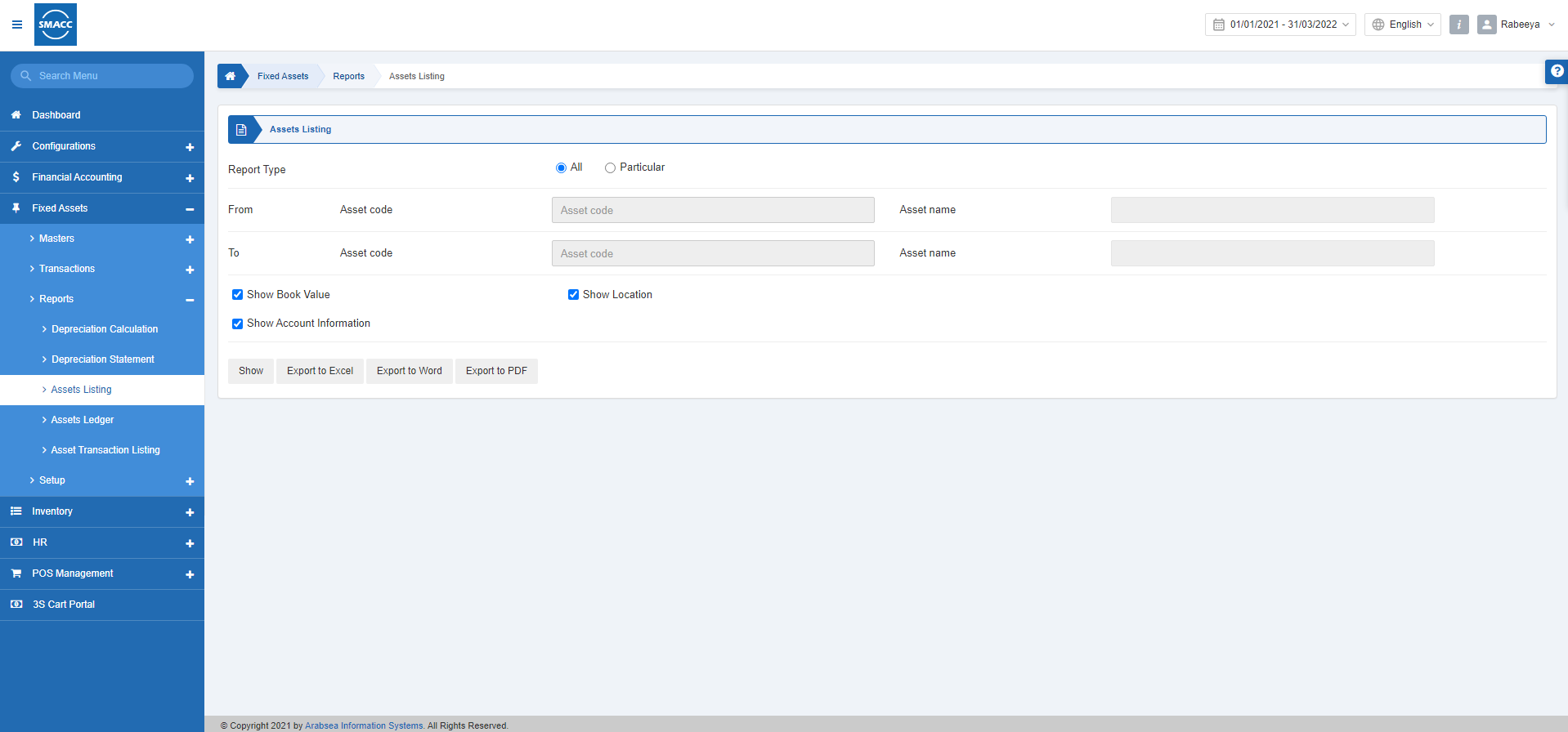
Viewing the Assets Listing
To view the assets listing, go to Fixed Assets > Reports > Assets Listing, the assets listing page is displayed.
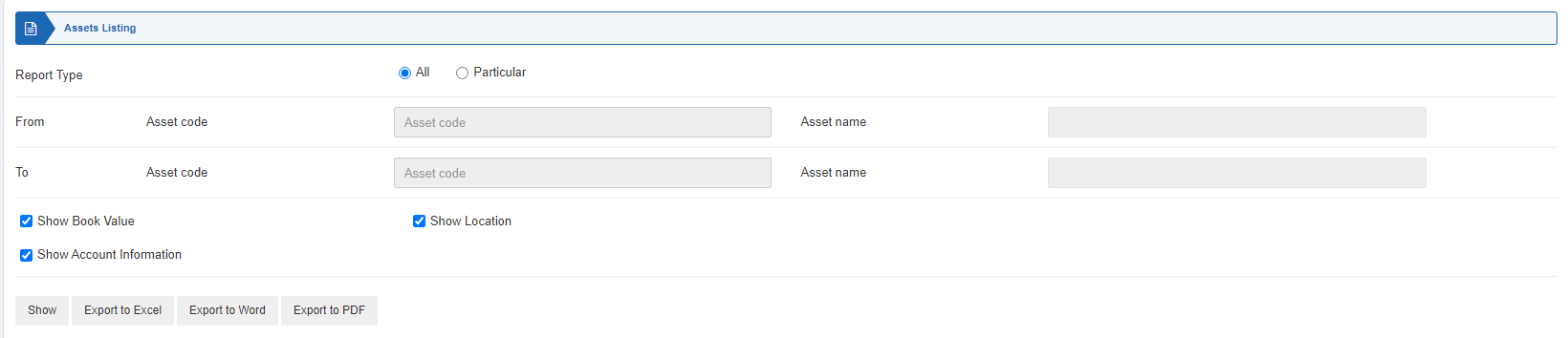
Report Type: Select one of the two radio buttons. Select “All” or “Particular”. All shows all the fixed assets listing and the particular shows the selected fixed assets.
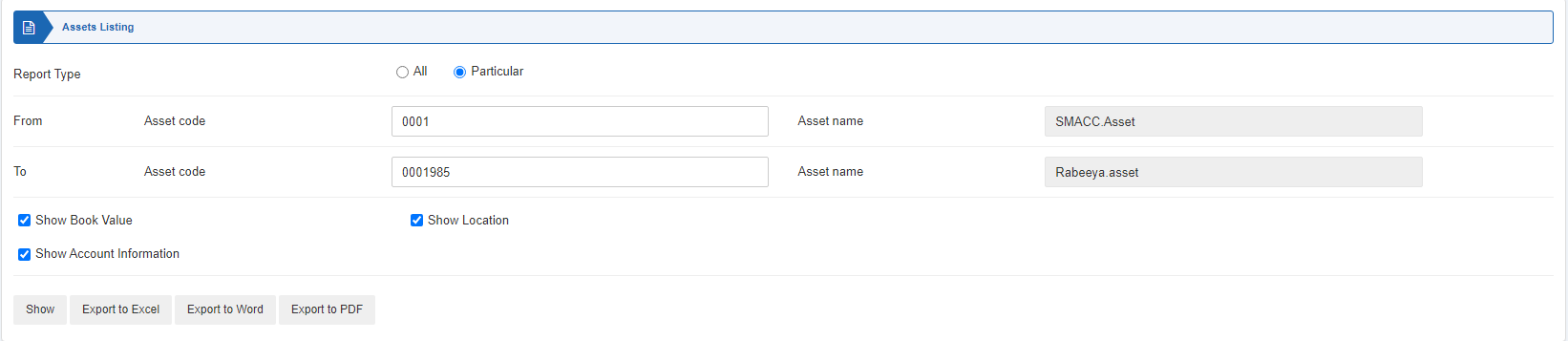
From Asset Code: This field sets the starting asset code.
Asset Name: This field is auto-fetched by the system.
To Asset Code: This field sets the ending asset code.
Asset Name: This field is auto-fetched by the system.
Show Book Value: This checkbox when checked shows the book values of assets.
Show Location: This checkbox when checked shows the locations of the assets.
Show Account Information: This checkbox when checked shows the account information of the assets.
Show: This button displays the report.
Export to Excel: This button exports the report to Excel format.
Export to Word: This button exports the report to Word format.
Export to PDF: This button exports the report to PDF format.
Click on the Show button to view the report.
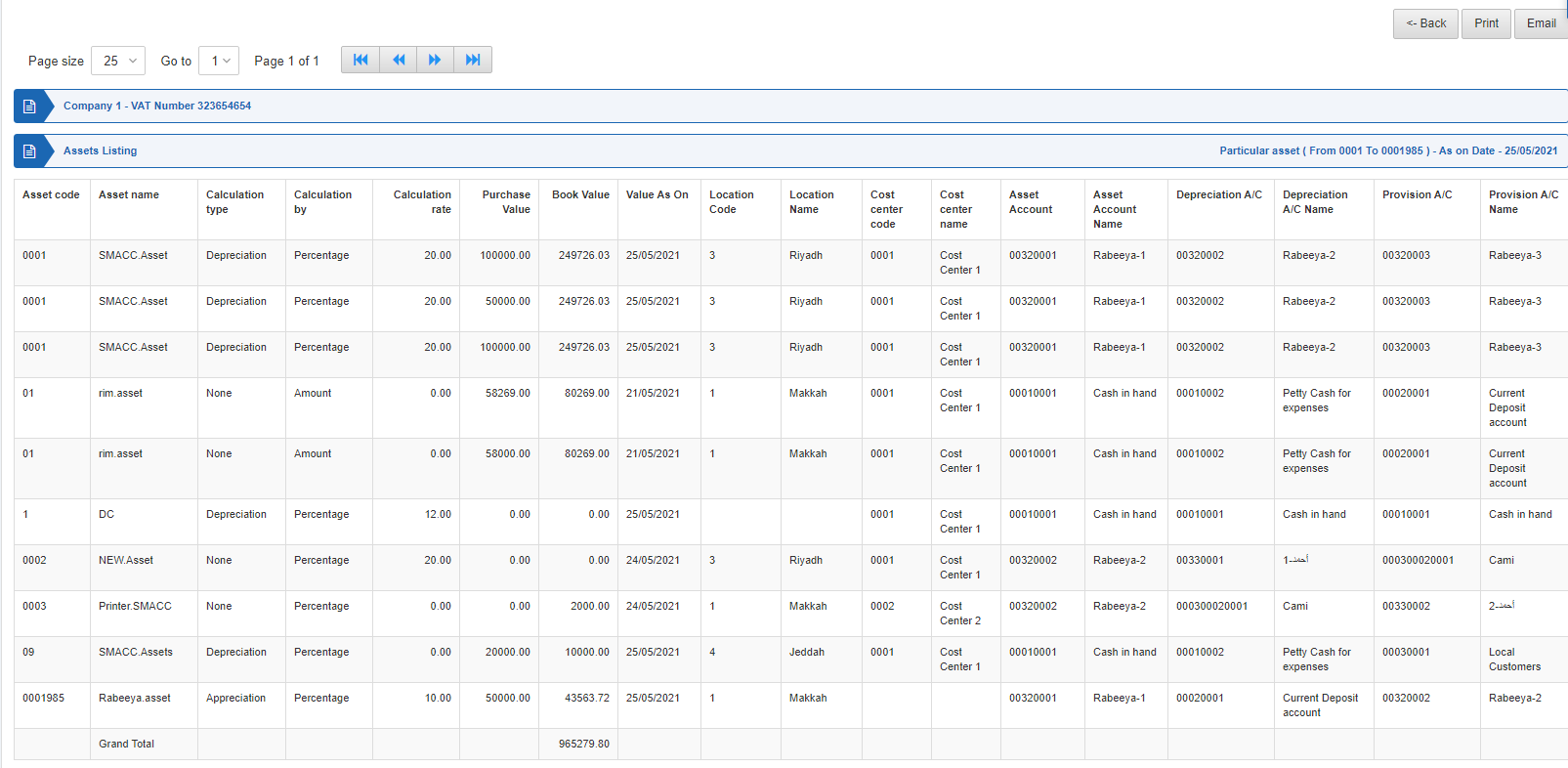
Back: This button helps you go back to the previous page.
Print: This button helps you print the report.
Email: This button helps you email the report.

