The terminal display defines the setting, updating, and deleting of login and password for the terminal displays. Two types of terminal displays are customer display and kitchen display. Customer display is for customers whereas the kitchen display is for the kitchen management viewed by the kitchen manager.
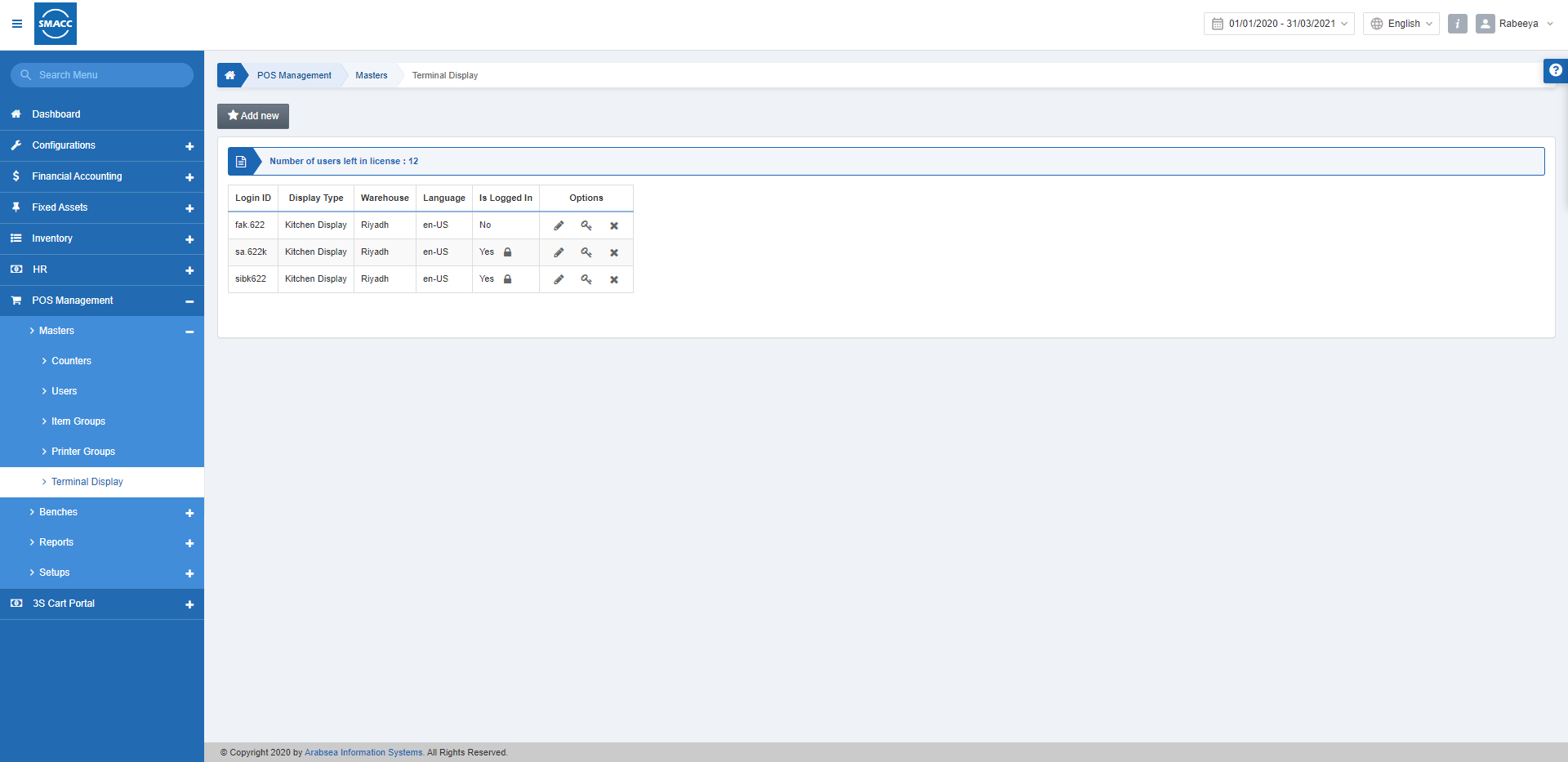
Adding Terminal Display
To add a terminal display, go to POS Management > Masters >Terminal Display, the terminal display page is displayed.
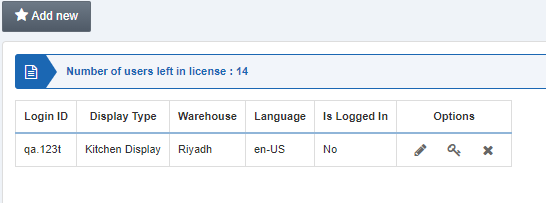
Click on the Add New button at the top of the page.
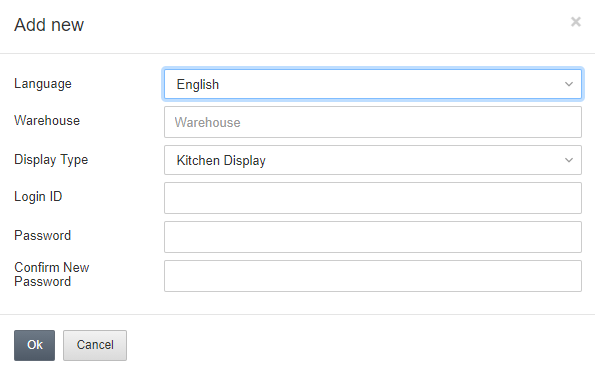
Language: This is a mandatory field. Enter the language by selecting from the drop-down list. For example, in English.
Warehouse: This is a mandatory field. Enter the warehouse code by selecting from the drop-down list.
Display Type: This is a mandatory field. Enter the warehouse code by selecting from the drop-down list. Select either Kitchen display or Customer display depending on your type of display for the POS application.
Login ID: Enter a unique login ID
Password: Enter a suitable password
Confirm New Password: Re-enter the password to confirm its accuracy.
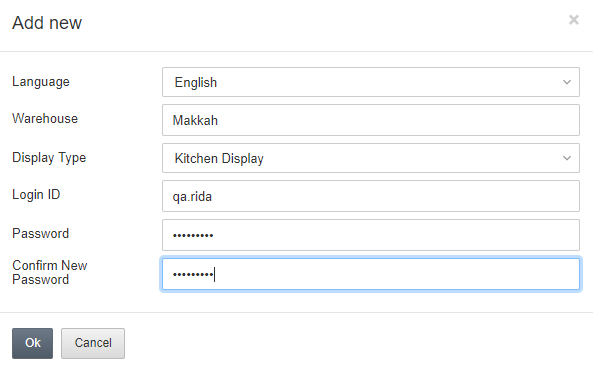
Click on OK to save the information.
Note: Remember this Login and ID for your Kitchen application login as the Display type is Kitchen Display.
Updating Terminal Display
To update a terminal display, go to POS Management > Masters >Terminal Display, the terminal display page is displayed.
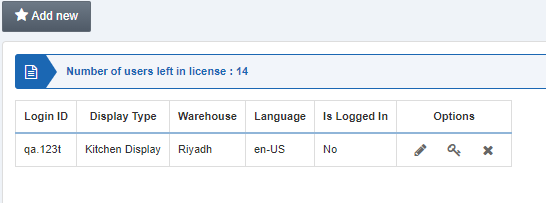
Click on the Edit icon under the Options.

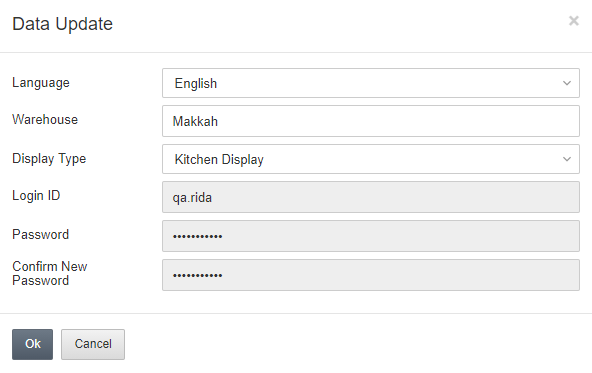
You can update the information on the terminal display and click on OK to save the updated information.
Changing Password of Terminal Display
To change the password of the terminal display, go to POS Management > Masters >Terminal Display, the terminal display page is displayed.
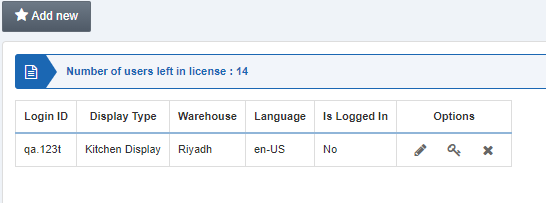
Click on the Key icon under the Options.

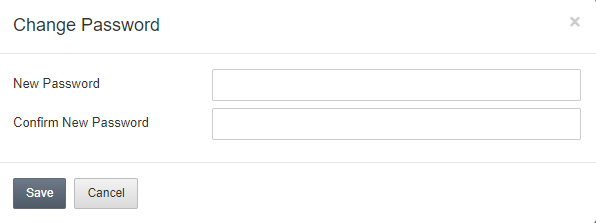
You can change the password by entering the New Password and re-entering the Password to Confirm New Password. Click on Save to save the information.
Deleting the Terminal Display
To delete the specific terminal display, go to POS Management > Masters >Terminal Display, the terminal display page is displayed.
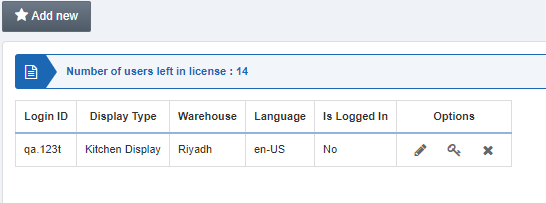
Click on the Delete icon under the Options.

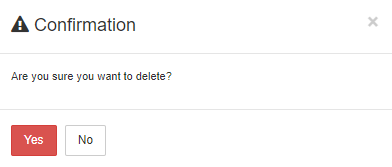
Click on Yes to confirm the deletion of the terminal display.

