In monthly overtimes, you can keep monthly overtimes record of employees. You can update and delete the information.
Adding Monthly Overtimes in HR.
To add “Monthly Overtimes in HR”, click on the “HR”, then “Transactions”, then click “Monthly Overtimes”. Monthly Overtimes page will be displayed.
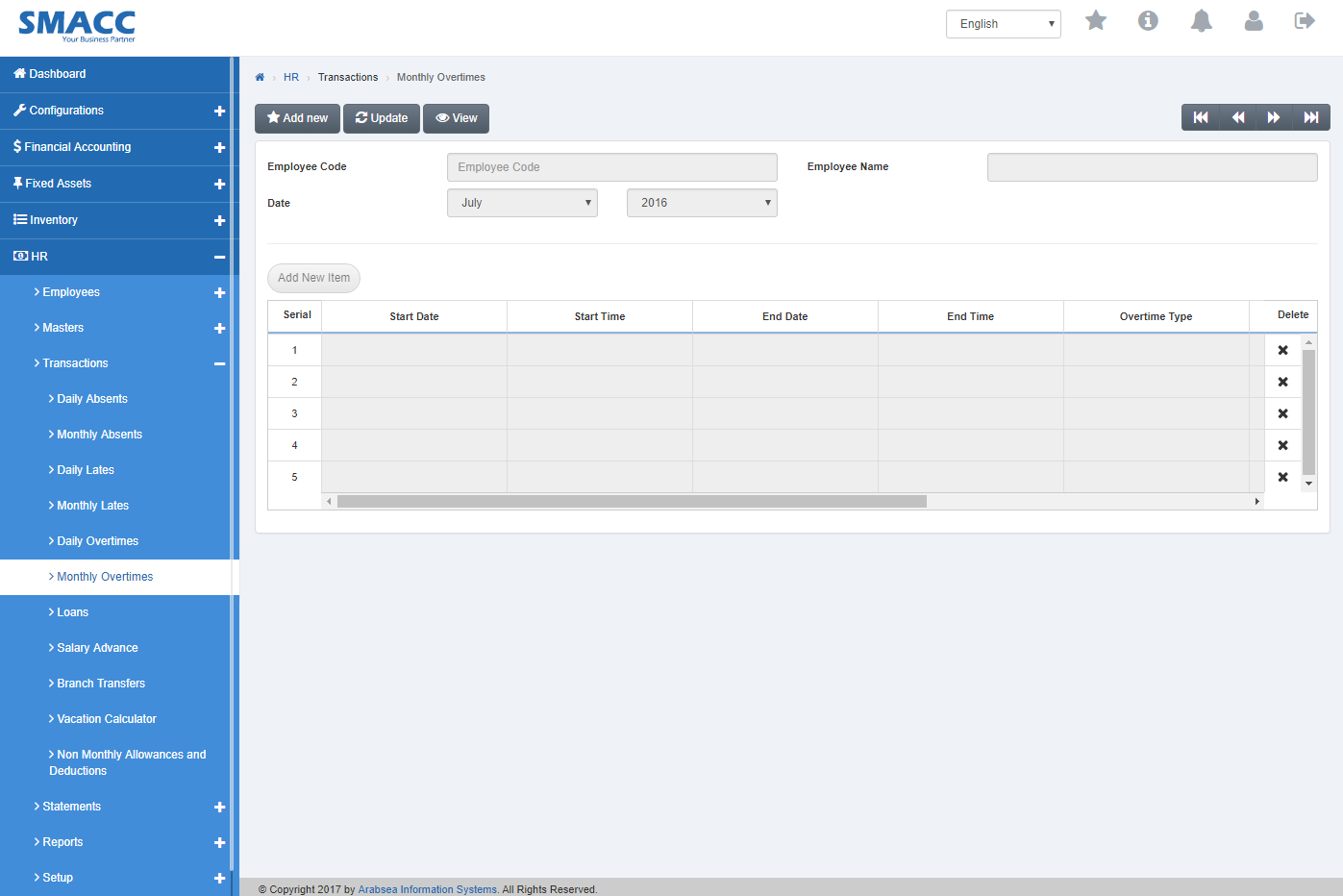
Click the “Add new” button on the top of Monthly Overtimes page.
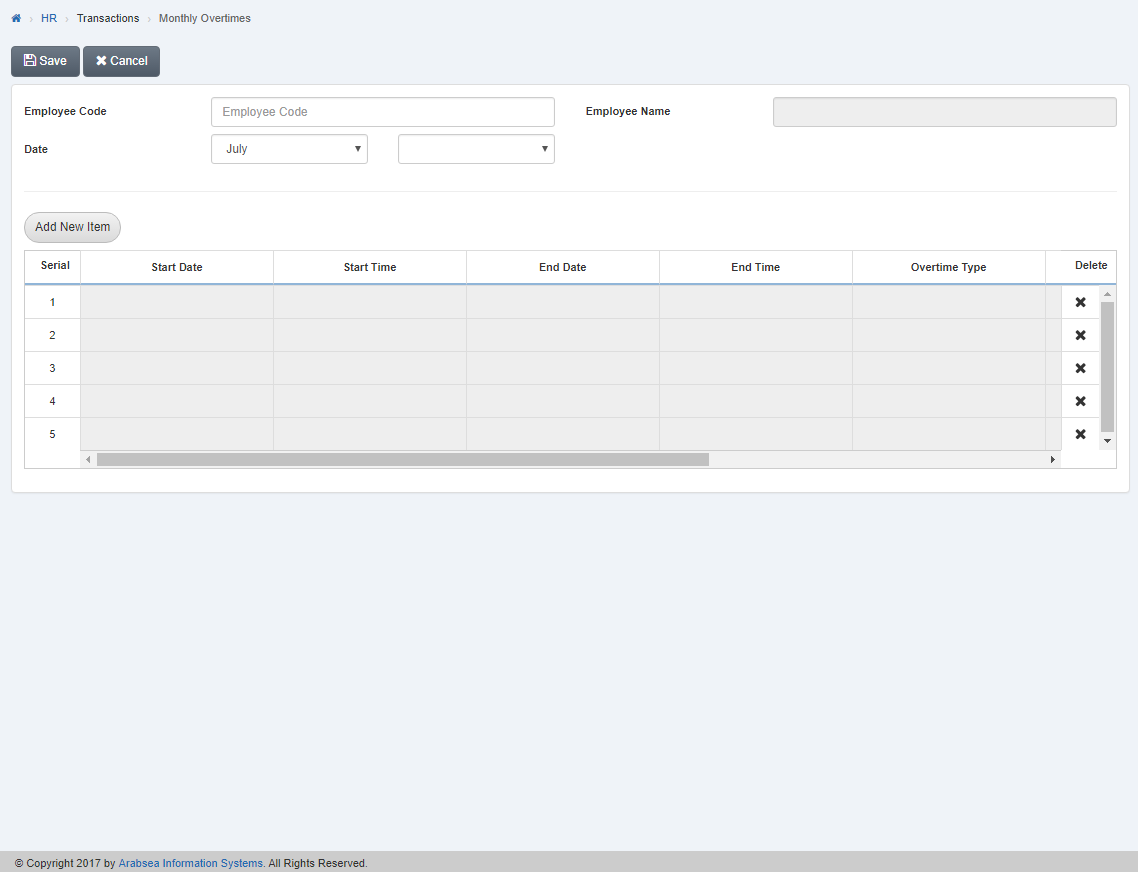
Enter employee code or click in “Employee Code” input box then employee code list will be drop down. Select your desired employee code then selected employee name will be appeared in “Employee Name” input box.
In “Date”, click in first input box then months drop down list will be appeared. Select your desired month then click in second input box. Year list will be drop down. Select your desired year.
Click on “Add New Item” button then pop-up will be appeared.
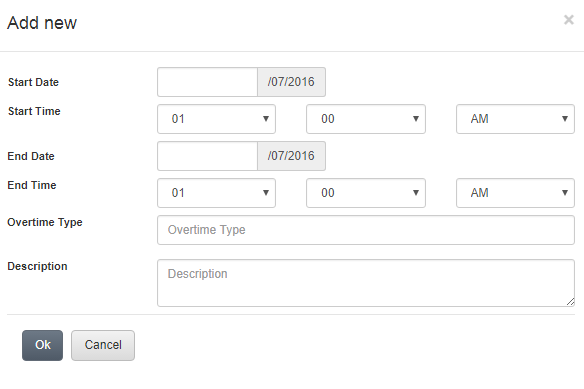
Enter date in “Start Date” input box.
In “Start Time” click in first input box then hour’s list will be drop down. Select the desired hour. Click in second input box then minutes list will be drop down. Select your desired minutes. Click in third input box then select your desired “Ante Meridiem” (A.M) or “Post Meridiem” (P.M).
Enter end date in “End Date” input box.
In “End Time” click in first input box then hour’s list will be drop down. Select the desired hour. Click in second input box then minutes list will be drop down. Select your desired minutes. Click in third input box then select your desired “Ante Meridiem” (A.M) or “Post Meridiem” (P.M).
Enter overtime in “Overtime Type” input box.
Enter description in “Description” input box.
Click “OK” button then all the information will be shown in the grid in monthly absents page.
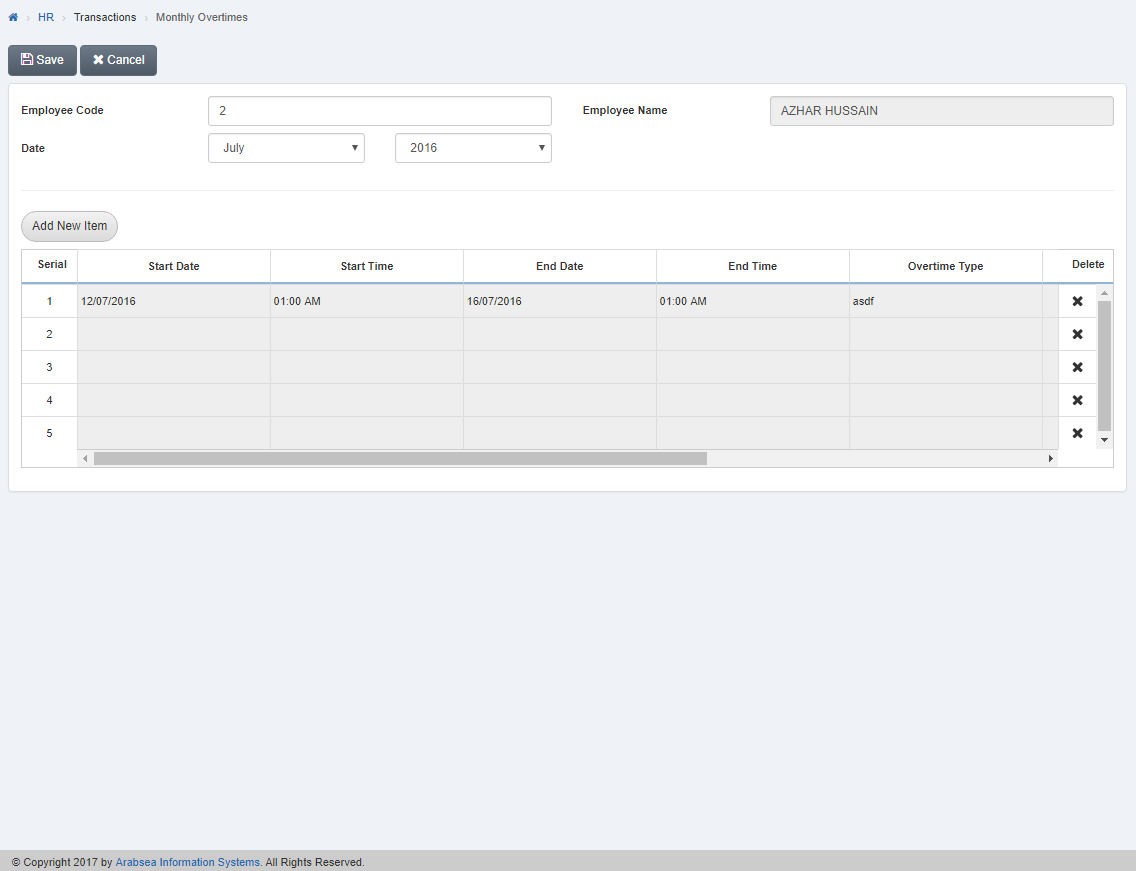
Click “Save” button to save the information.
Deleting Entries in Monthly Overtimes.
To delete “Entries in Monthly Overtimes”, click on the “HR”, then “Transactions”, then click “Monthly Overtimes”. Monthly Overtimes page will be displayed.
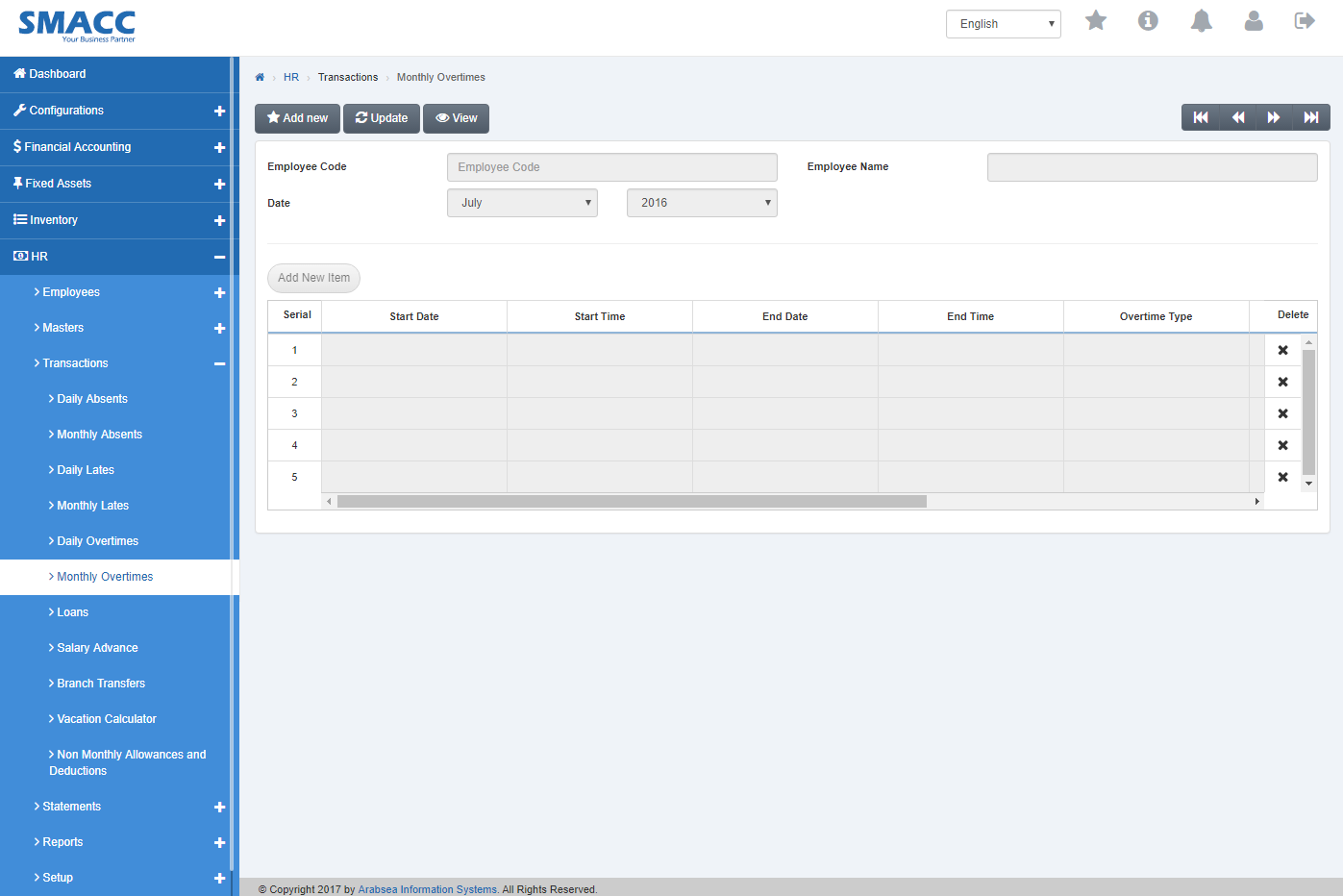
Select the employee by navigation bar or click the “Update” button on the top of Monthly Overtimes page.
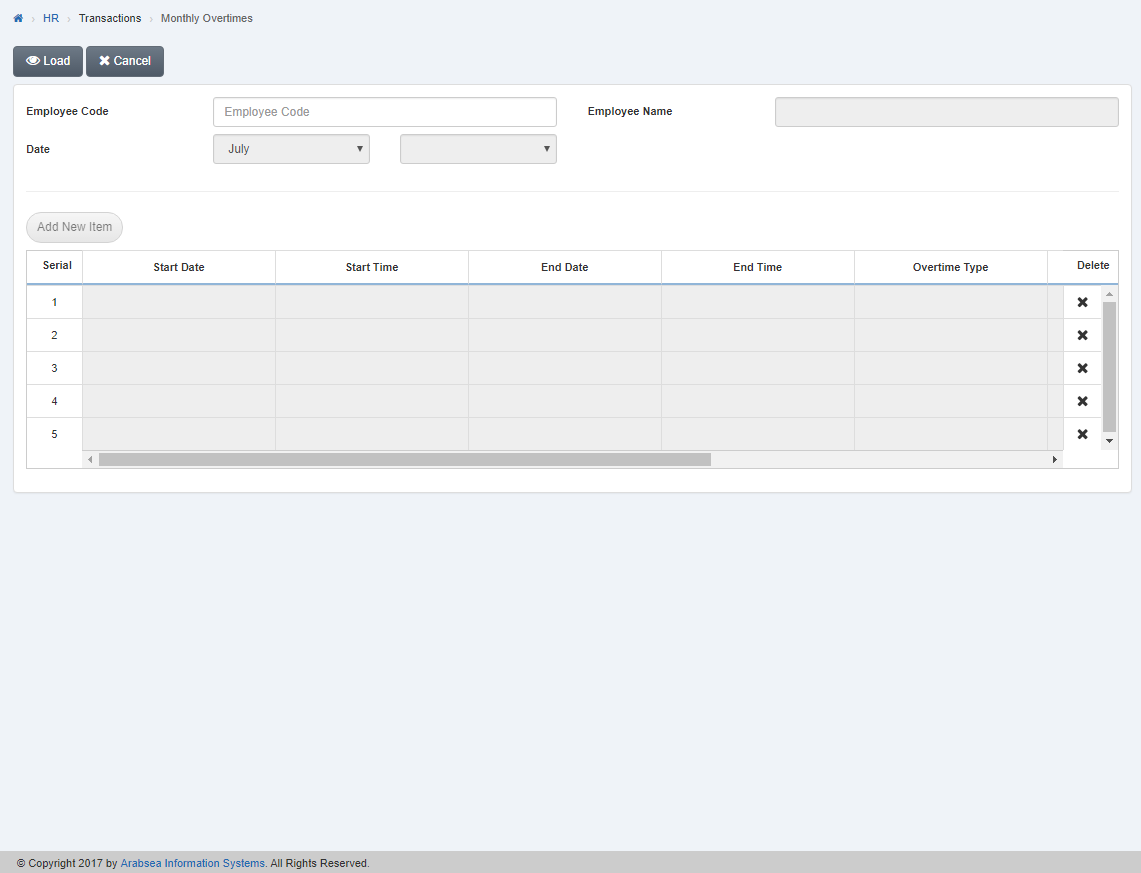
Enter employee code or click in “Employee Code” input box then employee code list will be drop down. Select your desired employee code then selected employee name will be appeared in “Employee Name” input box.
In “Date”, click in first input box then months drop down list will be appeared. Select your desired month then click in second input box. Year list will be drop down. Select your desired year.
Click “Load” button on the top of Monthly Overtimes page.
In the grid, click “Delete” icon in column “Delete” against the desired entry then it will delete the entry.
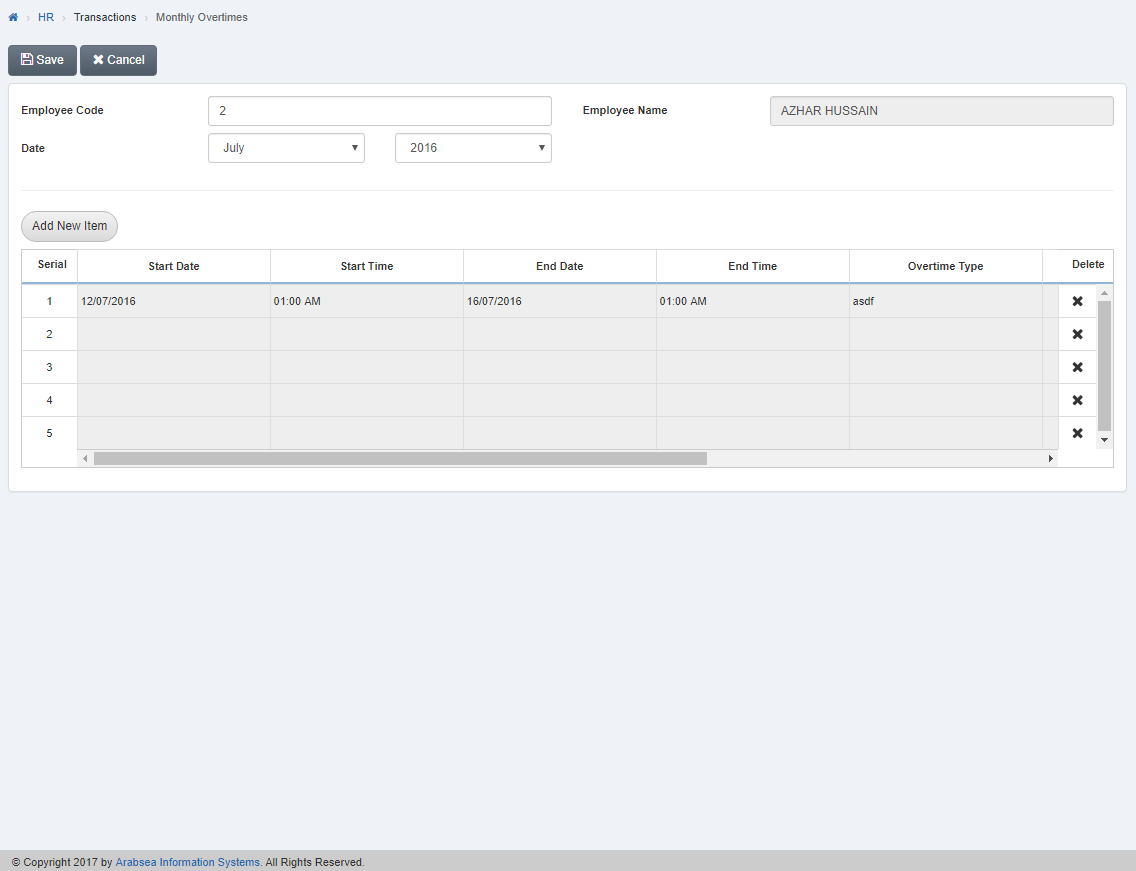
Click “Save” button to save the information.

