In allowances, you can keep monthly and non monthly allowances information of the employees. You can export allowances transaction information into excel, word and pdf formats.
Searching Allowances Details.
To search “Allowances Details”, click on the “HR”, then “Statements”, then click “Allowances”. Allowances page will be displayed.
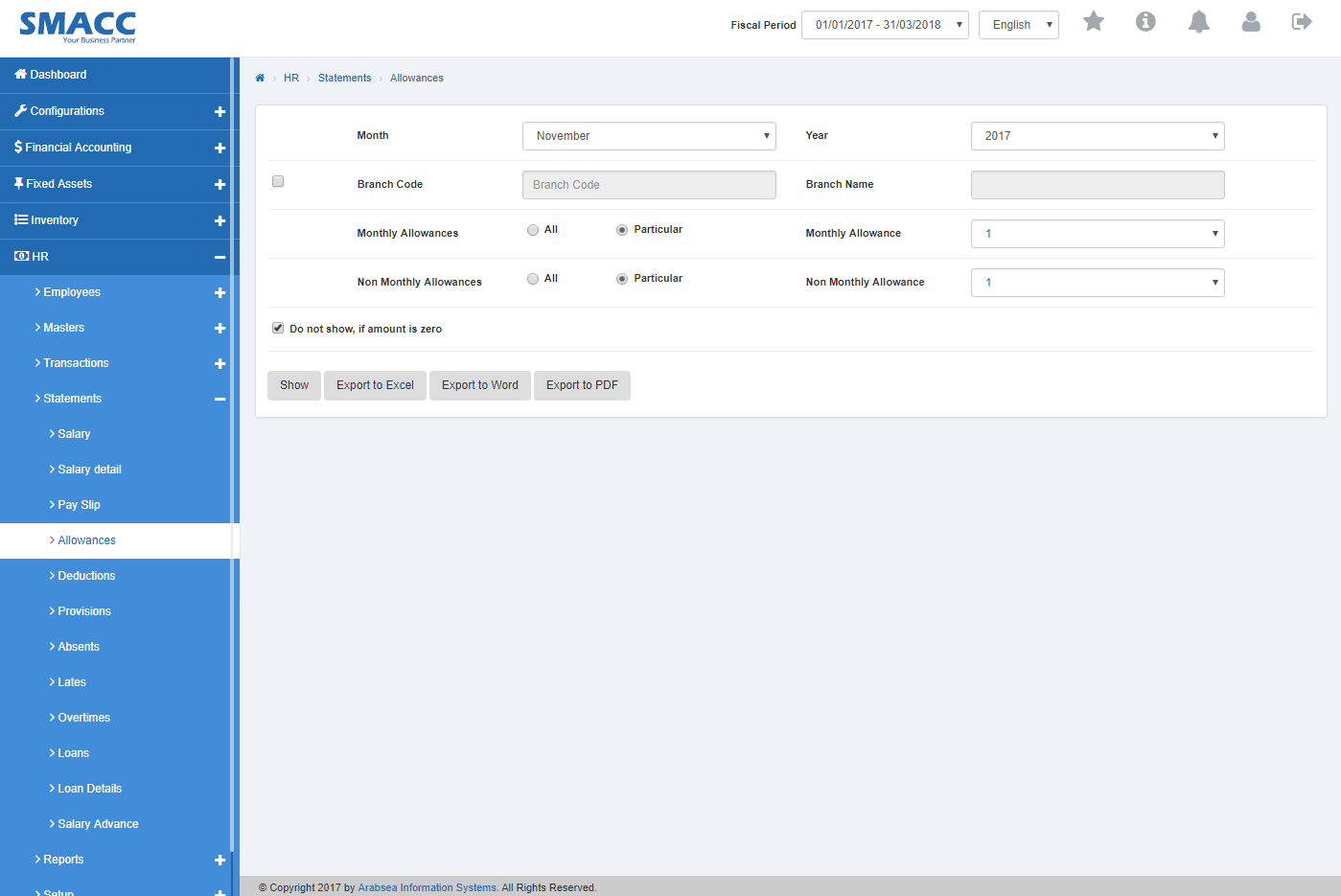
Click on “Month” list box then month list will be drop down. Select your desired month. Click on “Year” list box then year list will be drop down. Select your desired year.
![]()
If you want to view branch details in Allowance statement then check “Branch Code” check box. Enter branch code or click in “Branch code” input box then branch code list will be drop down. Select your desired branch code then selected branch name will be appeared in “Branch Name” input box or if you do not want to view branch details in Allowance statement then uncheck “Branch Code” check box.
![]()
If you want to view all monthly allowances then click on “All” radio button.
Or if you want to view particular monthly allowances then click on “Particular” radio button then click in “Monthly Allowances” list box. Select your desired monthly allowance.
![]()
If you want to view all non-monthly allowances then click on “All” radio button
or if you want to view particular non-monthly allowances then click on “Particular” radio button then click in “Non Monthly Allowances” list box. Select your desired non-monthly allowance.
![]()
If you do not want to view Allowance statement if amount is zero then check “Do not show, if amount is zero” check box and if you want to view Allowance statement if amount is zero then check “Do not show, if amount is zero” check box.
![]()
Click “Show” button.
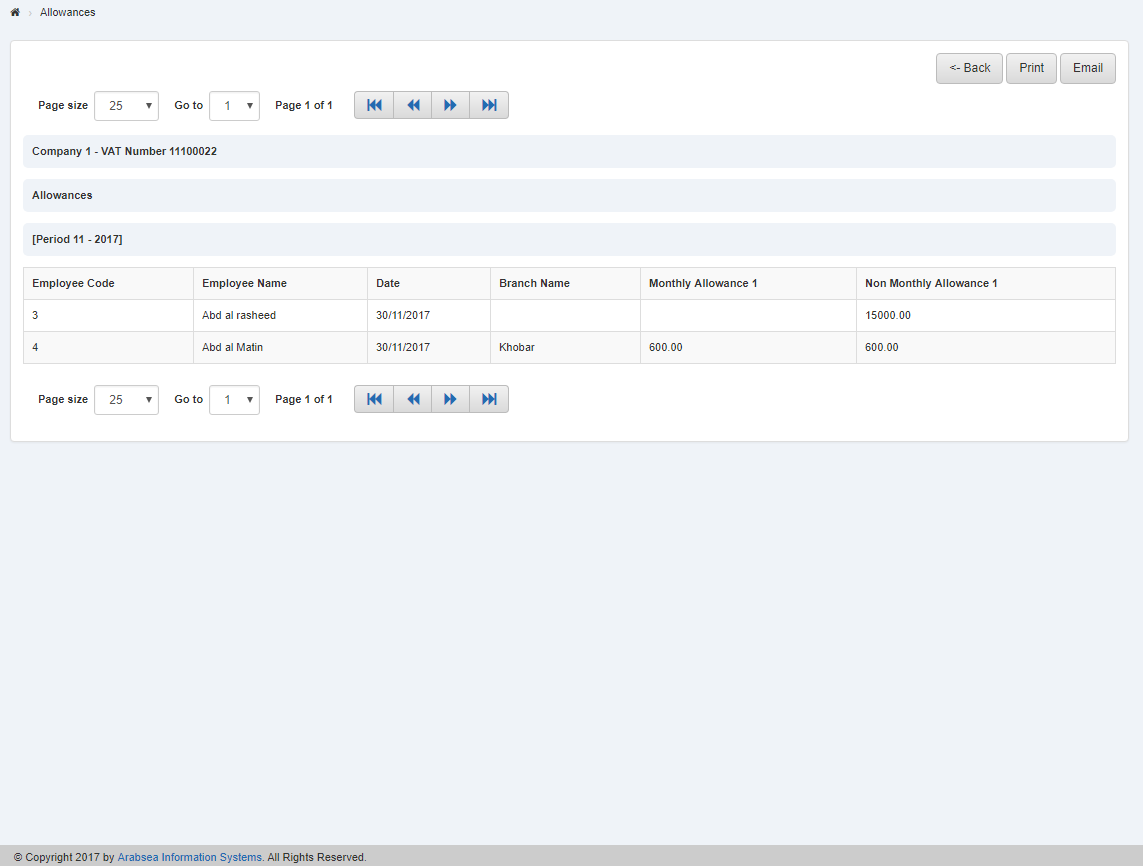
You can select page size by clicking on “Page size” checkbox then page size list will be appeared. Select the page size. If you want to select desired page number then click on “Navigation” Button or click in “Go to” checkbox then page list will appear. Select the page number.
![]()
If you want to print the page then select your desired page and click on “Print” button on top of on the top of allowance Details page then prompt box will be appeared.
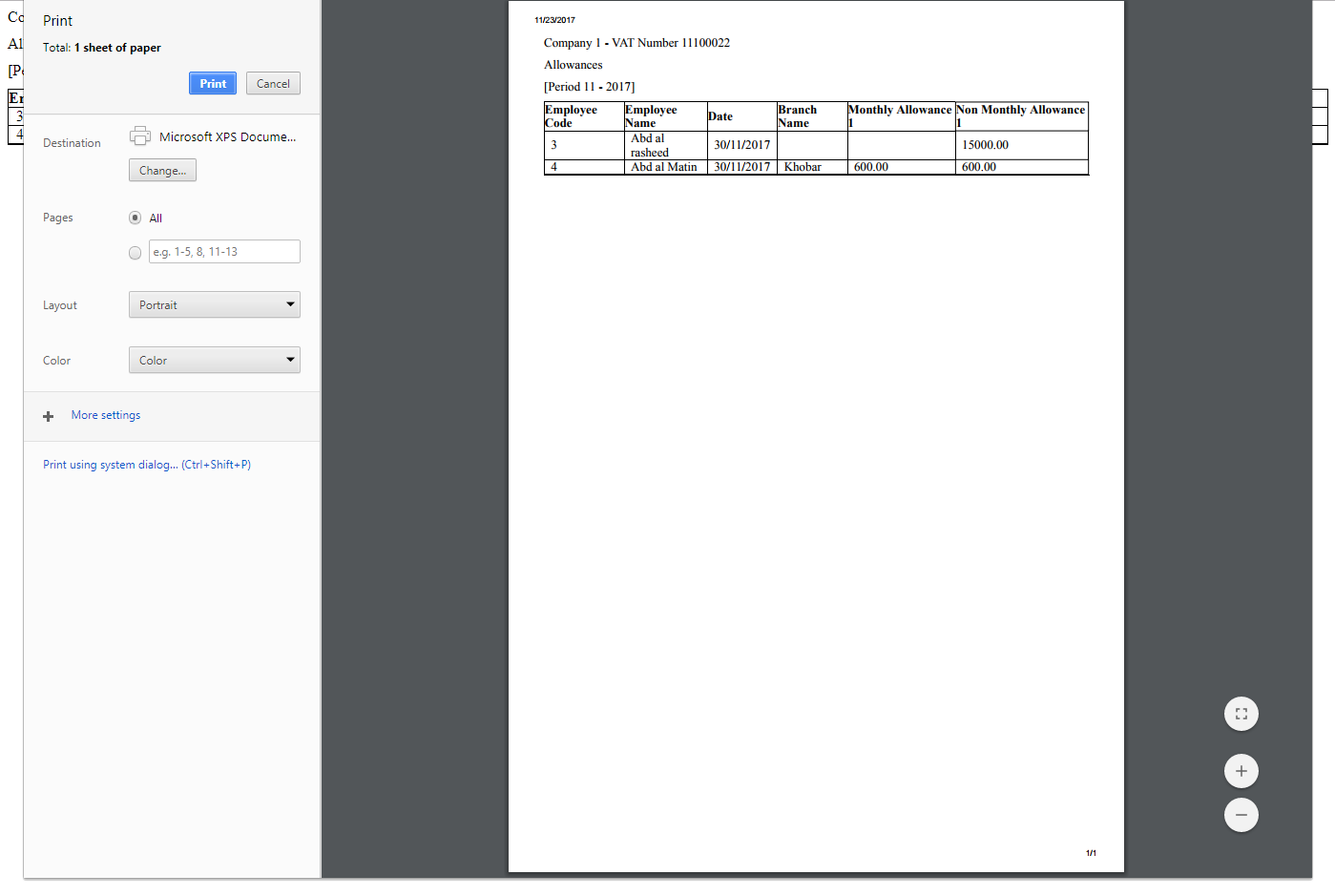
Click “OK” button to print the information.
If you want to send information through email then click on “Email” Button then email confirmation massage will be appeared on the top of allowance Details page.
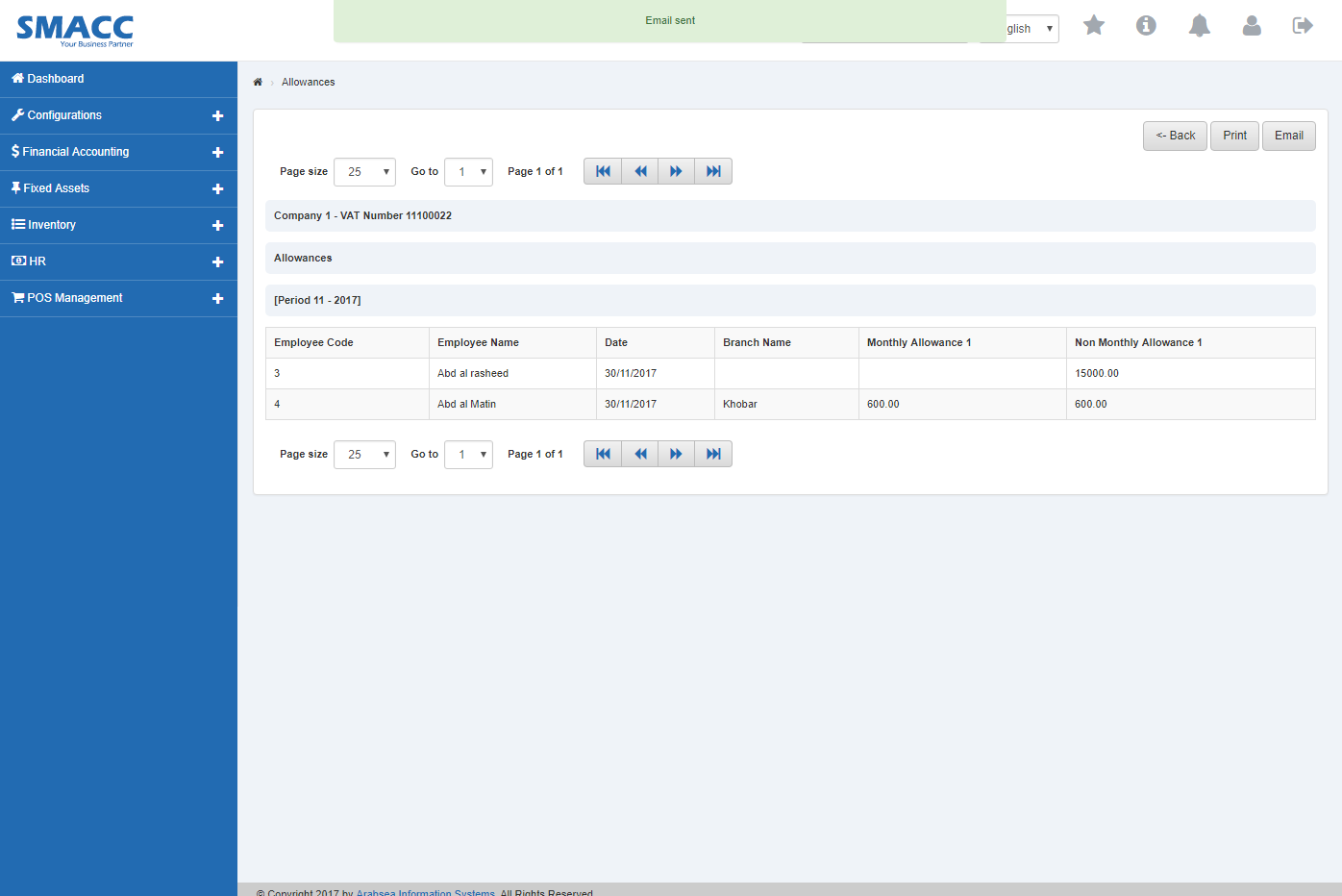
Export Allowances Details to Excel.
To “Export Allowances Details to Excel”,click on the “HR”, then “Statements”, then click “Allowances”. Allowances page will be displayed.
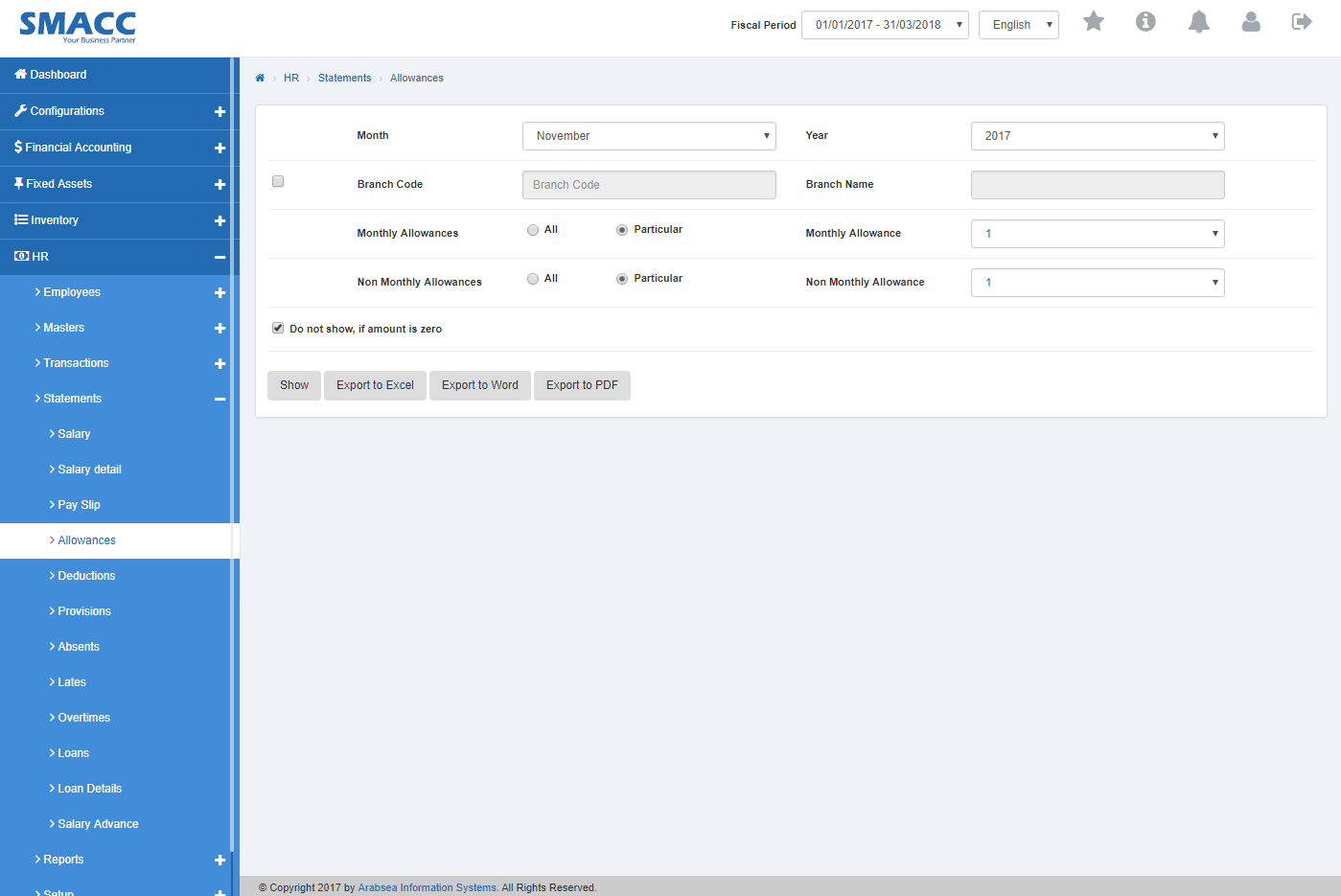
Click on “Month” list box then month list will be drop down. Select your desired month. Click on “Year” list box then year list will be drop down. Select your desired year.
![]()
If you want to view branch details in Allowance statement then check “Branch Code” check box. Enter branch code or click in “Branch code” input box then branch code list will be drop down. Select your desired branch code then selected branch name will be appeared in “Branch Name” input box or if you do not want to view branch details in Allowance statement then uncheck “Branch Code” check box.
![]()
If you want to view all monthly allowances then click on “All” radio button.
Or if you want to view particular monthly allowances then click on “Particular” radio button then click in “Monthly Allowances” list box. Select your desired monthly allowance.
![]()
If you want to view all non-monthly allowances then click on “All” radio button
or if you want to view particular non-monthly allowances then click on “Particular” radio button then click in “Non Monthly Allowances” list box. Select your desired non-monthly allowance.
![]()
If you do not want to view Allowance statement if amount is zero then check “Do not show, if amount is zero” check box and if you want to view Allowance statement if amount is zero then check “Do not show, if amount is zero” check box.
![]()
Click “Show” button.
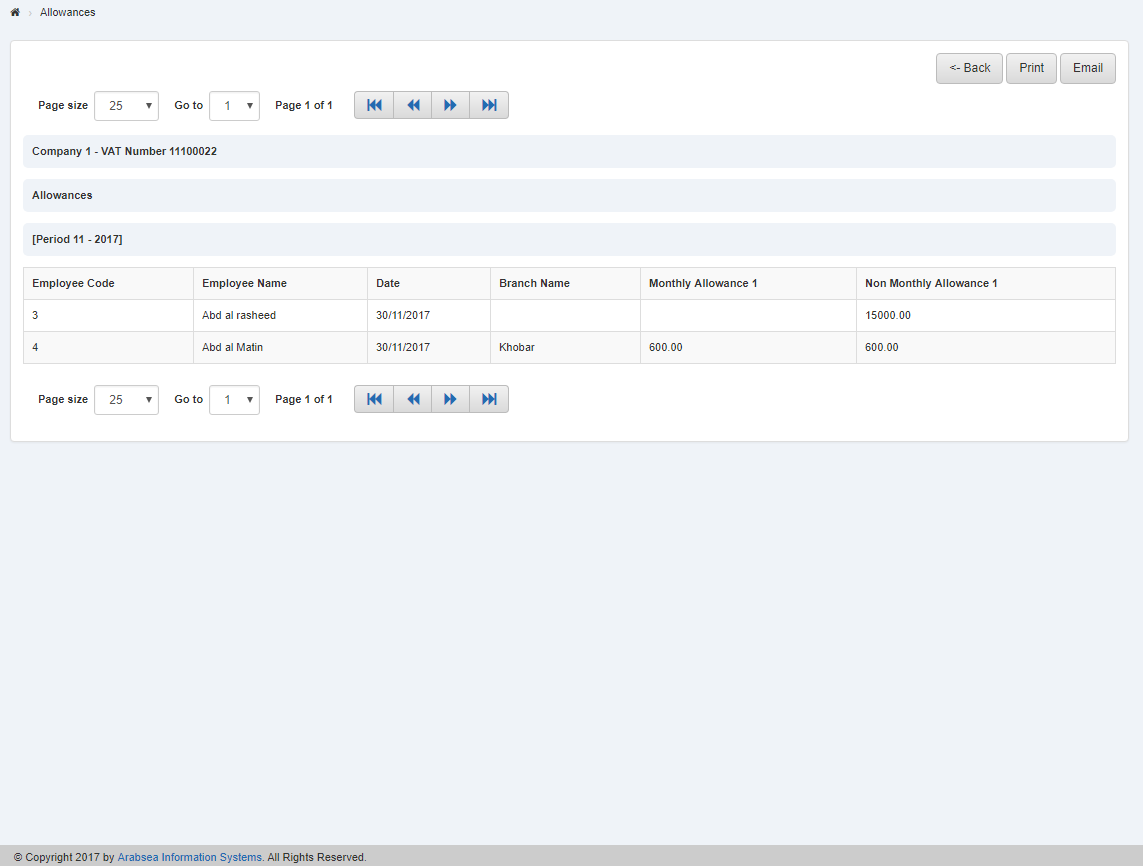
You can select page size by clicking on “Page size” checkbox then page size list will be appeared. Select the page size. If you want to select desired page number then click on “Navigation” Button or click in “Go to” checkbox then page list will appear. Select the page number.
![]()
If you want to print the page then select your desired page and click on “Print” button on top of on the top of allowance Details page then prompt box will be appeared.
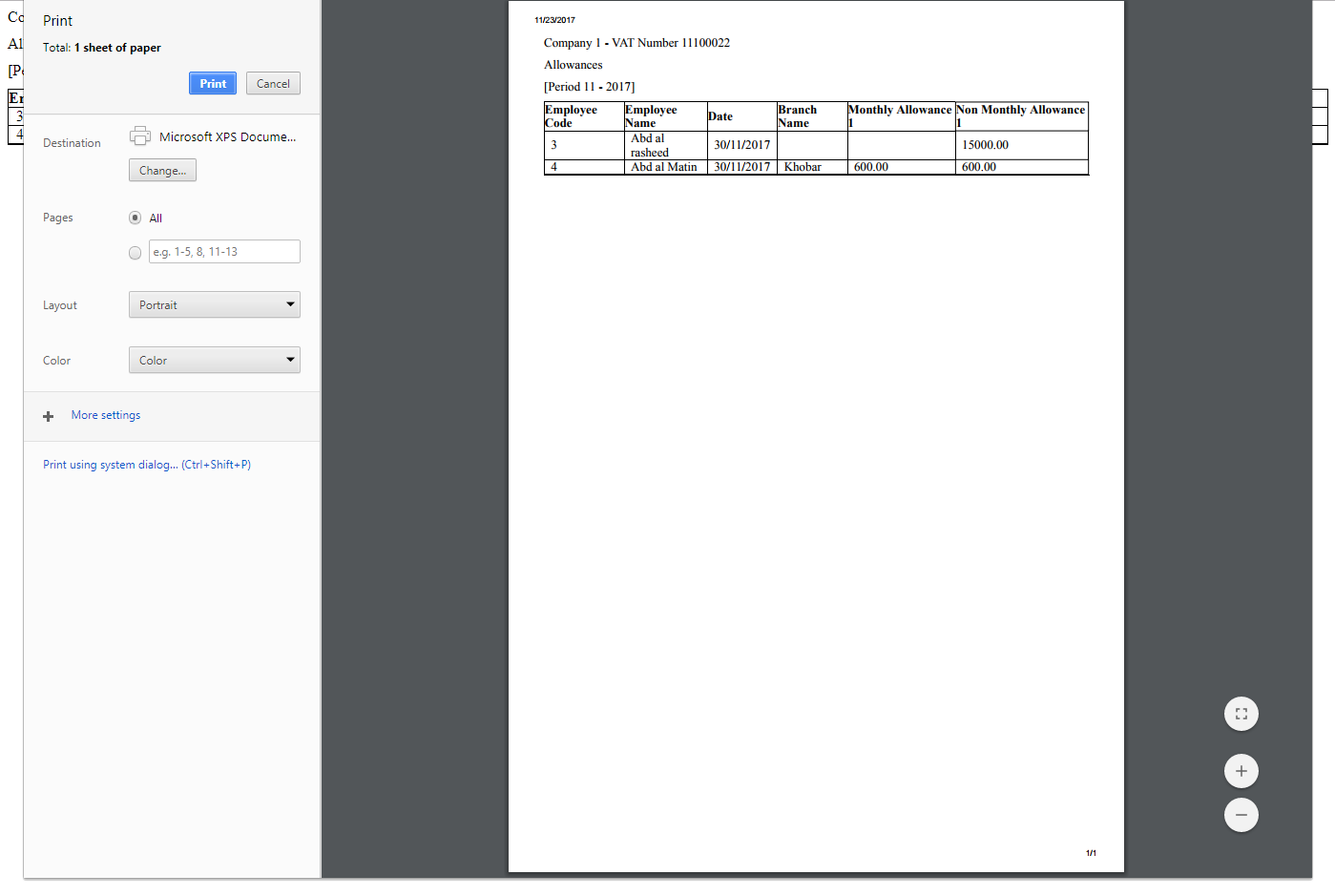
Click “OK” button to print the information.
If you want to send information through email then click on “Email” Button then email confirmation massage will be appeared on the top of allowance Details page.
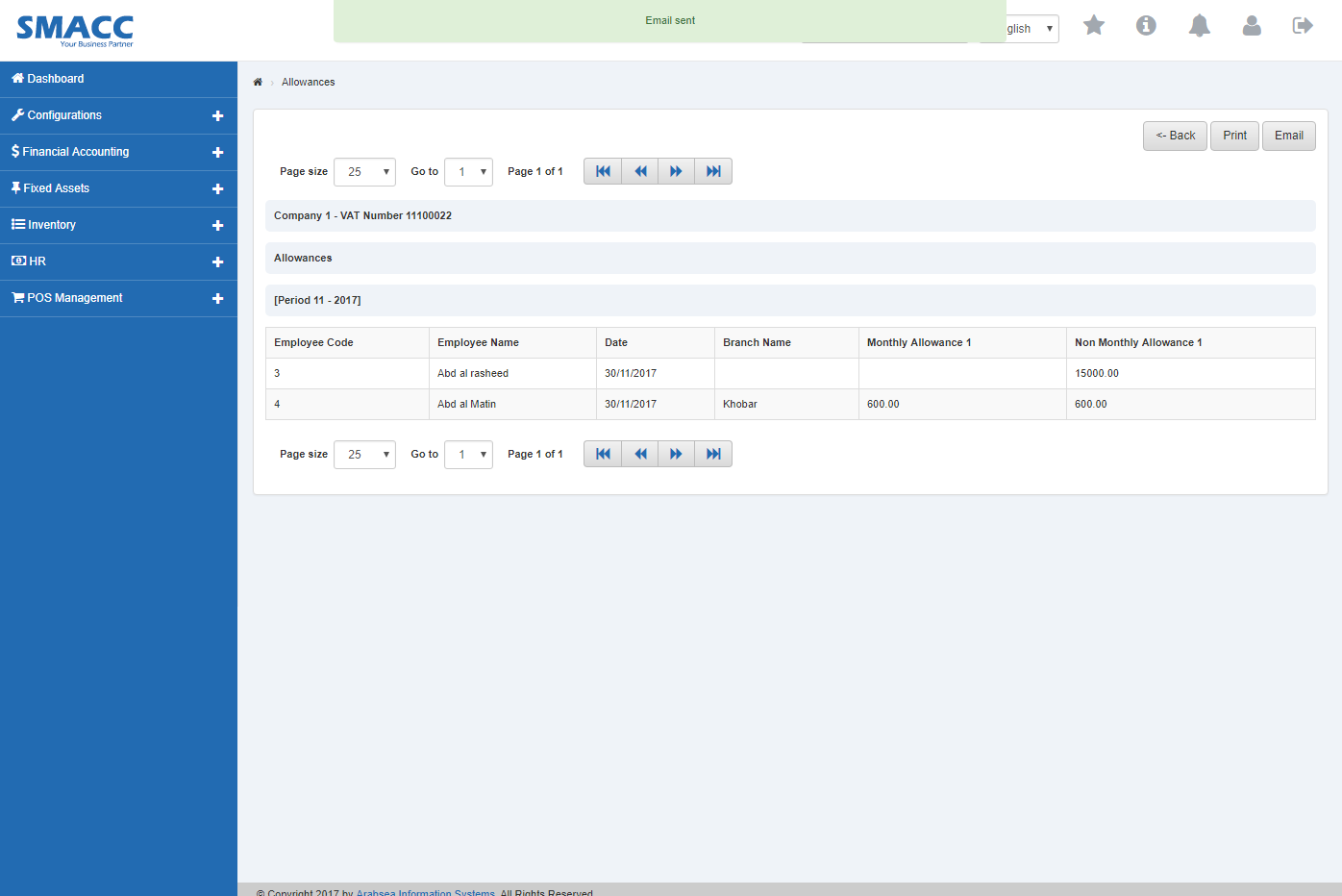
Click “Export to Excel” button then it will download allowance Details report in Excel format. Click in the massage box on the bottom corner of the page.
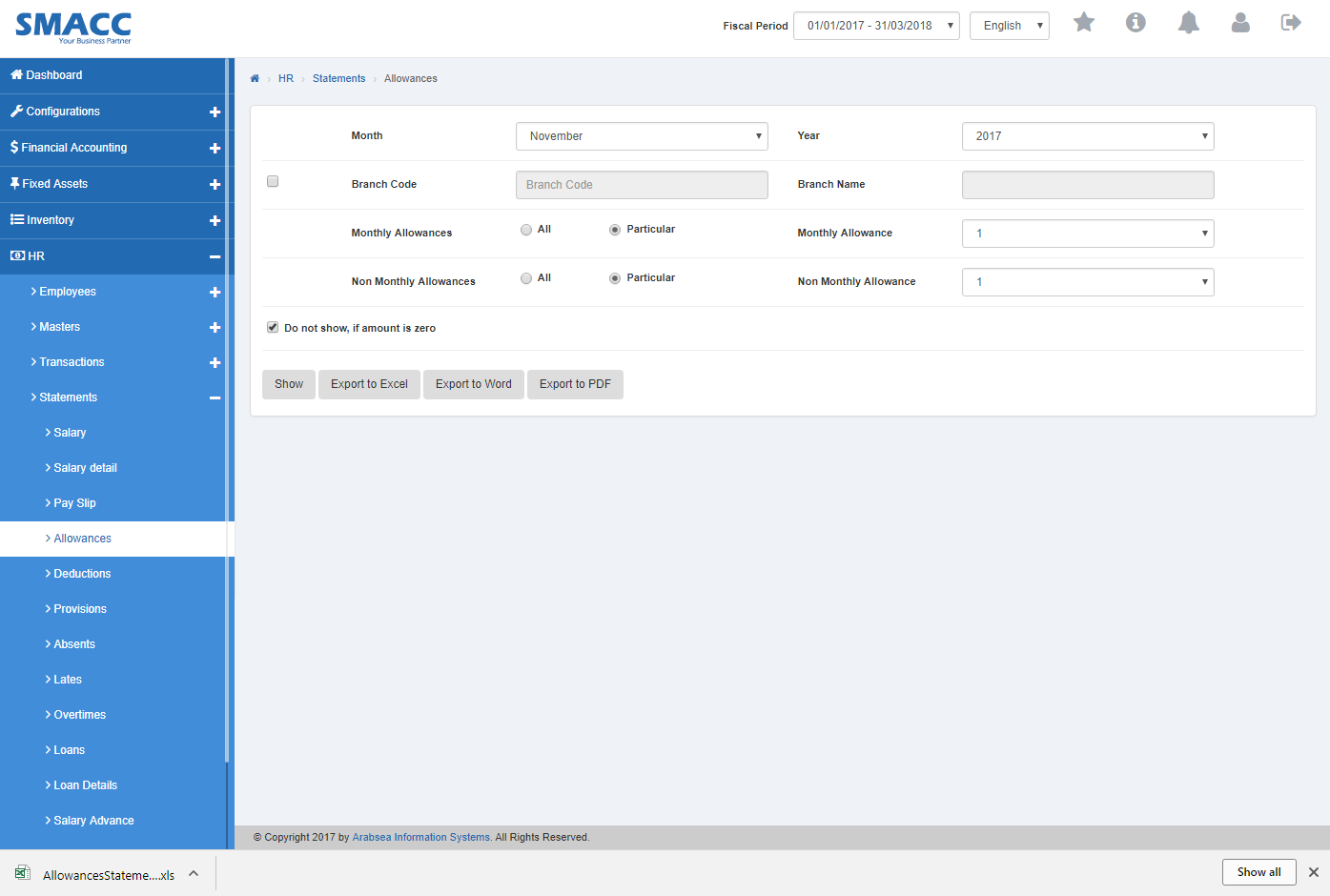
It will display Allowance statement in Excel format.

Export Allowances Details to Word.
To “Export Allowances Details to Word”, click on the “HR”, then “Statements”, then click “Allowances”. Allowances page will be displayed.
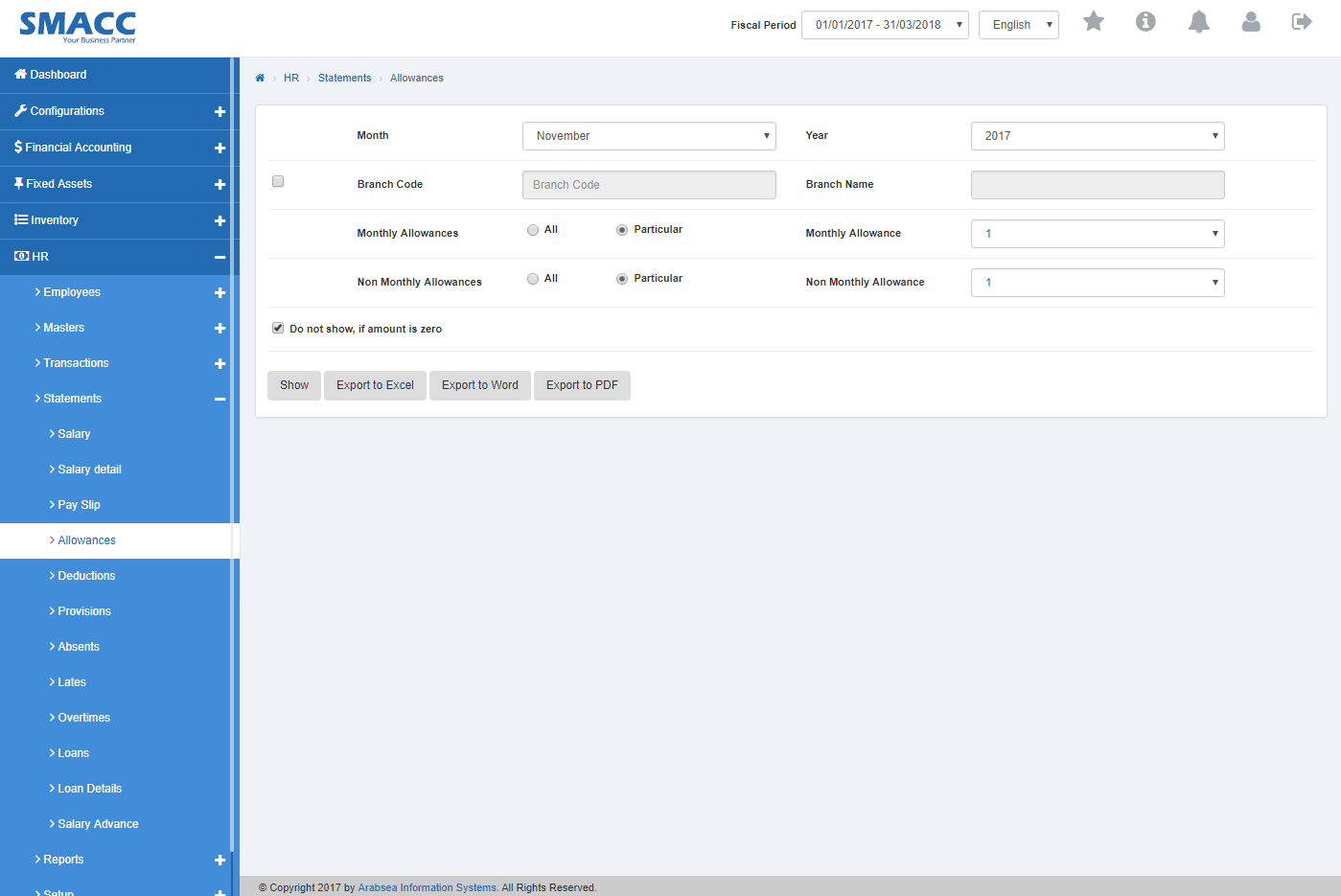
Click on “Month” list box then month list will be drop down. Select your desired month. Click on “Year” list box then year list will be drop down. Select your desired year.
![]()
If you want to view branch details in Allowance statement then check “Branch Code” check box. Enter branch code or click in “Branch code” input box then branch code list will be drop down. Select your desired branch code then selected branch name will be appeared in “Branch Name” input box or if you do not want to view branch details in Allowance statement then uncheck “Branch Code” check box.
![]()
If you want to view all monthly allowances then click on “All” radio button.
Or if you want to view particular monthly allowances then click on “Particular” radio button then click in “Monthly Allowances” list box. Select your desired monthly allowance.
![]()
If you want to view all non-monthly allowances then click on “All” radio button
or if you want to view particular non-monthly allowances then click on “Particular” radio button then click in “Non Monthly Allowances” list box. Select your desired non-monthly allowance.
![]()
If you do not want to view Allowance statement if amount is zero then check “Do not show, if amount is zero” check box and if you want to view Allowance statement if amount is zero then check “Do not show, if amount is zero” check box.
![]()
Click “Show” button.
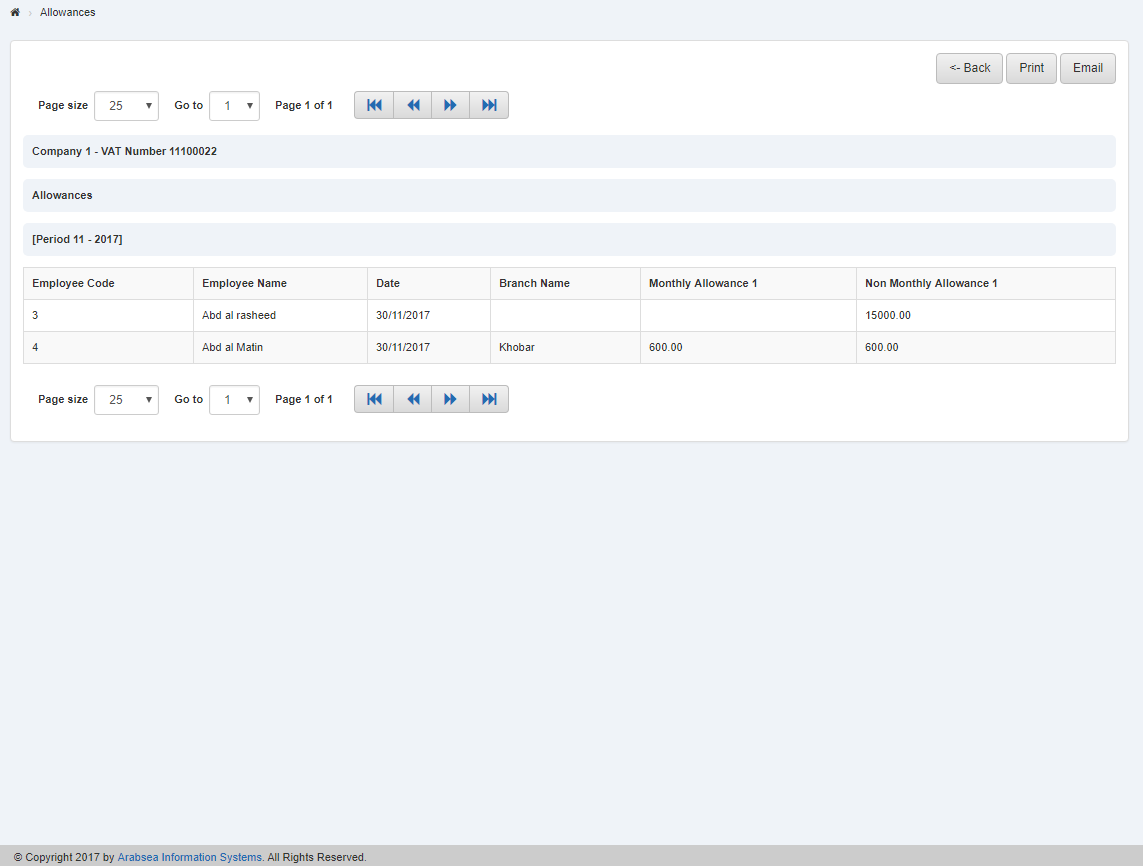
You can select page size by clicking on “Page size” checkbox then page size list will be appeared. Select the page size. If you want to select desired page number then click on “Navigation” Button or click in “Go to” checkbox then page list will appear. Select the page number.
![]()
If you want to print the page then select your desired page and click on “Print” button on top of on the top of allowance Details page then prompt box will be appeared.
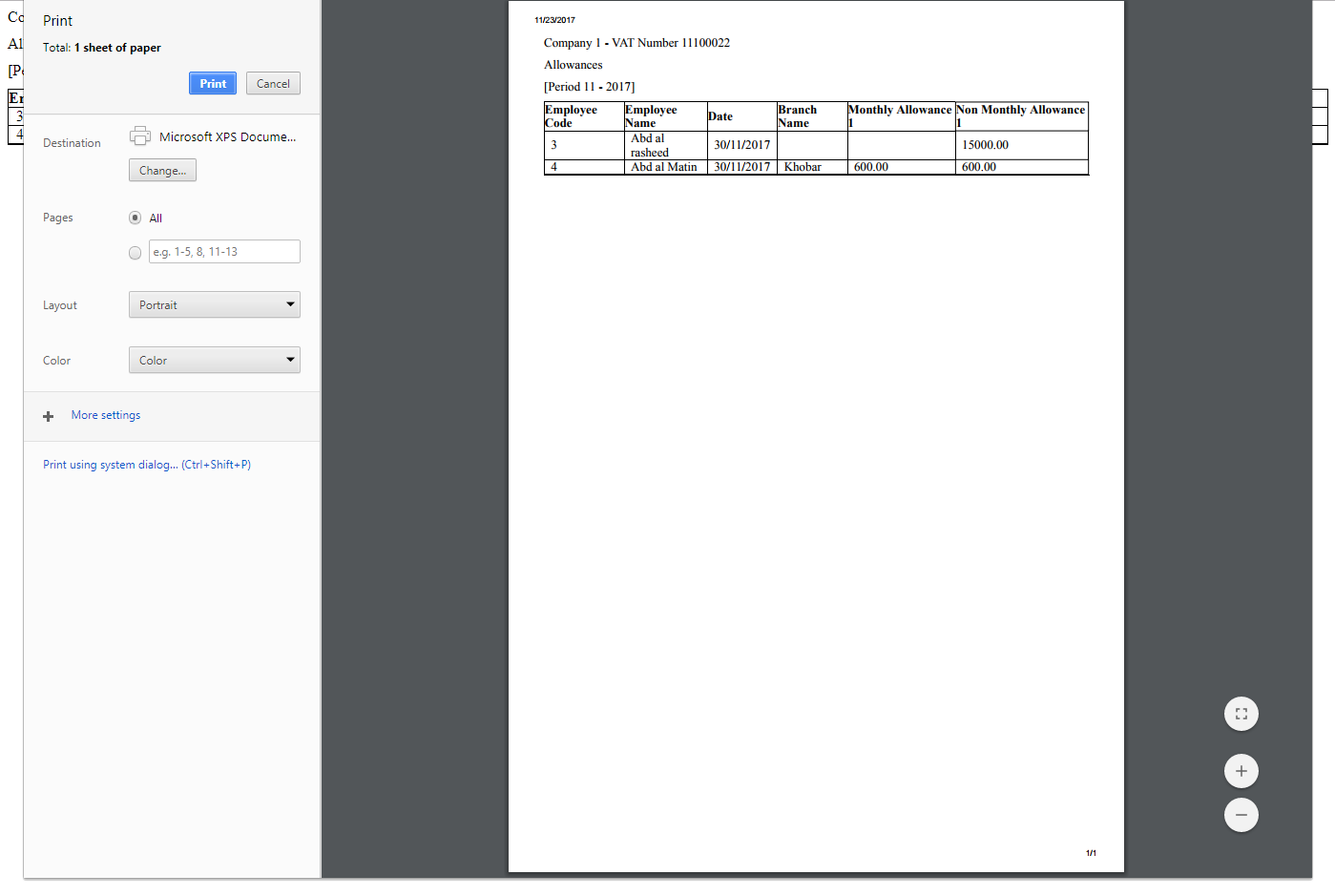
Click “OK” button to print the information.
If you want to send information through email then click on “Email” Button then email confirmation massage will be appeared on the top of allowance Details page.
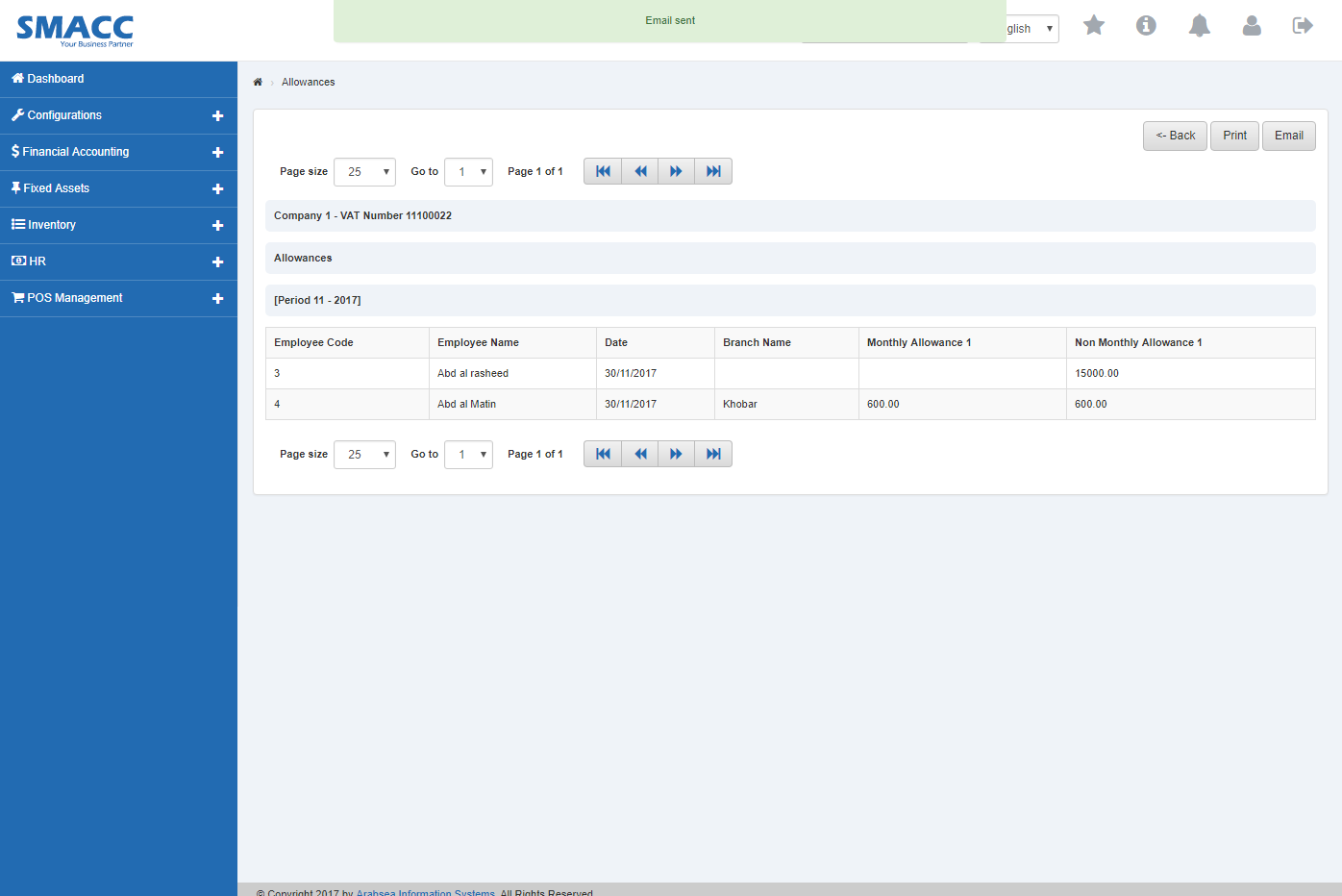
Click “Export to Word” button then it will download allowance details report in Word format. Click in the massage box on the bottom corner of the page.
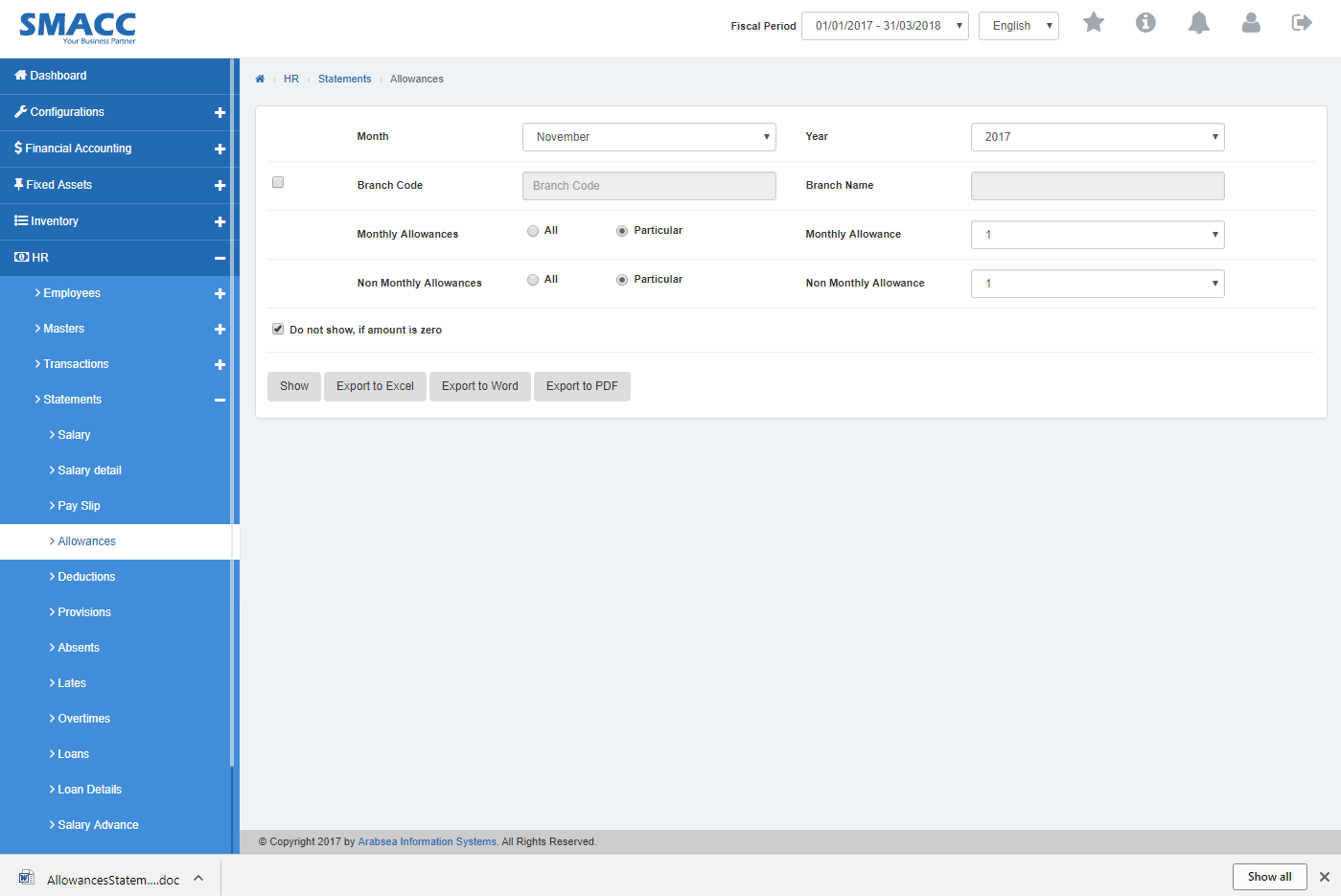
It will display Allowance statement in Word format.
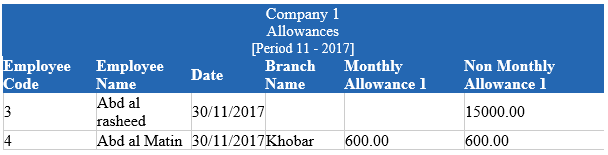
Export Allowances Details to PDF.
To “Export Allowances Details to PDF”, click on the “HR”, then “Statements”, then click “Allowances”. Allowances page will be displayed.
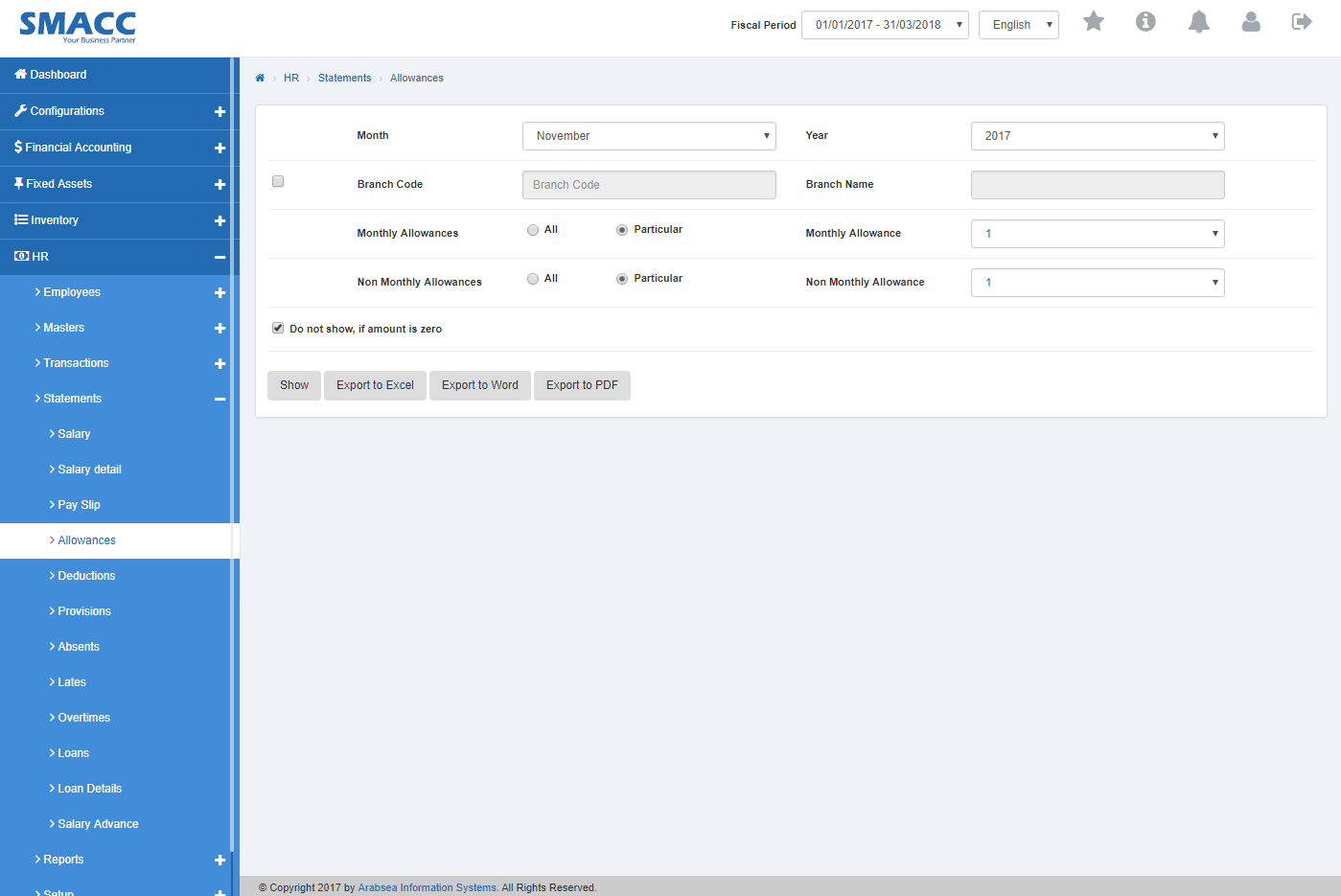
Click on “Month” list box then month list will be drop down. Select your desired month. Click on “Year” list box then year list will be drop down. Select your desired year.
![]()
If you want to view branch details in Allowance statement then check “Branch Code” check box. Enter branch code or click in “Branch code” input box then branch code list will be drop down. Select your desired branch code then selected branch name will be appeared in “Branch Name” input box or if you do not want to view branch details in Allowance statement then uncheck “Branch Code” check box.
![]()
If you want to view all monthly allowances then click on “All” radio button.
Or if you want to view particular monthly allowances then click on “Particular” radio button then click in “Monthly Allowances” list box. Select your desired monthly allowance.
![]()
If you want to view all non-monthly allowances then click on “All” radio button
or if you want to view particular non-monthly allowances then click on “Particular” radio button then click in “Non Monthly Allowances” list box. Select your desired non-monthly allowance.
![]()
If you do not want to view Allowance statement if amount is zero then check “Do not show, if amount is zero” check box and if you want to view Allowance statement if amount is zero then check “Do not show, if amount is zero” check box.
![]()
Click “Show” button.
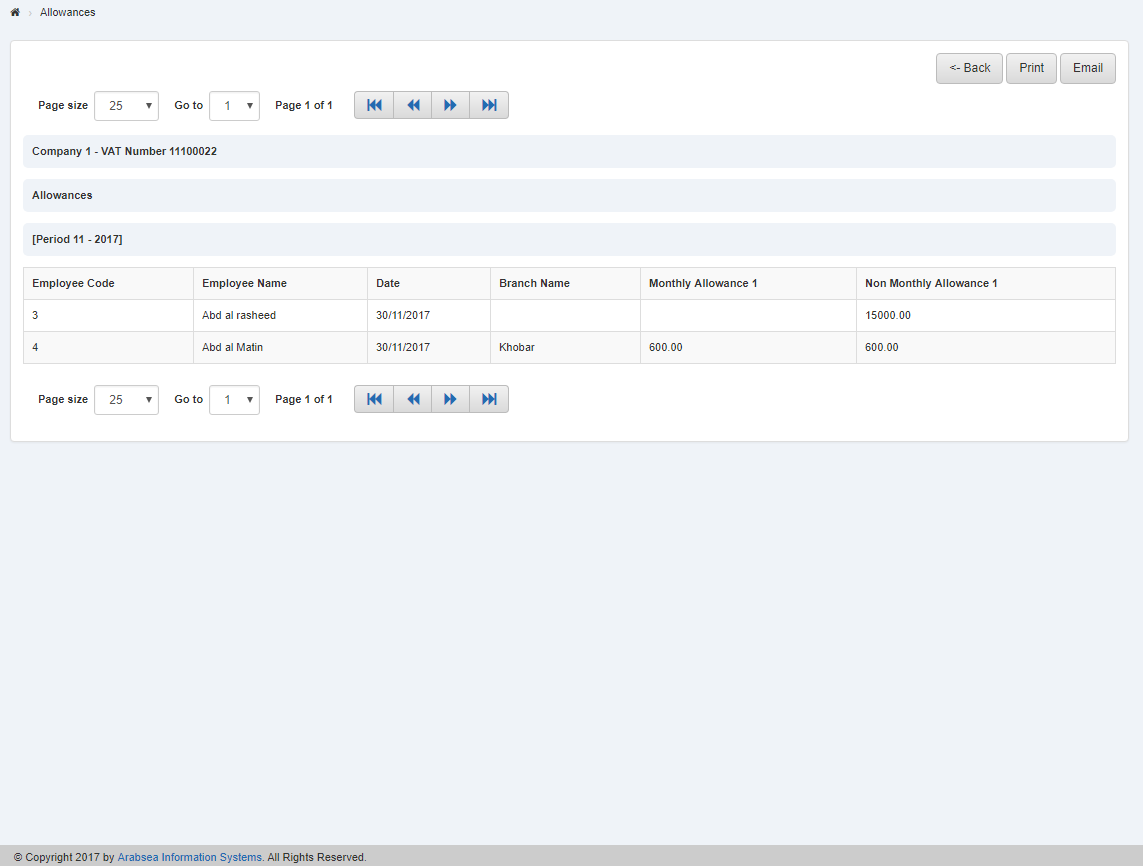
You can select page size by clicking on “Page size” checkbox then page size list will be appeared. Select the page size. If you want to select desired page number then click on “Navigation” Button or click in “Go to” checkbox then page list will appear. Select the page number.
![]()
If you want to print the page then select your desired page and click on “Print” button on top of on the top of allowance Details page then prompt box will be appeared.
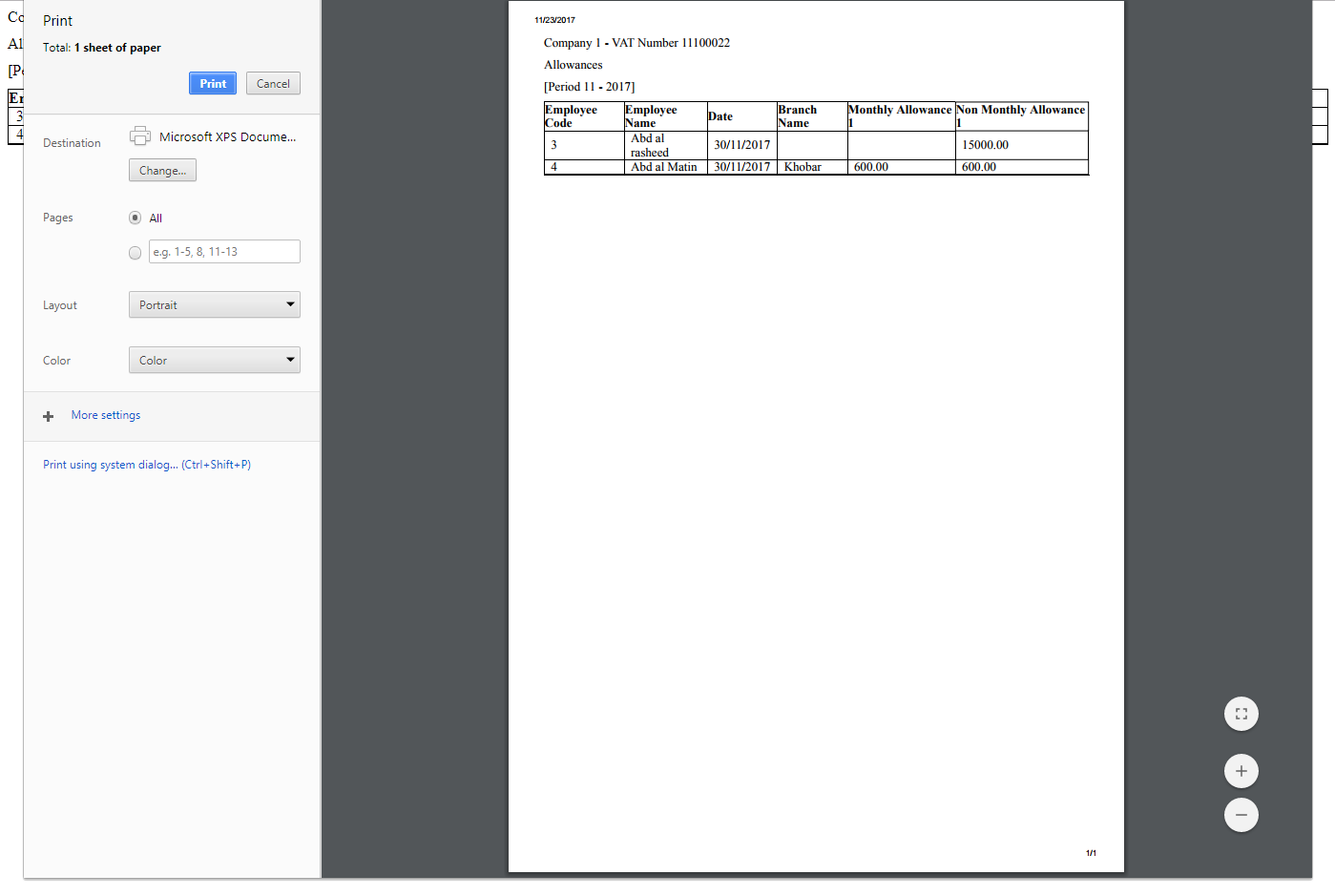
Click “OK” button to print the information.
If you want to send information through email then click on “Email” Button then email confirmation massage will be appeared on the top of allowance Details page.
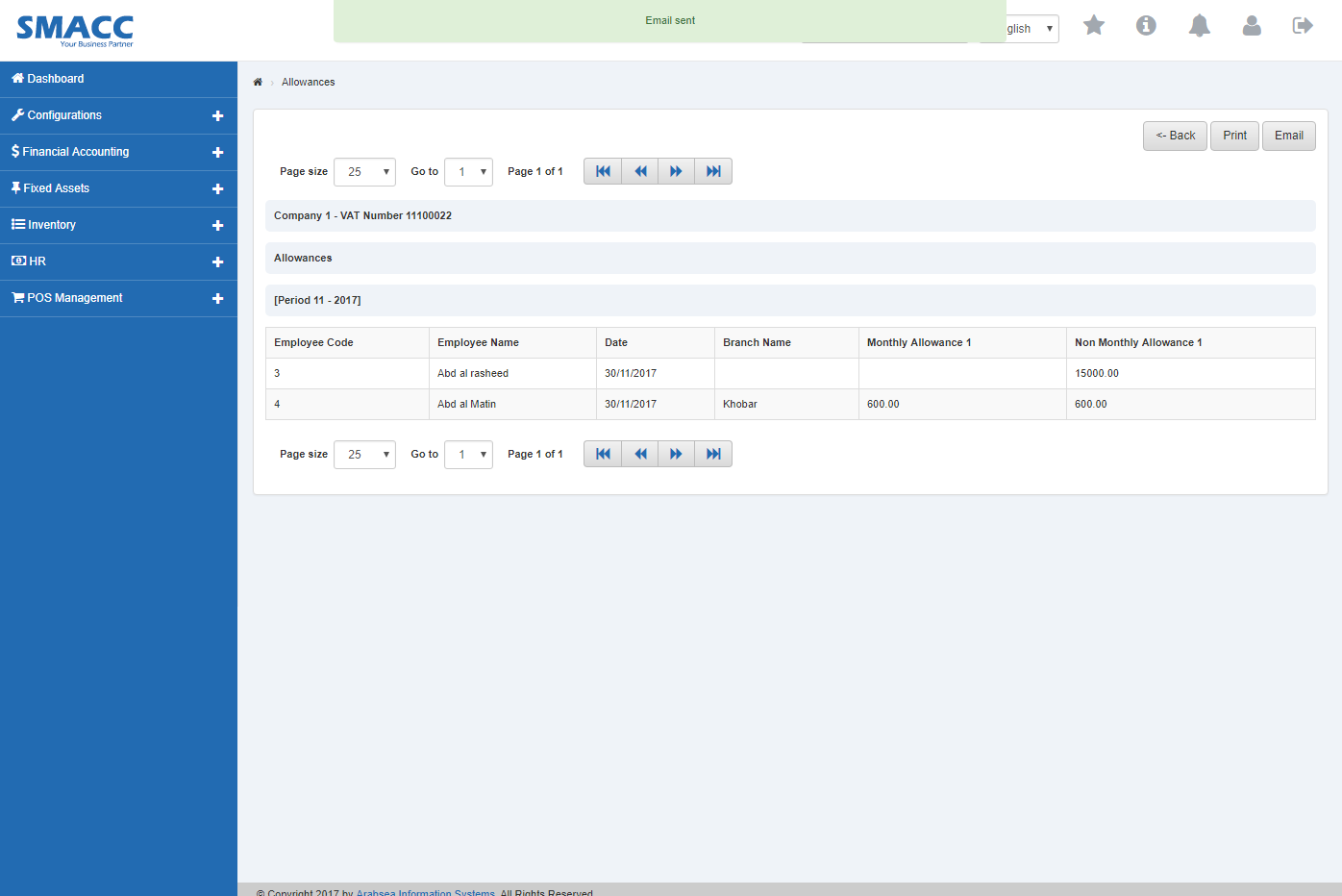
Click “Export to PDF” button then it will download allowance details report in PDF format. Click in the massage box on the bottom corner of the page.
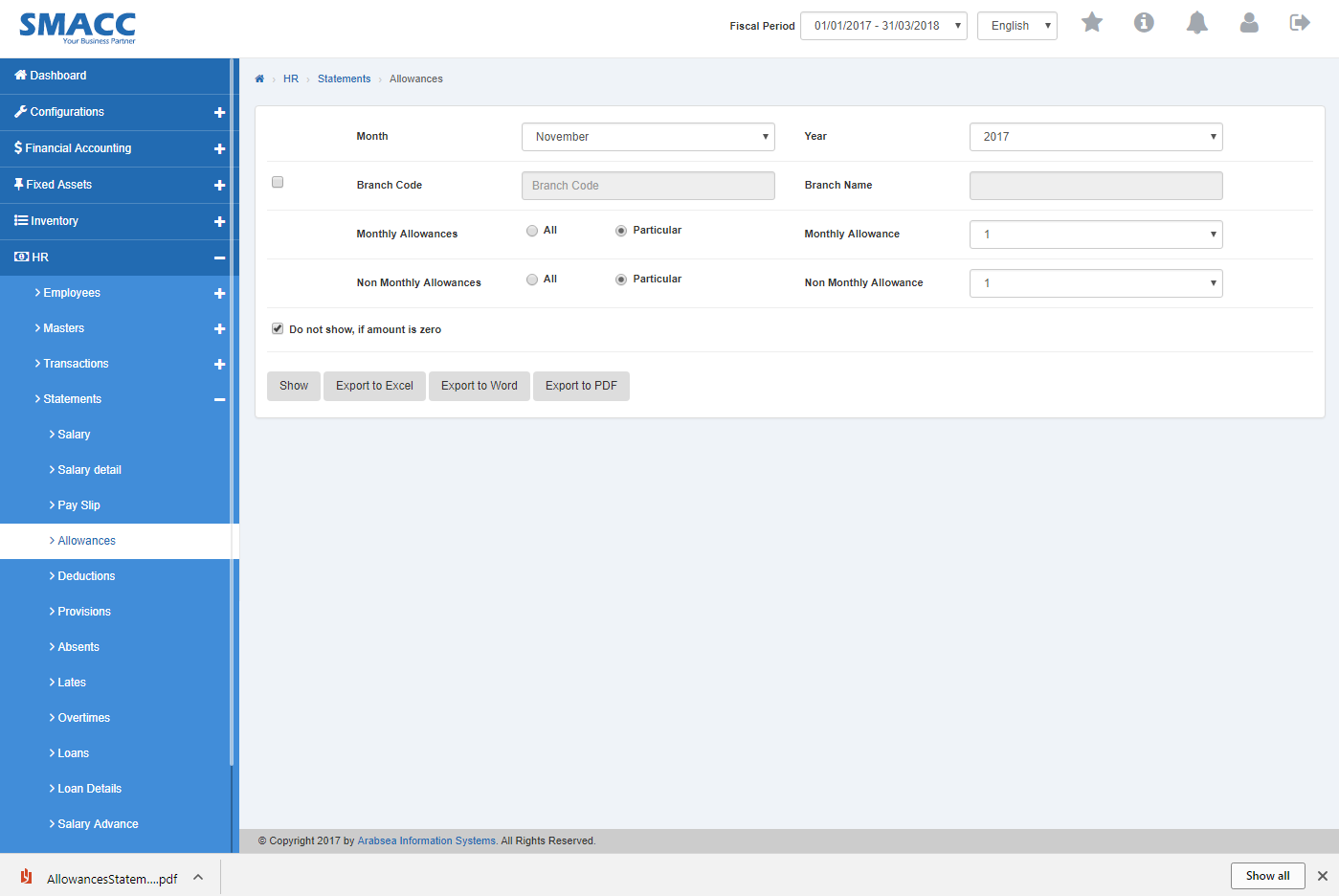
It will display Allowance statement PDF format.


