The supplier listing report helps you view the listing report of the supplier.
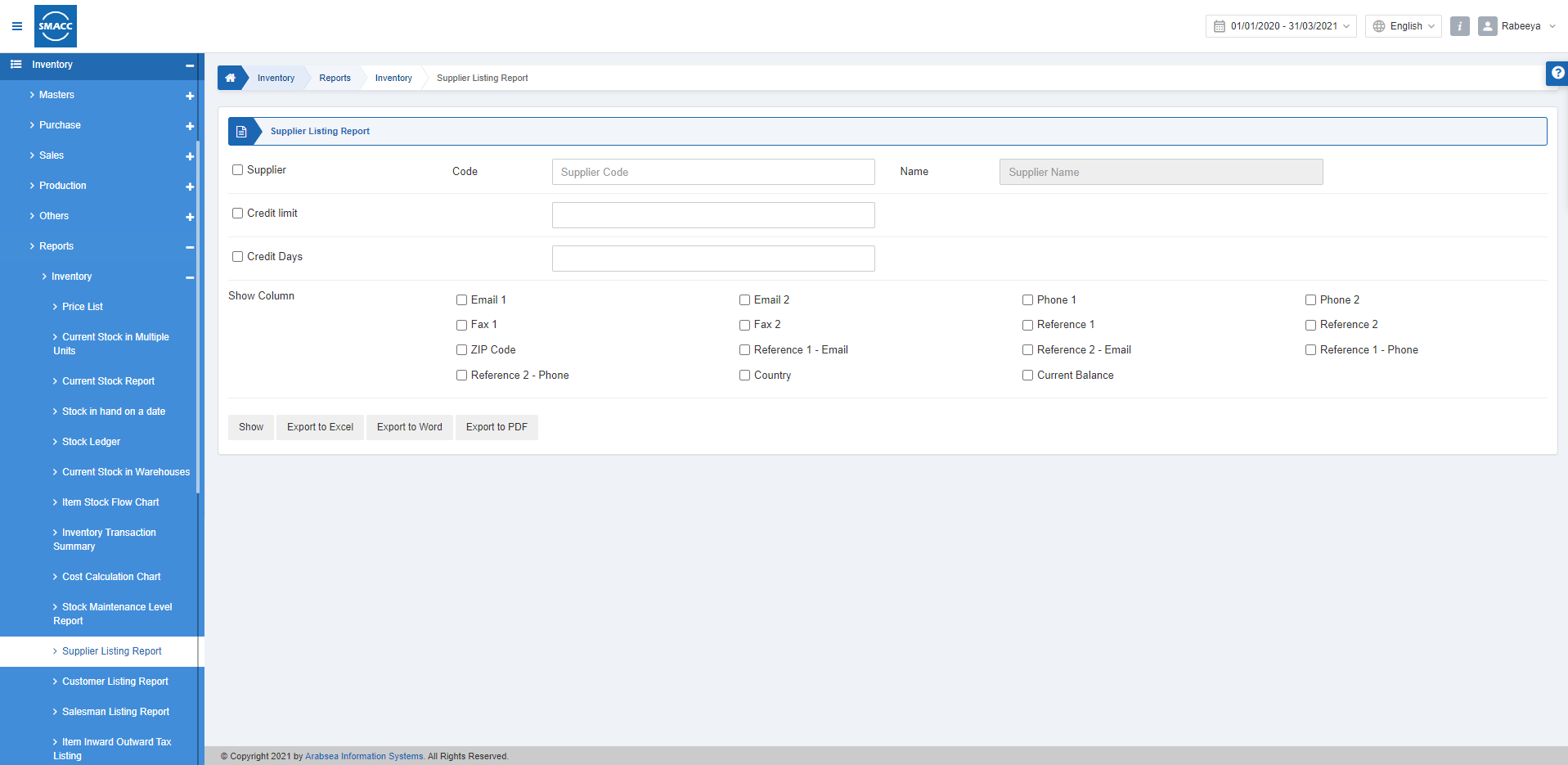
Viewing the Supplier Listing Report
To view the supplier listing report, go to Inventory > Reports > Inventory > Supplier Listing Report, the supplier listing report page is displayed.
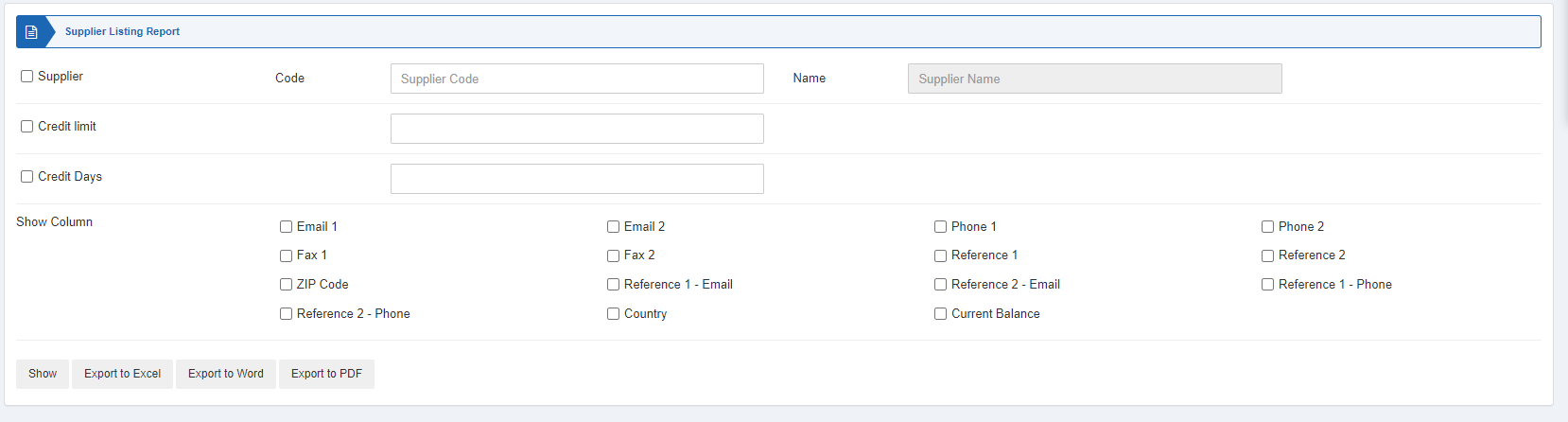
Supplier: This checkbox is checked to select a particular supplier. Add the supplier code from the drop-down list.
Credit Limit: This checkbox is checked to select the credit limit for the supplier. When unchecked all credit limits are shown in the report.
Credit Days: This checkbox is checked to select the credit days for the supplier. When unchecked all credit days are shown in the report.

Show Column: The columns checked by checkboxes above are shown in the report.


Show: This button represents the report as per the selected filters.
Export to Excel: This button allows the data of the report to be exported to Excel.
Export to Word: This button allows the data of the report to be exported to Word.
Export to PDF: This button allows the data of the report to be exported to PDF.
Click on the Show button to view the report.

Also, there are navigation buttons for the page view.

Page Size: You can adjust the number of entries per page.
Go to: You can go to the page number you want to view.
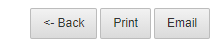
You can go back to the previous page or print or email the report.

