The customer listing report helps you view the listing report of the customer.
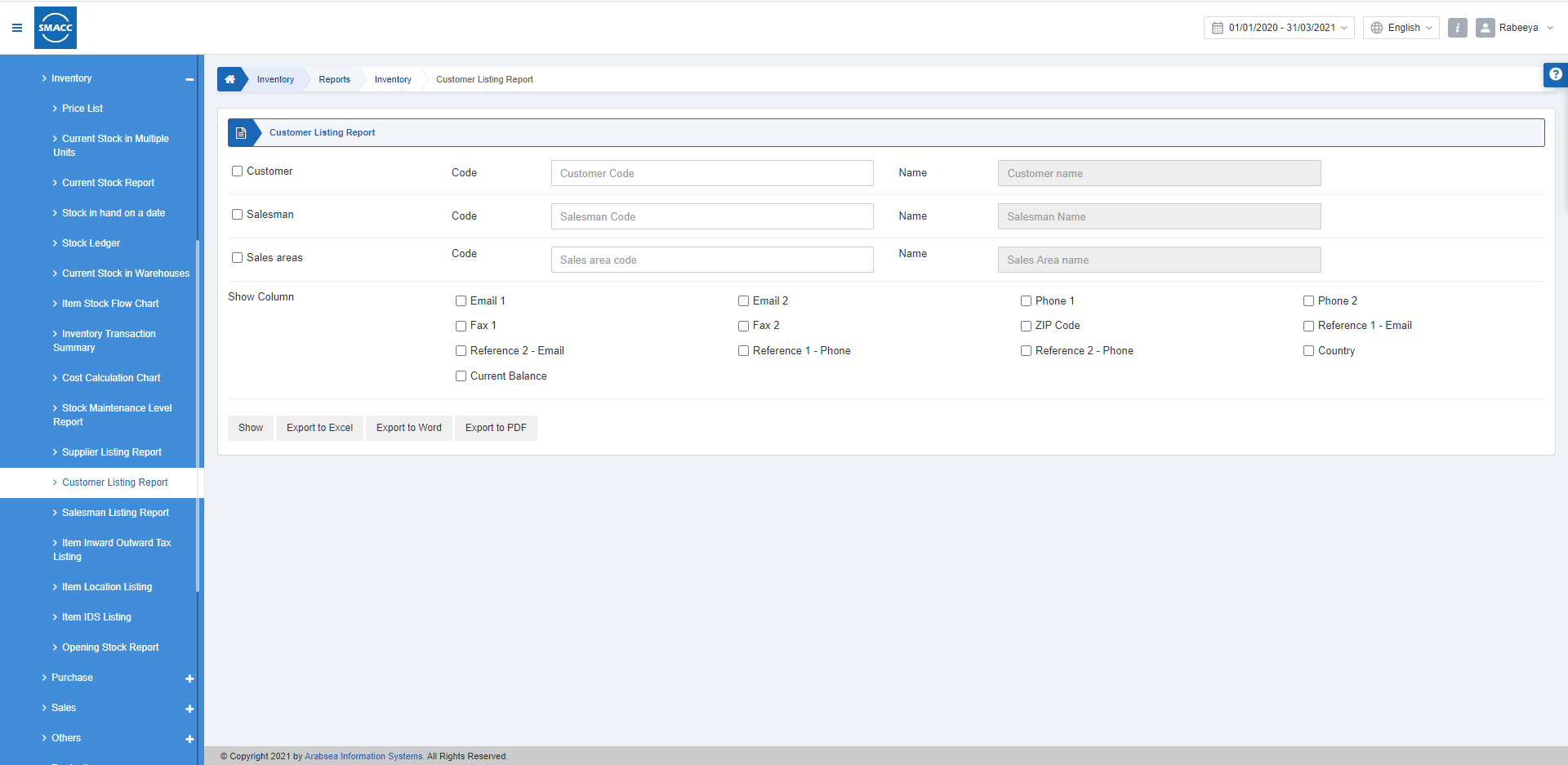
Viewing the Customer Listing Report
To view the customer listing report, go to Inventory > Reports > Inventory > Customer Listing Report, the customer listing report page is displayed.
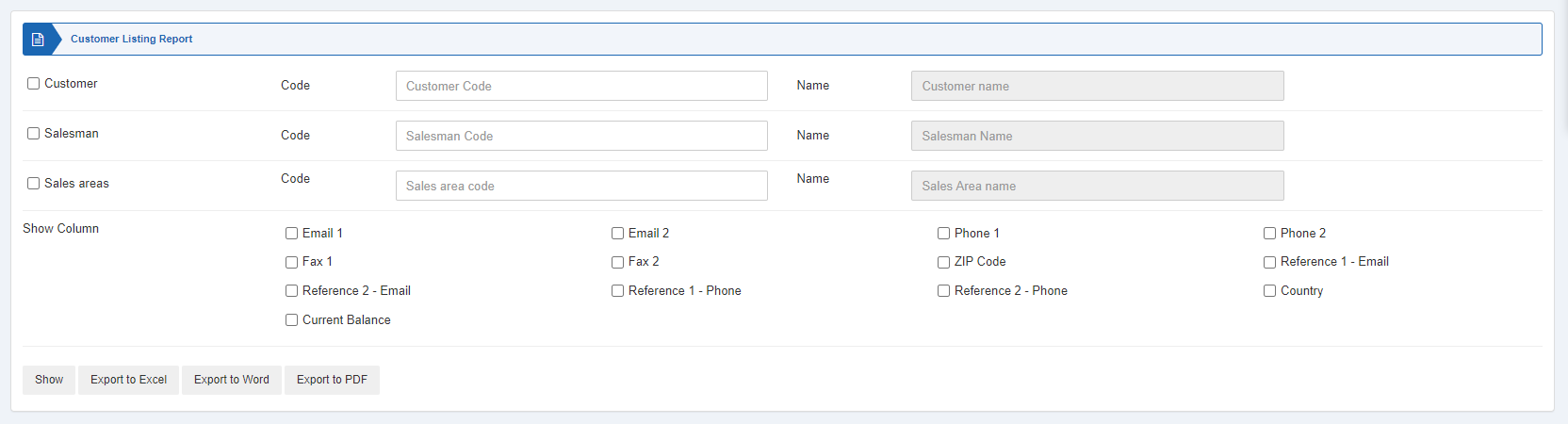
Customer: This checkbox allows the selection of the customer. Enter the Code of the customer from the drop-down list. When unchecked all customers will be shown.
Salesman: This checkbox allows the selection of the salesman. Enter the Code of the salesman from the drop-down list. When unchecked all salesmen will be shown.
Sales Area: This checkbox allows the selection of sales area. Enter the Code of the sales area from the drop-down list. When unchecked all sales areas will be shown.
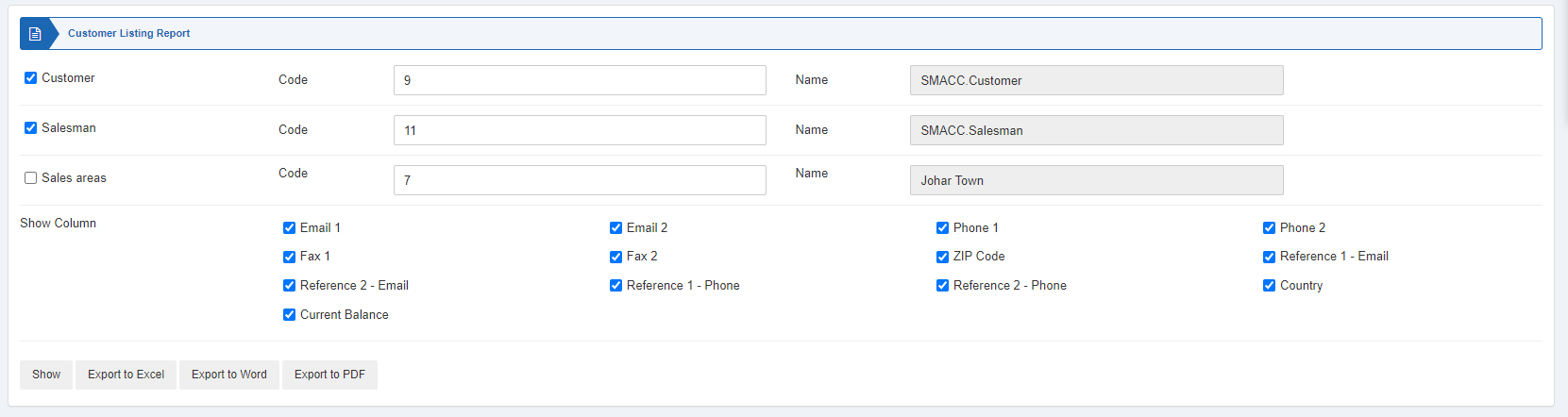

Show: This button represents the report as per the selected filters.
Export to Excel: This button allows the data of the report to be exported to Excel.
Export to Word: This button allows the data of the report to be exported to Word.
Export to PDF: This button allows the data of the report to be exported to PDF.

Click on the Show button to view the report.

Also, there are navigation buttons for the page view.

Page Size: You can adjust the number of entries per page.
Go to: You can go to the page number you want to view.
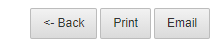
You can go back to the previous page or print or email the report.

