In the trial balance, you can view, print, and email the account trial balance. You can also export the information to Excel, Word, and PDF Formats.
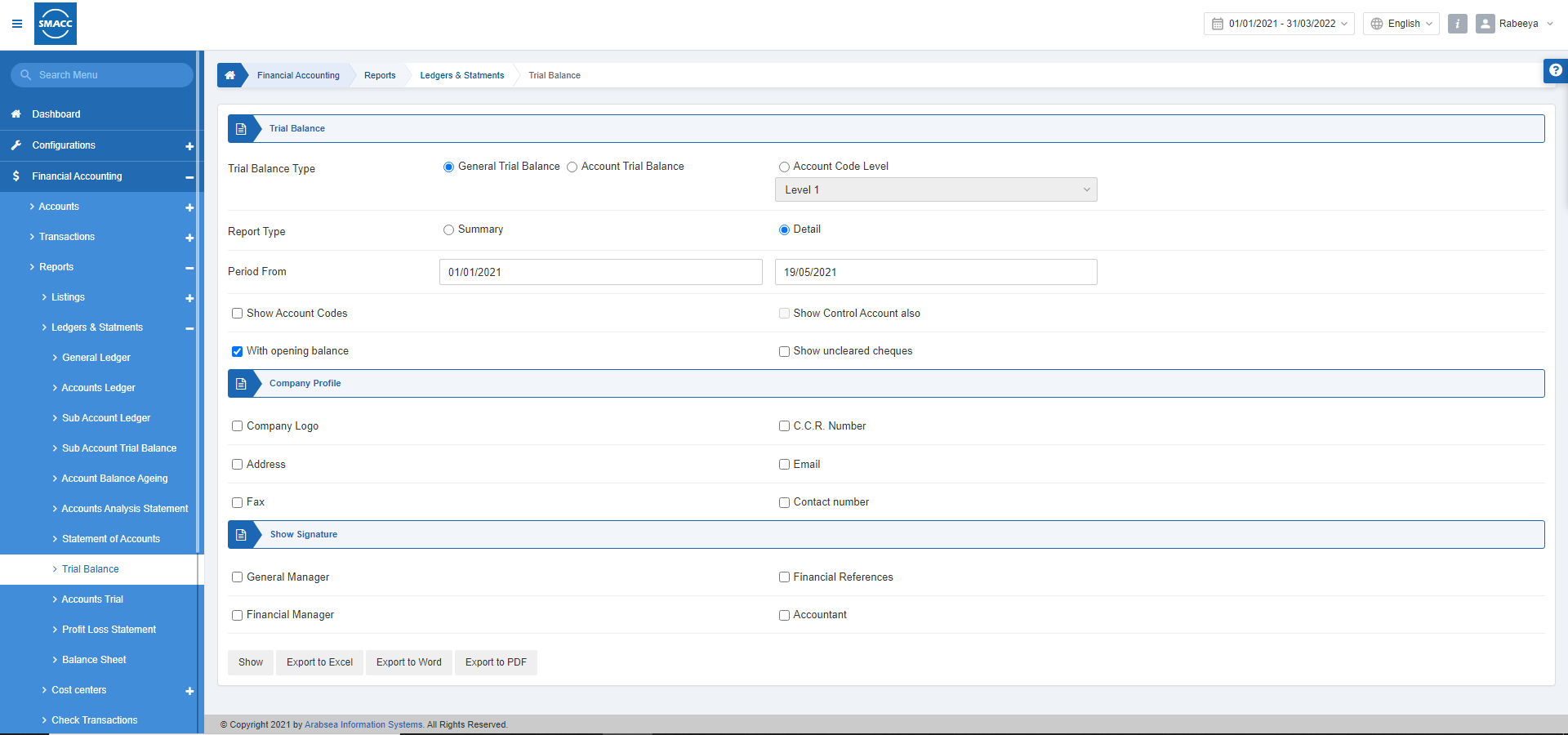
Viewing the General Trial Balance
To view the general trial balance, go to Financial Accounting > Reports > Ledgers & Statements > Trial Balance, the trial balance page is displayed.
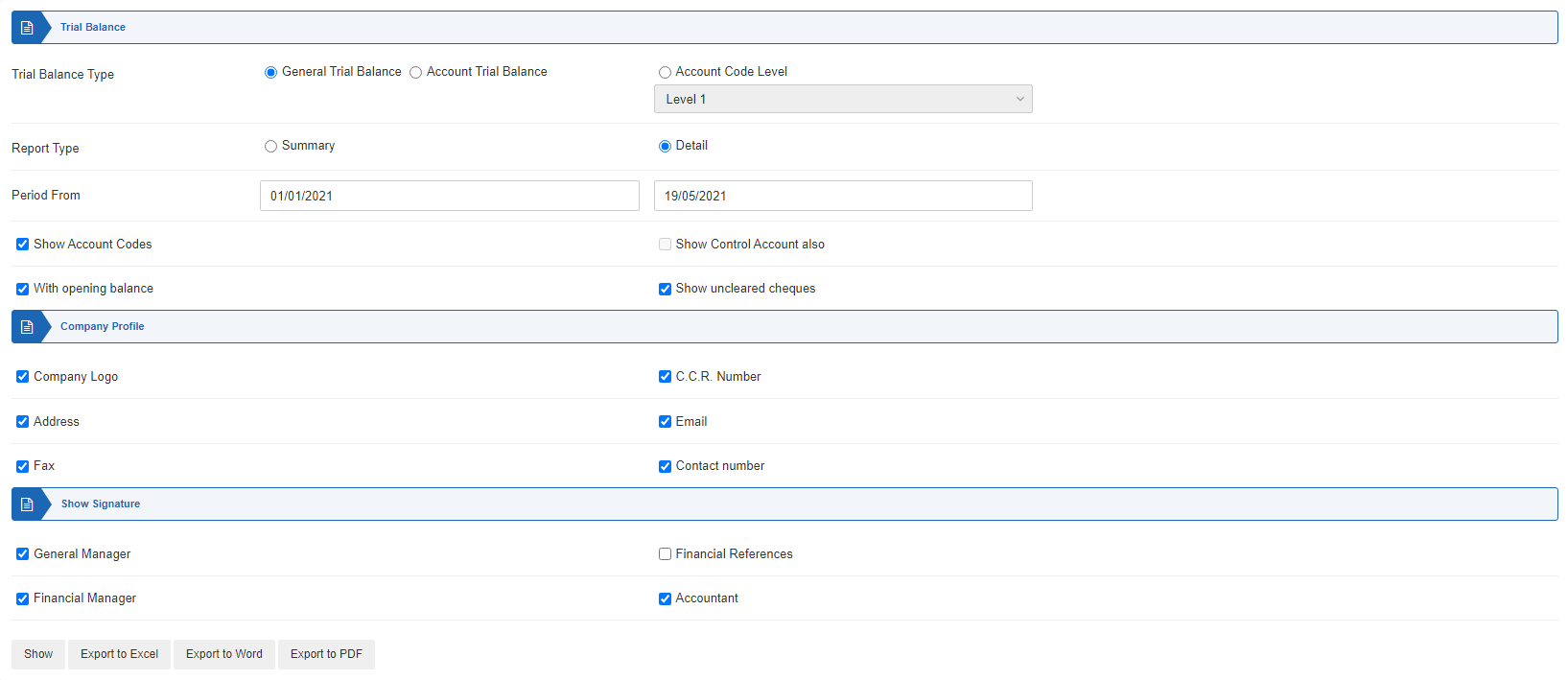
Trial Balance:
Trial Balance Type: Select the General Trial Balance radio button.
Report Type: Select Summary or Detail. Summary refers to short report and Detail refers to long report.
Period From: This field sets the starting date.
To: This field sets the ending date.
Show Account Codes: This checkbox when checked shows the account codes.
Show Control Account Also: This checkbox is disabled.
With Opening Balance: This checkbox when checked shows the opening balance.
Show uncleared cheques: This checkbox when checked shows the uncleared cheques.
Company Profile:
Select all the checkboxes to show the complete company profile or select the checkboxes as per requirement.
Show Signature:
Select all the checkboxes to show complete signatures or select the checkboxes as per requirement.
Show: This button shows the report.
Export to Excel: This button shows the report in Excel format.
Export to Word: This button shows the report in Word format.
Export to PDF: This button shows the report in Excel format.
Click on the Show button.
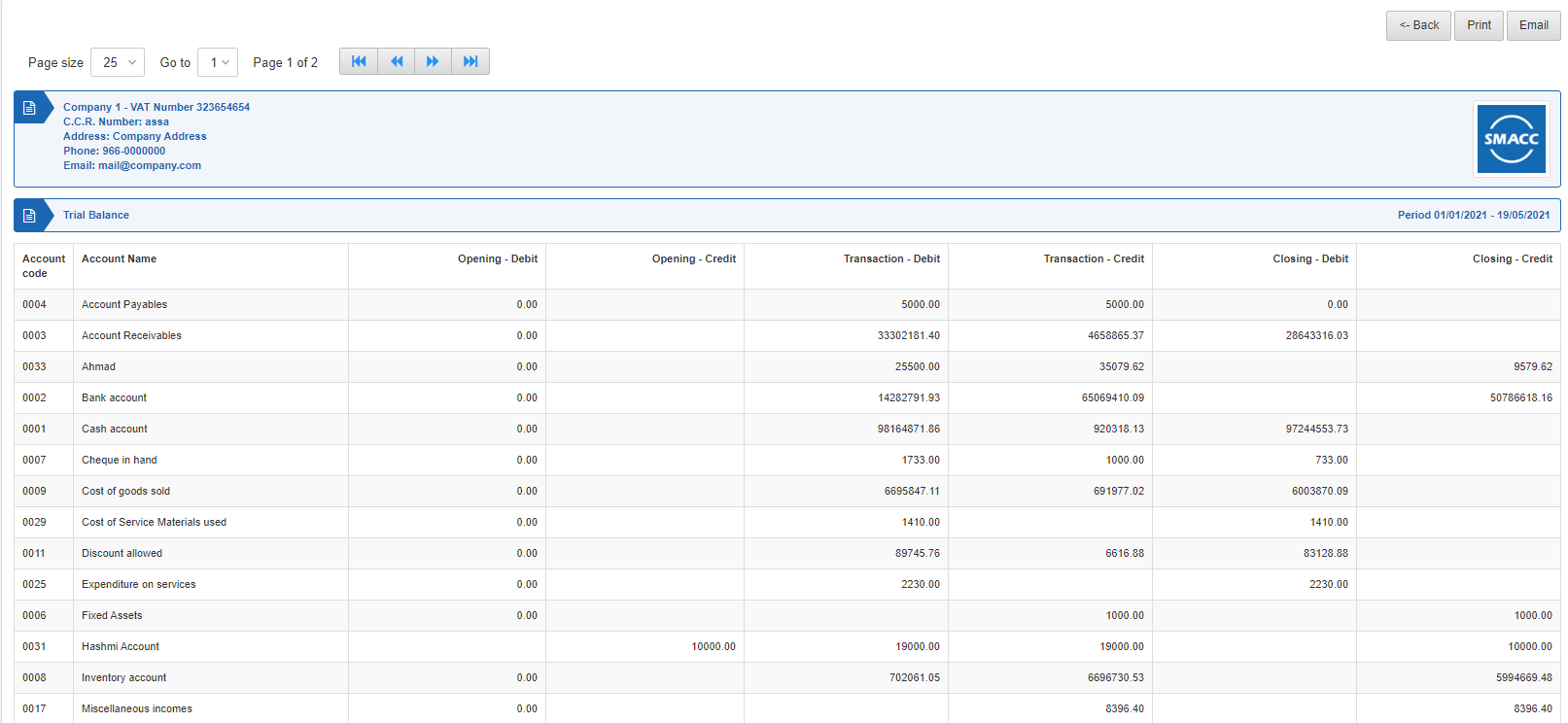
Back: You can go back to the previous page.
Print: You can print the report.
Email: You can email the report.
Viewing the Account Trial Balance
To view the account trial balance, go to Financial Accounting > Reports > Ledgers & Statements > Trial Balance, the trial balance page is displayed.
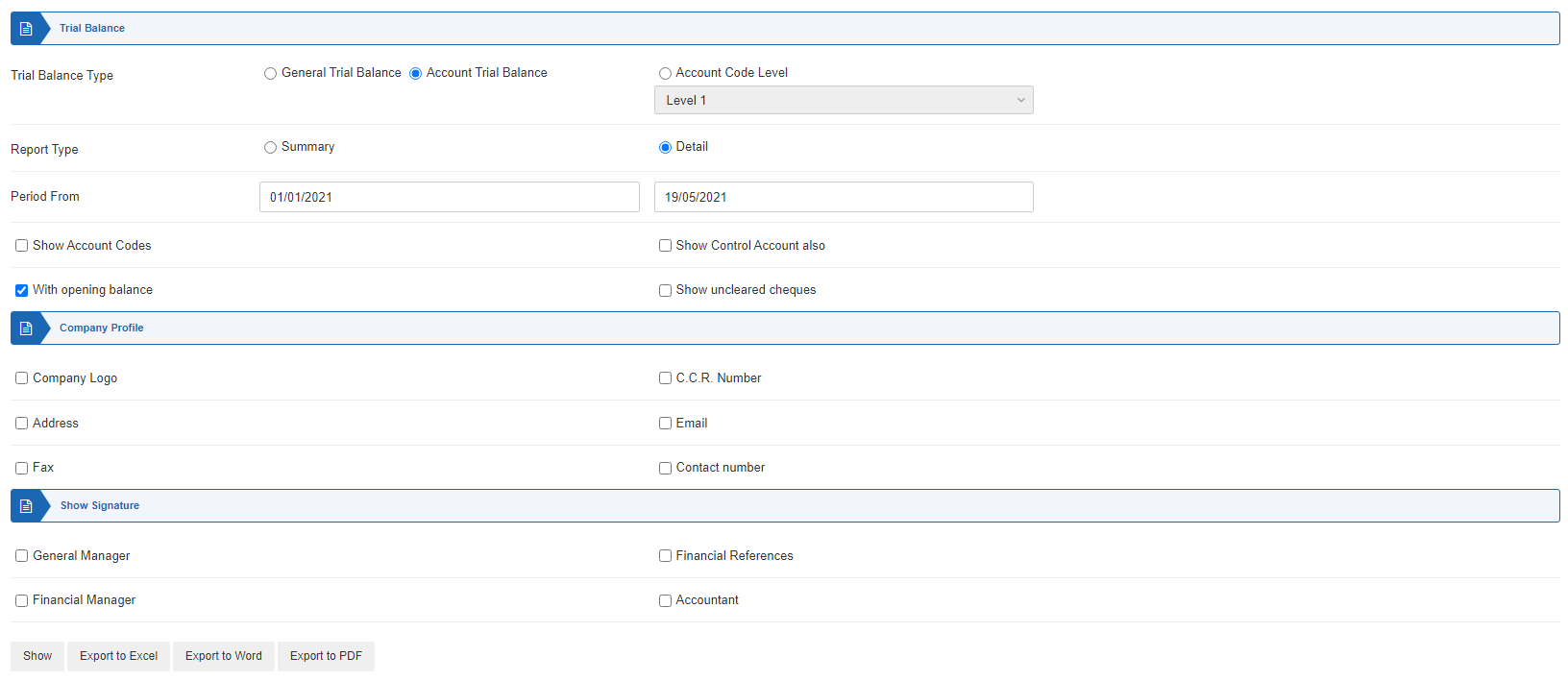
Trial Balance:
Trial Balance Type: Select the Account Trial Balance radio button.
Report Type: Select Summary or Detail. Summary refers to short report and Detail refers to long report.
Period From: This field sets the starting date.
To: This field sets the ending date.
Show Account Codes: This checkbox when checked shows the account codes.
Show Control Account Also: This checkbox is enabled and it shows the control (parent) account.
With Opening Balance: This checkbox when checked shows the opening balance.
Show uncleared cheques: This checkbox when checked shows the uncleared cheques.
Company Profile:
Select all the checkboxes to show the complete company profile or select the checkboxes as per requirement.
Show Signature:
Select all the checkboxes to show complete signatures or select the checkboxes as per requirement.
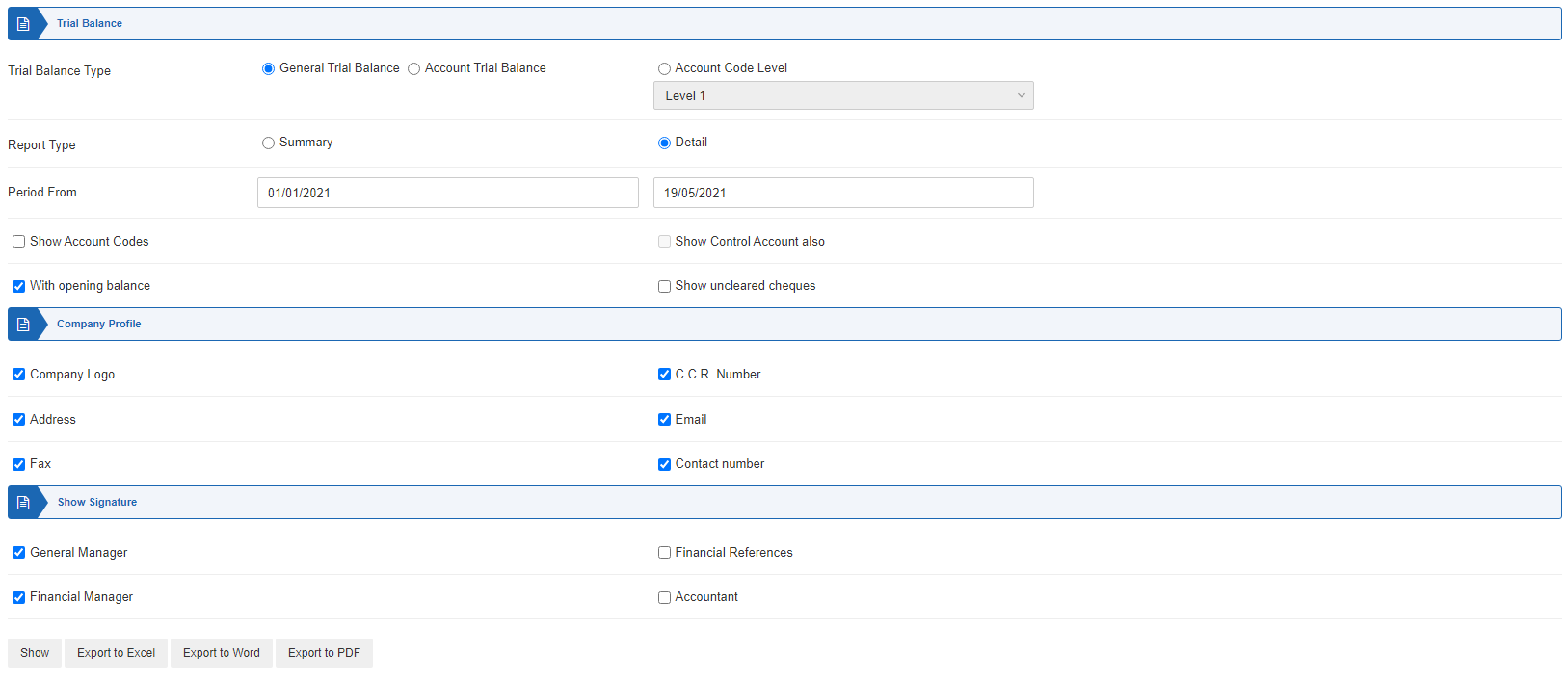
Show: This button shows the report.
Export to Excel: This button shows the report in Excel format.
Export to Word: This button shows the report in Word format.
Export to PDF: This button shows the report in Excel format.
Click on the Show button.
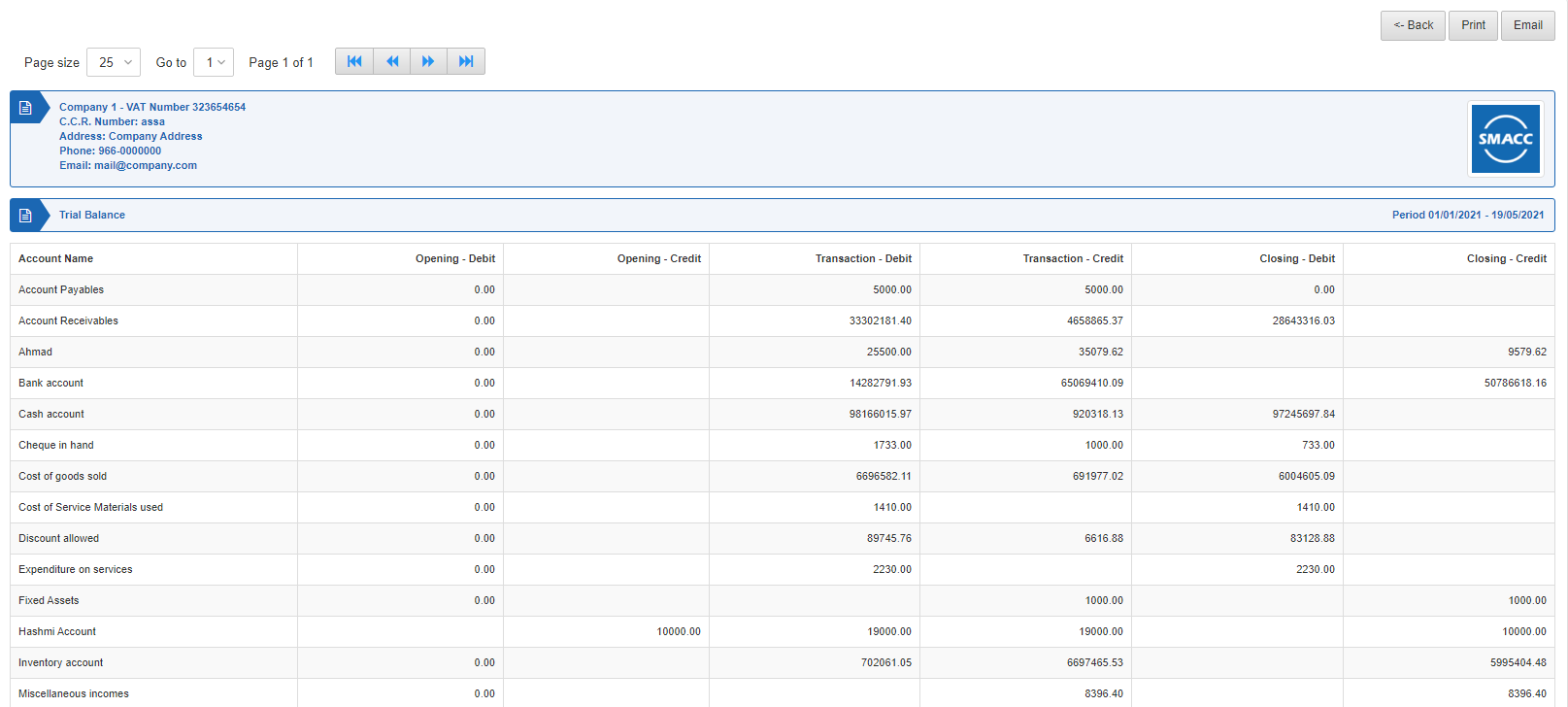
Back: You can go back to the previous page.
Print: You can print the report.
Email: You can email the report.
Viewing the Account Code Level
To view the account code level, go to Financial Accounting > Reports > Ledgers & Statements > Trial Balance, the trial balance page is displayed.
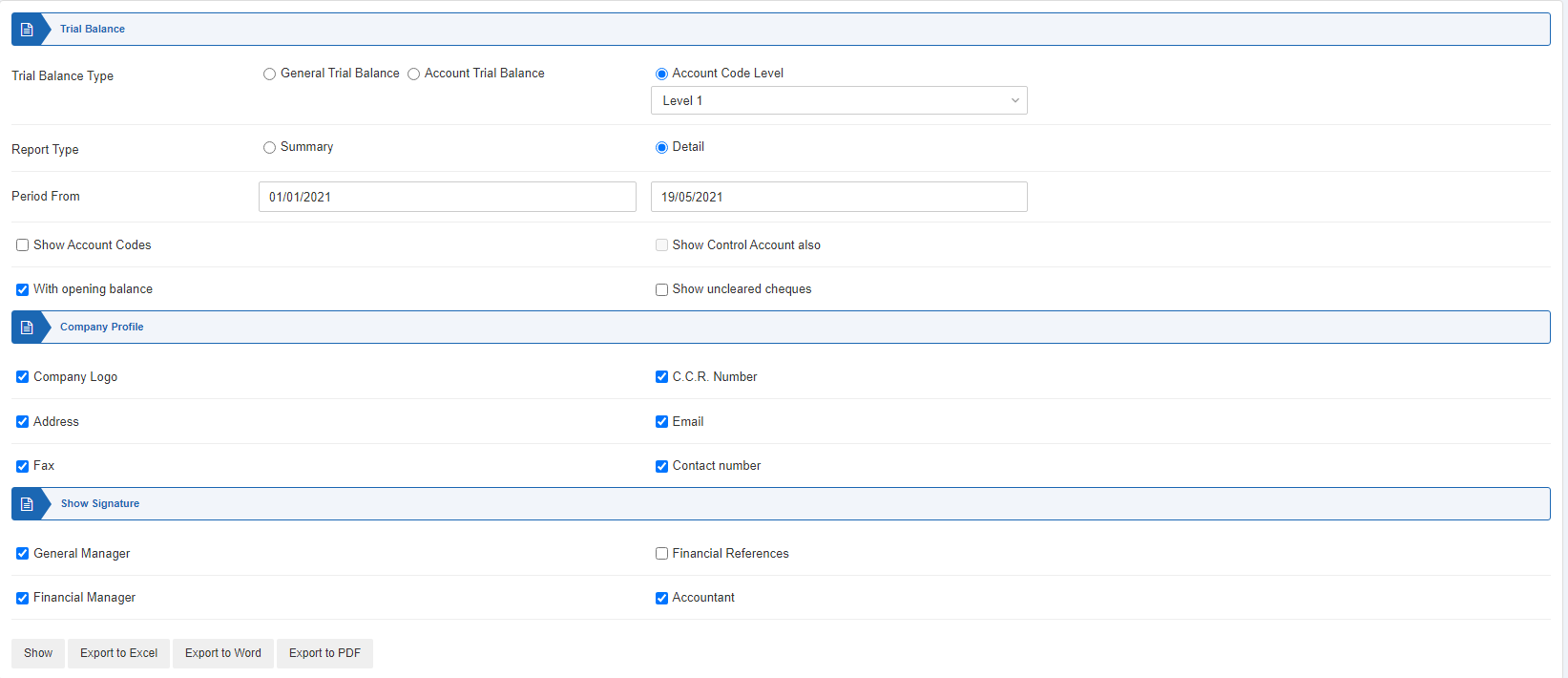
Trial Balance:
Trial Balance Type: Select the Account Code Level radio button.
Level: Select the Level from Level 1 till Level 9 from the drop-down list.
Report Type: Select Summary or Detail. Summary refers to short report and Detail refers to long report.
Period From: This field sets the starting date.
To: This field sets the ending date.
Show Account Codes: This checkbox when checked shows the account codes.
Show Control Account Also: This checkbox is disabled.
With Opening Balance: This checkbox when checked shows the opening balance.
Show uncleared cheques: This checkbox when checked shows the uncleared cheques.
Company Profile:
Select all the checkboxes to show the complete company profile or select the checkboxes as per requirement.
Show Signature:
Select all the checkboxes to show complete signatures or select the checkboxes as per requirement.
Show: This button shows the report.
Export to Excel: This button shows the report in Excel format.
Export to Word: This button shows the report in Word format.
Export to PDF: This button shows the report in Excel format.
Click on the Show button.
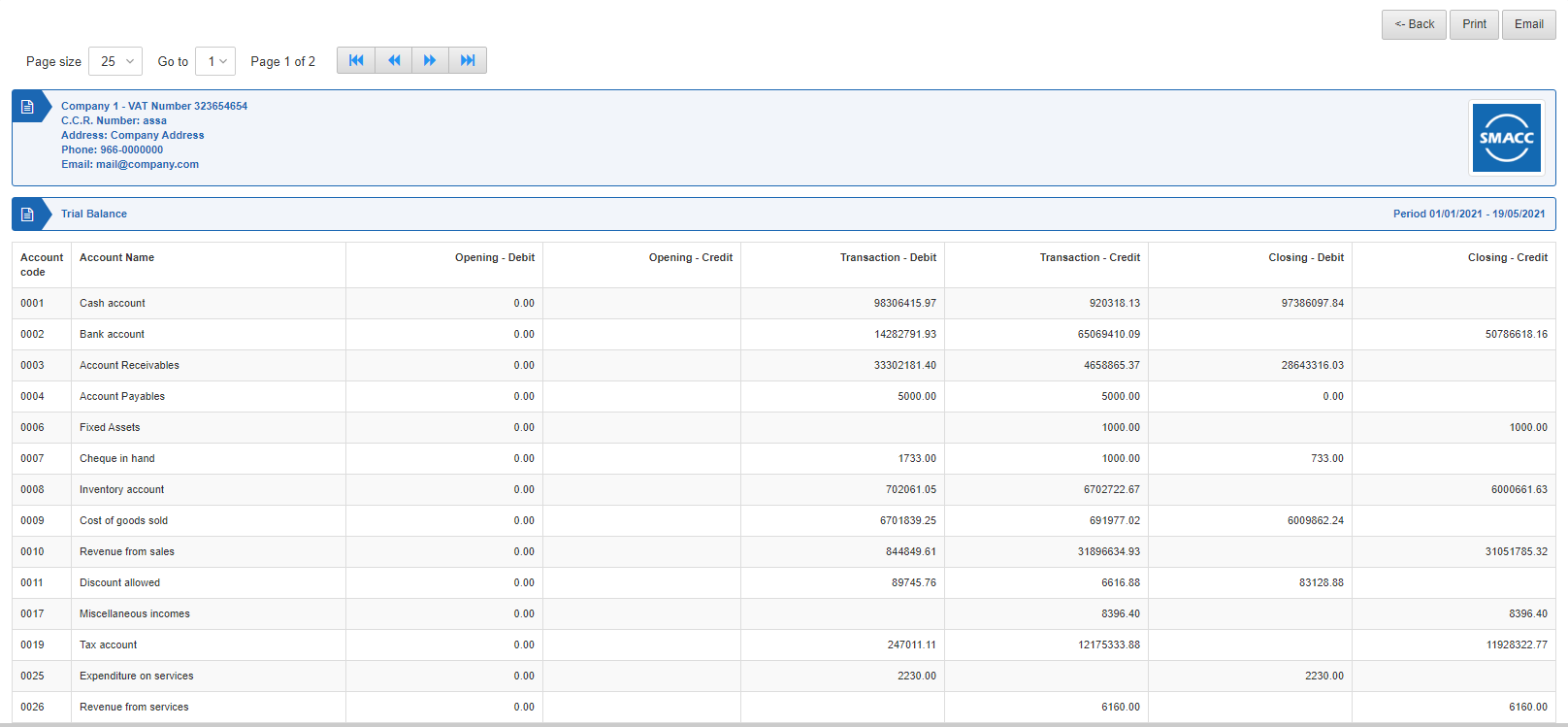
Back: You can go back to the previous page.
Print: You can print the report.
Email: You can email the report.

