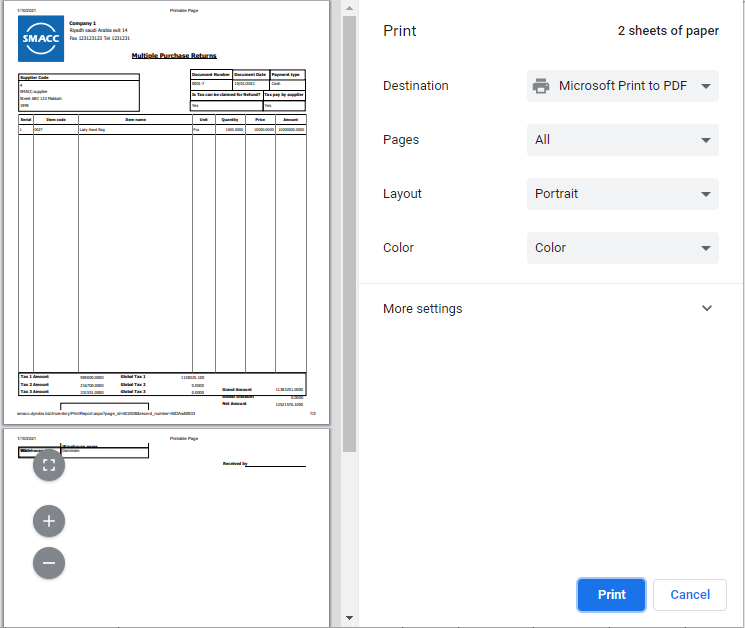The Multiple Purchase Returns include more than one purchase return invoice.
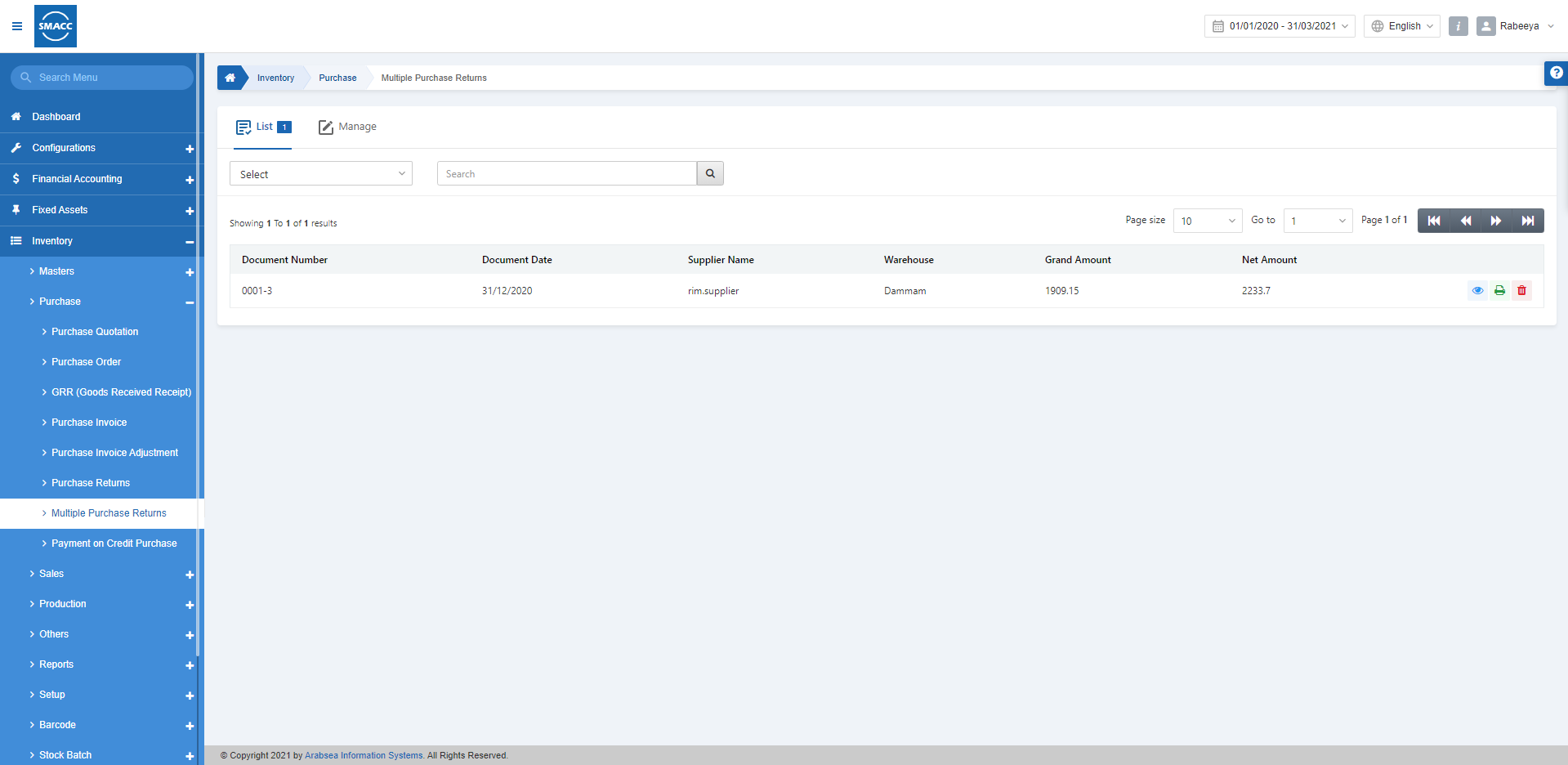
Generating a Multiple Purchase Return
To generate a multiple purchase return, go to Inventory > Purchase > Multiple Purchase Return, the multiple purchase return page is displayed.

Click on the Manage icon at the top of the page.
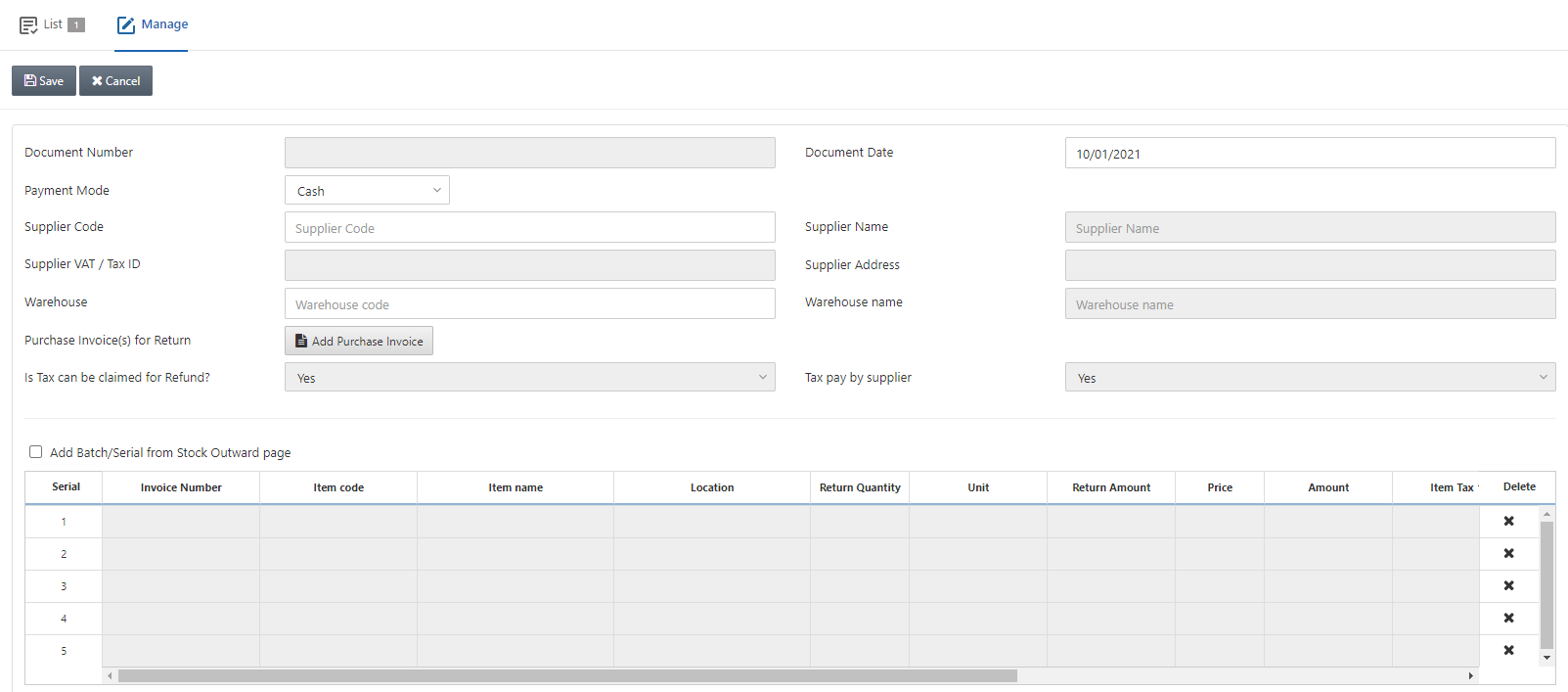
Document Number: This field is auto-generated by the system.
Document Date: This field sets the date of the document and by default fetches the present date.
Payment Mode: Select the Cash or On Account option from the drop-down list.
Note: In case of cash payment mode, the return invoice will be handed over to you in cash, and on account means it will be transferred to your account.
Supplier Code: This field allows the selection of supplier code from the drop-down list.
Supplier Name: This field is auto-fetched by the system.
Supplier VAT/Tax ID: This field is auto-fetched by the system.
Supplier Address: This field is auto-fetched by the system.
Warehouse: This field allows the selection of warehouse code from the drop-down list.
Warehouse Name: This field is auto-fetched by the system.
Purchase Invoice(s) for Return: Add Purchase Invoice button
Is Tax can be claimed for Refund? This field is auto-fetched by the system.
Tax pay by supplier: This field is auto-fetched by the system.
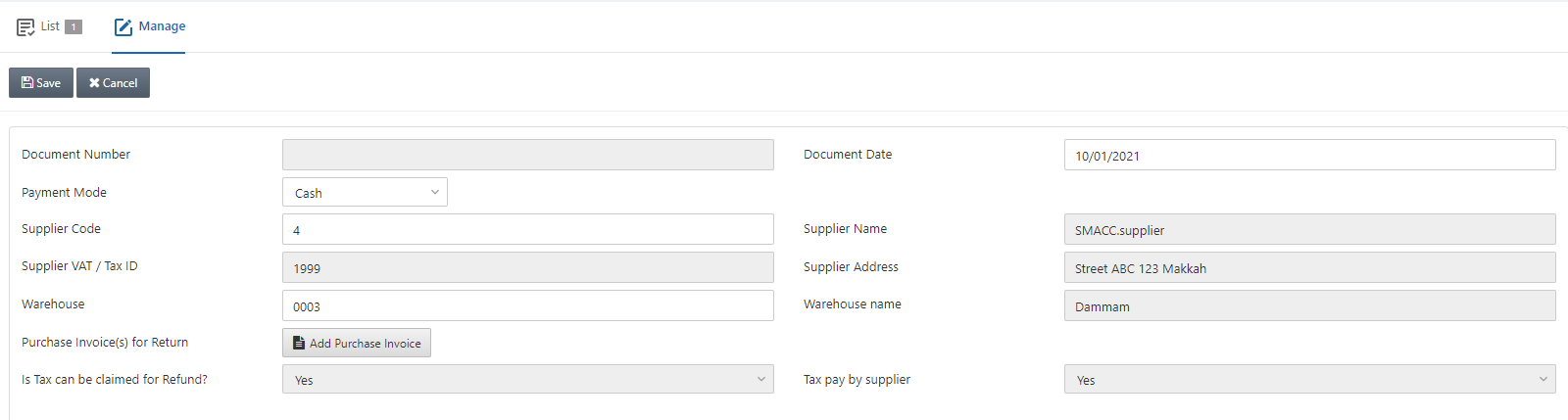
Click on the Add Purchase Invoice button to add the multiple purchase invoices.
![]()
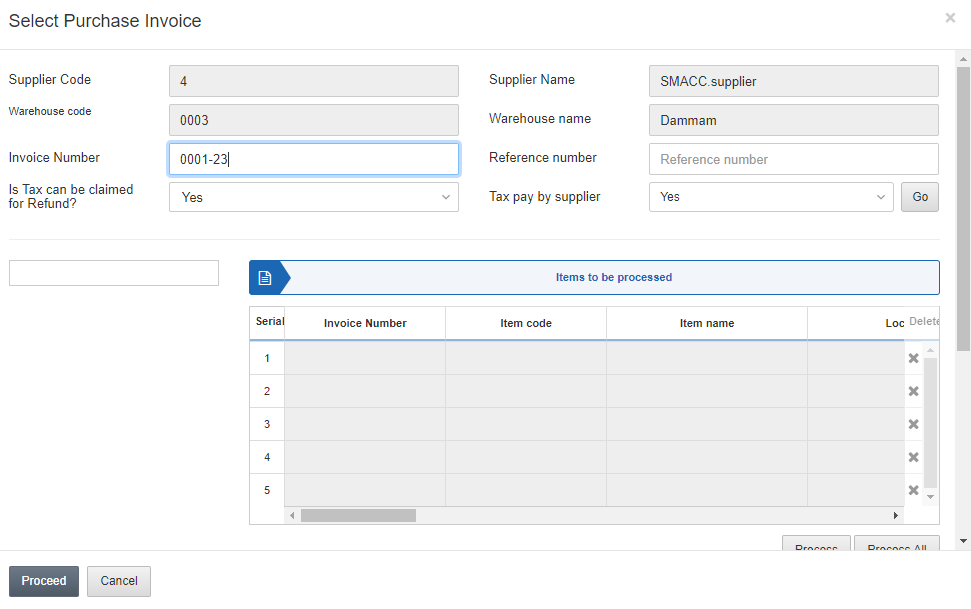
Enter the Invoice Number and Click on the Go button.
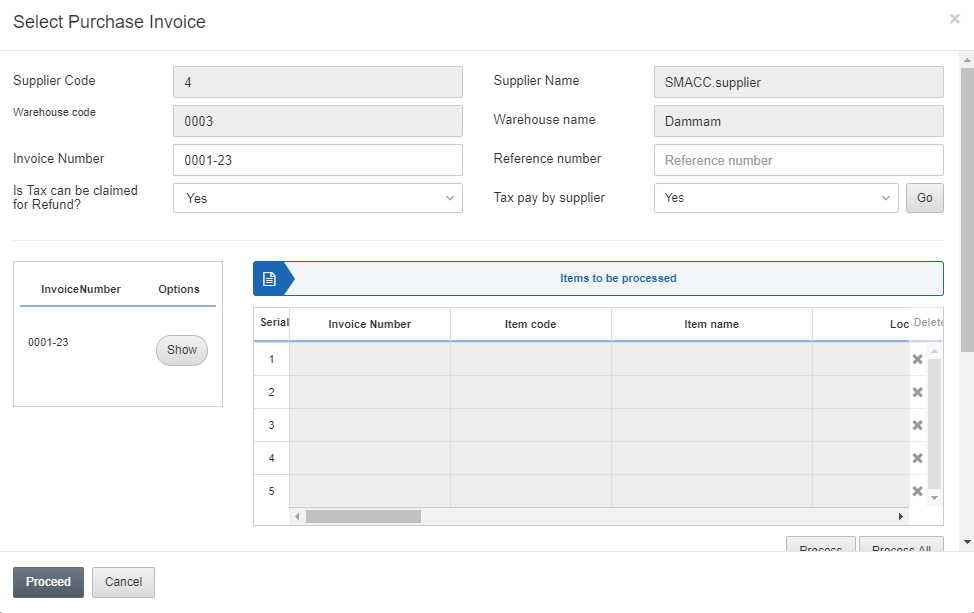
Click on the Show button under the Options.
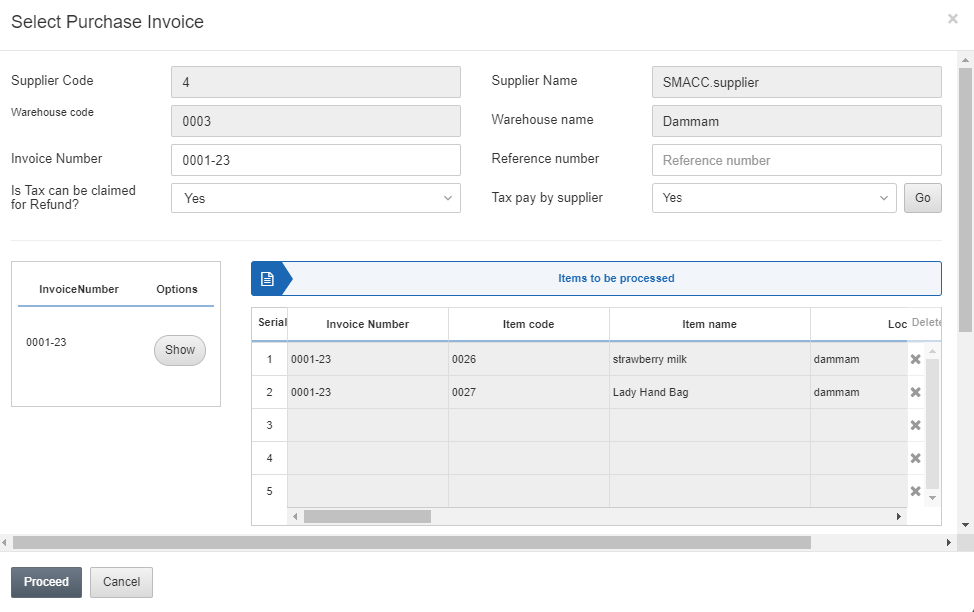
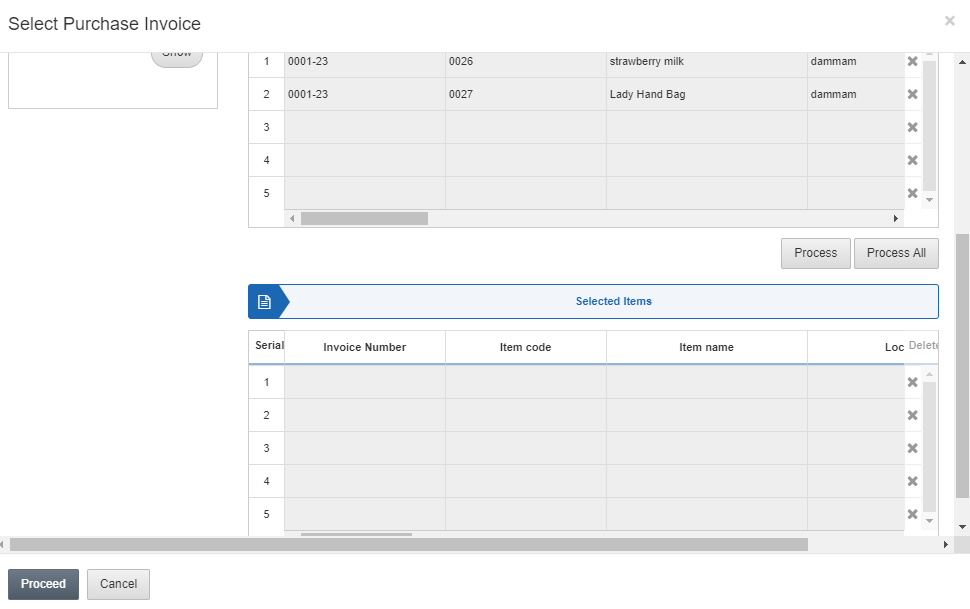
The purchase invoice is added in the Items to be processed section.
Click on the Process All button after entering the Return Quantity.
Click on the Proceed button.
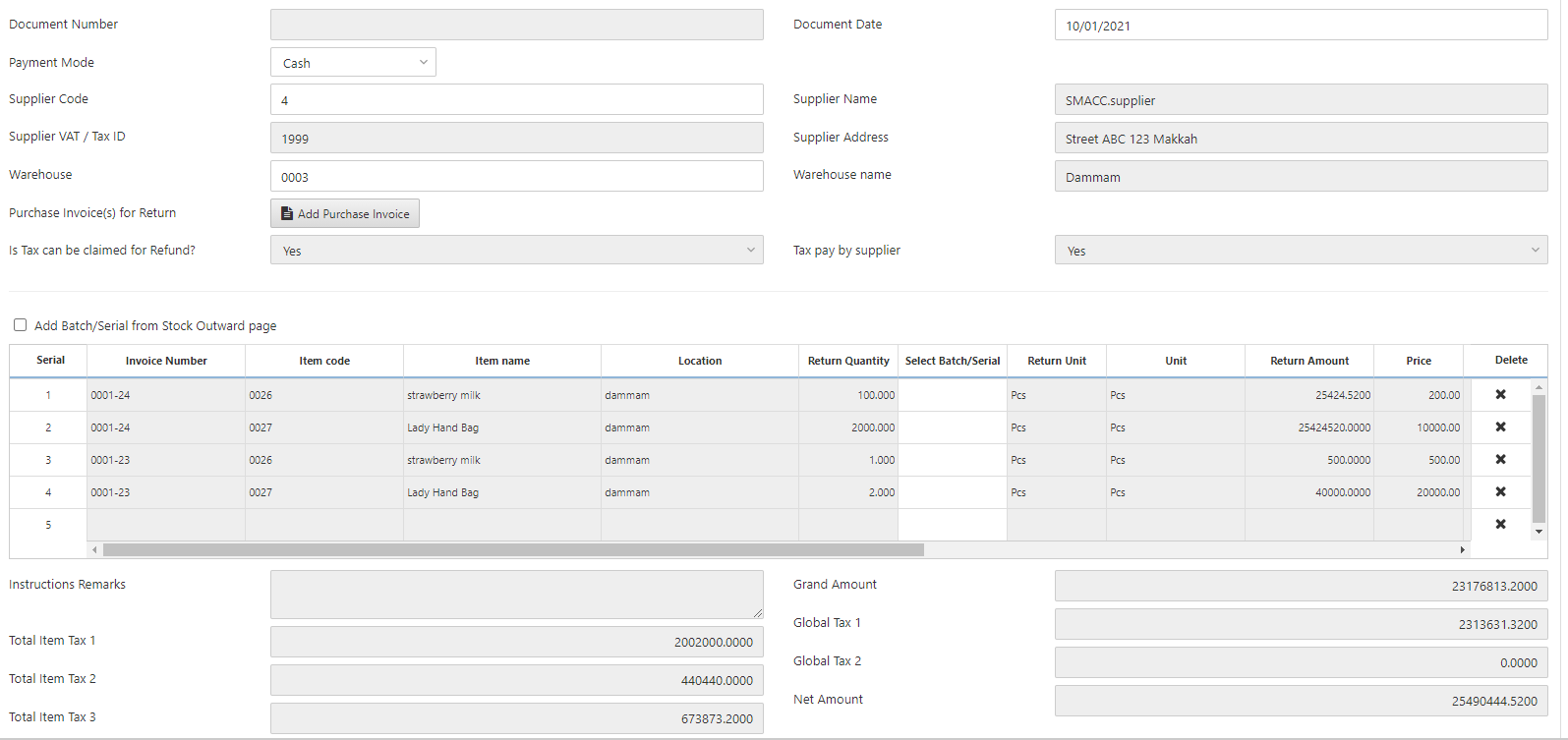
Note: For adding “more purchase invoices” click the Add Purchase Invoice button again as per requirement.
Click on the Save button to save the information.
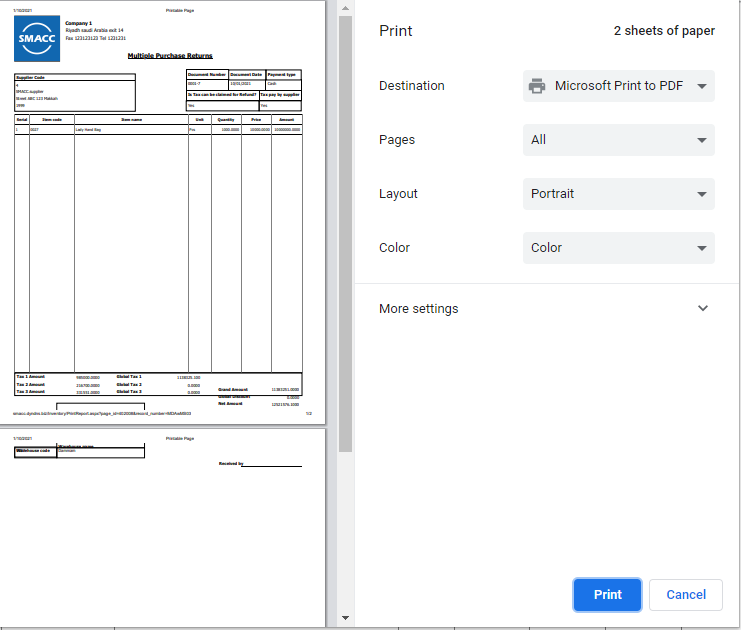
Deleting a Multiple Purchase Return
To delete a multiple purchase return, go to Inventory > Purchase > Multiple Purchase Return, the multiple purchase return page is displayed.
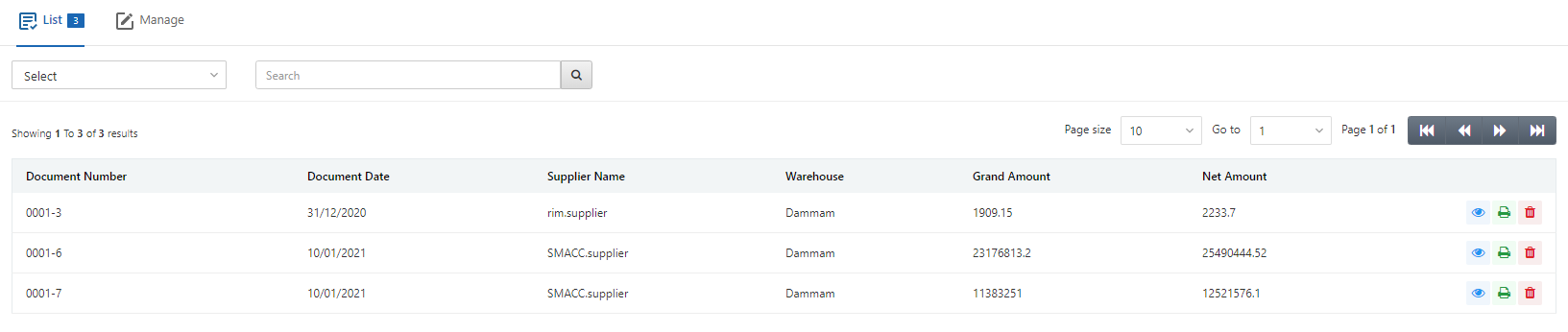
Select the desired row of multiple purchase returns.
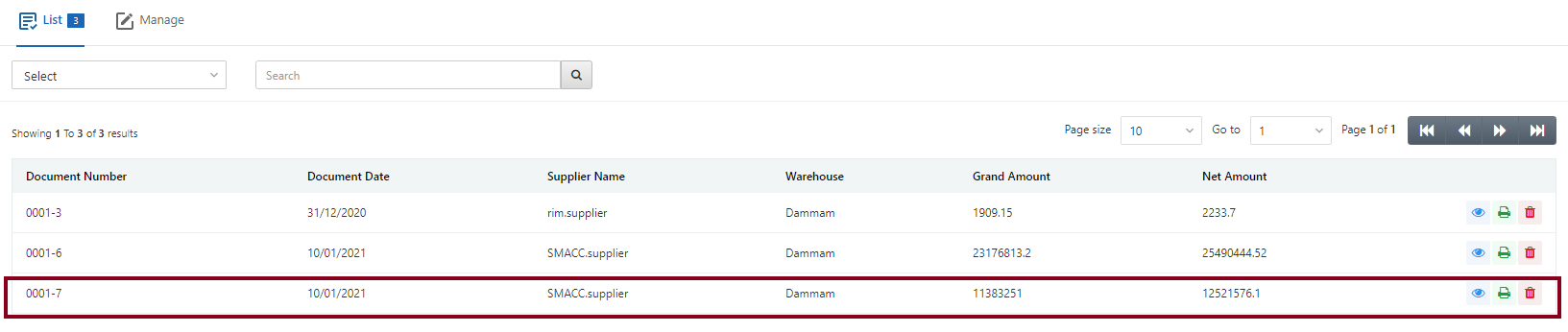
There are three icons in front of each row that is Load, Print, and Delete.
![]()
Click on the Delete (red) icon to delete the purchase return.
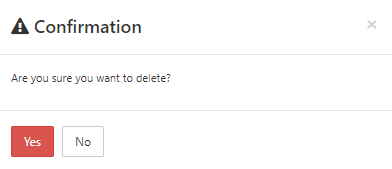
Click on the Yes button to confirm the deletion.
Printing a Multiple Purchase Return
To print a multiple purchase return, go to Inventory > Purchase > Multiple Purchase Return, the multiple purchase return page is displayed.
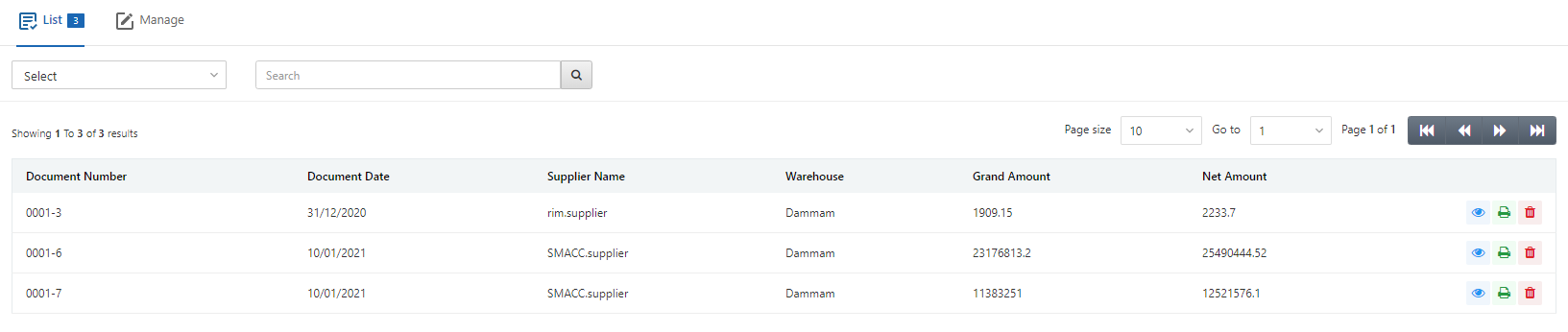
Select the desired row of multiple purchase returns.
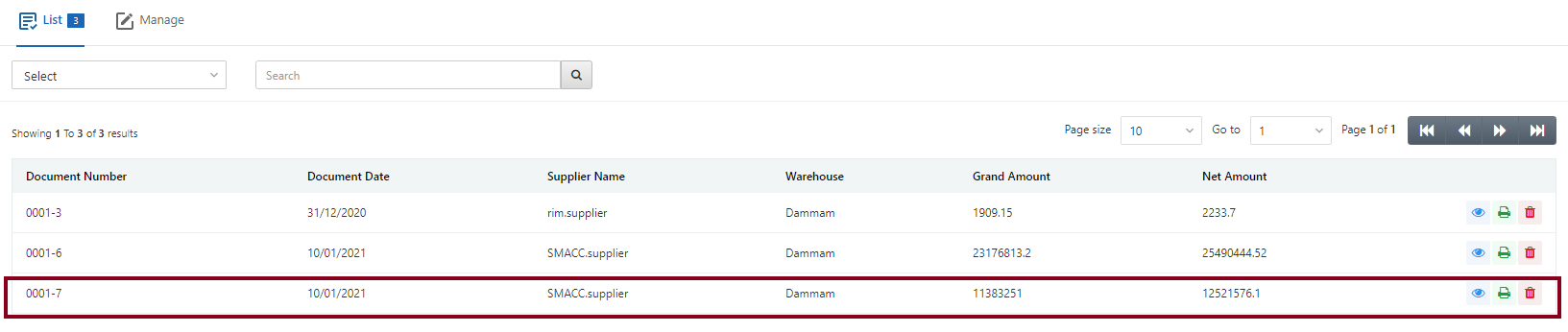
There are three icons in front of each row that is Load, Print, and Delete.
![]()
Click on the Print (green) icon to print the multiple purchase returns.