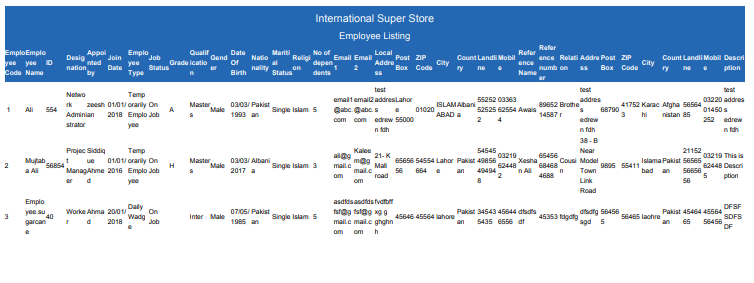View Employee Listing Report In HR
Click on the “HR”, then “Reports”, then “Employee Listing”. Employee Listing Page will be displayed.
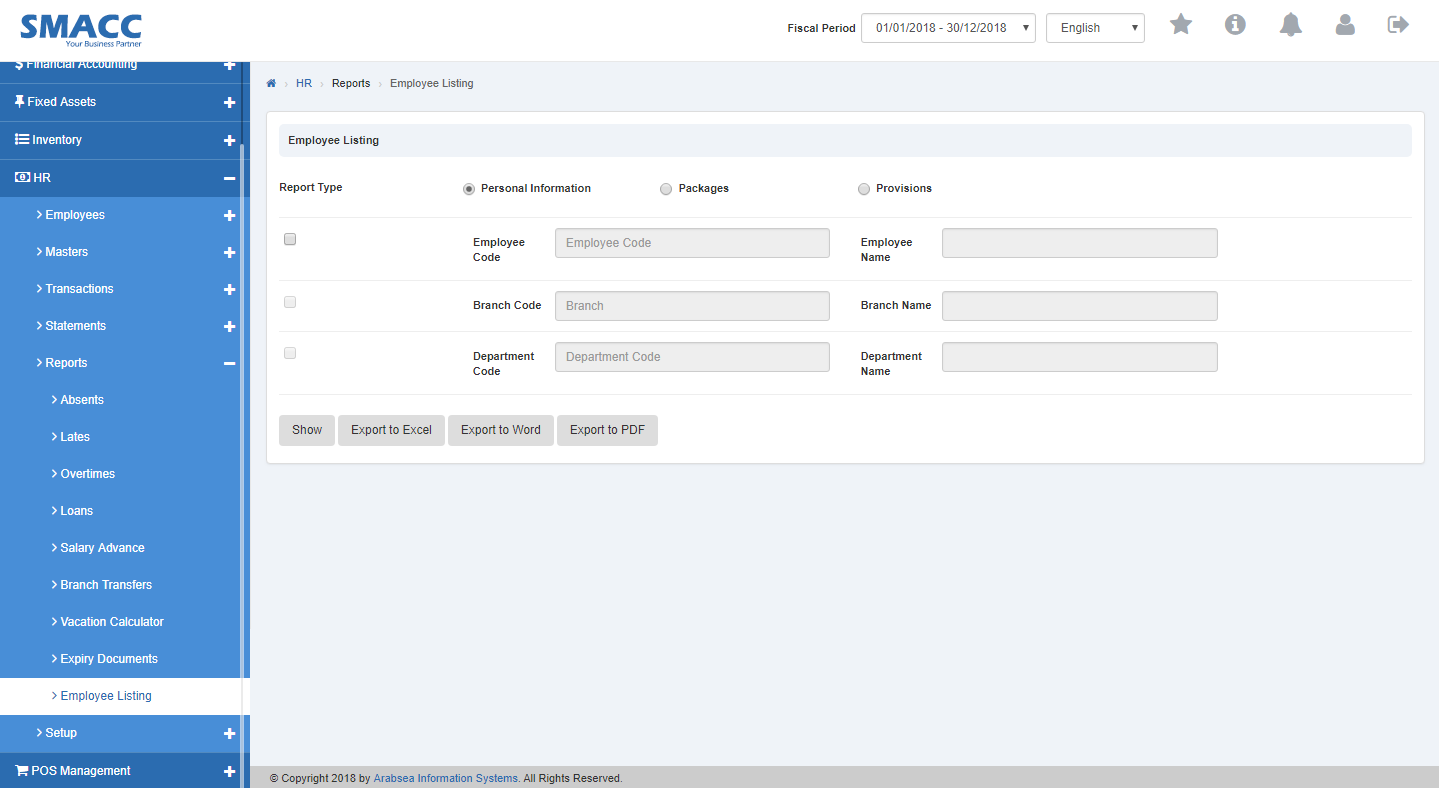
Select report type (click on Personal Information radio button or Package radio button or Provisions radio button).
![]()
Click on “Employee Code” input box then employee code list will be drop down. Select your desired employee code then employee name will be appeared in “Employee Name” input box.

Click on “Branch Code” input box then branch code list will be drop down. Select your desired branch code then branch name will be appeared in “Branch Name” input box.
![]()
Click on “Department Code” input box then department code list will be drop down. Select your desired department code then department name will be appeared in “Department Name” input box.

Click “Show” button then it will display Employee listing report.
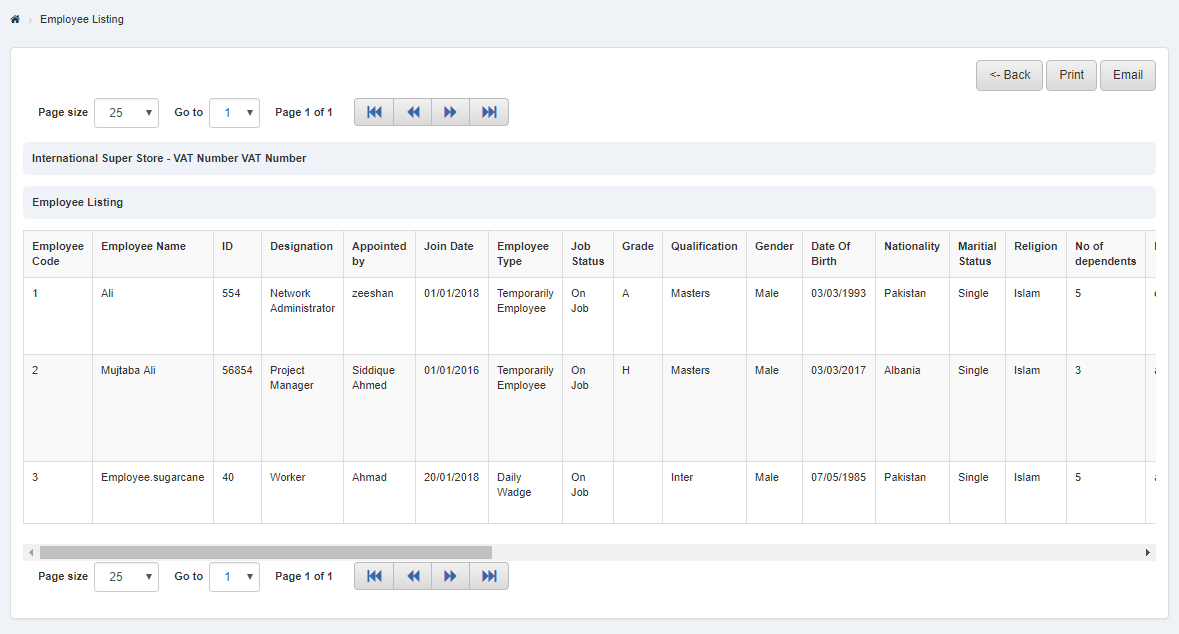
Printing Employee Listing Report
Click on the “HR”, then “Reports”, then “Employee Listing”. Employee Listing Page will be displayed.
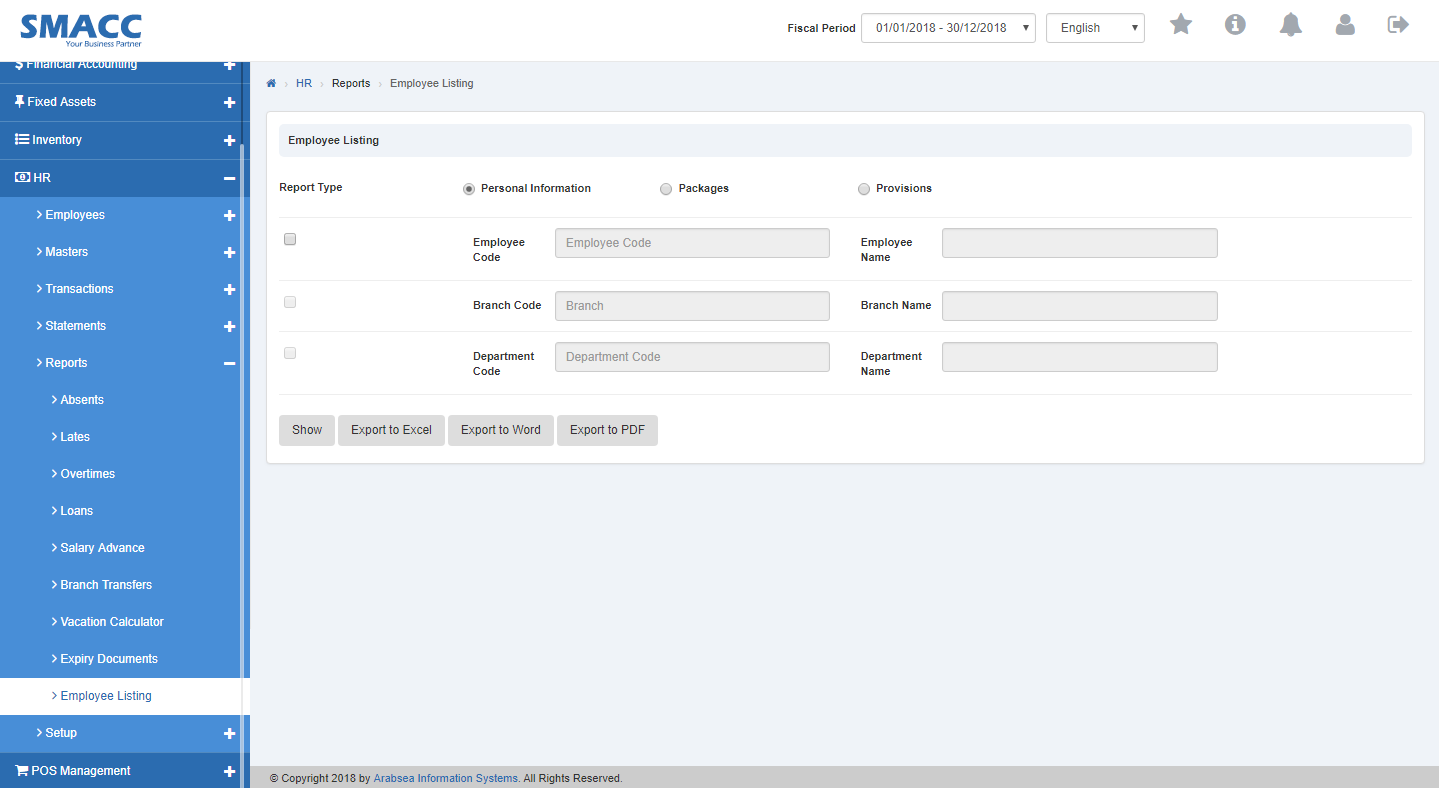
Select report type (click on Personal Information radio button or Package radio button or Provisions radio button).
![]()
Click on “Employee Code” input box then employee code list will be drop down. Select your desired employee code then employee name will be appeared in “Employee Name” input box.

Click on “Branch Code” input box then branch code list will be drop down. Select your desired branch code then branch name will be appeared in “Branch Name” input box.
![]()
Click on “Department Code” input box then department code list will be drop down. Select your desired department code then department name will be appeared in “Department Name” input box.

Click “Show” button then it will display Employee listing report.
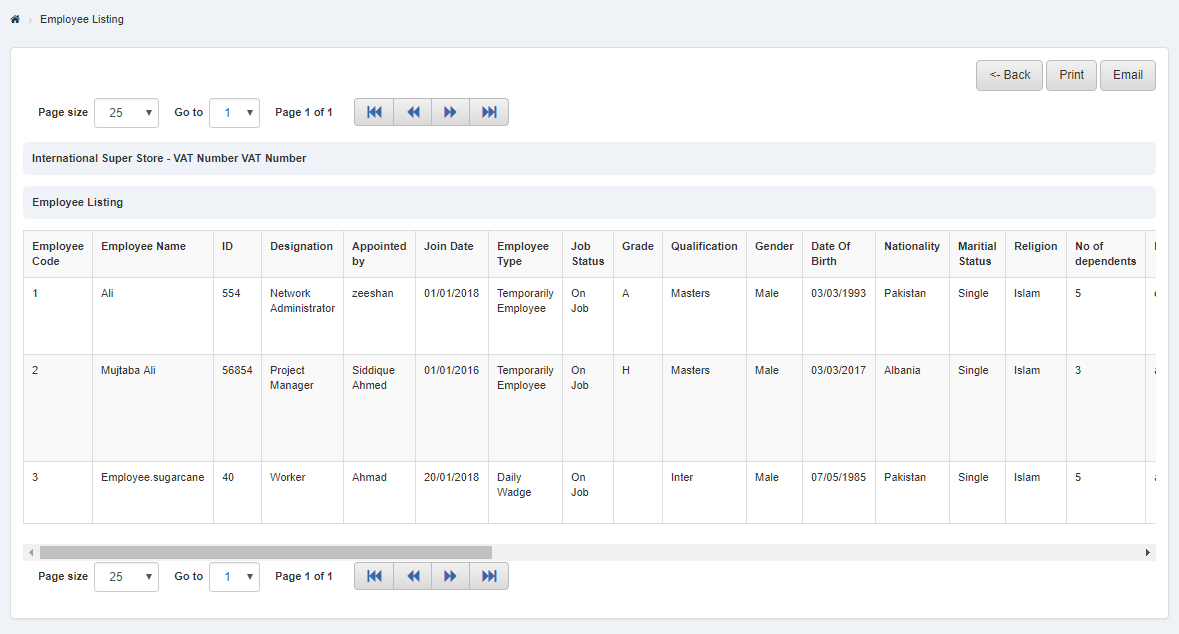
To print the page then select your desired page and click on “Print” button on top of employee listing report page then prompt box will be appeared.
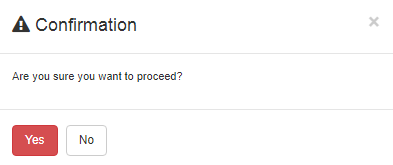
Click “Yes” button to print the information.
Export Employee Listing Report to Excel
Click on the “HR”, then “Reports”, then “Employee Listing”. Employee Listing Page will be displayed.
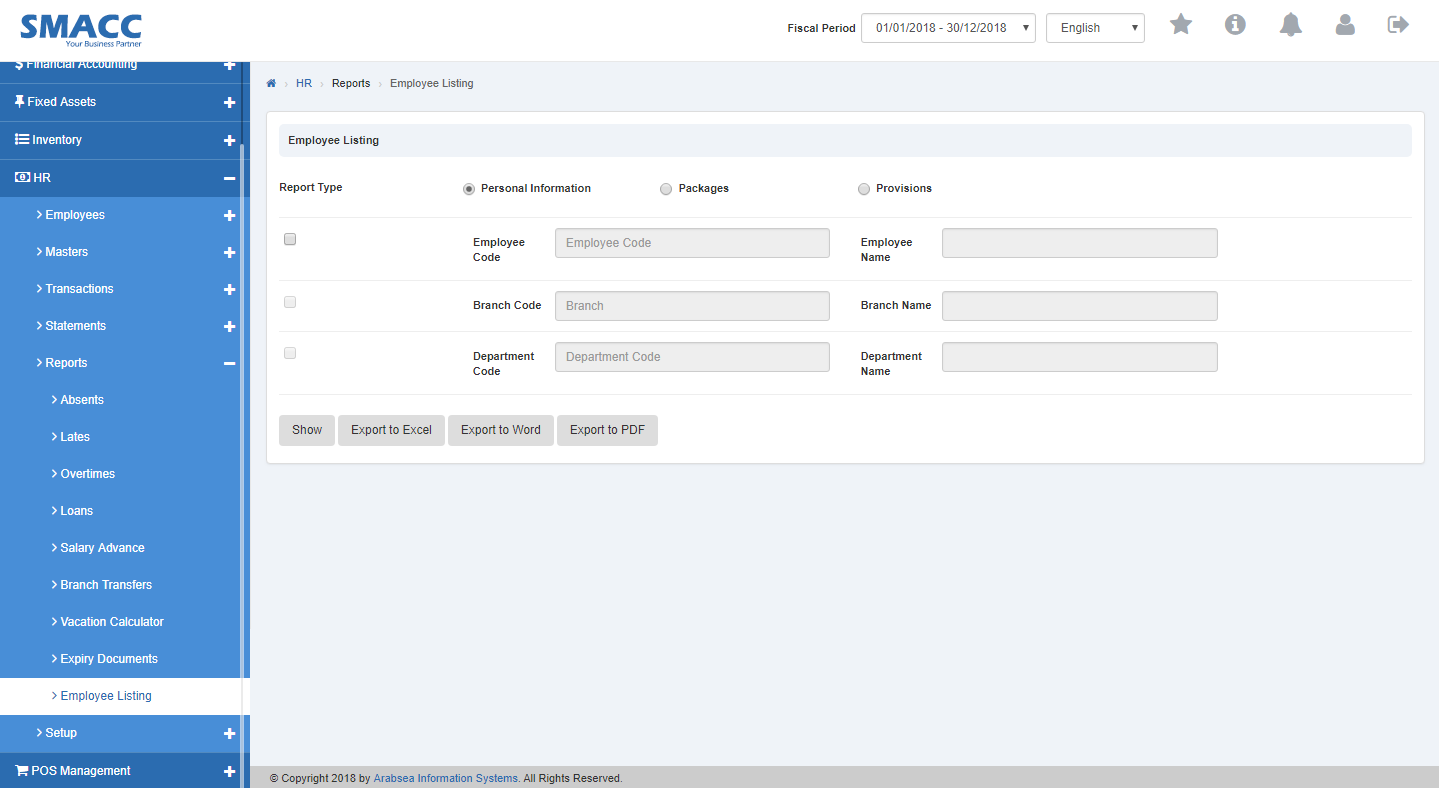
Select report type (click on Personal Information radio button or Package radio button or Provisions radio button).
![]()
Click on “Employee Code” input box then employee code list will be drop down. Select your desired employee code then employee name will be appeared in “Employee Name” input box.

Click on “Branch Code” input box then branch code list will be drop down. Select your desired branch code then branch name will be appeared in “Branch Name” input box.
![]()
Click on “Department Code” input box then department code list will be drop down. Select your desired department code then department name will be appeared in “Department Name” input box.

Click “Show” button then it will display Employee listing report.
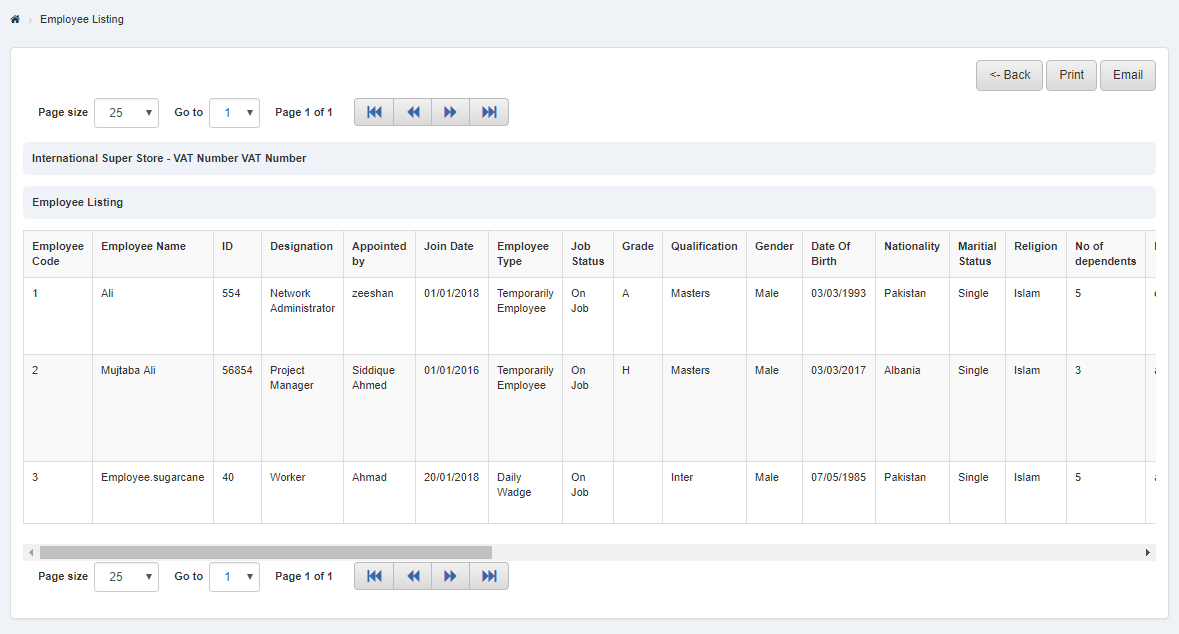
Click “Export to Excel” button then it download employee listing report in Excel format. Click in the massage box on the top corner of the page. it will display employee listing report in Excel format.

Export Employee Listing Report to Word
Click on the “HR”, then “Reports”, then “Employee Listing”. Employee Listing Page will be displayed.
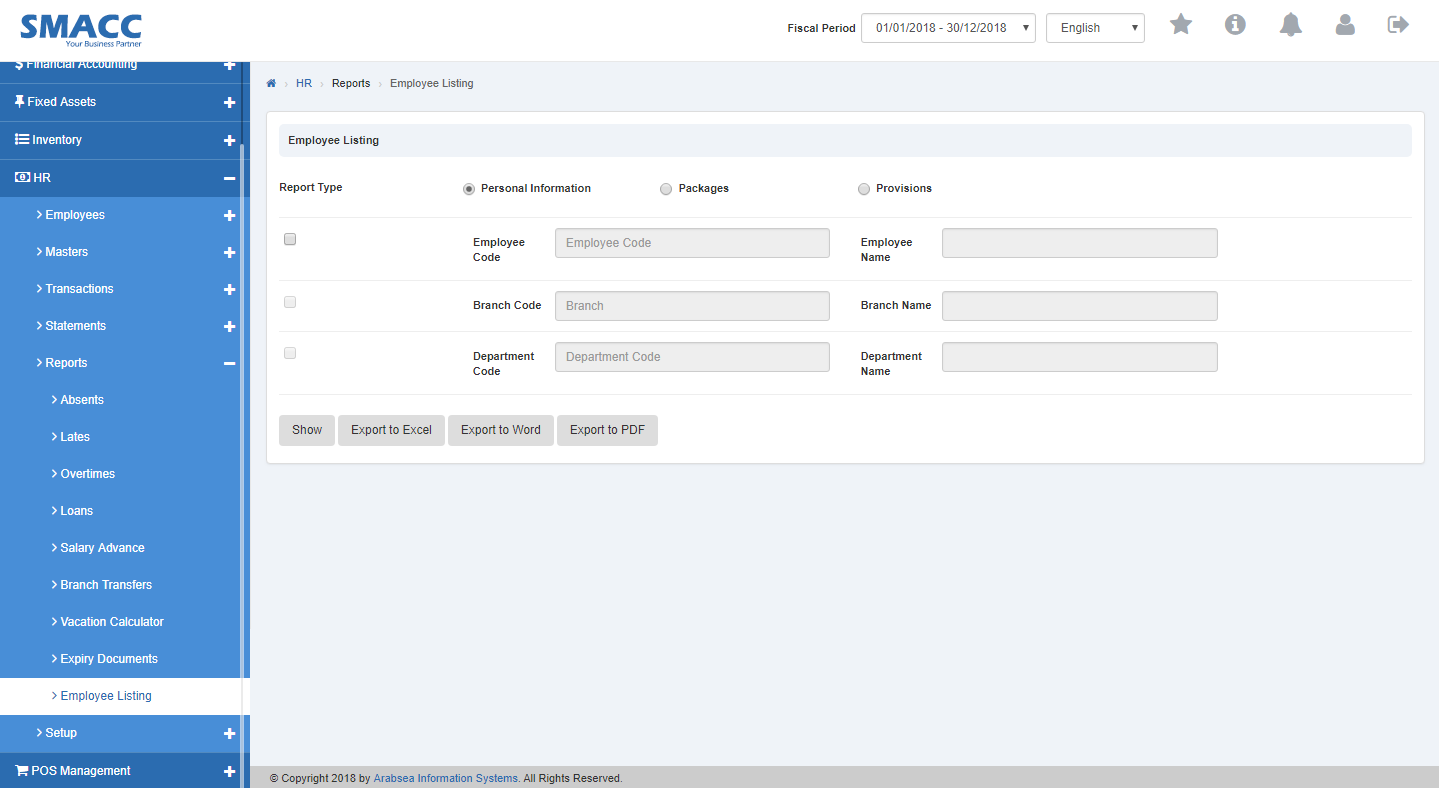
Select report type (click on Personal Information radio button or Package radio button or Provisions radio button).
![]()
Click on “Employee Code” input box then employee code list will be drop down. Select your desired employee code then employee name will be appeared in “Employee Name” input box.

Click on “Branch Code” input box then branch code list will be drop down. Select your desired branch code then branch name will be appeared in “Branch Name” input box.
![]()
Click on “Department Code” input box then department code list will be drop down. Select your desired department code then department name will be appeared in “Department Name” input box.

Click “Show” button then it will display Employee listing report.
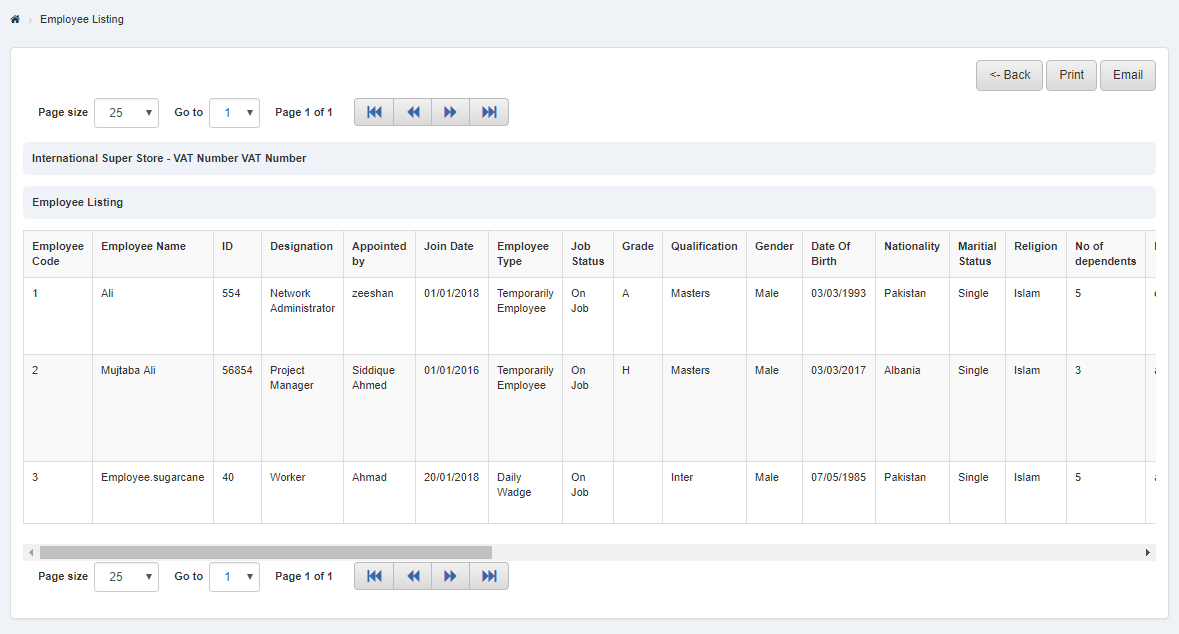
Click “Export to Word” button then it download employee listing report in Word format. Click in the massage box on the top corner of the page. it will display employee listing report in Word format.
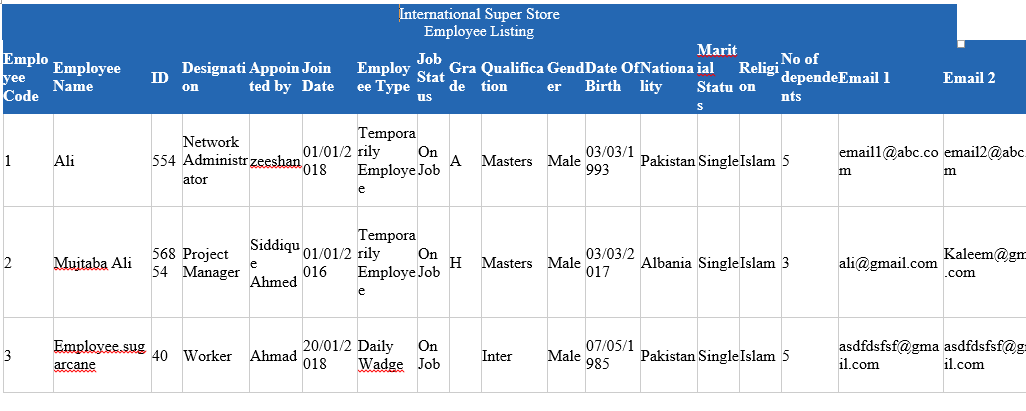
Export Employee Listing Report to PDF
Click on the “HR”, then “Reports”, then “Employee Listing”. Employee Listing Page will be displayed.
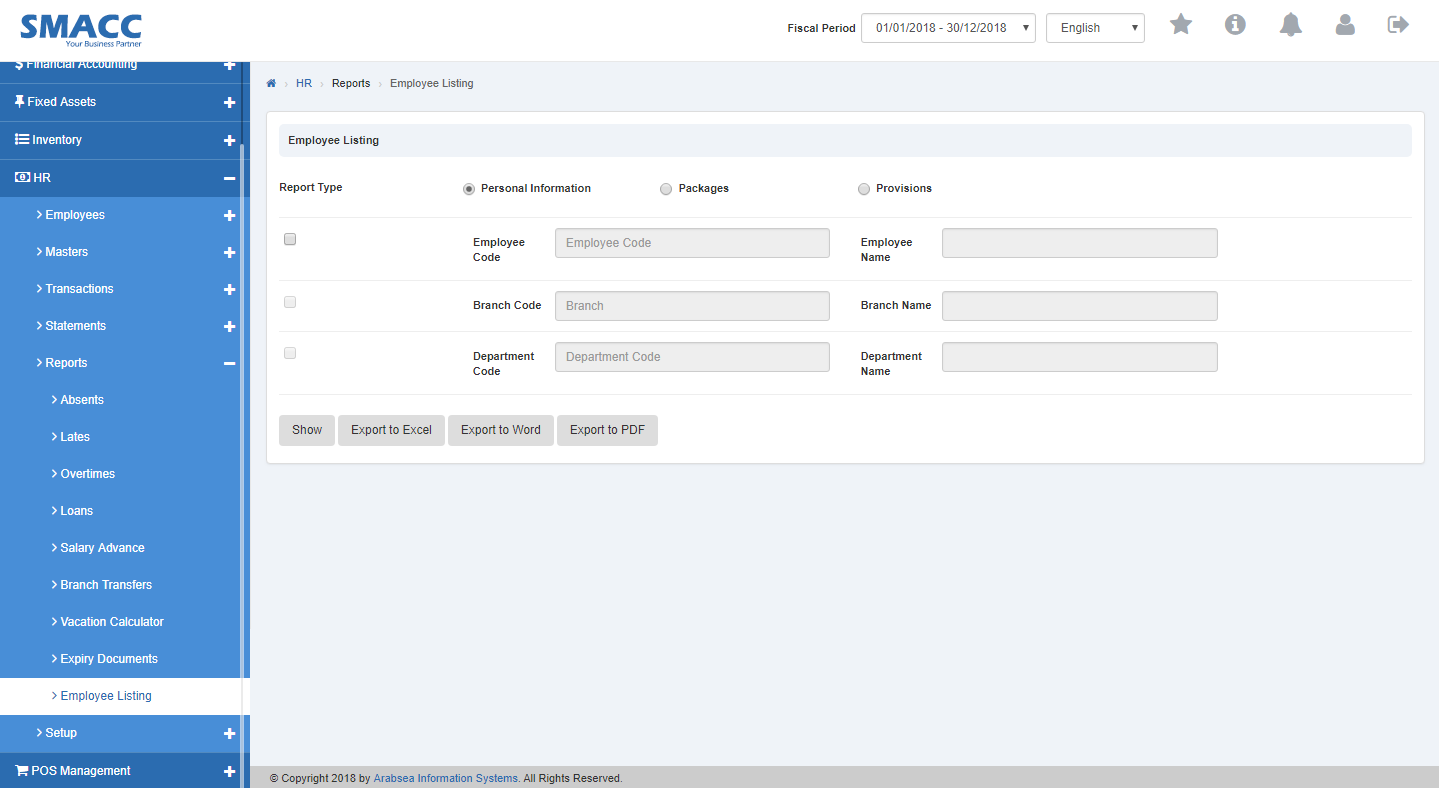
Select report type (click on Personal Information radio button or Package radio button or Provisions radio button).
![]()
Click on “Employee Code” input box then employee code list will be drop down. Select your desired employee code then employee name will be appeared in “Employee Name” input box.

Click on “Branch Code” input box then branch code list will be drop down. Select your desired branch code then branch name will be appeared in “Branch Name” input box.
![]()
Click on “Department Code” input box then department code list will be drop down. Select your desired department code then department name will be appeared in “Department Name” input box.

Click “Show” button then it will display Employee listing report.
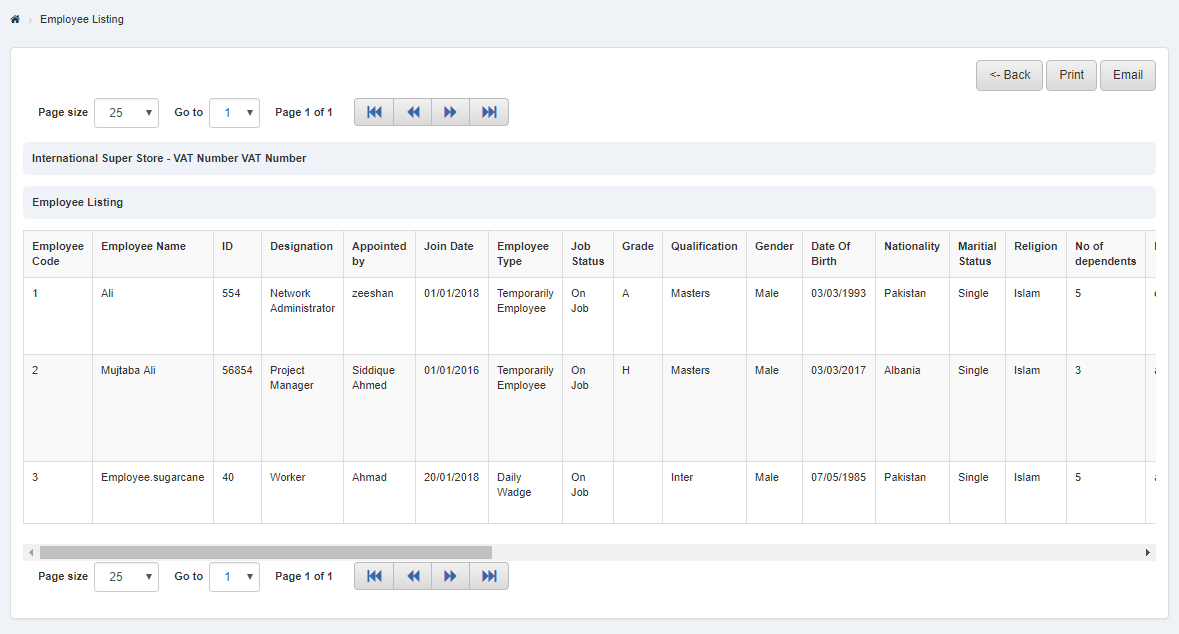
Click “Export to PDF” button then it download employee listing report in PDF format. Click in the massage box on the top corner of the page. it will display employee listing report in PDF format.