The sales moving/non-moving item helps you view the report of moving and non-moving sales items.
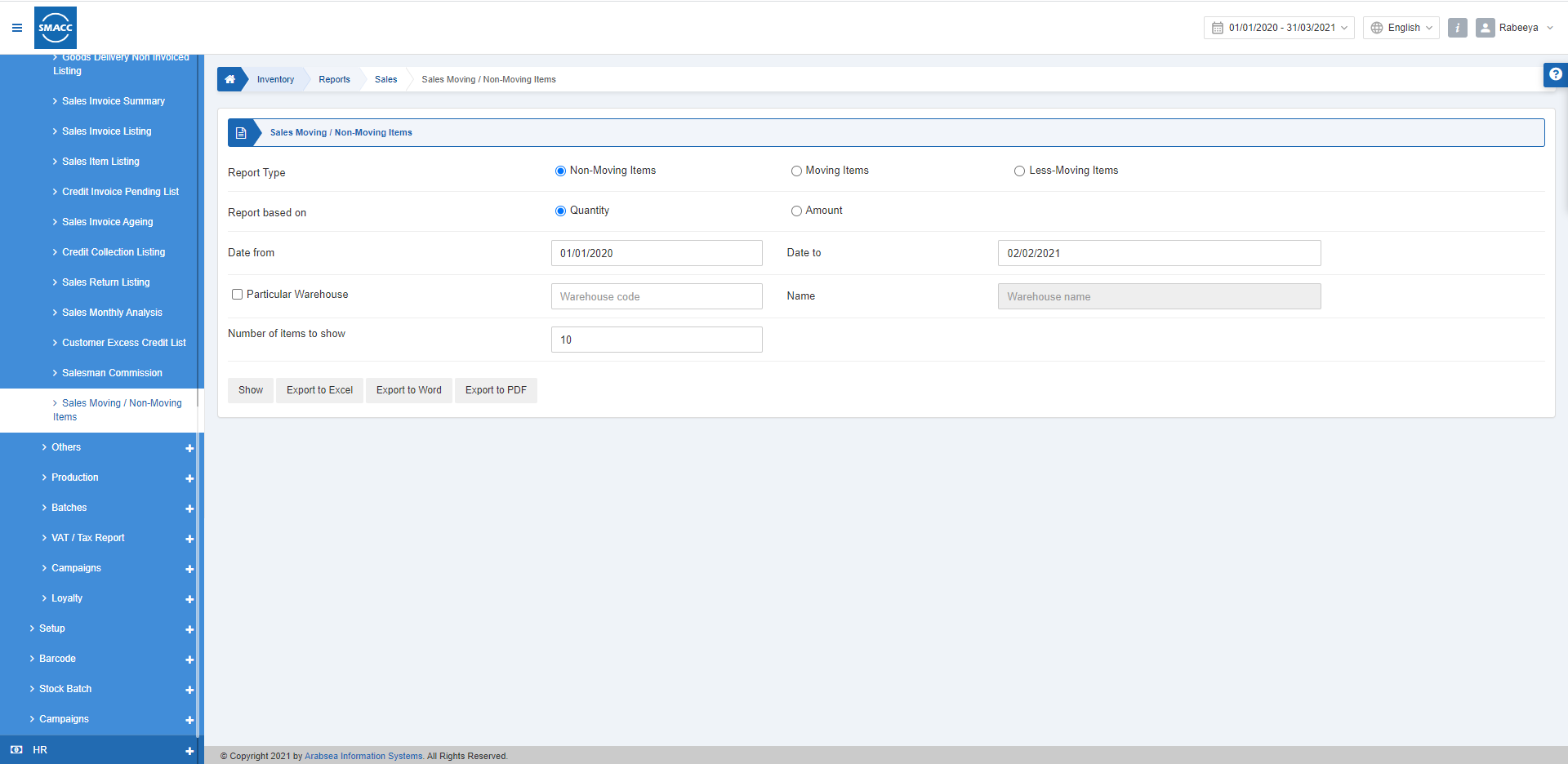
Viewing the Sales Moving/Non-Moving Items
To view the sales moving/non-moving items, go to Inventory > Reports > Sales > Moving/Non-Moving Items page is displayed.
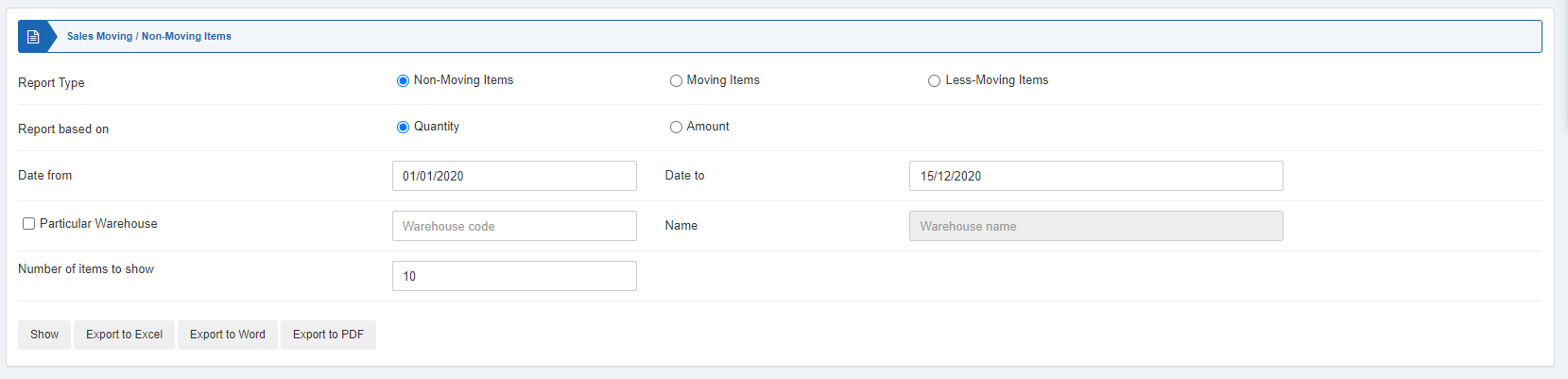
There are three types of radio buttons, you can select one of them at a time.
![]()
Non-Moving Items: These are the items with no sales processes.
Moving Items: These are the items with a high frequency of sales processes.
Less-Moving Items: These are the items with less frequency of sales processes.
There are two more radio buttons and you can select one of them at a time.
Quantity: Selecting this button enables the report based on the quantity of the sales process.
Amount: Selecting this button enables the report based on the amount of the sales process.
![]()

Date from: This field sets the starting date of the report.
Date to: This field sets the ending date of the report.

Particular Warehouse: This field allows you the selection of a particular warehouse code from the drop-down list.

Number of Items to Show: This field sets the number of items to show in the report.

Show: This button represents the report as per the selected filters.
Export to Excel: This button allows the data of the report to be exported to Excel.
Export to Word: This button allows the data of the report to be exported to Word.
Export to PDF: This button allows the data of the report to be exported to PDF.
Click on the Show button to view the report.
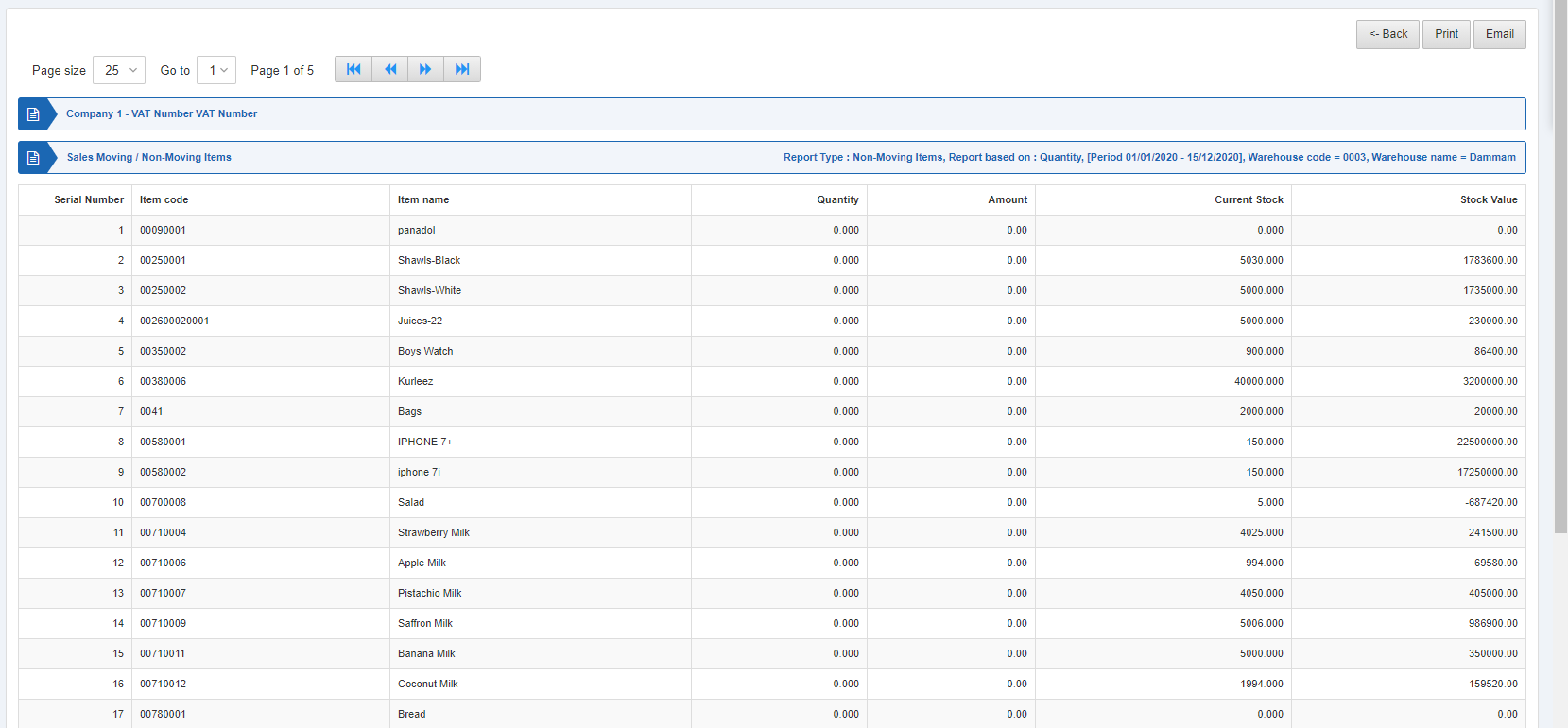
Also, there are navigation buttons for the page view.

Page Size: You can adjust the number of entries per page.
Go to: You can go to the page number you want to view.
![]()
You can go back to the previous page or print or email the report.

