In daily absents, you can keep daily absent record of employees. You can update and delete the information.
Adding Daily Absents details.
To add “Daily Absents details”, click on the “HR”, then “Transactions”, then click “Daily Absents”. Daily Absents page will be displayed.
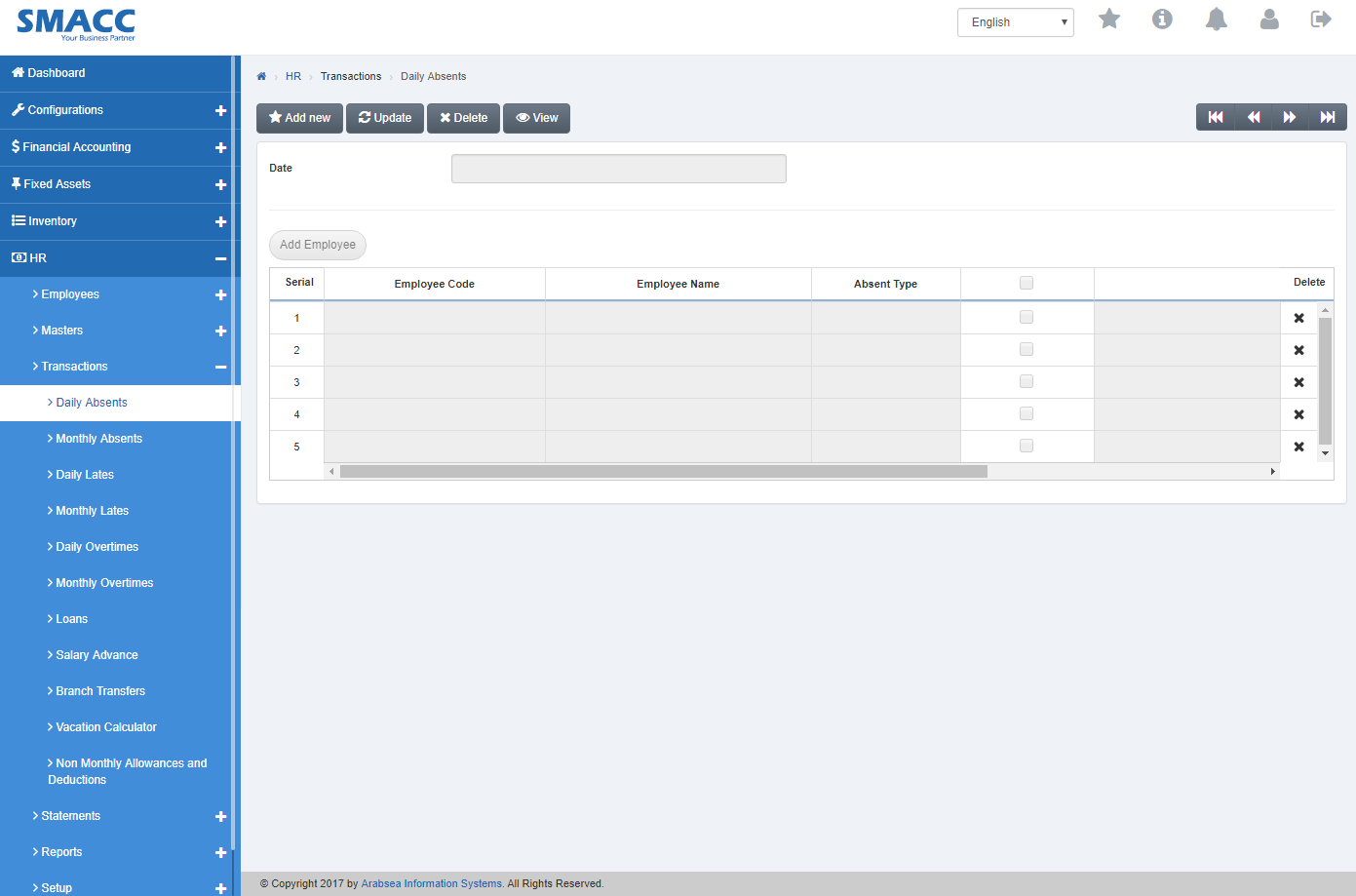
Click the “Add Employee” button on the top of Daily Absents page.
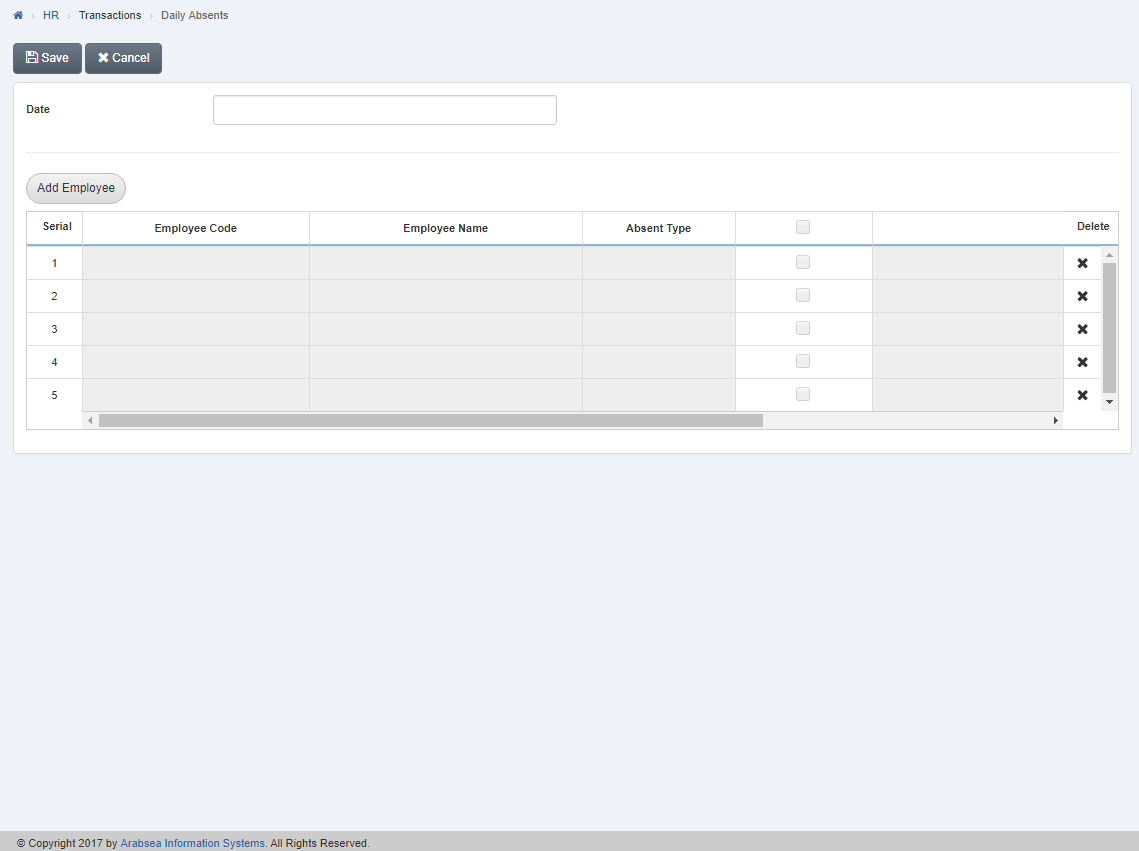
Enter date in “Date” input box. Click “Add New Item” then pop-up will be appeared.
Enter employee code or click in “Employee Code” input box then employee code list will be drop down. Select your desired employee code then selected employee name will be appeared in “Employee Name” input box.
Enter absent type or click in “Absent Type” input box then absent type list will be drop down. Select your desired absent type.
If absent is deductible then check “Is Deductible” check box or if you want absent not deductible then uncheck “Is Deductible” check box.
Enter remarks in “Remarks” input box.
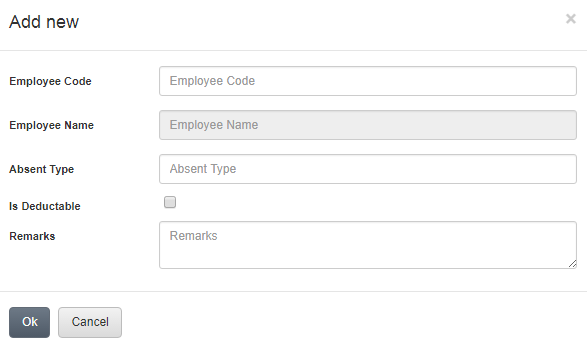
Click “OK” button to store the information then all the information will be shown in the grid in daily absents page.
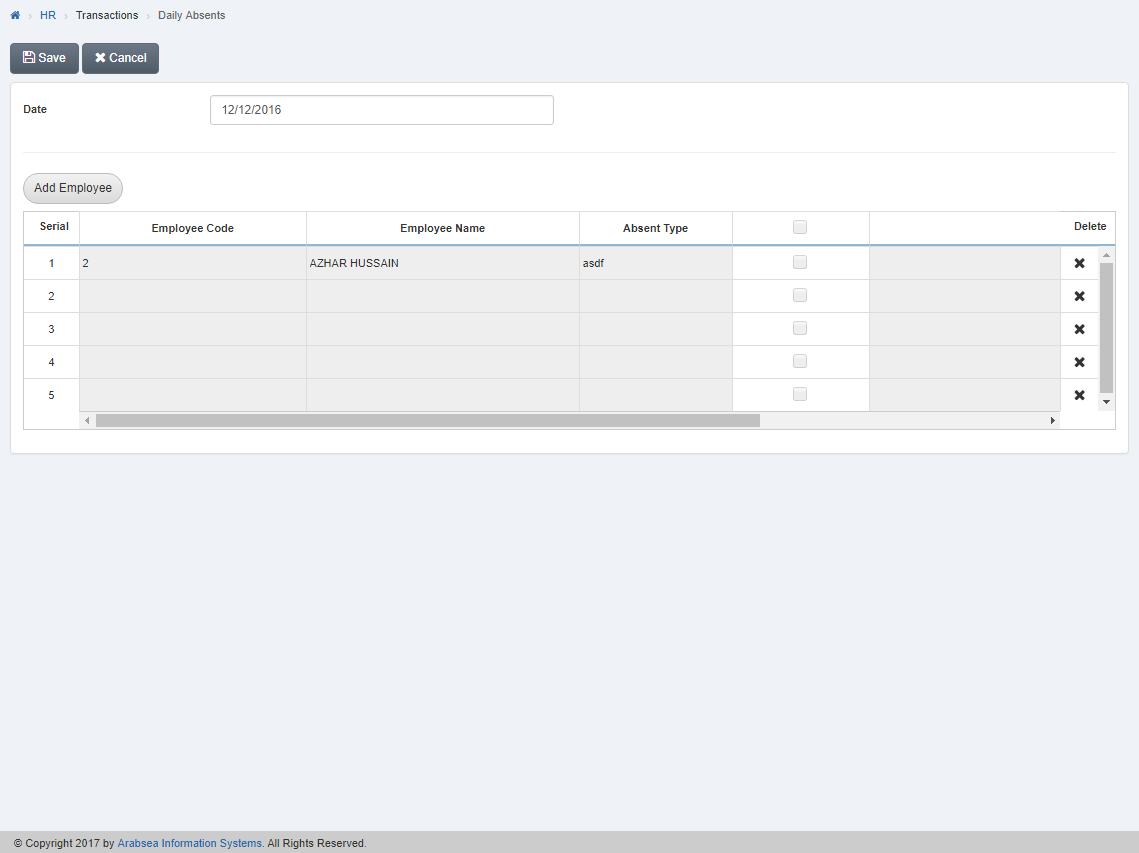
Click “Save” button to save the information.
Deleting Daily Absents details.
To delete “Daily Absents details”, click on the “HR”, then “Transactions”, then click “Daily Absents”. Daily Absents page will be displayed.
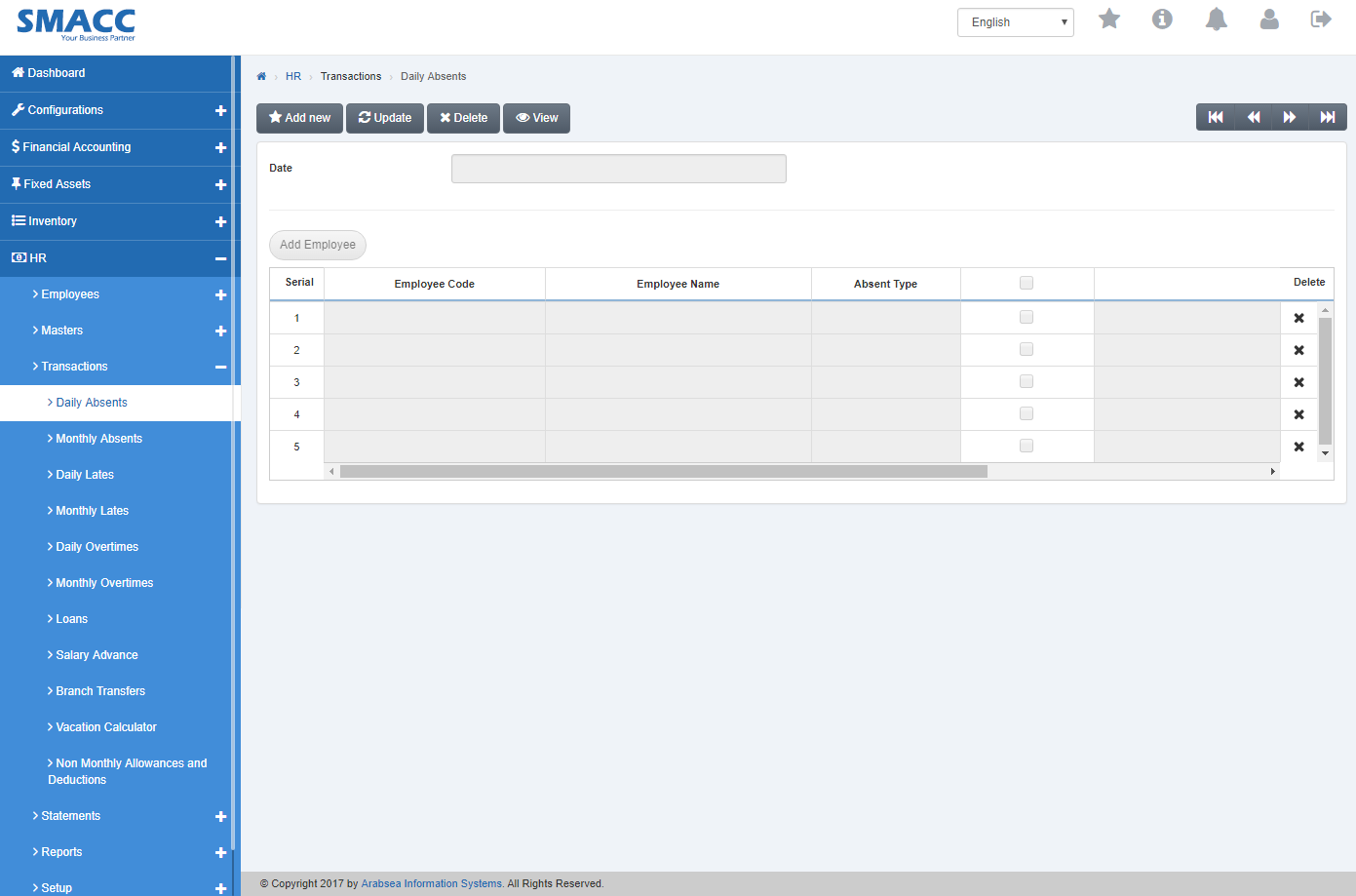
Click the “Delete” button on the top of Daily Absents page. Enter date in “Date” input box then click “Load” button.
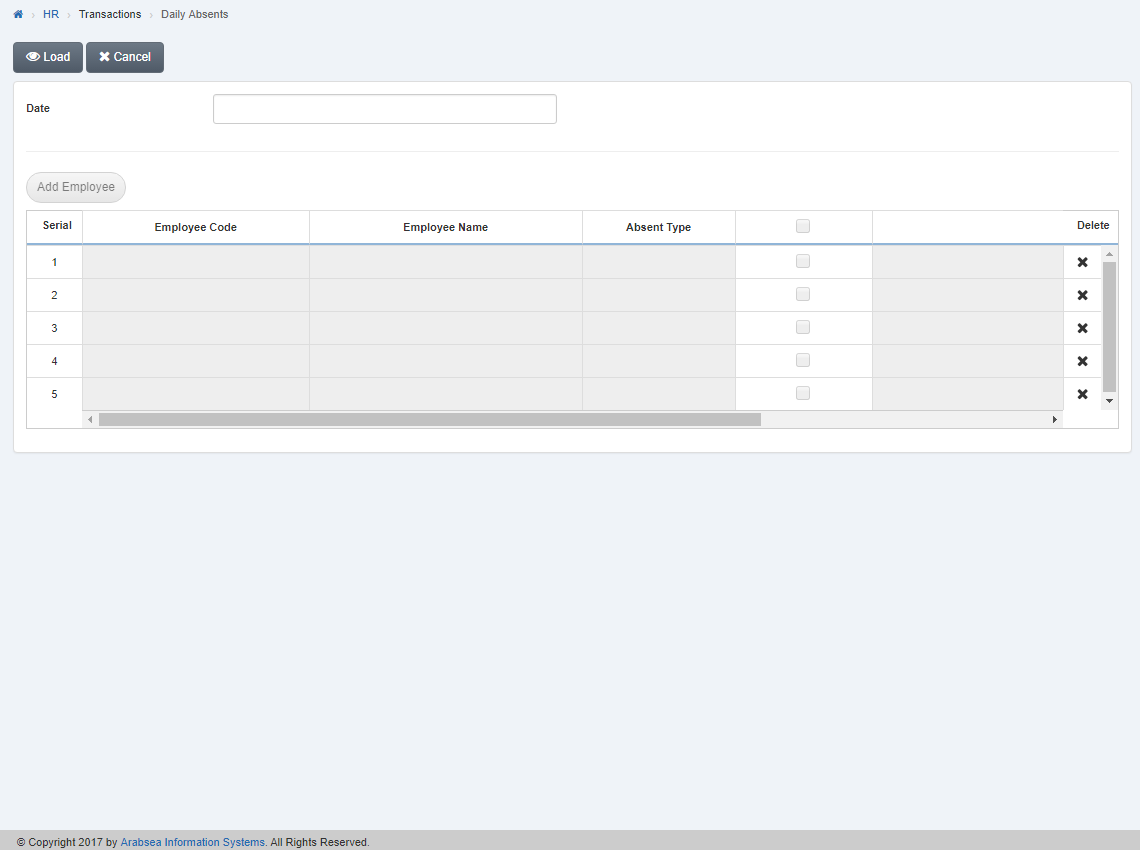
A Prompt box will be displayed.
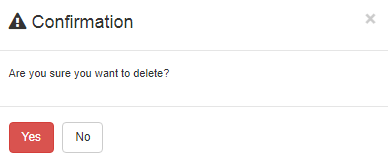
Click “Yes” button to delete the information.
Deleting Entries in Daily Absents details.
To delete “Entries in Daily Absents details”, click on the “HR”, then “Transactions”, then click “Daily Absents”. Daily Absents page will be displayed.
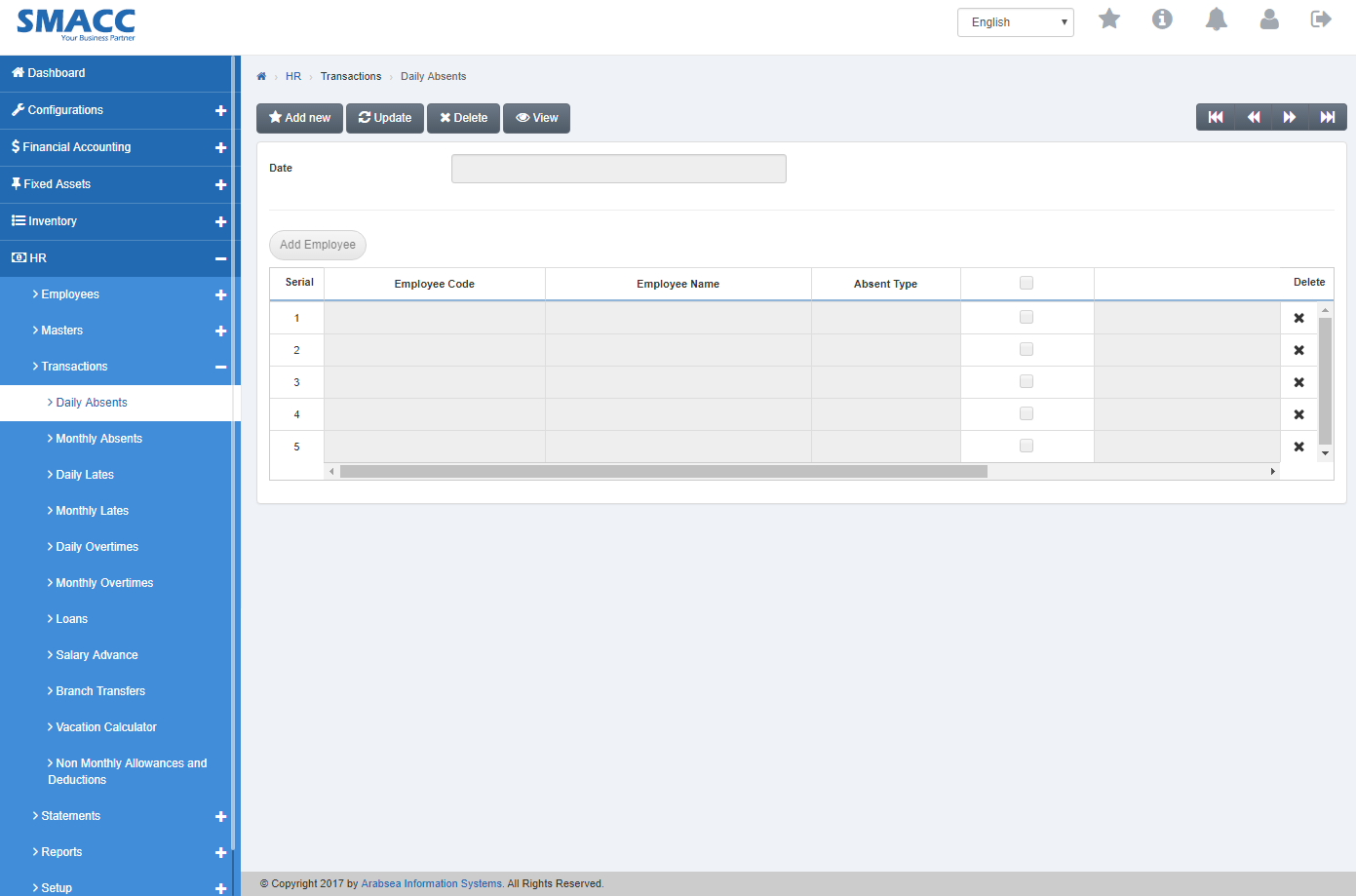
Click the “Update” button on the top of Daily Absents page. Enter date in “Date” input box then click “Load” button.
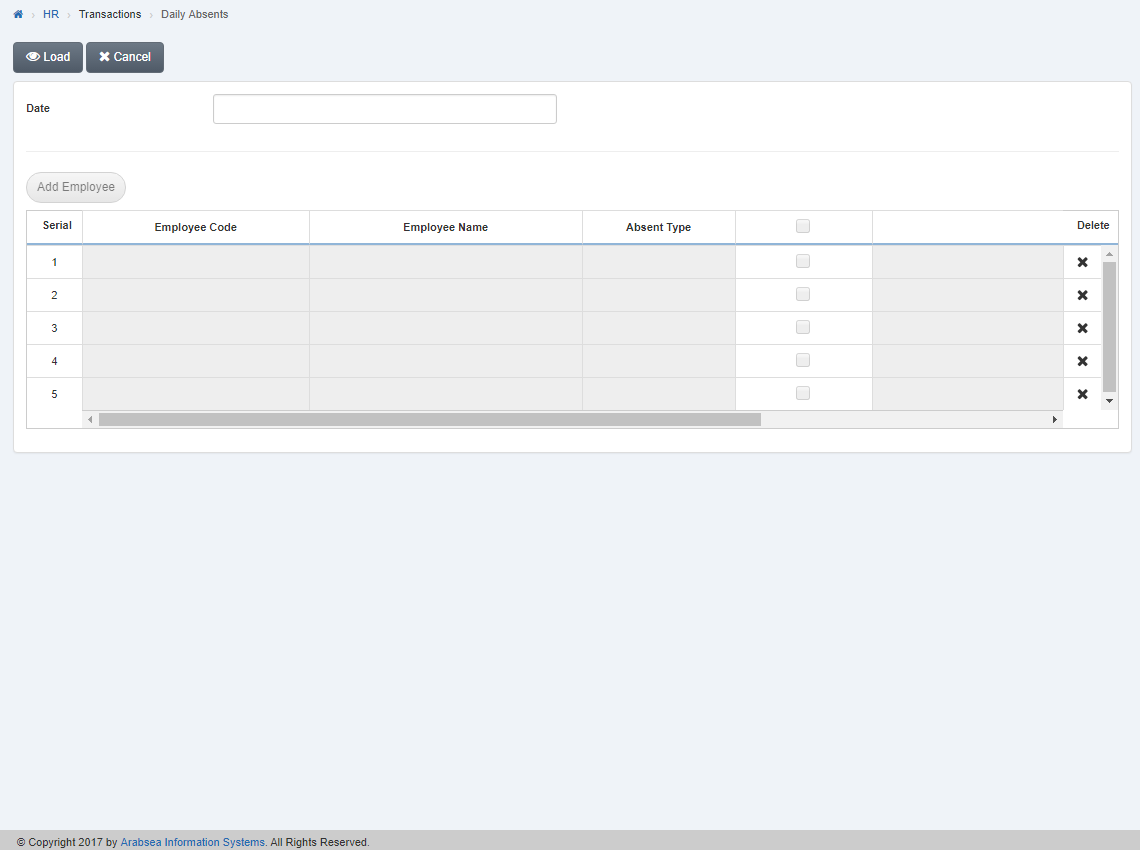
Click “Delete” icon in column “Delete” against the desired entry then it will delete the entry.
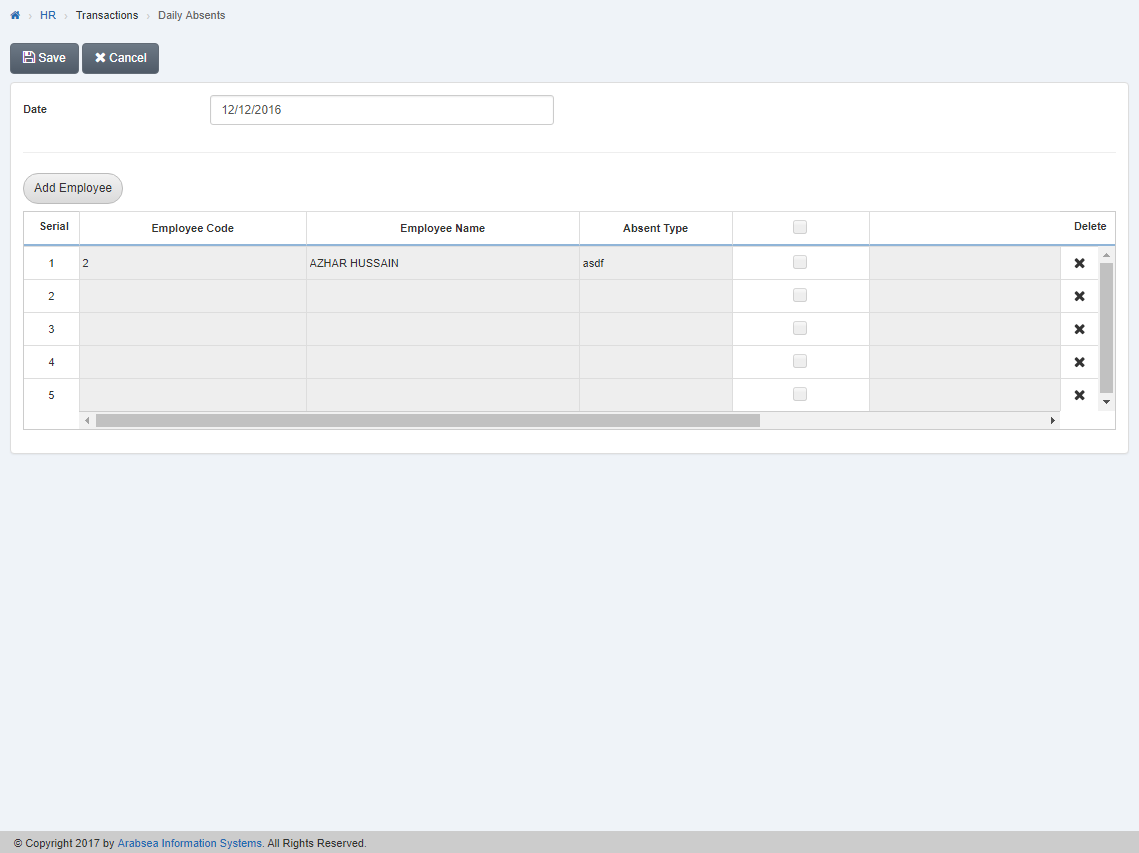
Click “Save” button to save the information.

