The loyalty customers define the adding, editing/updating, and deleting of a loyalty customer. The OTP verification is required to add the loyalty customer through the phone number.
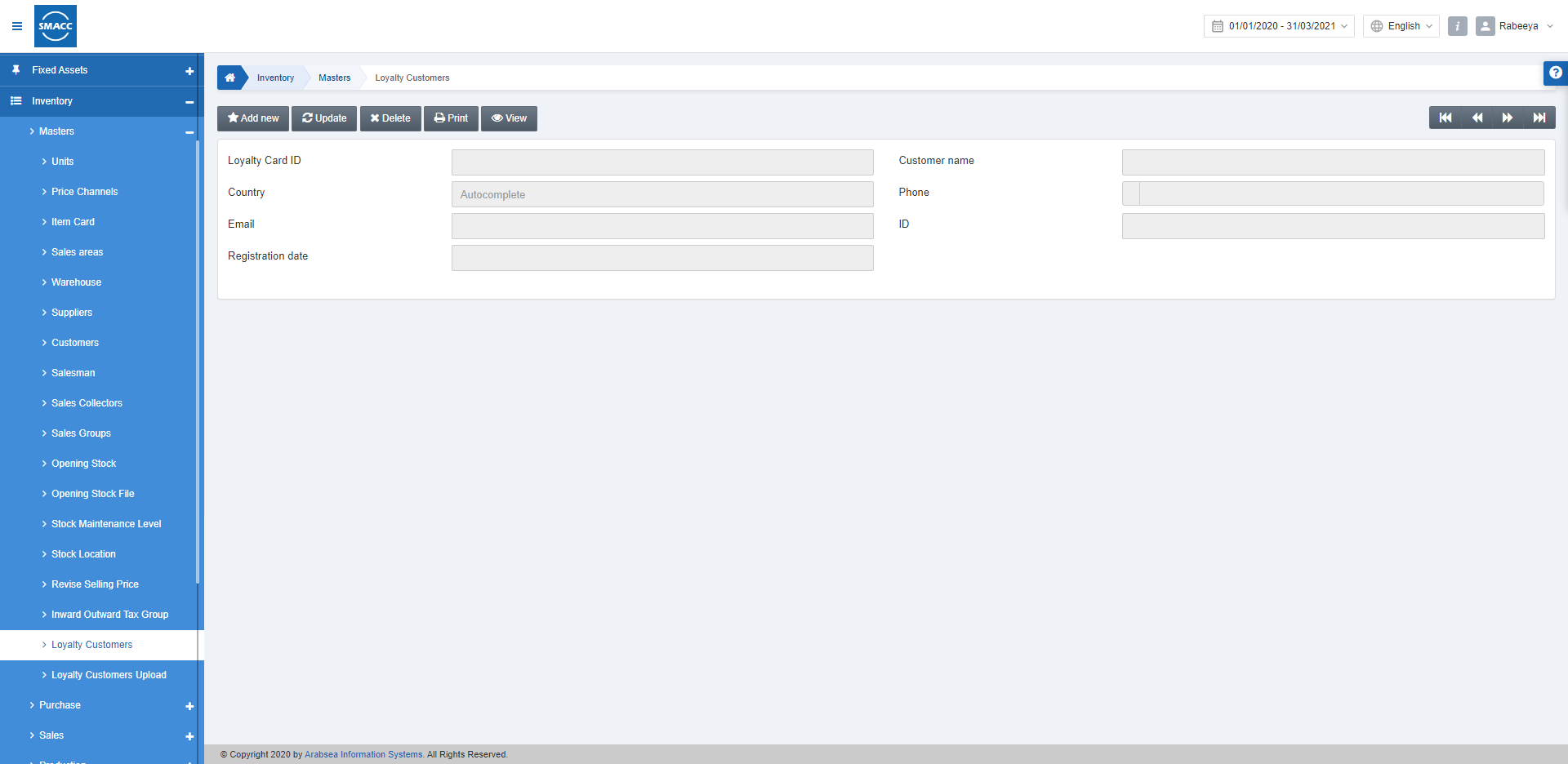
Adding a New Loyalty Customer
To add a new loyalty customer, go to Inventory > Masters > Loyalty Customers, the loyalty customers page is displayed.

Click on the Add New button at the top of the page.

Loyalty Card ID: Enter a unique loyalty card ID
Customer Name: Enter the customer’s name.
Country: This field is auto-selected based on the country of location. You can also edit this field by selecting your phone number’s country.
Phone: Enter the phone contact number of the loyalty customer.
Email: Enter the email address of the loyalty customer
ID: Enter the ID of the customer for his recognition.
Registration Date: This field is auto-generated by the system.
Click on the Save button to save the information. A pop-up of One Time Password appears.
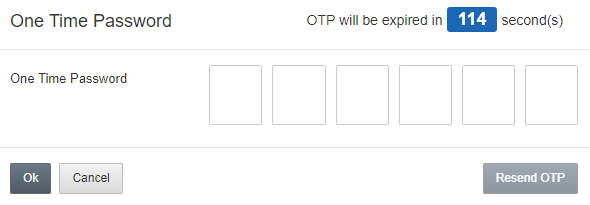
It will require you to enter the one-time password sent on the customer’s phone number.
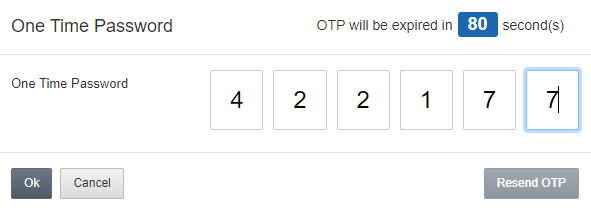
Click on the OK button to proceed further.
Note: Insertion Successful message appears at the top of the screen.
Updating a Loyalty Customer
To update a loyalty customer, go to Inventory > Masters > Loyalty Customers, the loyalty customers page is displayed.

Click on the Update button at the top of the page. Enter your desired Loyalty Card ID.

Click on the Load button at the top of the page.

You can update the information of the loyalty customer and click on Save to save the information.
Accumulated Points: These are the points that are gained throughout sales invoices. This field shows the total gained points.
Current Points: These are the points that are presently available for consumption by the user/loyalty customer.
Redeem Points: These are the points that are utilized by the user/loyalty customer.
Expire Points: These are the points that no longer hold any value. These are the expired or discarded points.
Note: The whole system of SMACC will automatically update the above points based on the loyalty customers’ activities that how he gains and utilizes the points.
Deleting a Loyalty Customer
To delete a loyalty customer, go to Inventory > Masters > Loyalty Customers, the loyalty customers page is displayed.

Click on the Delete button at the top of the page. Enter your desired Loyalty Card ID.

Click on the Load button to fetch the information.
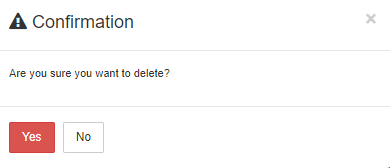
Click on the Yes button to confirm the deletion.

