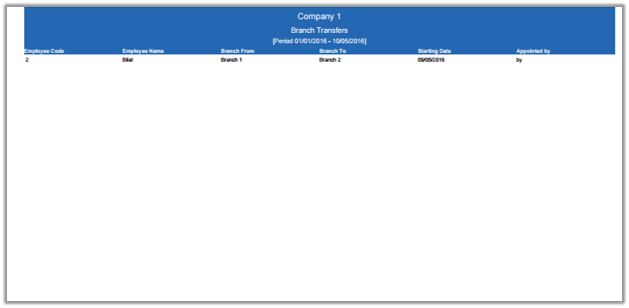In branch transfers, you can search branch transfers information of the employees with in required date. You can send branch transfers information into excel, word and pdf formats.
Search Branch Transfers Reports.
To search “Branch Transfers Reports”, click on the “HR”, then “Reports”, then click “Branch Transfers”. Branch Transfers page will be displayed.
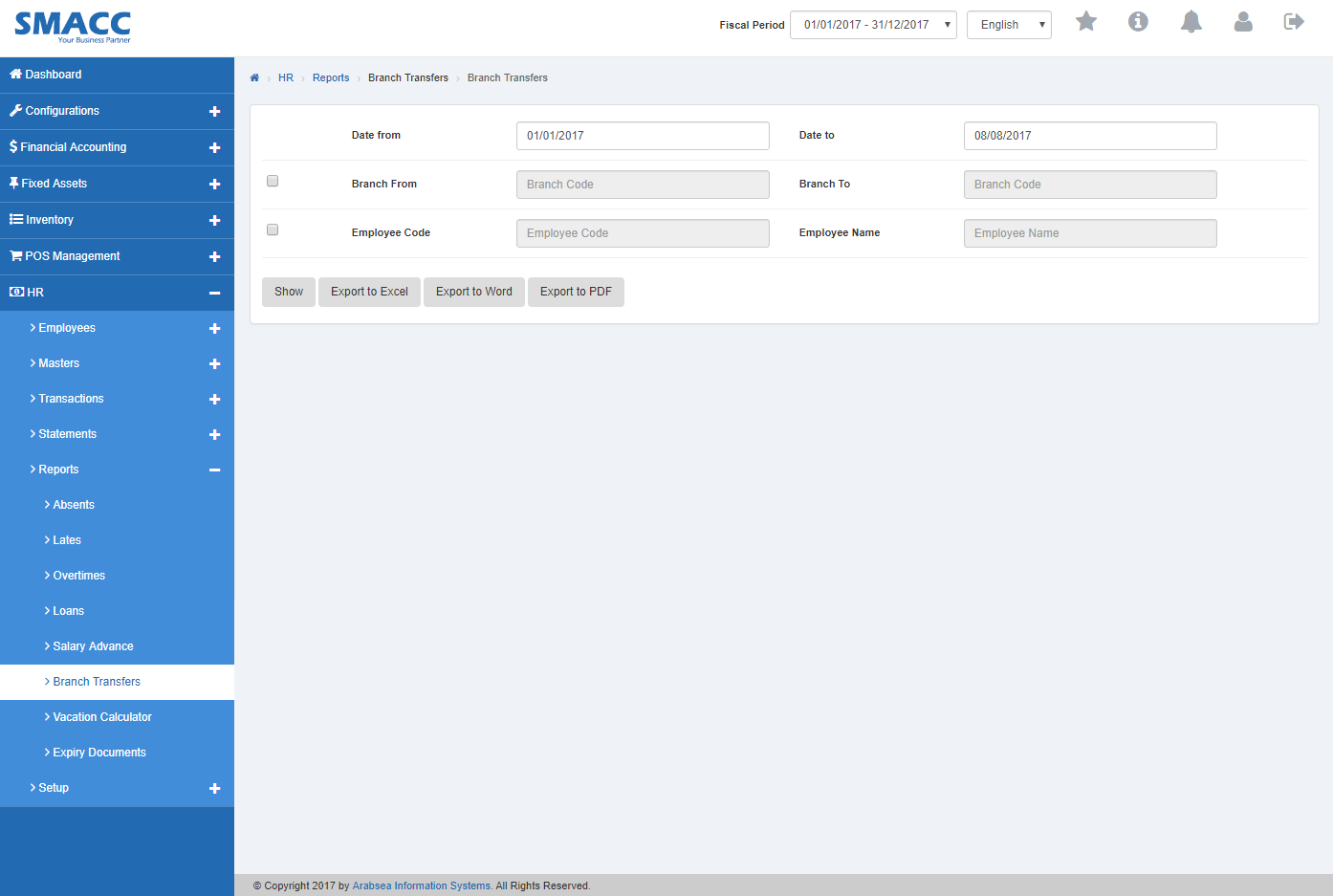
Enter starting date in “Date from” input box then enter ending date in “Date to” input box.
![]()
- Enter employee code or click in “Employee Code” input box then employee code list will be drop down. Select your desired employee code then selected employee name will be appeared in “Employee Name” input box.

- Enter branch code or click in “Branch Code” input box then branch code list will be drop down. Select your desired branch code then selected branch name will be appeared in “Branch Name” input box.

- Click “Show” button.
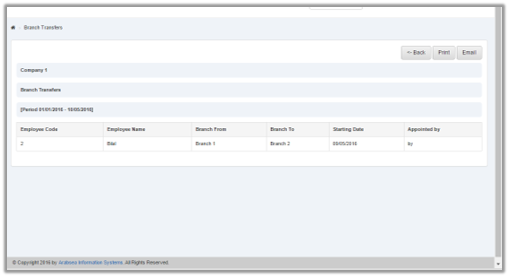
- You can select page size by clicking on “Page size” checkbox then page size list will be appeared. Select the page size. If you want to select desired page number then click on “Navigation” button or click in “Go to” checkbox then page list will appear. Select the page number.
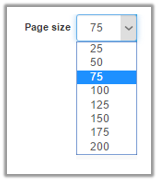
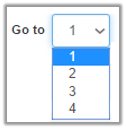
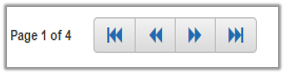
- If you want to print the page then select your desired page and click on “Print” button on top of on the top of Branch transfers page then prompt box will be appeared.
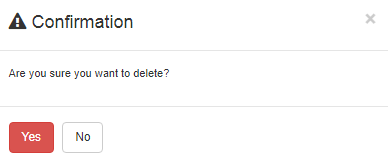
Click “Yes” button to print the information.
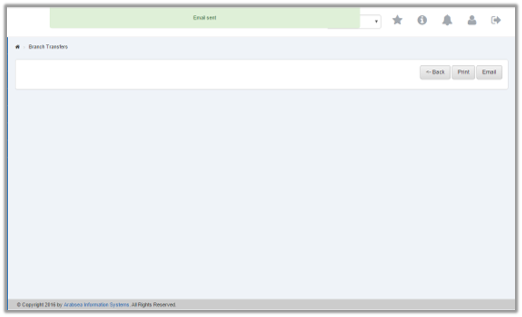
If you want to send information through email then click on “Email” button then email confirmation massage will be appeared on the top of Branch transfers page.
Export Branch Transfer to Excel.
To “Export Branch Transfer to Excel”, click on the “HR”, then “Reports”, then click “Branch Transfers”. Branch Transfers page will be displayed.
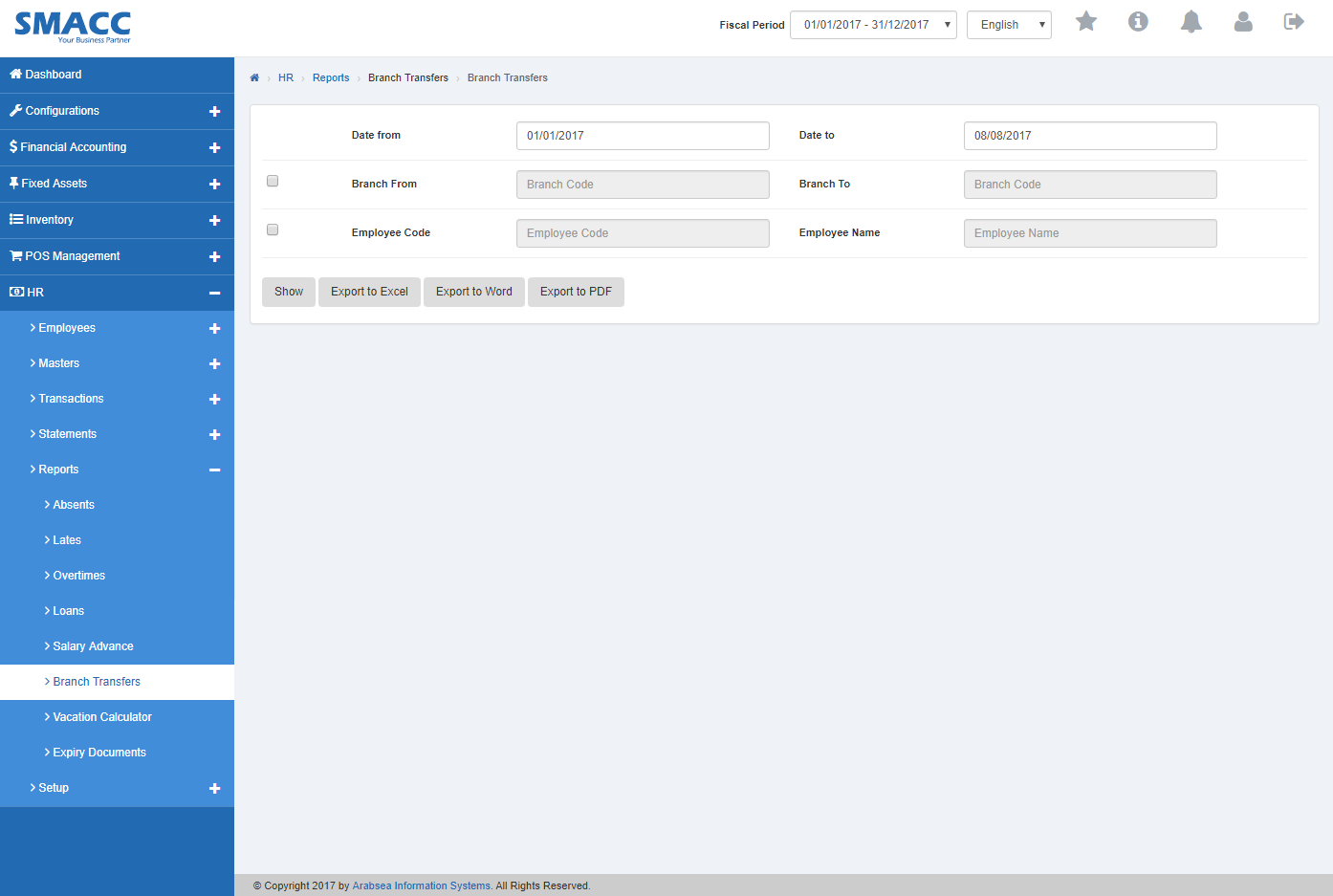
Enter starting date in “Date from” input box then enter ending date in “Date to” input box.
![]()
- Enter employee code or click in “Employee Code” input box then employee code list will be drop down. Select your desired employee code then selected employee name will be appeared in “Employee Name” input box.

- Enter branch code or click in “Branch Code” input box then branch code list will be drop down. Select your desired branch code then selected branch name will be appeared in “Branch Name” input box.

- Click “Export to Excel” button then it will download Branch transfers report in Excel format. Click in the massage box on the bottom corner of the page.
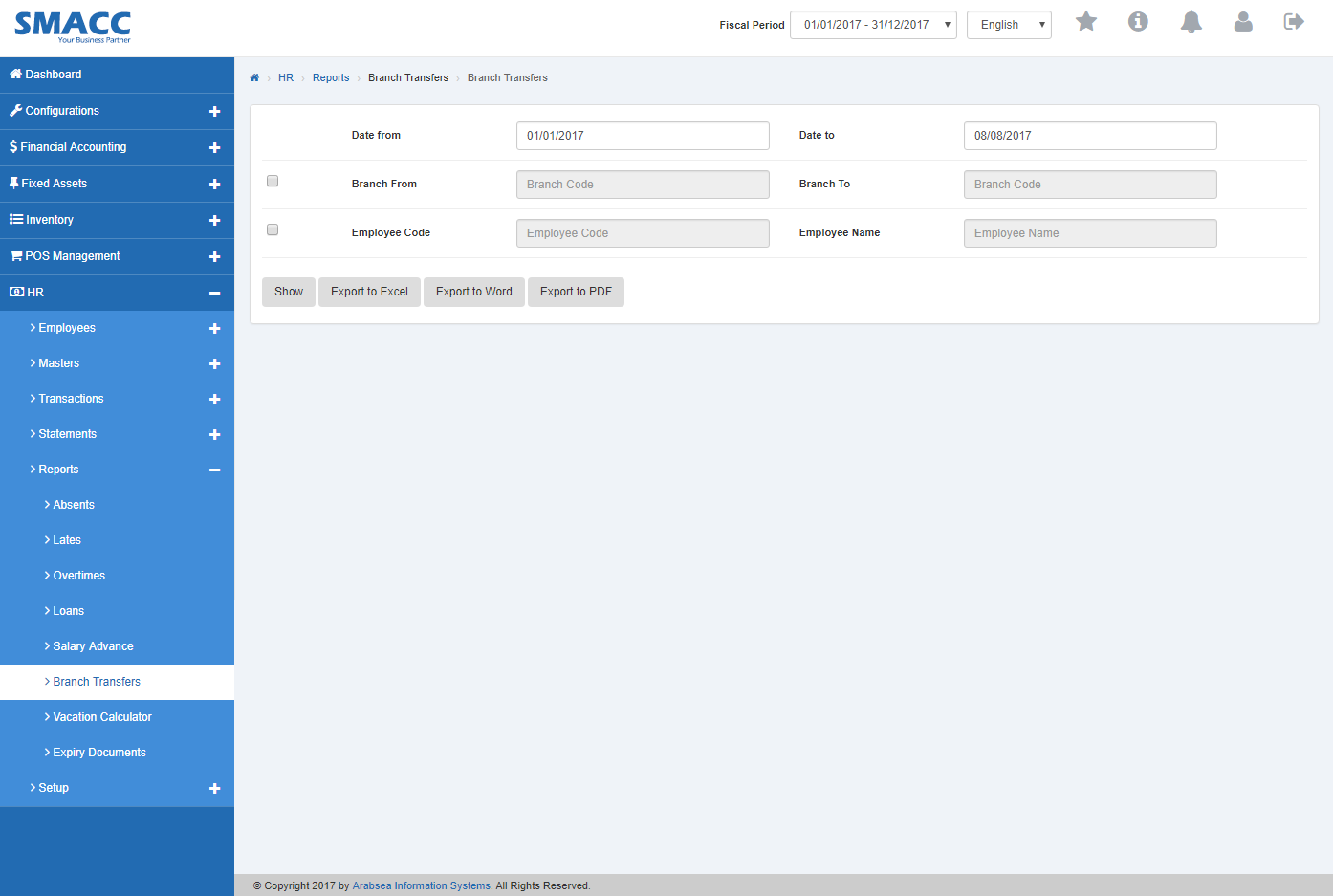
It will display branch transfer statement in Excel format.
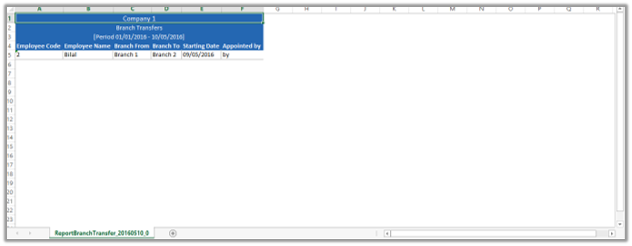
Export Branch transfers to Word.
To “Export Branch transfers to Word”, click on the “HR”, then “Reports”, then click “Branch Transfers”. Branch Transfers page will be displayed.
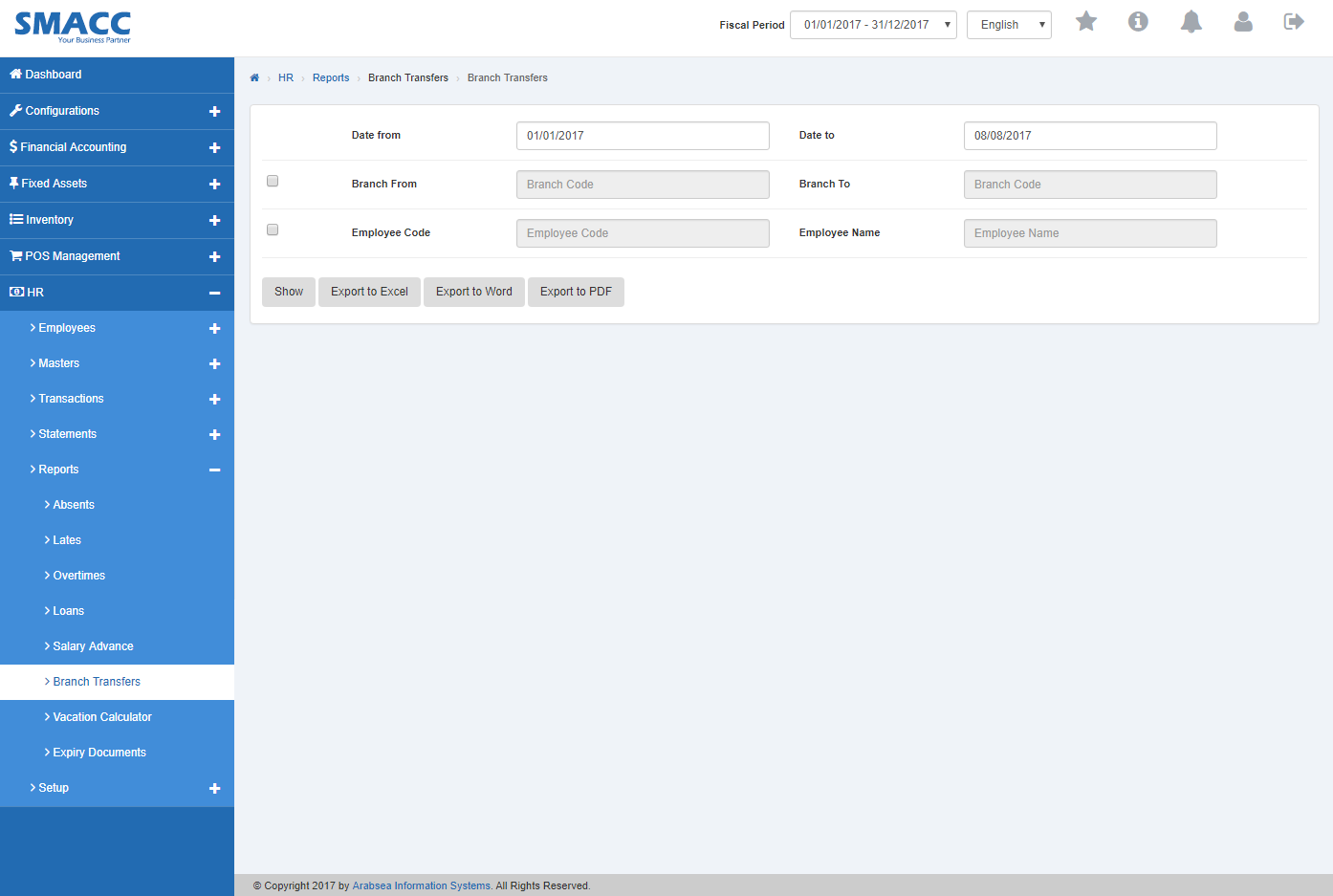
Enter starting date in “Date from” input box then enter ending date in “Date to” input box.
![]()
- Enter employee code or click in “Employee Code” input box then employee code list will be drop down. Select your desired employee code then selected employee name will be appeared in “Employee Name” input box.

- Enter branch code or click in “Branch Code” input box then branch code list will be drop down. Select your desired branch code then selected branch name will be appeared in “Branch Name” input box.

- Click “Export to Word” button then it will download Branch transfers report in Word format. Click in the massage box on the bottom corner of the page.
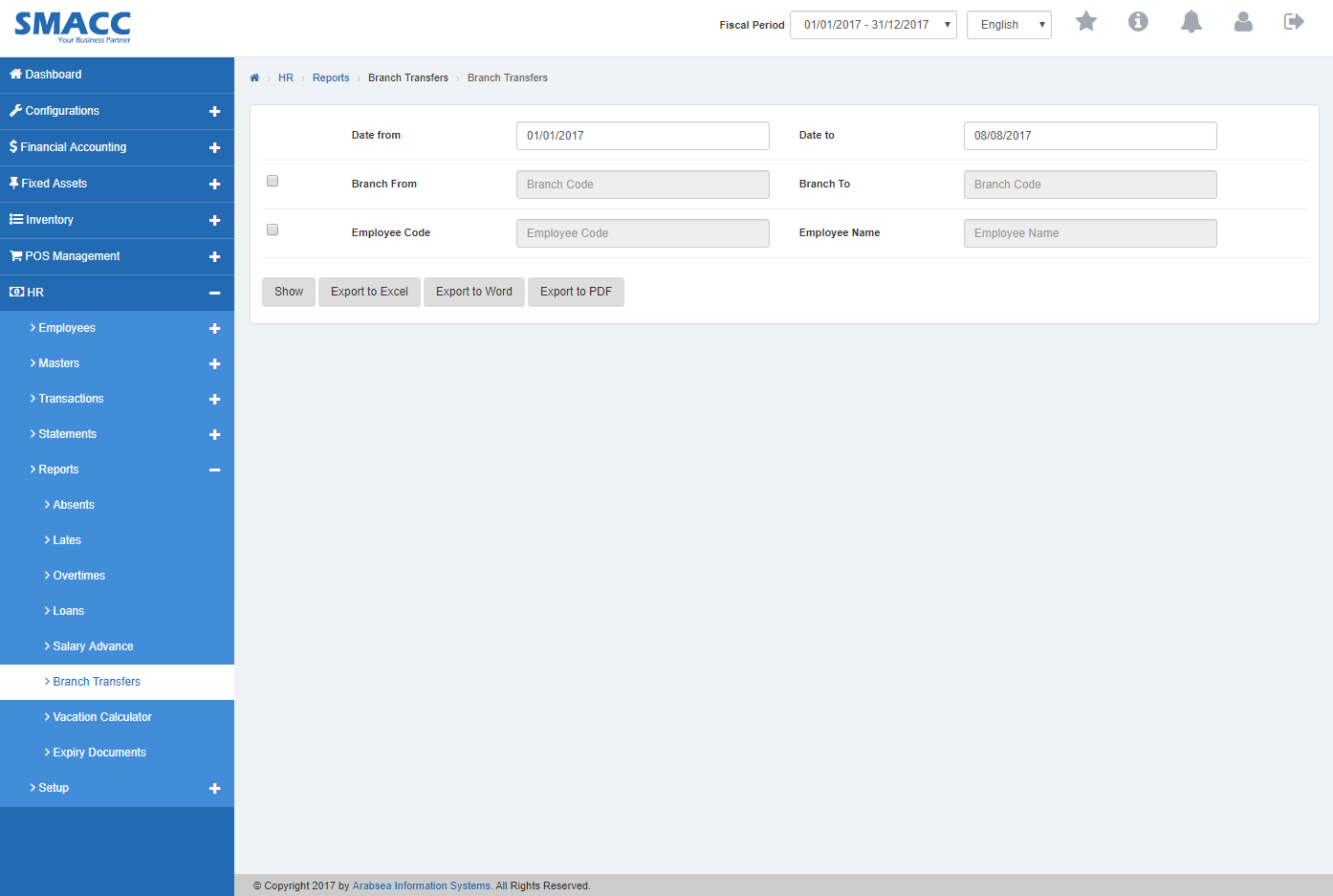
It will display Branch transfers statement in Word format.
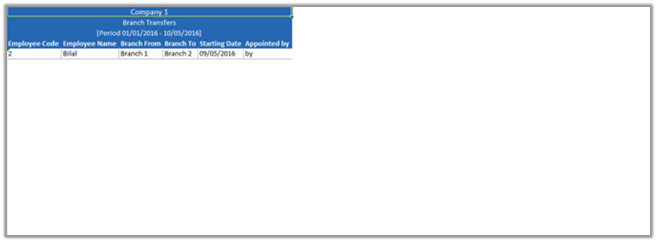
Export Branch Transfers Statement to PDF.
To “Export Branch Transfers Statement to PDF”, click on the “HR”, then “Reports”, then click “Branch Transfers”. Branch Transfers page will be displayed.
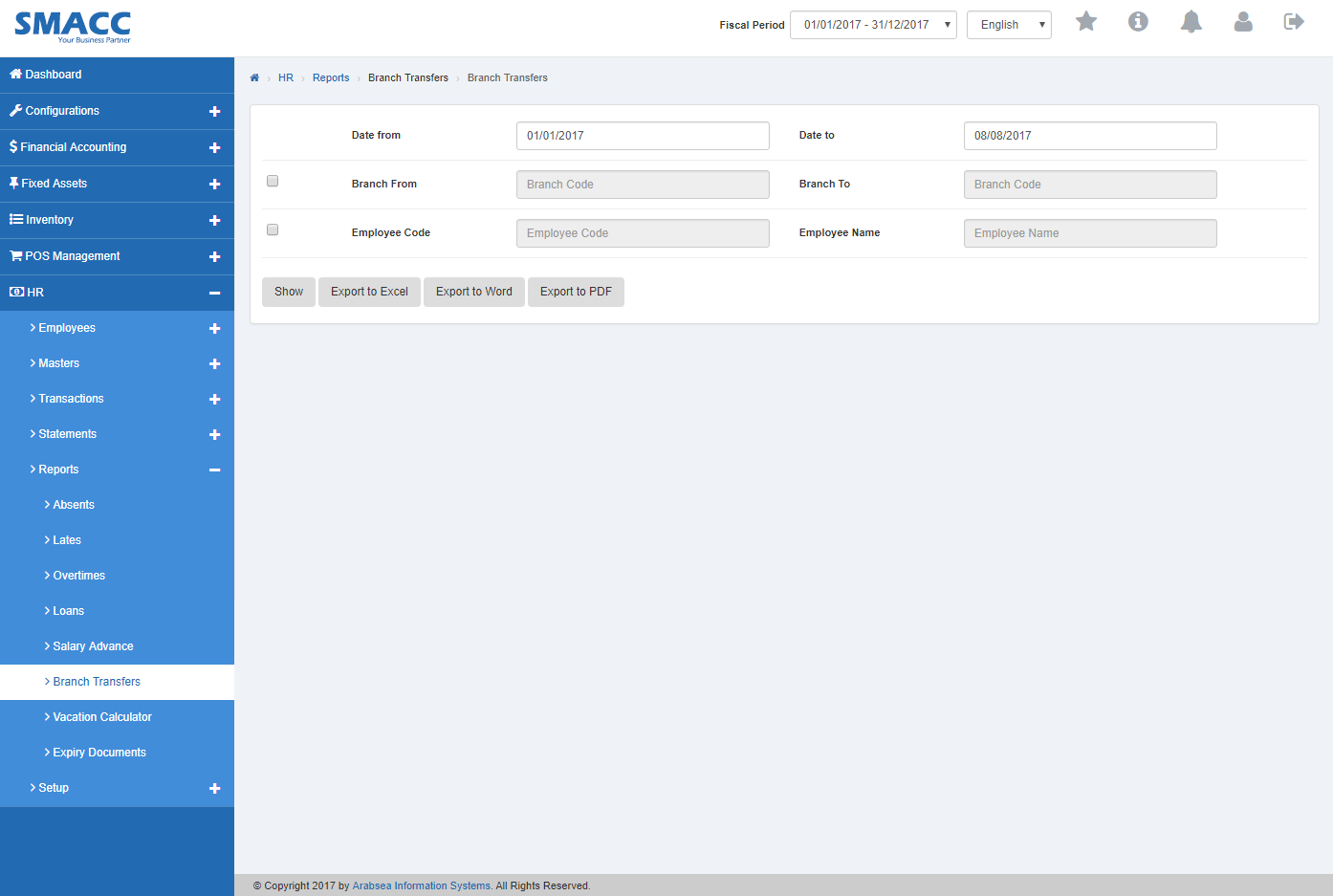
Enter starting date in “Date from” input box then enter ending date in “Date to” input box.
![]()
- Enter employee code or click in “Employee Code” input box then employee code list will be drop down. Select your desired employee code then selected employee name will be appeared in “Employee Name” input box.

- Enter branch code or click in “Branch Code” input box then branch code list will be drop down. Select your desired branch code then selected branch name will be appeared in “Branch Name” input box.

- Click “Export to PDF” button then it will download Branch transfers report in PDF format. Click in the massage box on the bottom corner of the page.
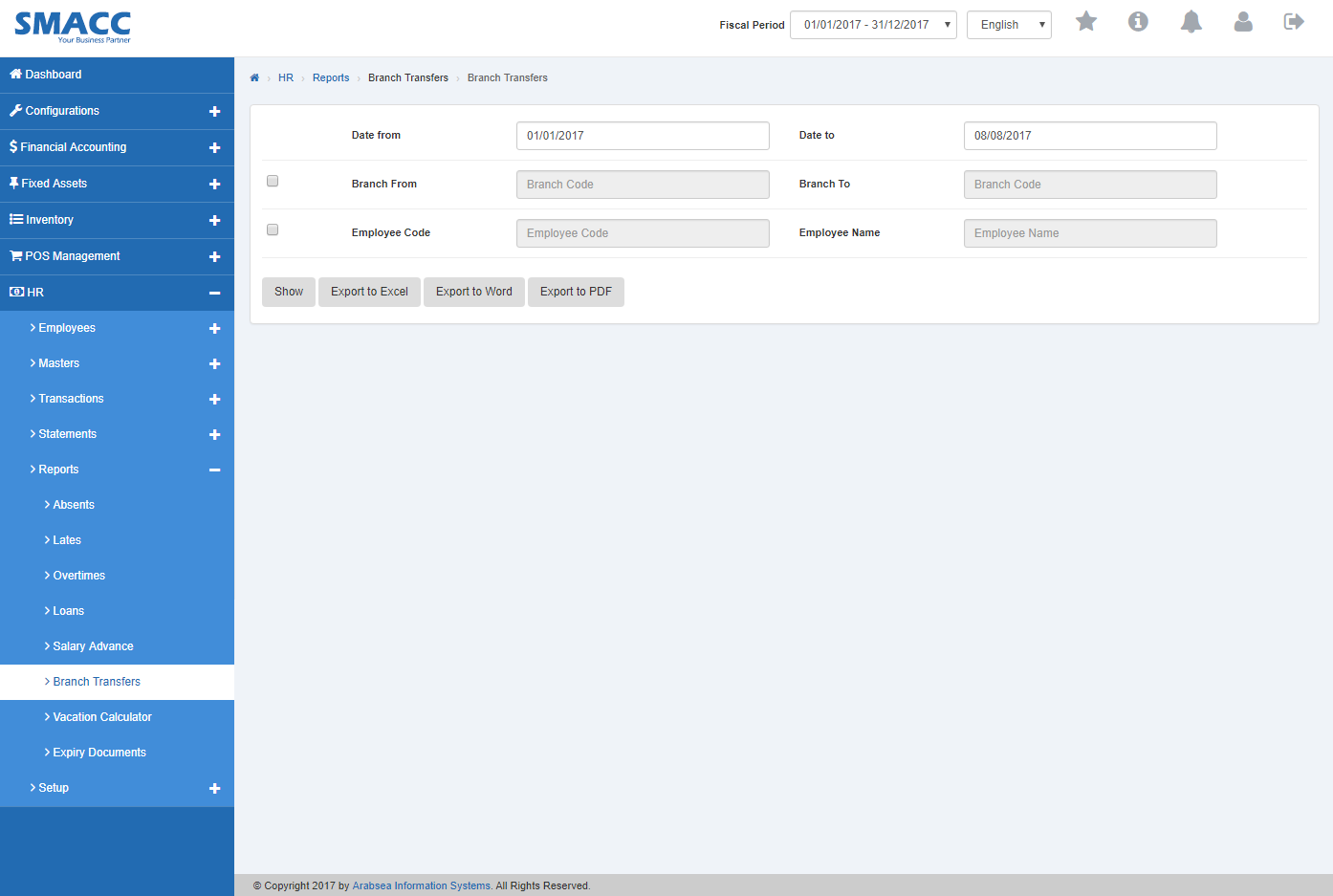
It will display Branch transfers statement in PDF format.