In lates, you can keep monthly and yearly late record of the employees. You can export late information into excel, word and pdf formats.
Viewing Lates Details.
To view “Lates Details”, click on the “HR”, then “Statements”, then click “Lates”. Lates page will be displayed.
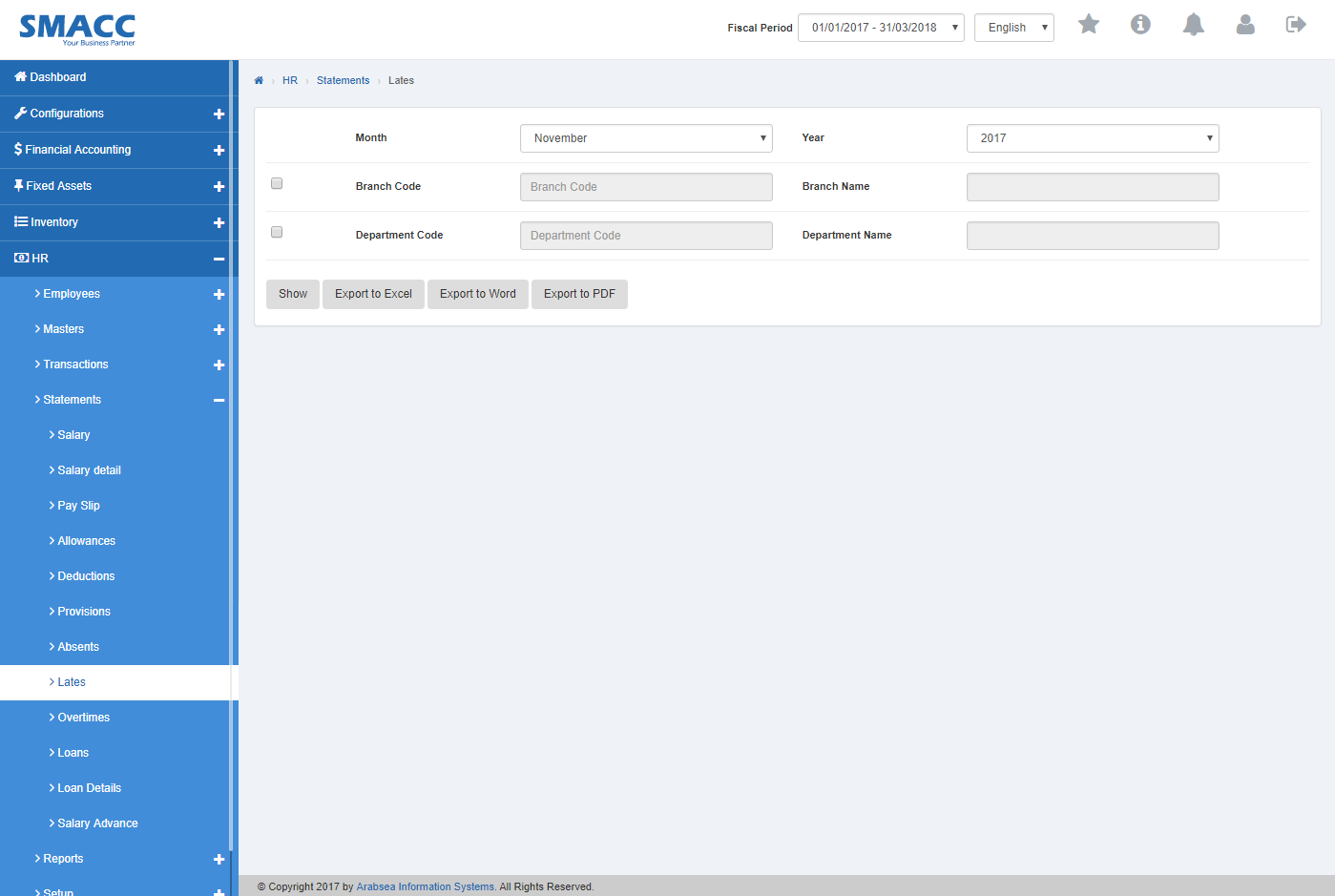
Click on “Month” list box then month list will be drop down. Select your desired month and click in “Year” list box then year list will be drop down. Select your desired year.
![]()
If you want to view branch details in Late statement then check “Branch Code” check box. Enter branch code or click in “Branch code” input box then branch code list will be drop down. Select your desired branch code then selected branch name will be appeared in “Branch Name” input box or if you do not want to view branch details in Lates statement then unchecked “Branch Code” check box.
![]()
If you want to view department details in Late statement then check “Department Code” check box. Enter department code or click in “Department code” input box then department code list will be drop down. Select your desired department code then selected department name will be appeared in “Department Name” input box or if you do not want to view department details in Late statement then unchecked “Department Code” check box.
![]()
Click “Show” button.
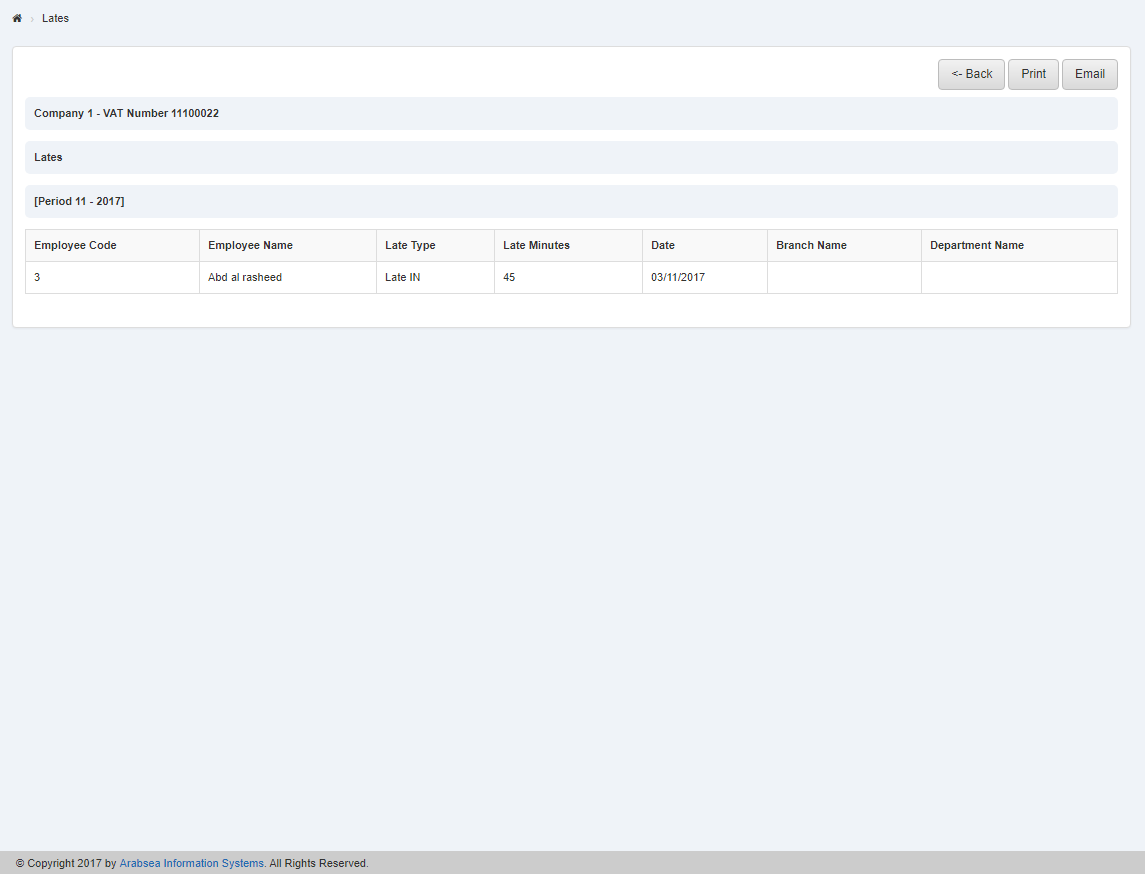
If you want to print the page then select your desired page and click on “Print” Button on top of on the top of Lates page then prompt box will be appeared.
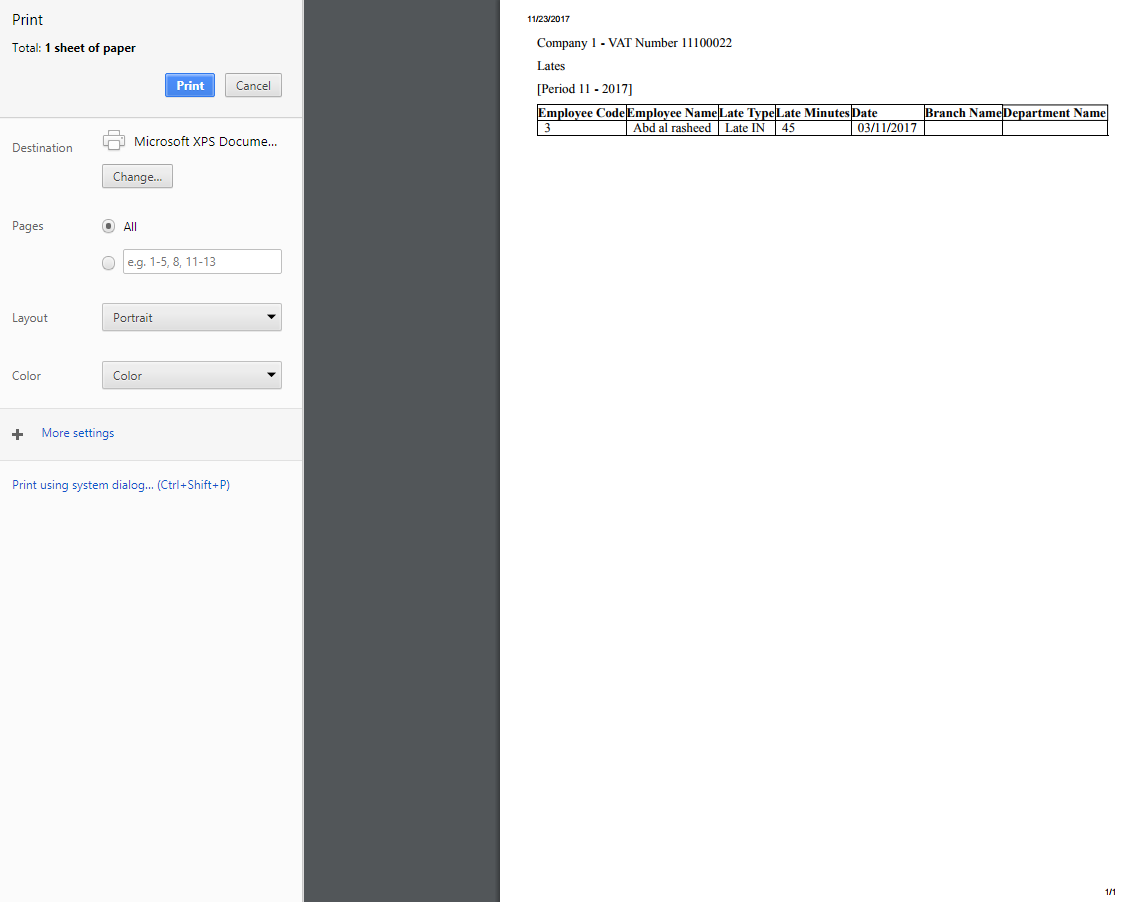
Click “OK” button to print the information.
If you want to send information through email then click on “Email” Button then email confirmation massage will be appeared on the top of Late page.
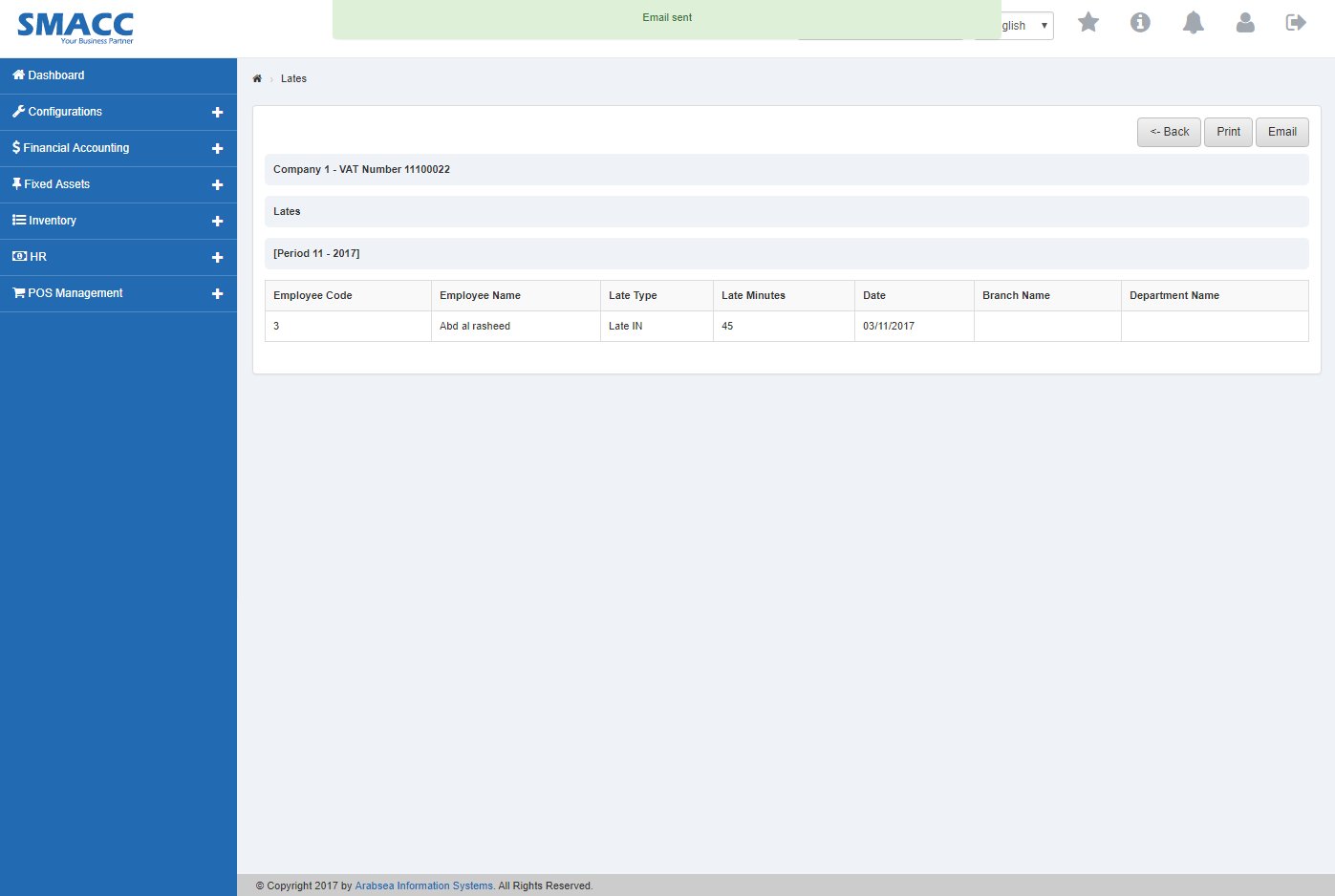
Export Lates to Excel.
To “Export Lates to Excel”, click on the “HR”, then “Statements”, then click “Lates”. Lates page will be displayed.
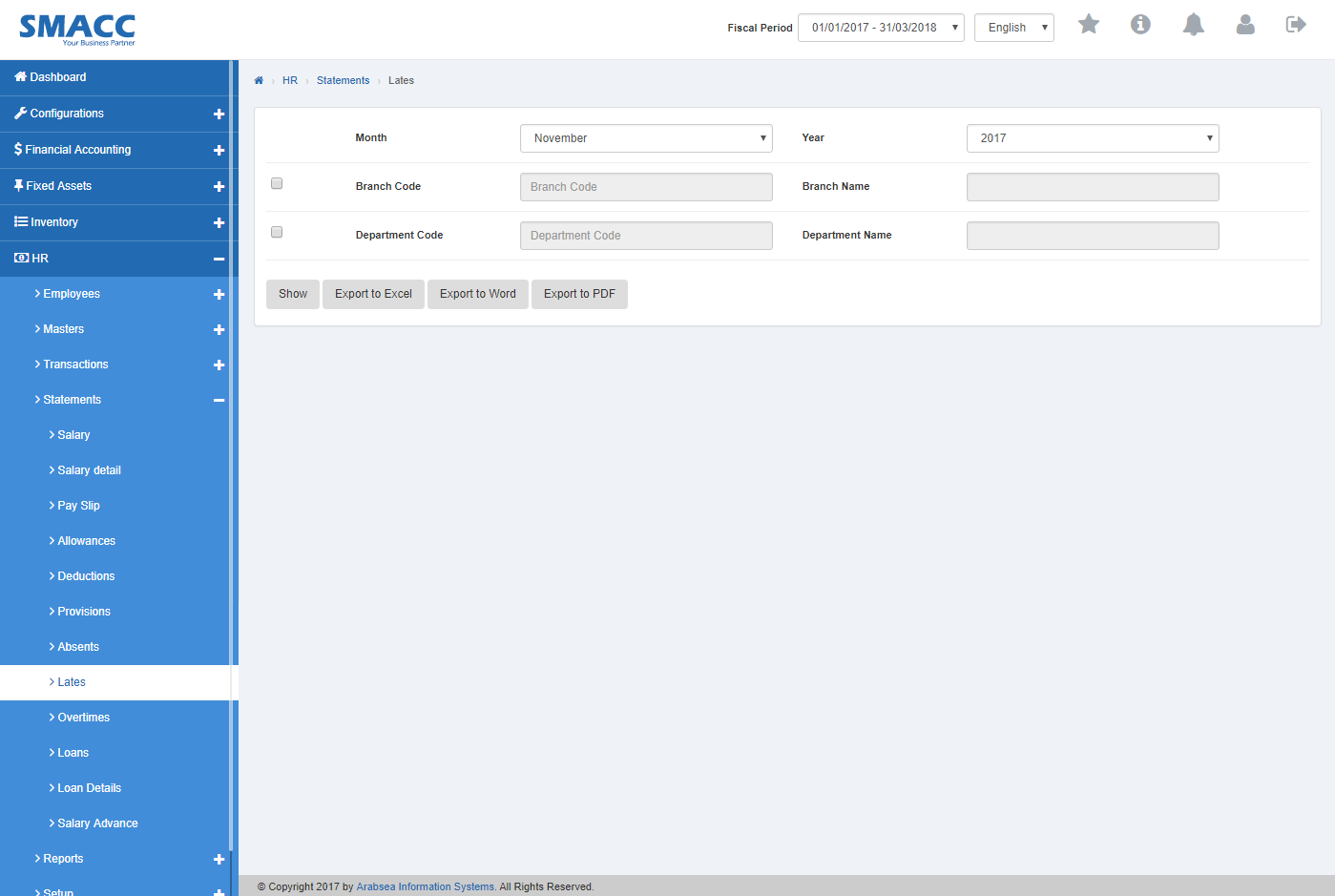
Click on “Month” list box then month list will be drop down. Select your desired month and click in “Year” list box then year list will be drop down. Select your desired year.
![]()
If you want to view branch details in Late statement then check “Branch Code” check box. Enter branch code or click in “Branch code” input box then branch code list will be drop down. Select your desired branch code then selected branch name will be appeared in “Branch Name” input box or if you do not want to view branch details in Lates statement then unchecked “Branch Code” check box.
![]()
If you want to view department details in Late statement then check “Department Code” check box. Enter department code or click in “Department code” input box then department code list will be drop down. Select your desired department code then selected department name will be appeared in “Department Name” input box or if you do not want to view department details in Late statement then unchecked “Department Code” check box.
![]()
Click “Show” button.
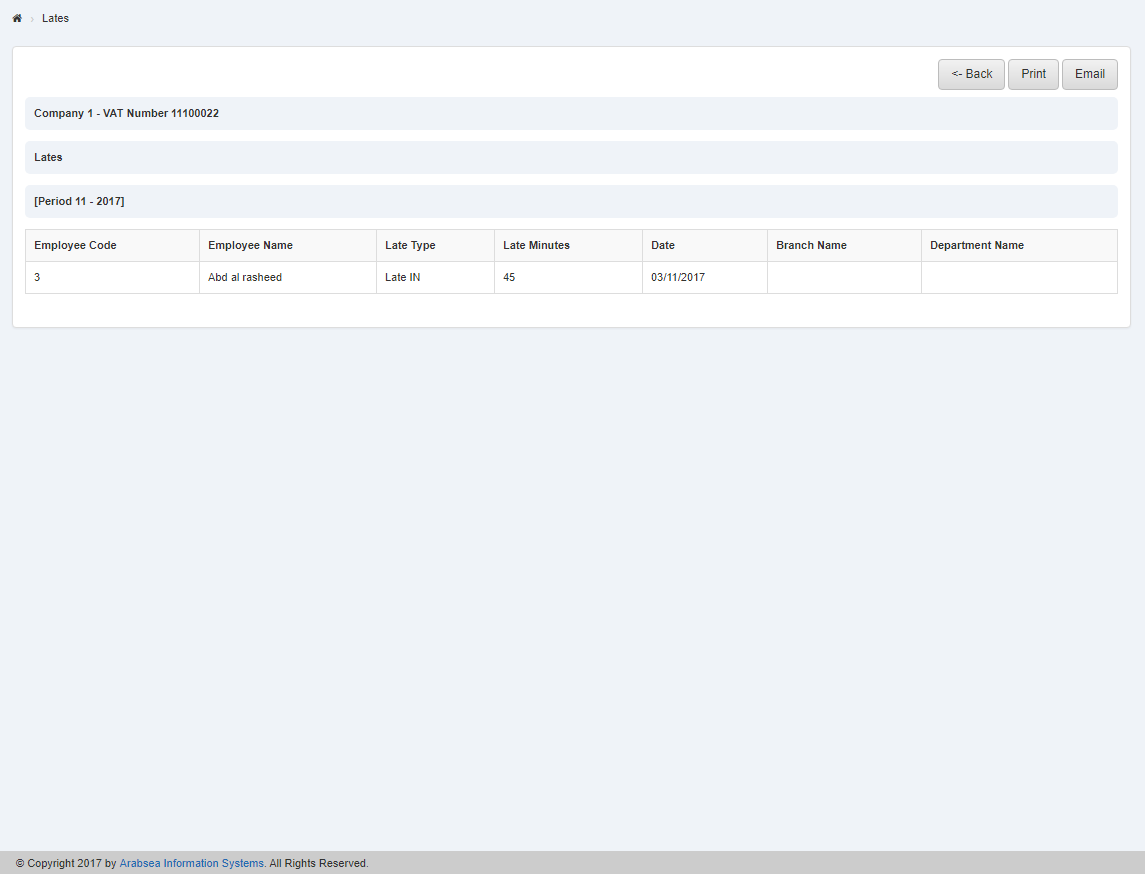
If you want to print the page then select your desired page and click on “Print” Button on top of on the top of Lates page then prompt box will be appeared.
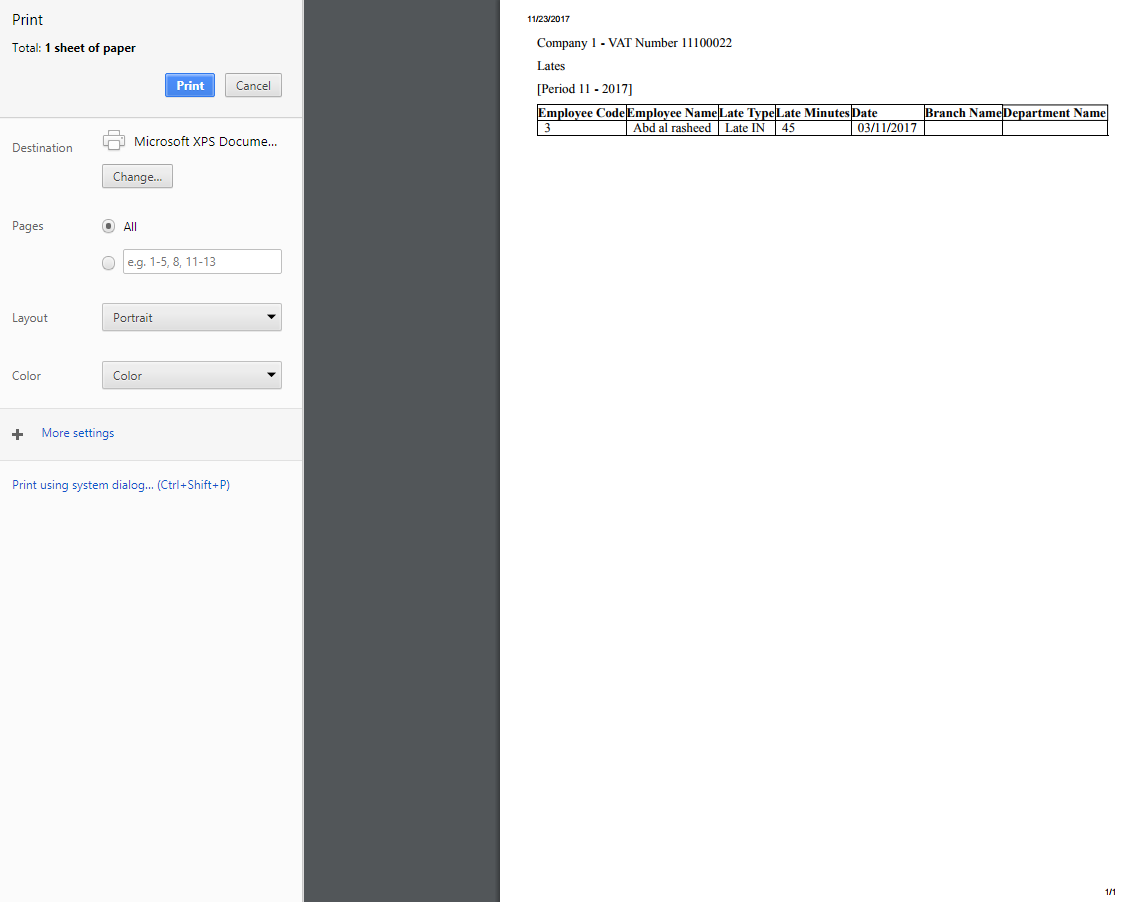
Click “OK” button to print the information.
If you want to send information through email then click on “Email” Button then email confirmation massage will be appeared on the top of Late page.
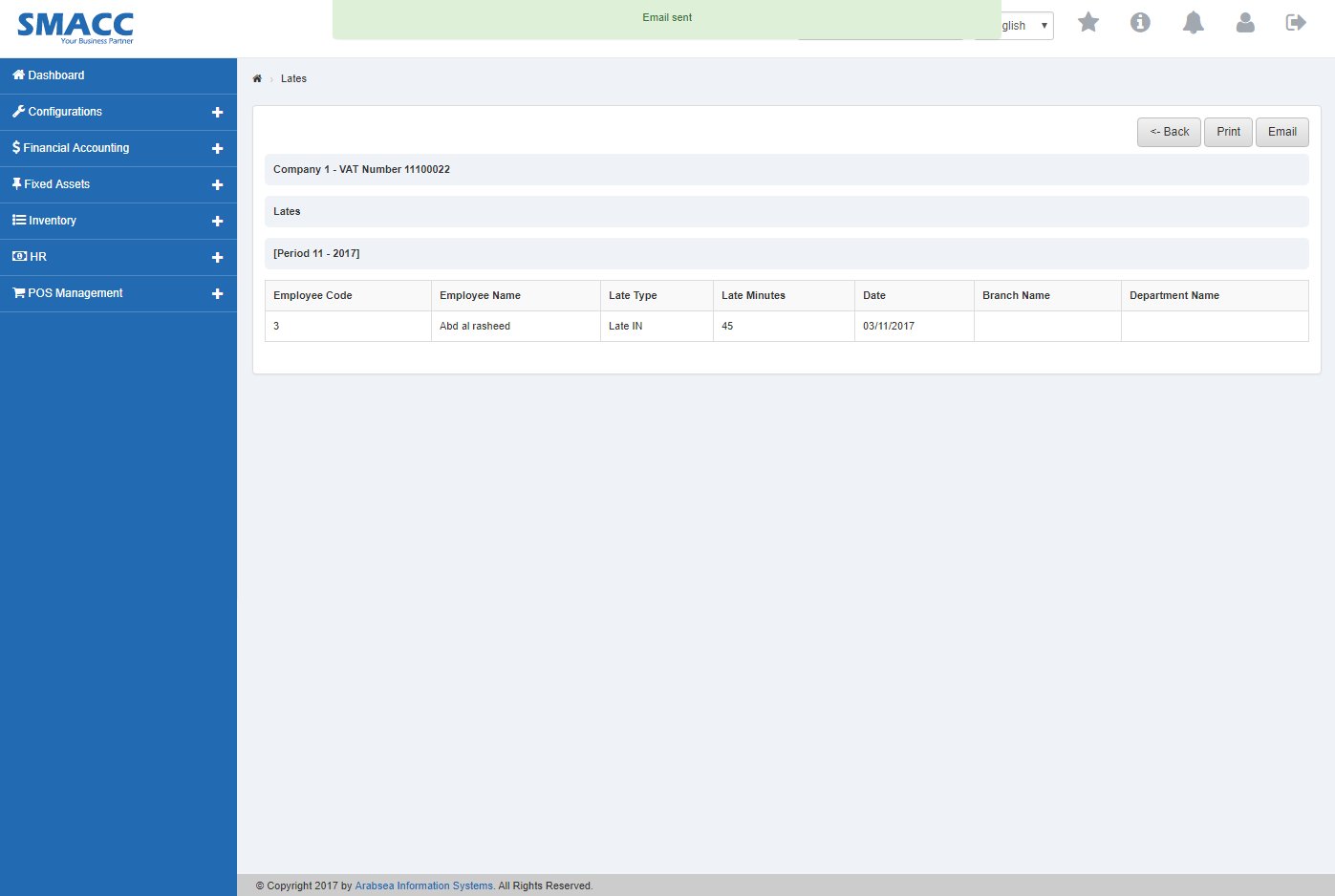
Click “Export to Excel” button then it will download Lates report in Excel format. Click in the massage box on the bottom corner of the page.
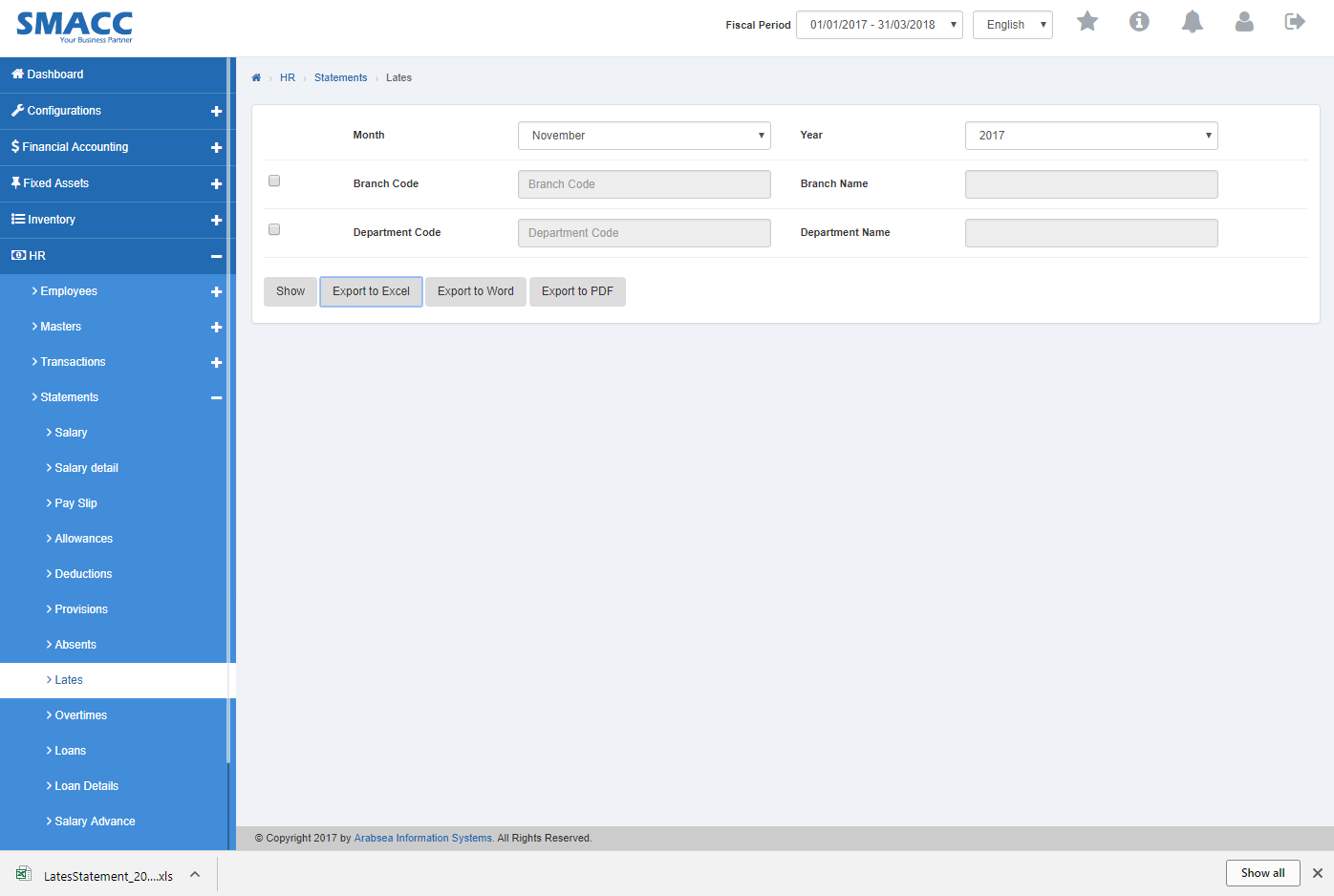
It will display Lates statement in Excel format.

Export Lates to Word.
To “Export Lates to Word”, click on the “HR”, then “Statements”, then click “Lates”. Lates page will be displayed.
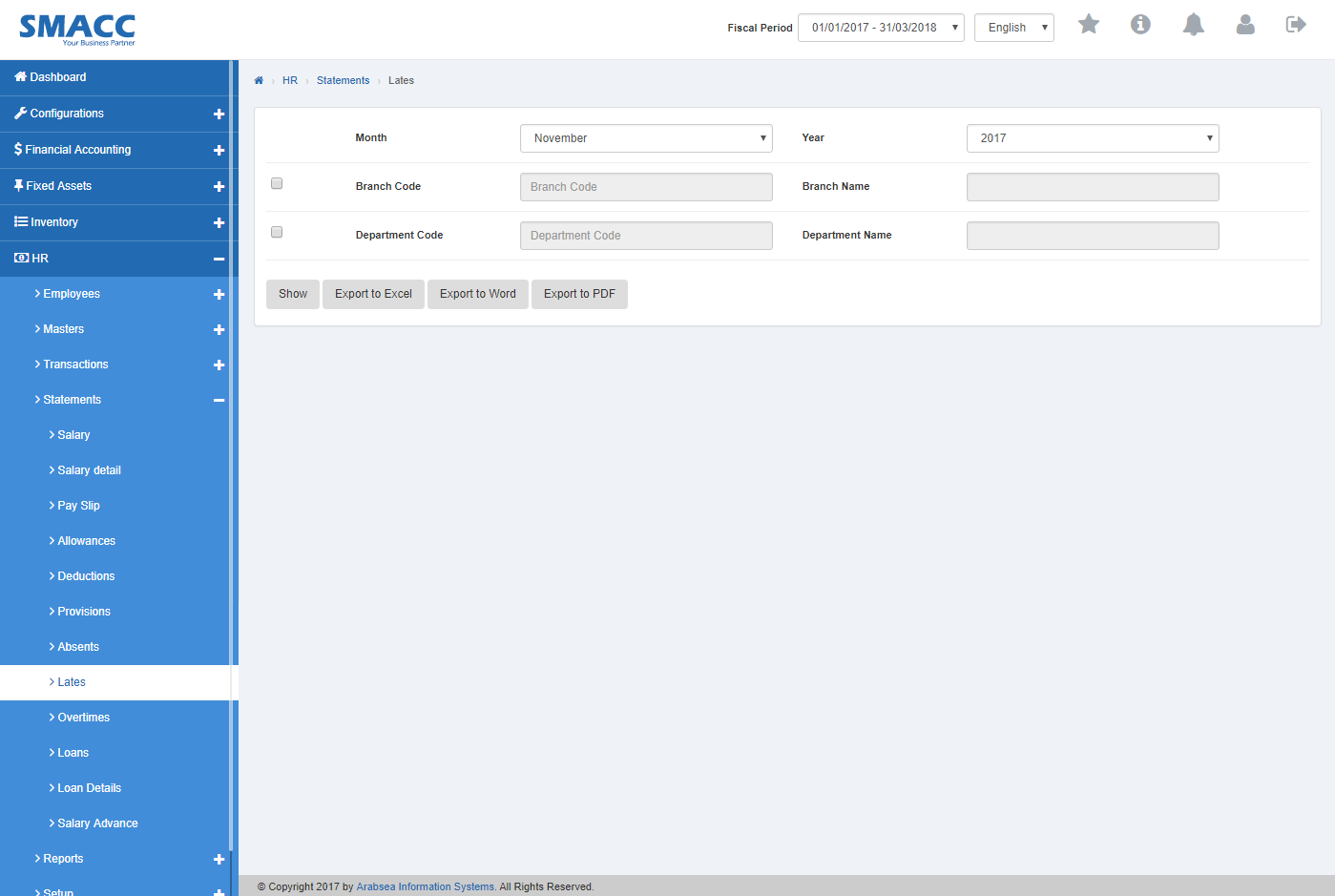
Click on “Month” list box then month list will be drop down. Select your desired month and click in “Year” list box then year list will be drop down. Select your desired year.
![]()
If you want to view branch details in Late statement then check “Branch Code” check box. Enter branch code or click in “Branch code” input box then branch code list will be drop down. Select your desired branch code then selected branch name will be appeared in “Branch Name” input box or if you do not want to view branch details in Lates statement then unchecked “Branch Code” check box.
![]()
If you want to view department details in Late statement then check “Department Code” check box. Enter department code or click in “Department code” input box then department code list will be drop down. Select your desired department code then selected department name will be appeared in “Department Name” input box or if you do not want to view department details in Late statement then unchecked “Department Code” check box.
![]()
Click “Show” button.
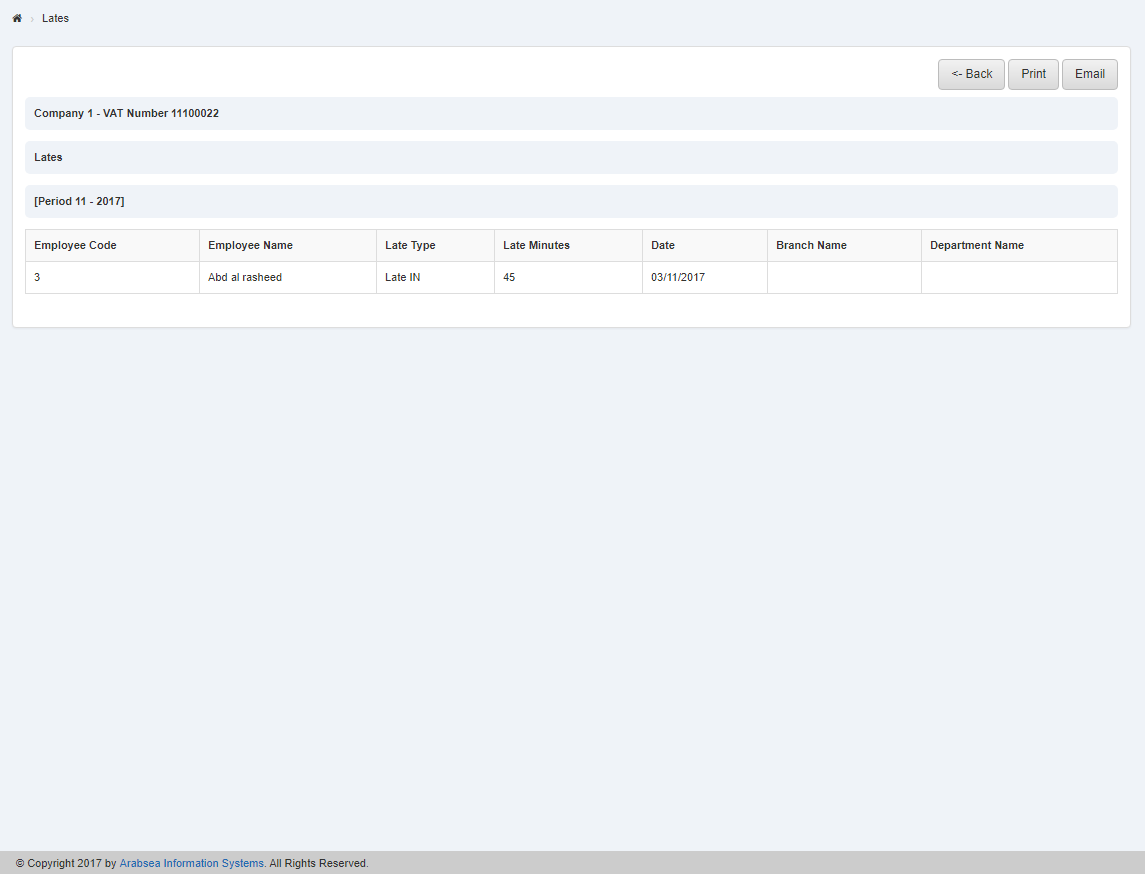
If you want to print the page then select your desired page and click on “Print” Button on top of on the top of Lates page then prompt box will be appeared.
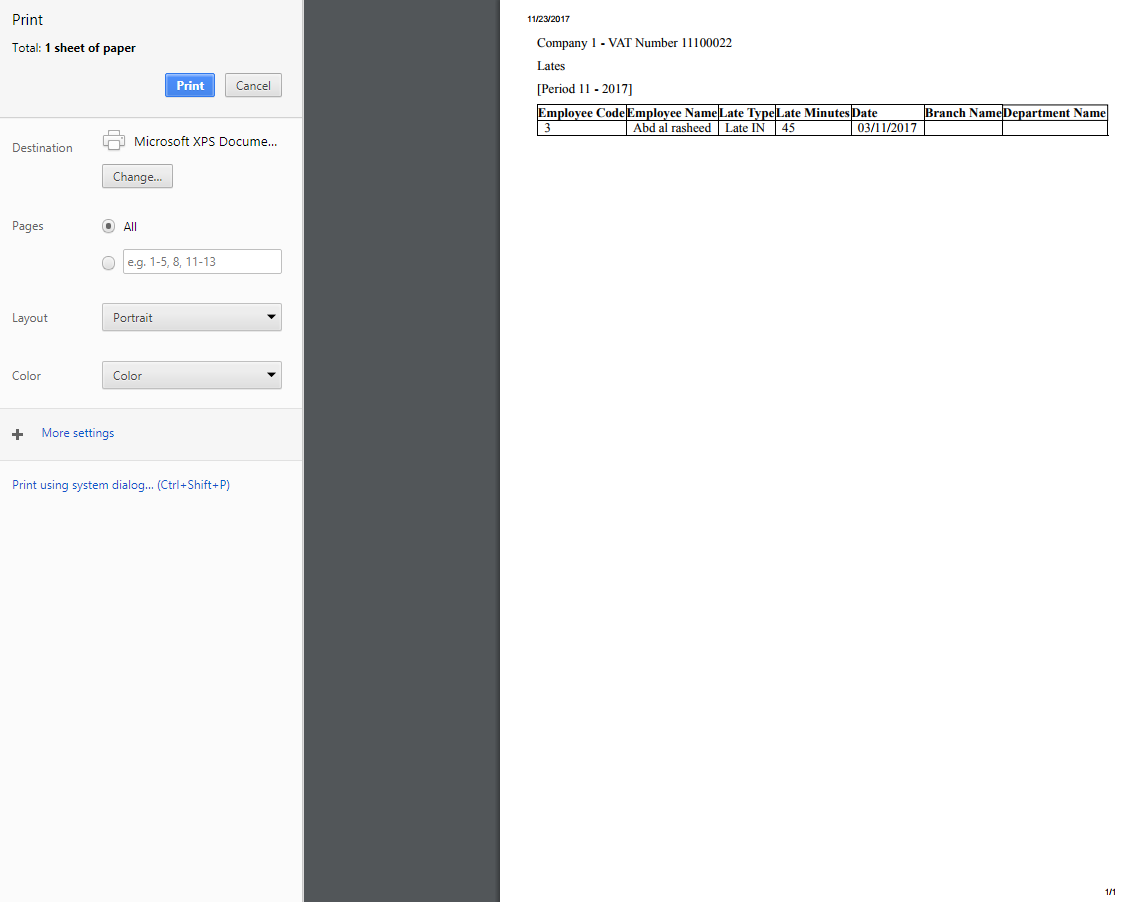
Click “OK” button to print the information.
If you want to send information through email then click on “Email” Button then email confirmation massage will be appeared on the top of Late page.
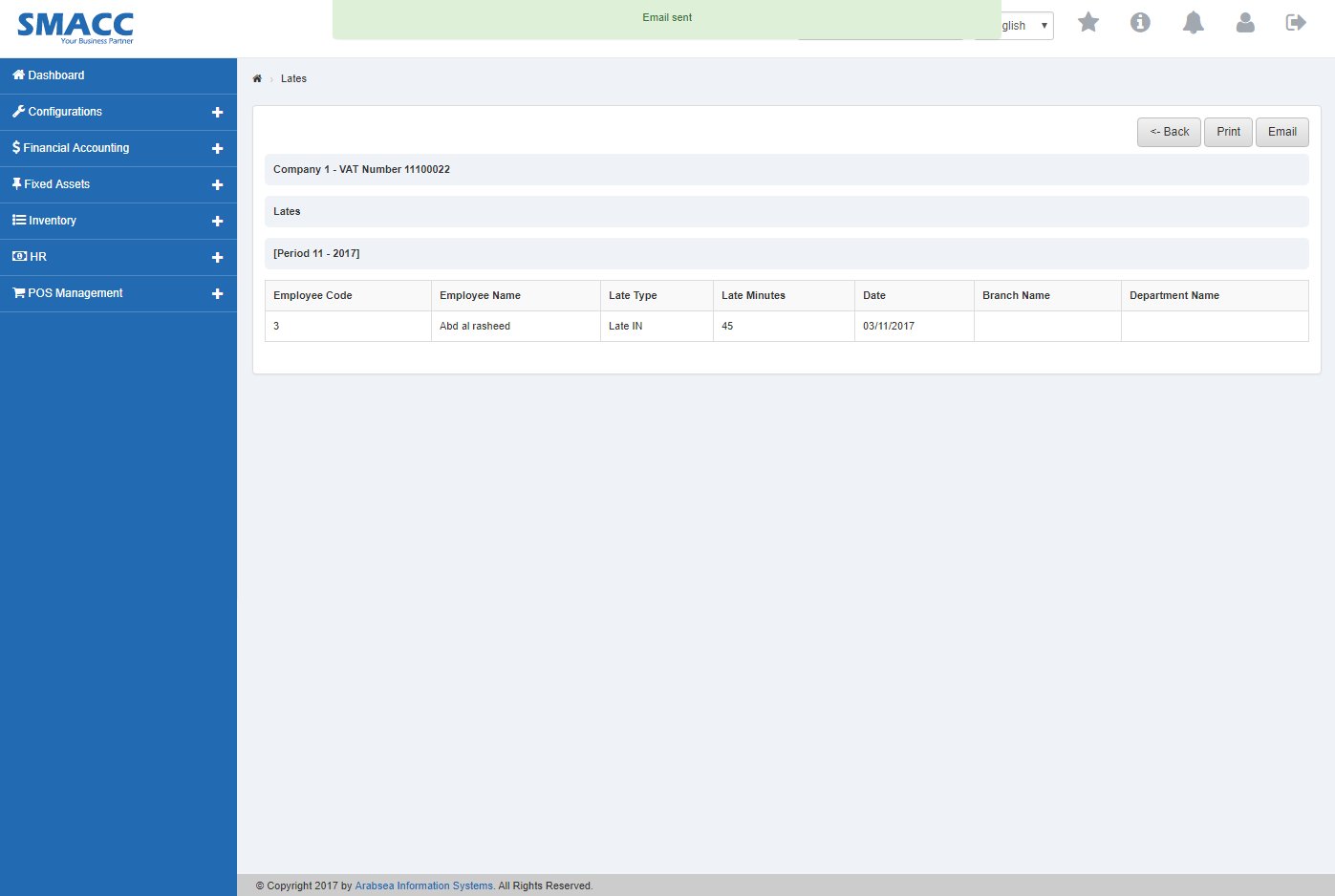
Click “Export to Word” button then it will download Lates report in Word format. Click in the massage box on the bottom corner of the page.
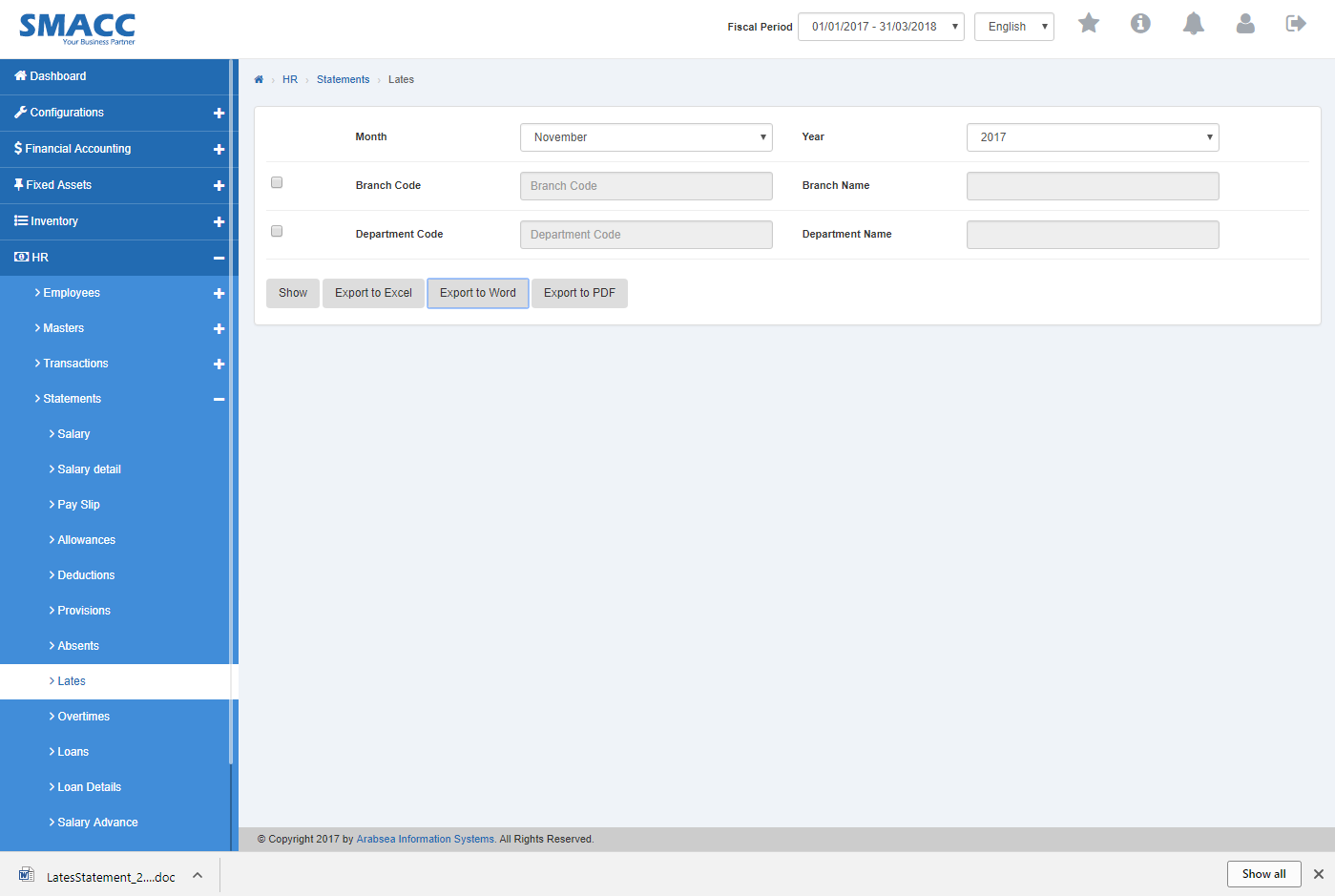
It will display Lates statement in Word format.

Export Lates Statement to PDF.
To “Export Lates Statement to PDF”, click on the “HR”, then “Statements”, then click “Lates”. Lates page will be displayed.
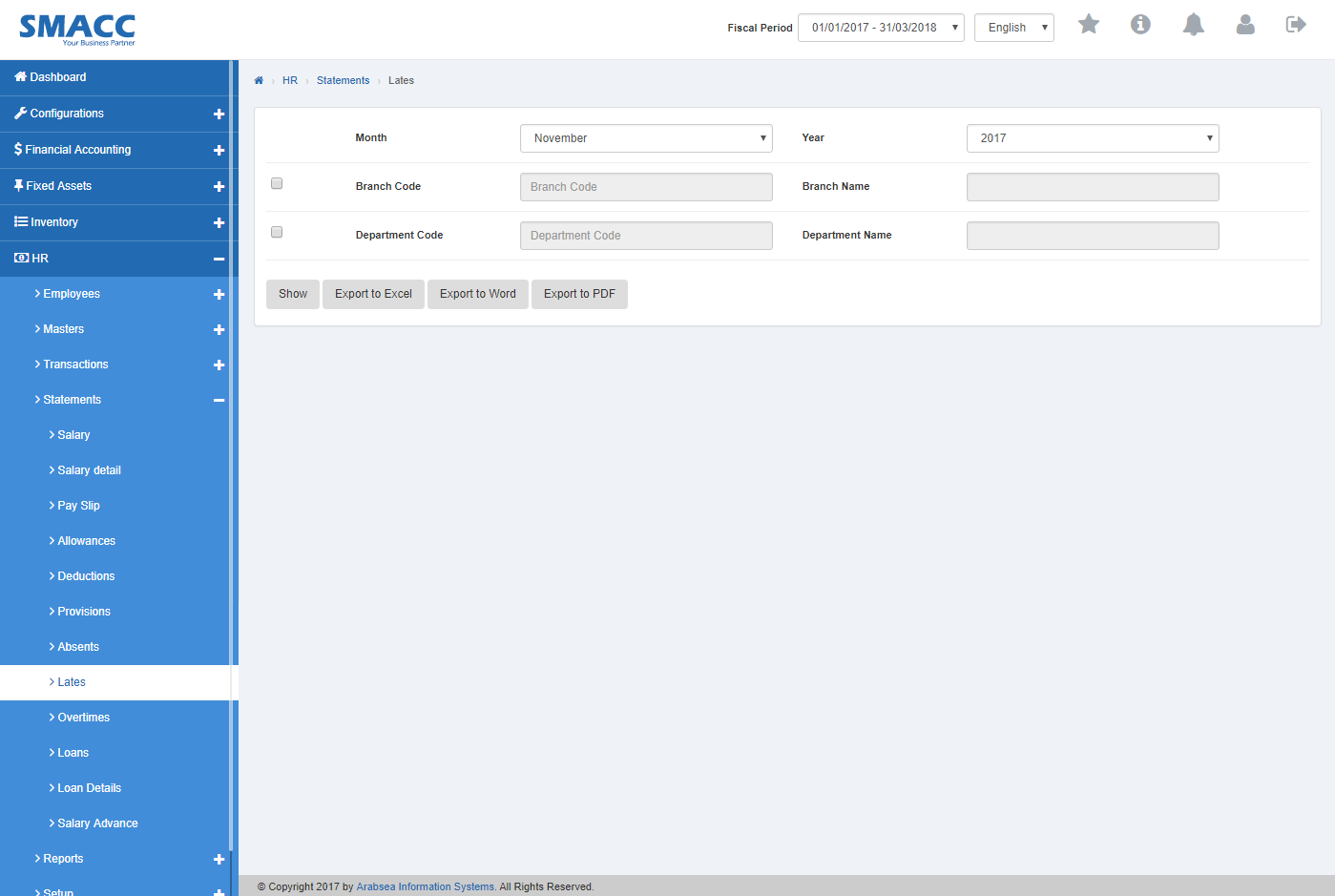
Click on “Month” list box then month list will be drop down. Select your desired month and click in “Year” list box then year list will be drop down. Select your desired year.
![]()
If you want to view branch details in Late statement then check “Branch Code” check box. Enter branch code or click in “Branch code” input box then branch code list will be drop down. Select your desired branch code then selected branch name will be appeared in “Branch Name” input box or if you do not want to view branch details in Lates statement then unchecked “Branch Code” check box.
![]()
If you want to view department details in Late statement then check “Department Code” check box. Enter department code or click in “Department code” input box then department code list will be drop down. Select your desired department code then selected department name will be appeared in “Department Name” input box or if you do not want to view department details in Late statement then unchecked “Department Code” check box.
![]()
Click “Show” button.
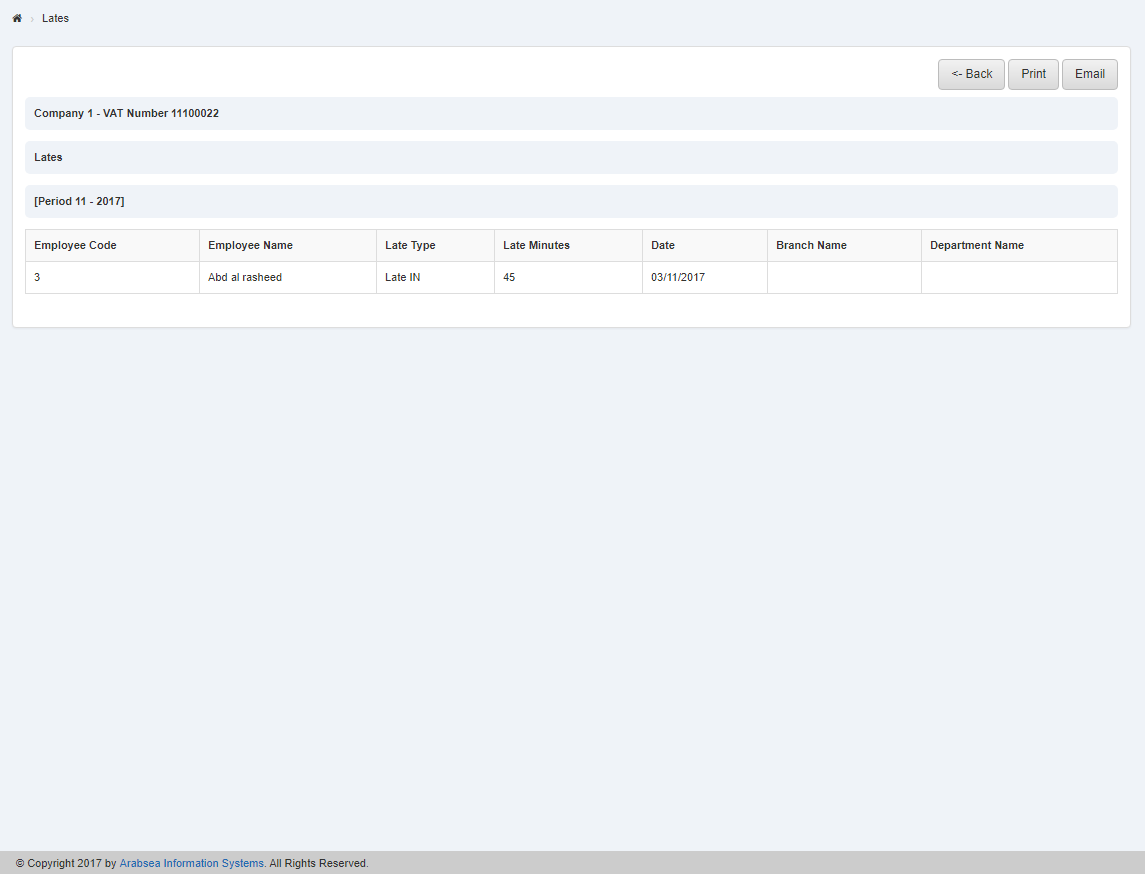
If you want to print the page then select your desired page and click on “Print” Button on top of on the top of Lates page then prompt box will be appeared.
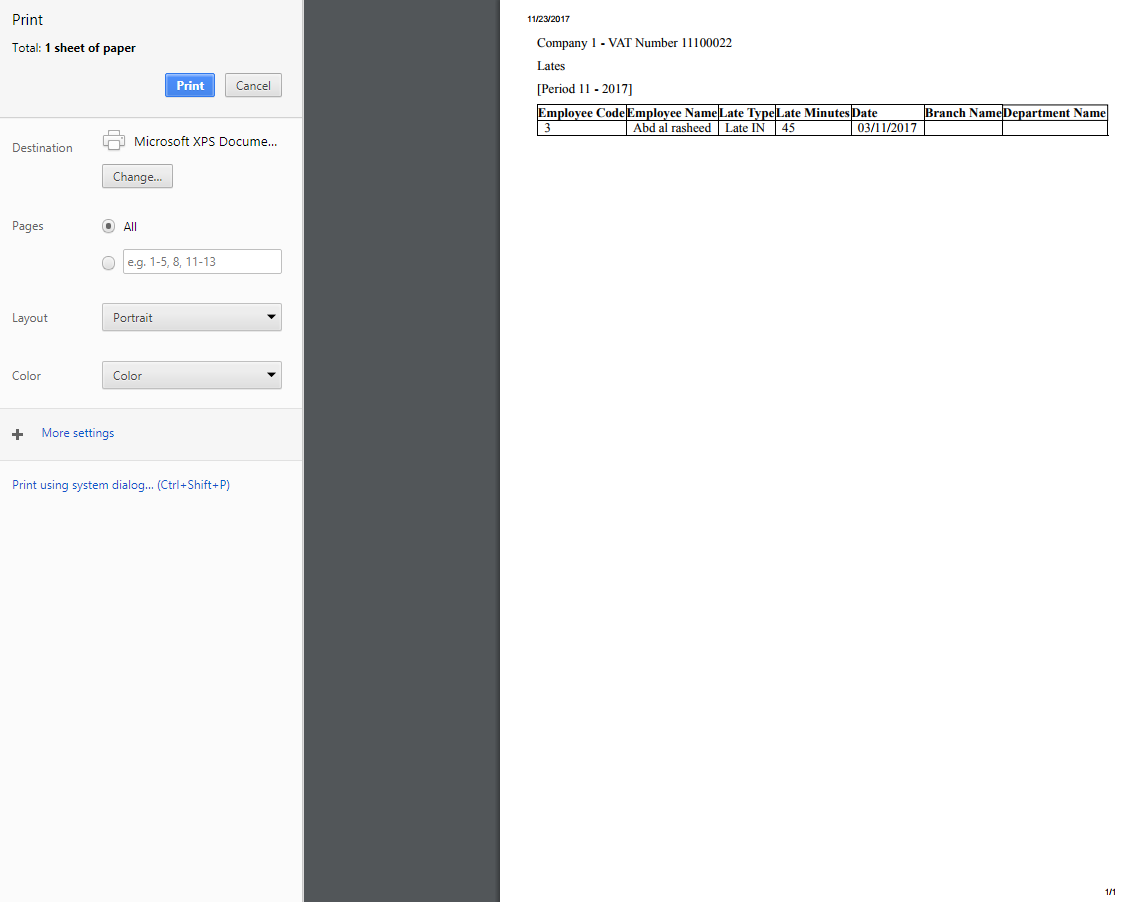
Click “OK” button to print the information.
If you want to send information through email then click on “Email” Button then email confirmation massage will be appeared on the top of Late page.
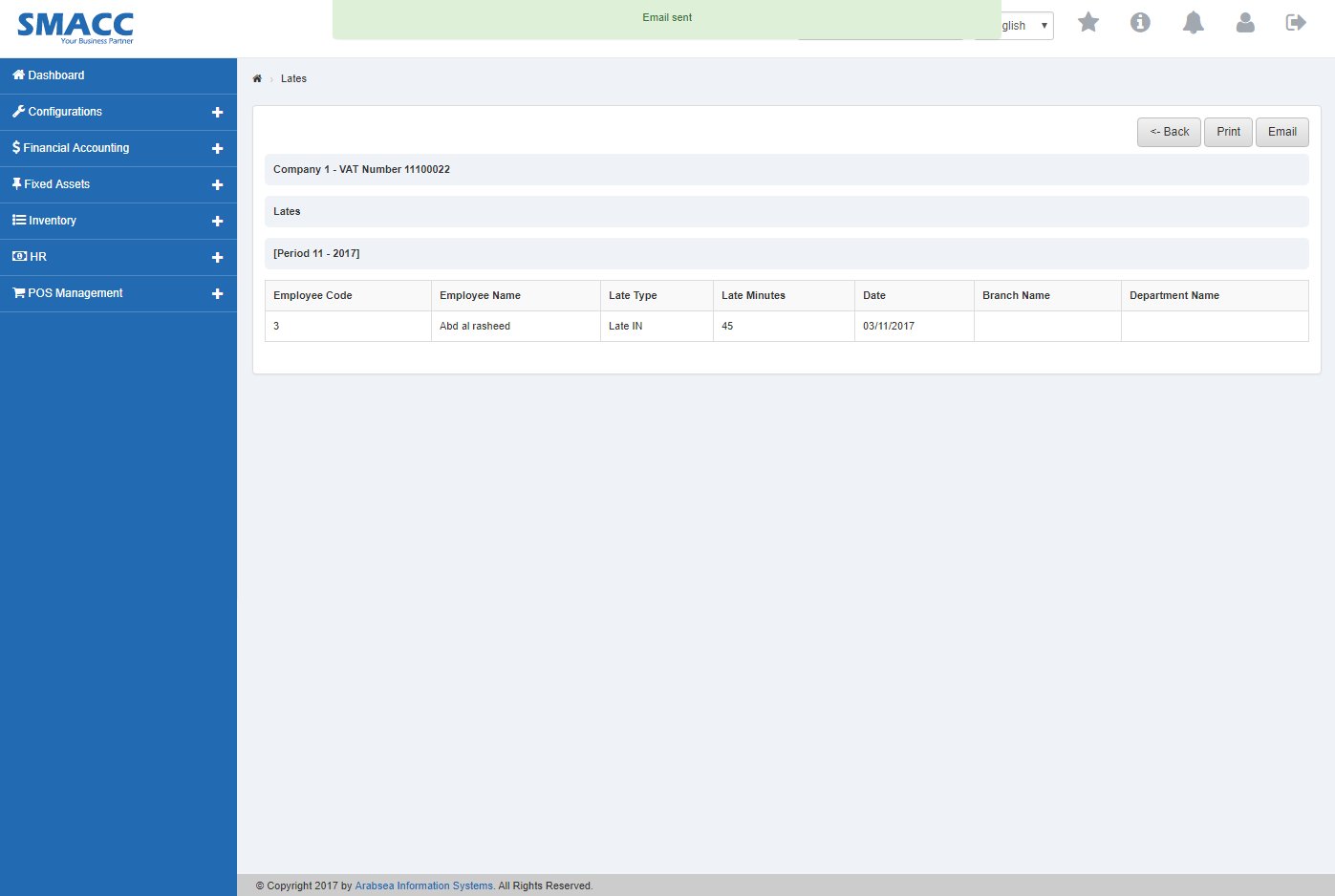
Click “Export to PDF” button then it will download Lates report in PDF format. Click in the massage box on the bottom corner of the page.
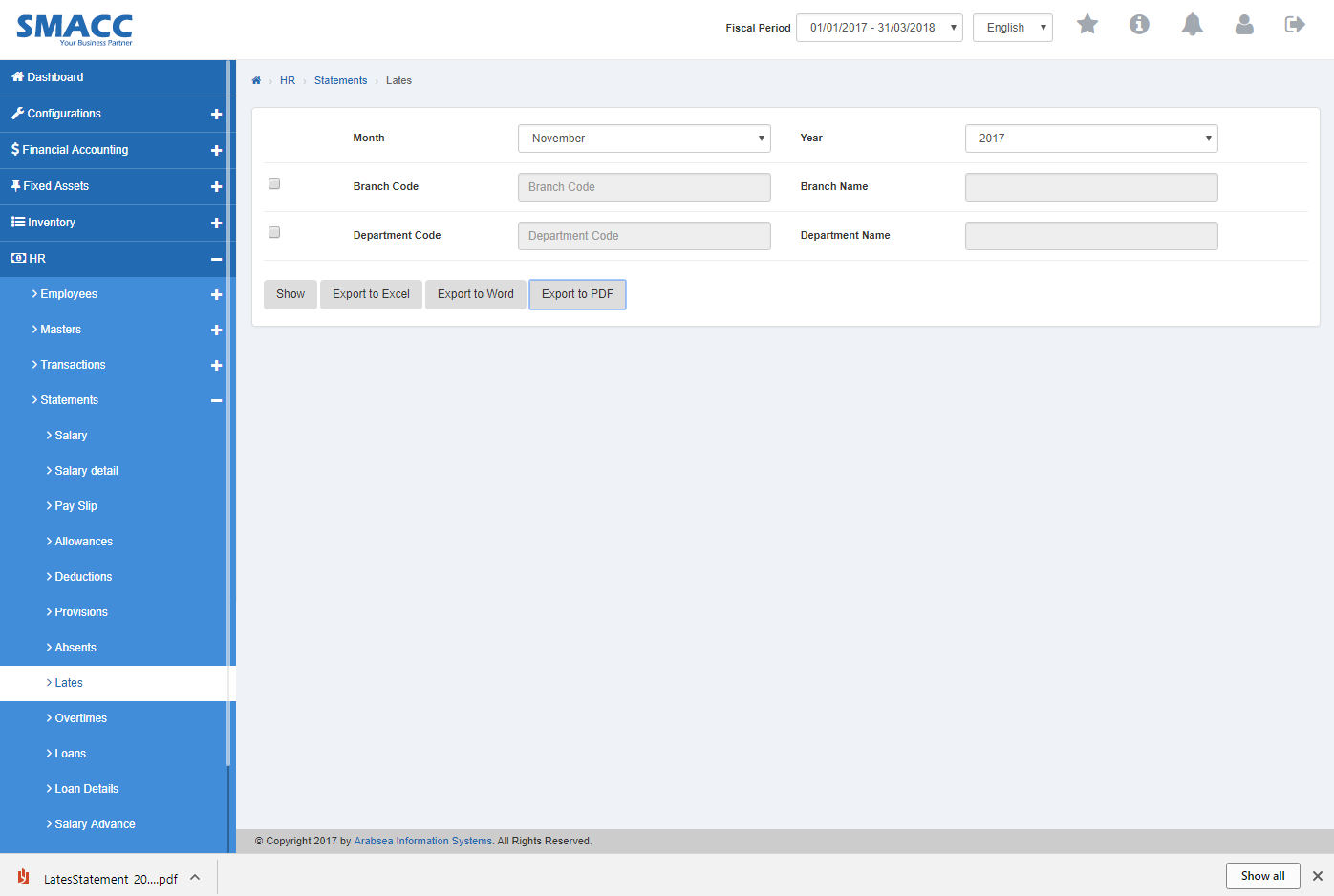
It will display Lates statement in PDF format.


