In daily lates, you can keep daily late information of employees. You can update and delete the information.
Adding Daily Lates details in HR.
To add “Daily Lates details” in “HR”, click on the “HR”, then “Transactions”, then click “Daily Lates”. Daily Lates page will be displayed.
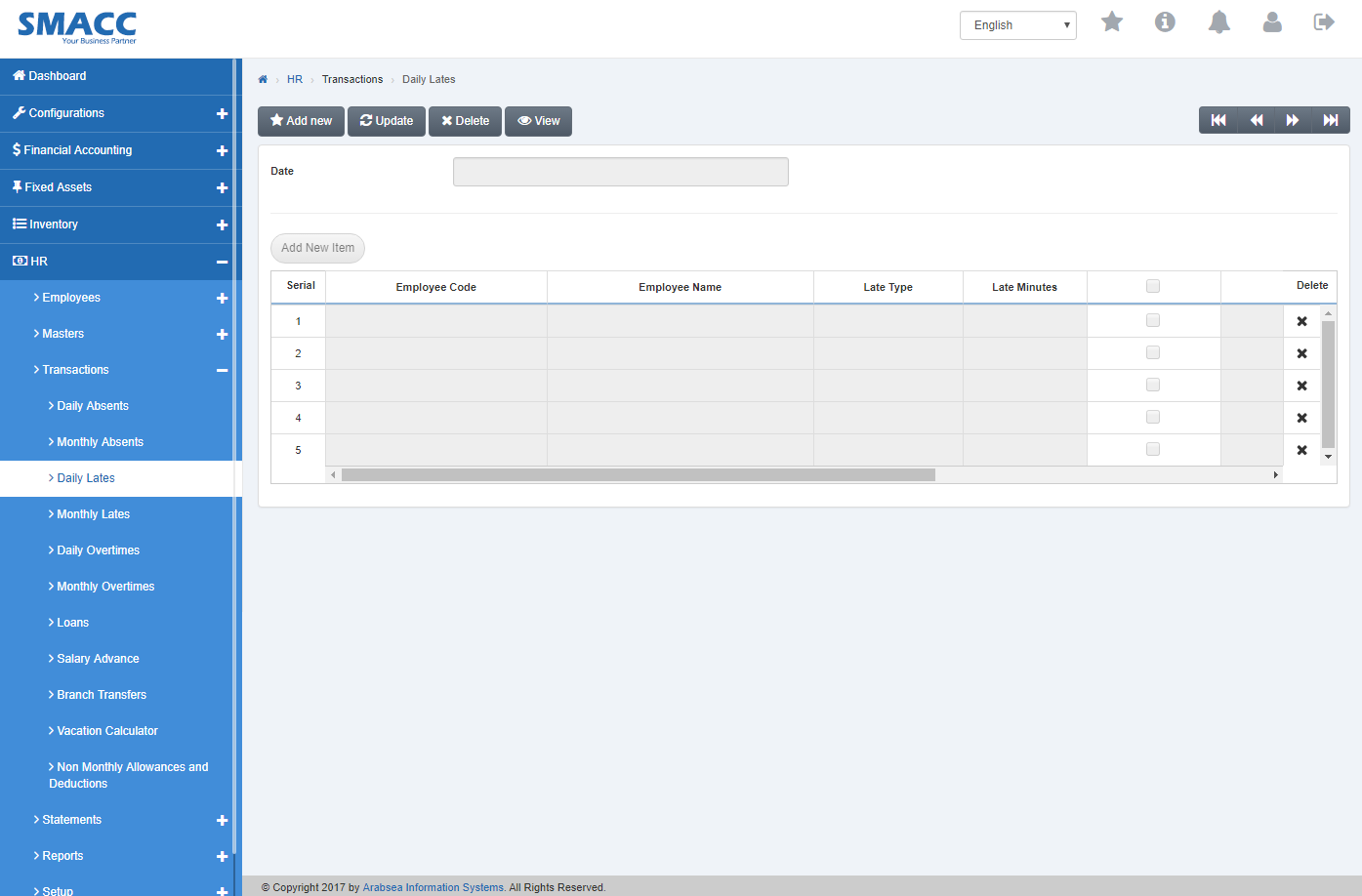
Click the “Add new” button on the top of Daily Lates page.
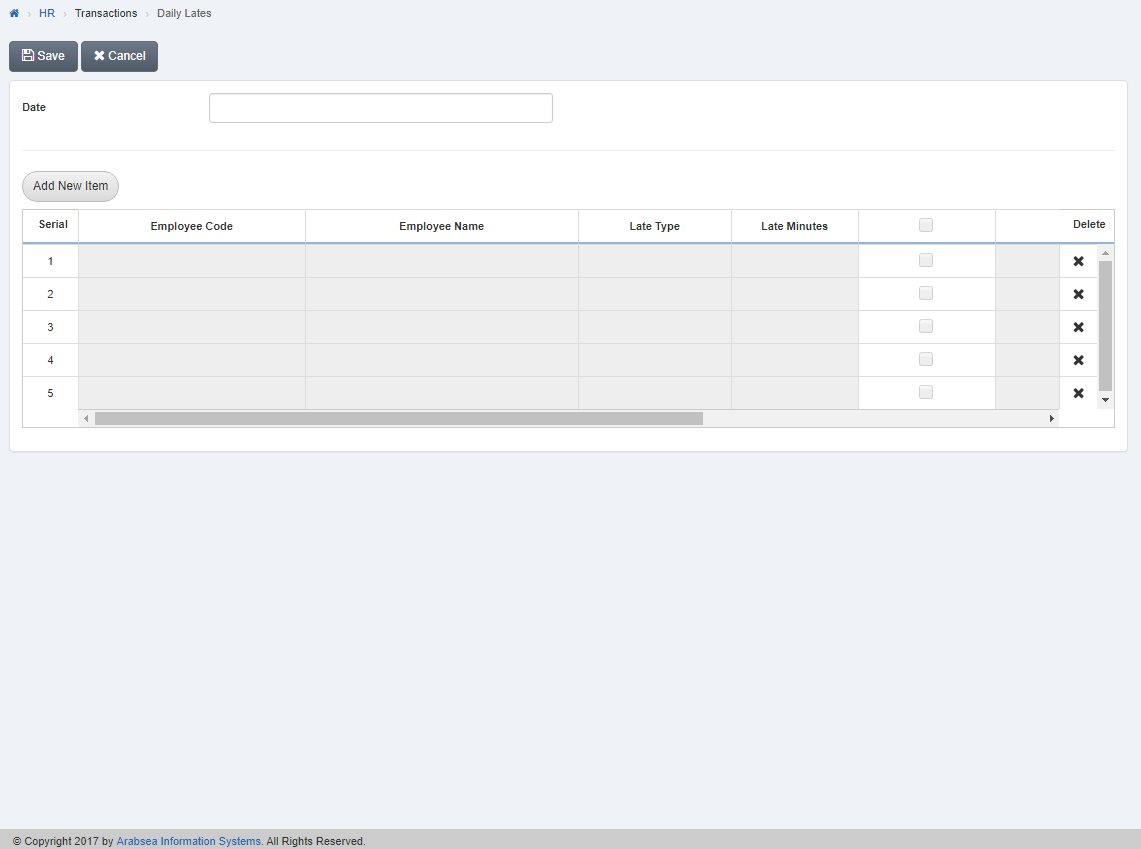
Enter date in “Date” input box. Click “Add New Item” then pop-up will be appeared.
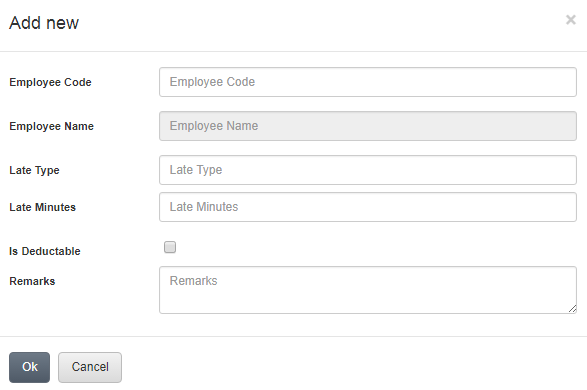
Enter employee code or click in “Employee Code” input box then employee code list will be drop down. Select your desired employee code then selected employee name will be appeared in “Employee Name” input box.
Enter late type in “Absent Type” input box.
Enter late minutes in “Late Minutes” input box.
If absent is deductible then check “Is Deductible” check box or if you want absent not deductible then uncheck “Is Deductible” check box.
Enter remarks in “Remarks” input box.
Click “OK” button to save the information then all the information will be shown in the grid in daily lates page.
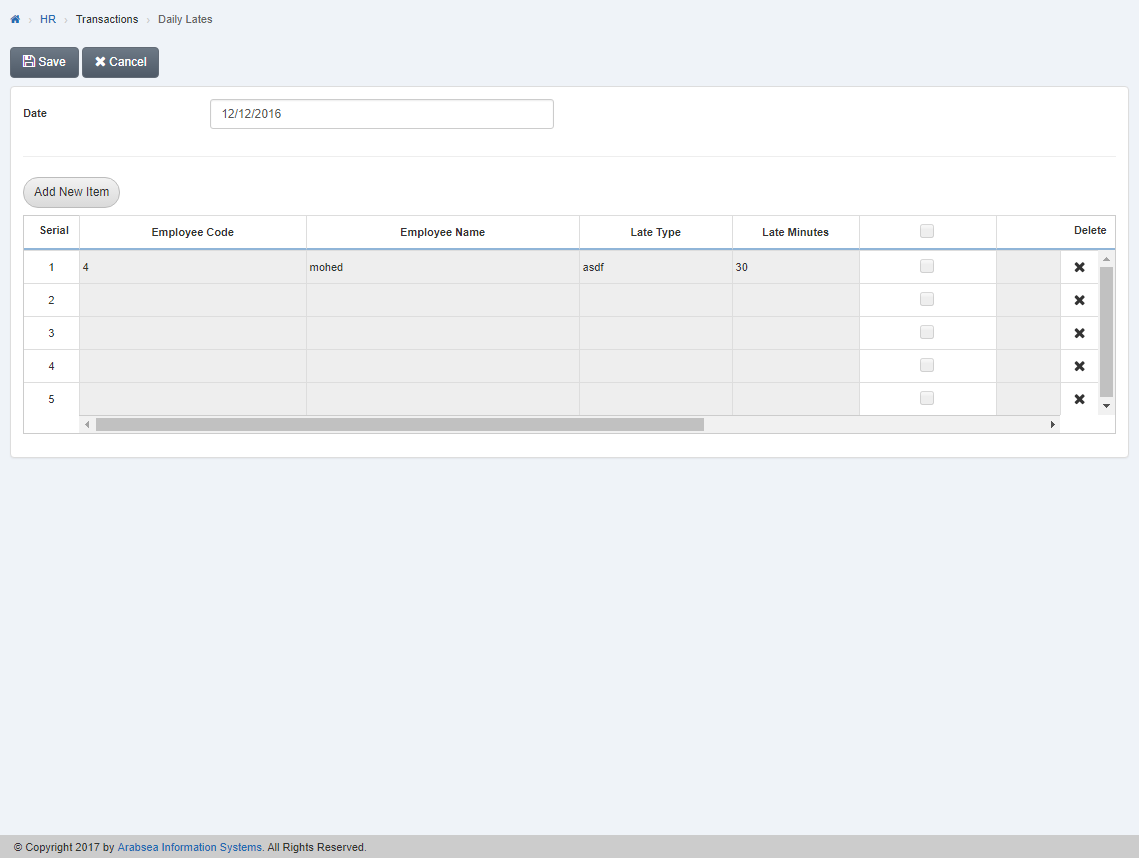
Click “Save” button to save the information.
Deleting Daily Lates details.
To delete “Daily Lates details”, click on the “HR”, then “Transactions”, then click “Daily Lates”. Daily Lates page will be displayed.
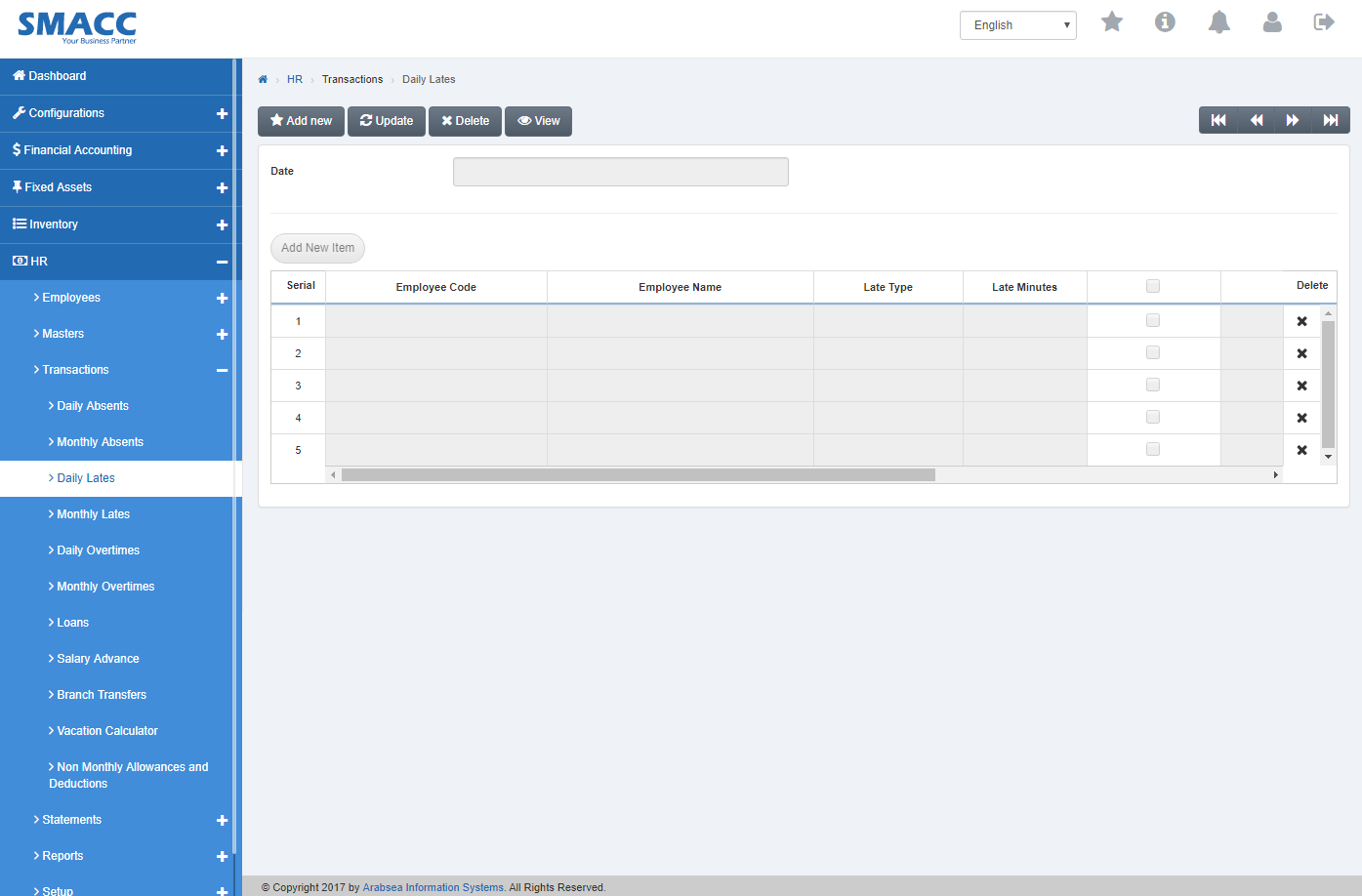
Click the “Delete” button on the top of Daily Lates page. Enter date in “Date” input box then click “Load” button.
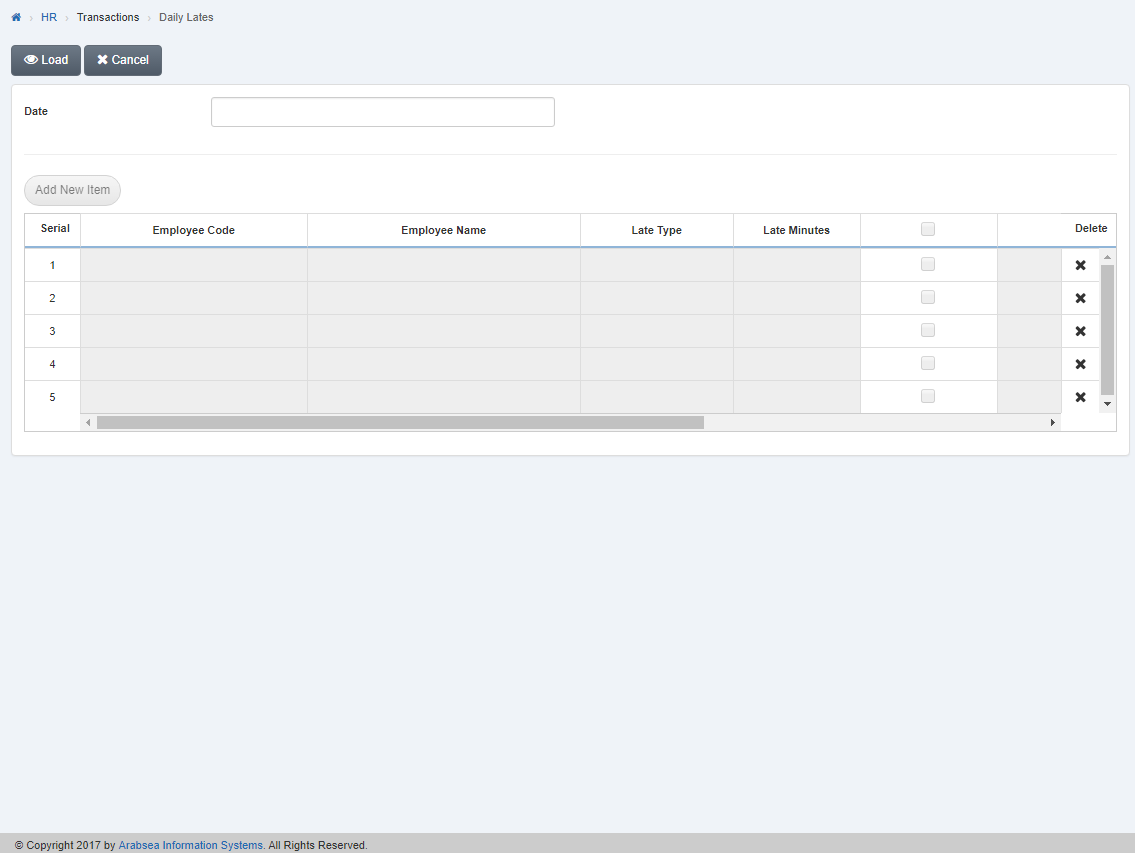
A Prompt box will be displayed.
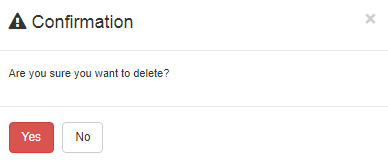
Click “Yes” button to delete the information.
Deleting Entries in Daily Lates details.
To delete “Entries in Daily Lates details”, click on the HR, then Transactions, then click “Daily Lates”. Daily Lates page will be displayed.
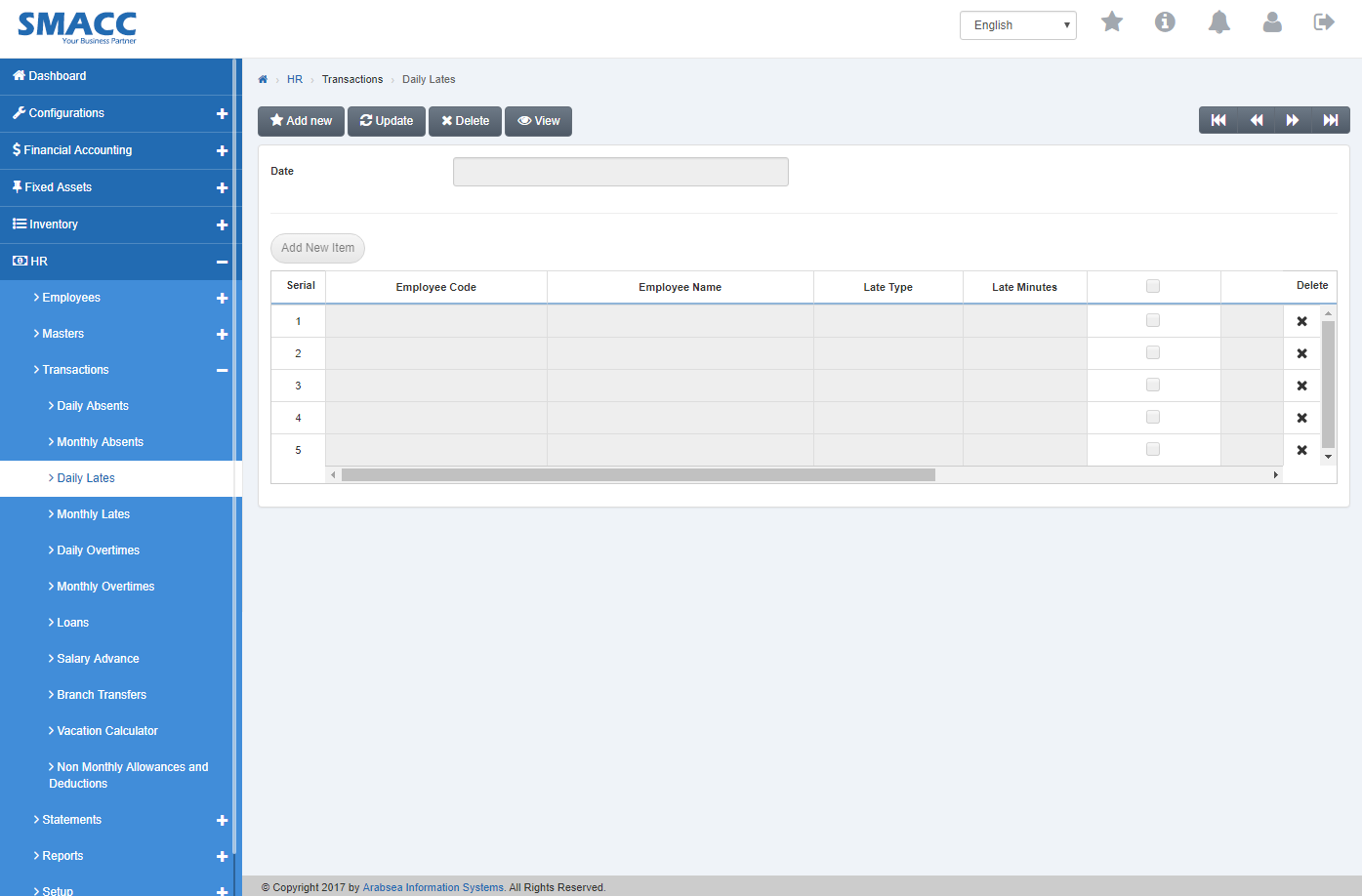
Click the “Delete” button on the top of Daily Lates page. Enter date in “Date” input box then click “Load” button.
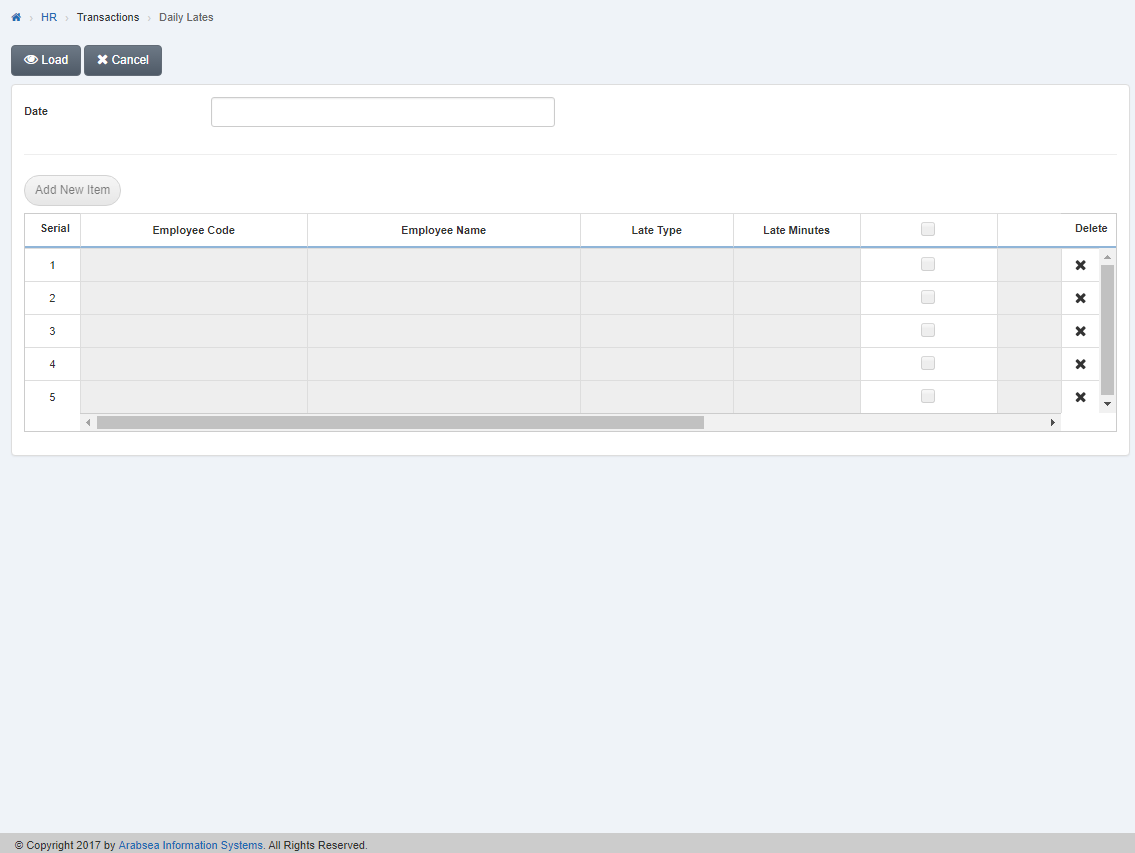
Click “Delete” icon in column “Delete” against the desired entry then it will delete the entry.
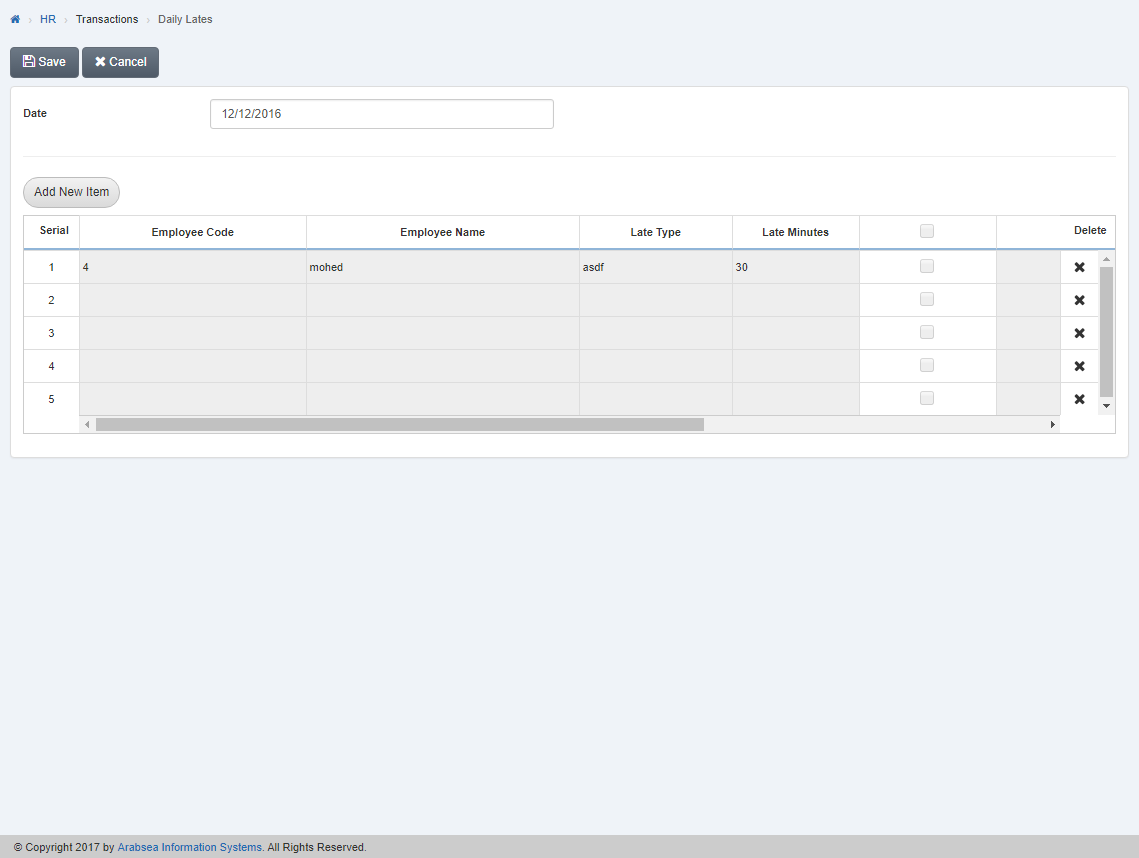
Click “Save” button to save the information.

