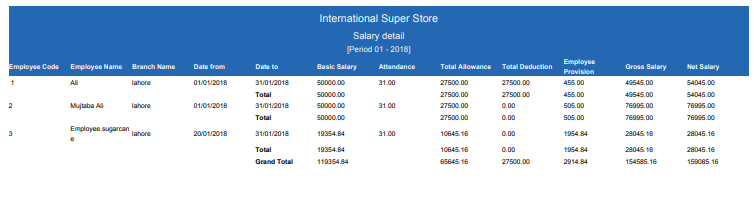In salary detail, you can keep monthly and yearly loan detail record of the employees. You can export loans details information into excel, word and pdf formats.
Searching Salary Details
To search “Salary Details”, click on the “HR”, then “Statements”, then click “Salary Details”. Salary Details page will be displayed.
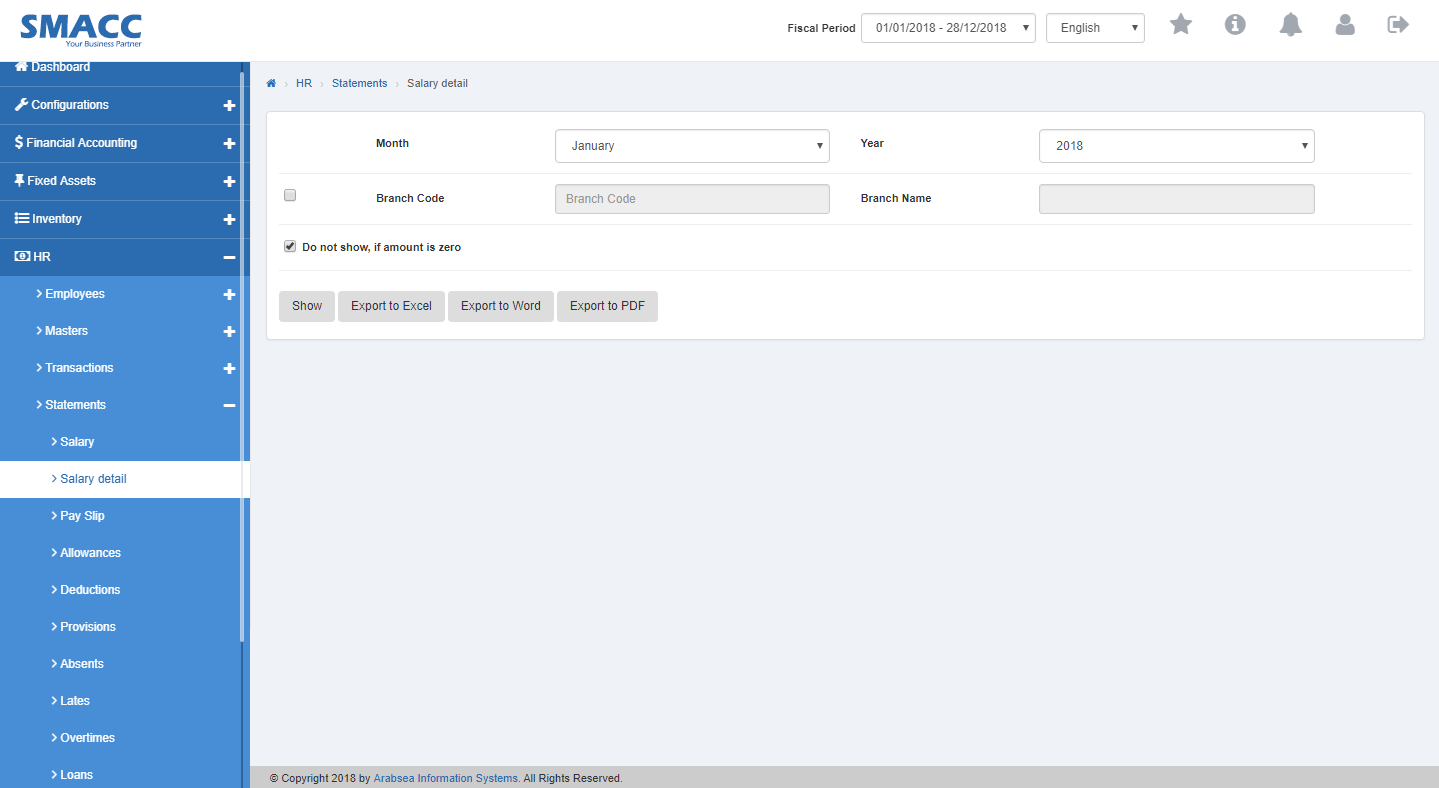
- Click in “Month” list box then month list will be drop down. Select your desired month.
- Click in “Year” list box then year list will be drop down. Select your desired year.

- If you want to view branch details in Salary Details statement then check “Branch Code” check box. Enter branch code or click in “Branch code” input box then branch code list will be drop down. Select your desired branch code then selected branch name will be appeared in “Branch Name” input box or if you do not want to view branch details in Salary Details statement then uncheck “Branch Code” check box.

- If you do not want to view Salary Details statement if amount is zero then check “Do not show, if amount is zero” check box and if you want to view Salary Details statement if amount is zero then check “Do not show, if amount is zero” check box.

- You can select page size by clicking on “Page size” checkbox then page size list will be appeared. Select the page size. If you want to select desired page number then click on “Navigation” Button or click in “Go to” checkbox then page list will appear. Select the page number.

- If you want to print the page then select your desired page and click on “Print” Button on top of on the top of Salary Details page then prompt box will be appeared.
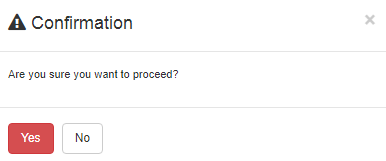
Click “OK” button to print the information.
- If you want to send information through email then click on “Email” Button then email confirmation massage will be appeared on the top of Salary Details page.
Export Salary Details to Excel
To search “Salary Details”, click on the “HR”, then “Statements”, then click “Salary Details”. Salary Details page will be displayed.
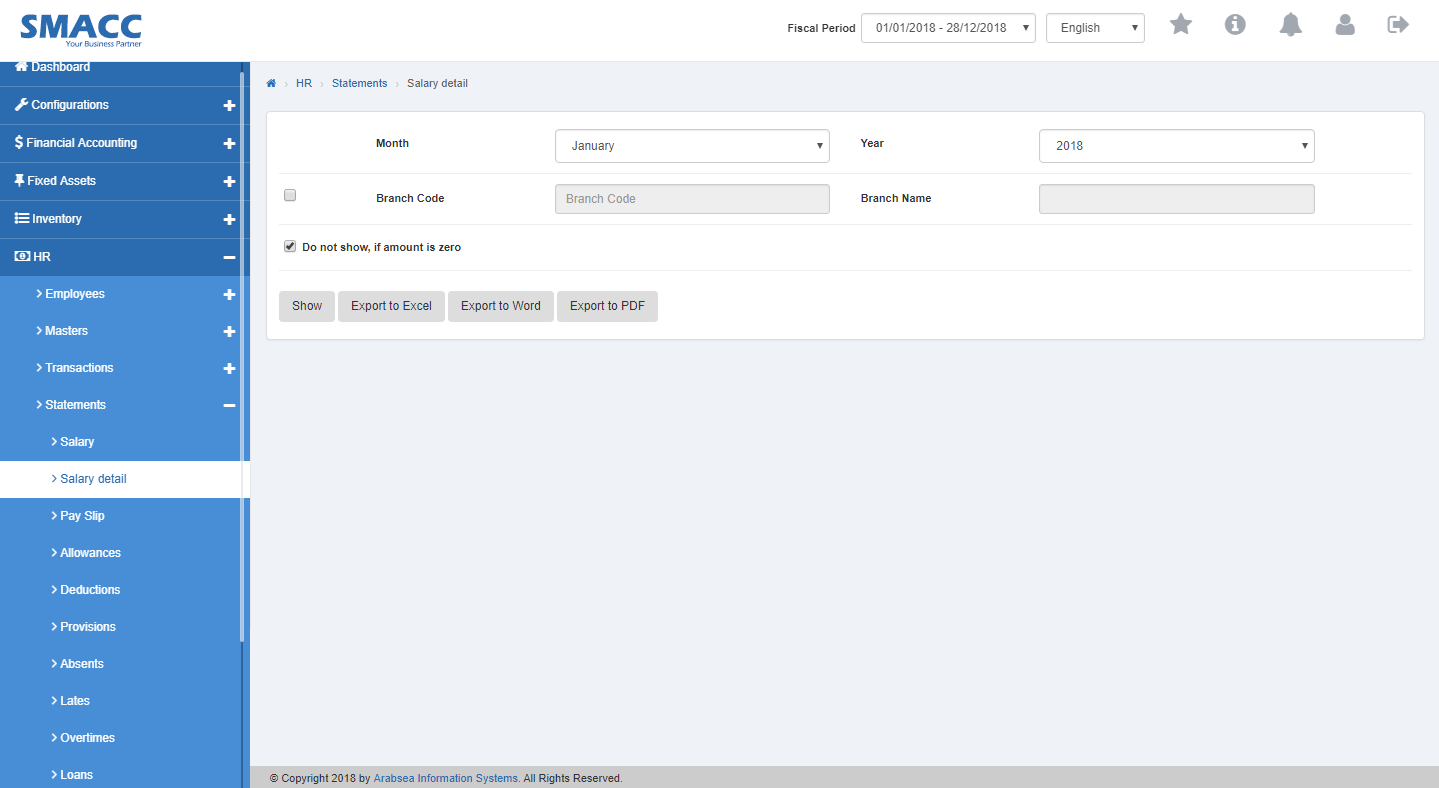
- Click in “Month” list box then month list will be drop down. Select your desired month.
- Click in “Year” list box then year list will be drop down. Select your desired year.

- If you want to view branch details in Salary Details statement then check “Branch Code” check box. Enter branch code or click in “Branch code” input box then branch code list will be drop down. Select your desired branch code then selected branch name will be appeared in “Branch Name” input box or if you do not want to view branch details in Salary Details statement then uncheck “Branch Code” check box.

- If you do not want to view Salary Details statement if amount is zero then check “Do not show, if amount is zero” check box and if you want to view Salary Details statement if amount is zero then check “Do not show, if amount is zero” check box.

- Click “Export to Excel” button then it will download Salary Details report in Excel format. Click in the massage box on the bottom corner of the page.
- It will display Salary Details statement in Excel format.
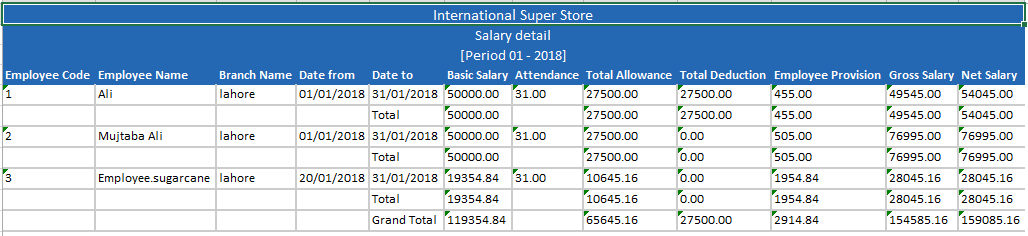
Export Salary Details Statement to Word
To search “Salary Details”, click on the “HR”, then “Statements”, then click “Salary Details”. Salary Details page will be displayed.
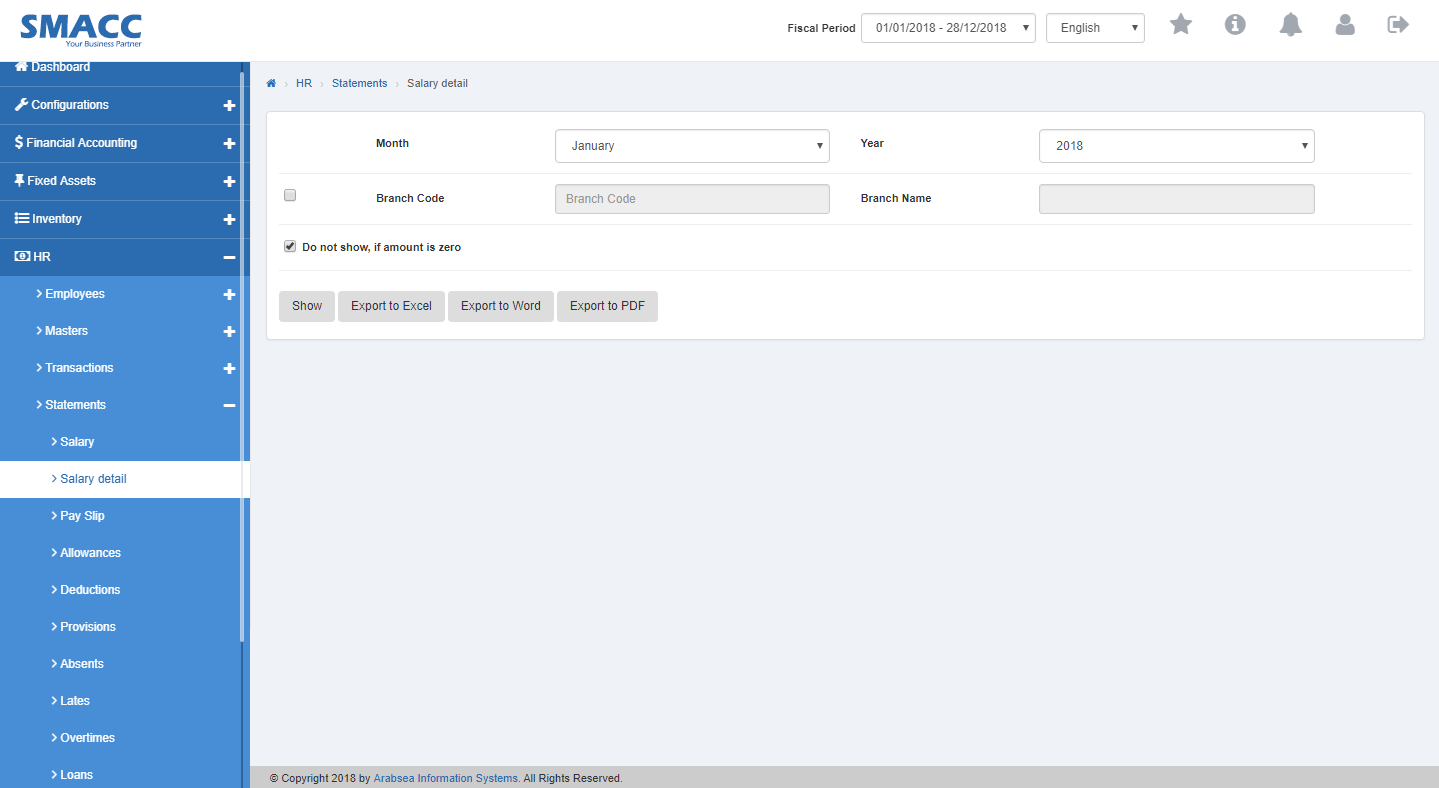
- Click in “Month” list box then month list will be drop down. Select your desired month.
- Click in “Year” list box then year list will be drop down. Select your desired year.

- If you want to view branch details in Salary Details statement then check “Branch Code” check box. Enter branch code or click in “Branch code” input box then branch code list will be drop down. Select your desired branch code then selected branch name will be appeared in “Branch Name” input box or if you do not want to view branch details in Salary Details statement then uncheck “Branch Code” check box.

- If you do not want to view Salary Details statement if amount is zero then check “Do not show, if amount is zero” check box and if you want to view Salary Details statement if amount is zero then check “Do not show, if amount is zero” check box.

- Click “Export to Word” button then it will download Salary Details report in Word format. Click in the massage box on the bottom corner of the page. It will display Salary Details statement in Word format.
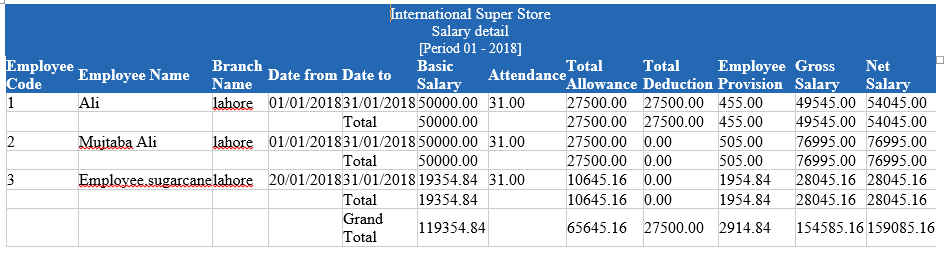
Export Salary Details Statement to PDF.
To search “Salary Details”, click on the “HR”, then “Statements”, then click “Salary Details”. Salary Details page will be displayed.
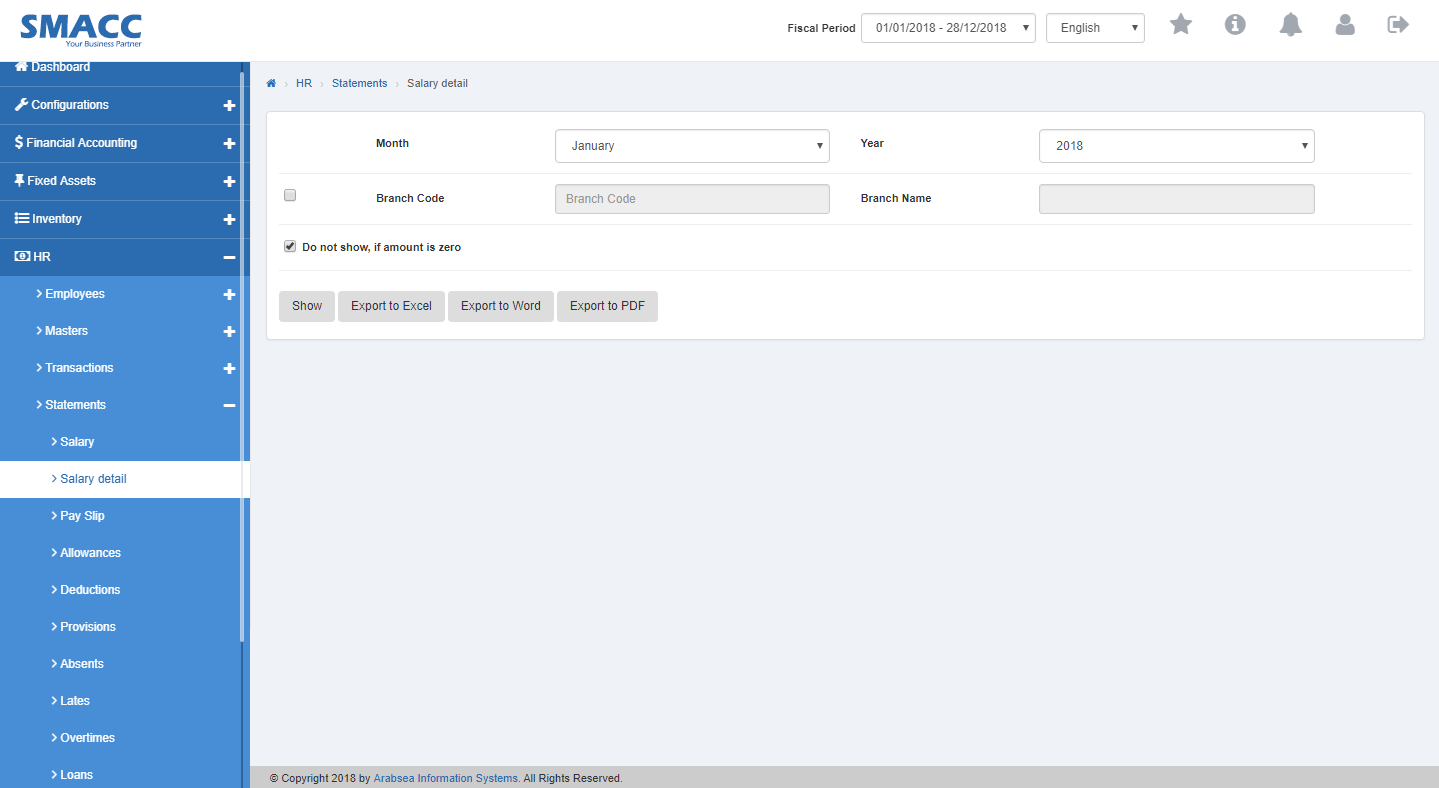
- Click in “Month” list box then month list will be drop down. Select your desired month.
- Click in “Year” list box then year list will be drop down. Select your desired year.

- If you want to view branch details in Salary Details statement then check “Branch Code” check box. Enter branch code or click in “Branch code” input box then branch code list will be drop down. Select your desired branch code then selected branch name will be appeared in “Branch Name” input box or if you do not want to view branch details in Salary Details statement then uncheck “Branch Code” check box.

- If you do not want to view Salary Details statement if amount is zero then check “Do not show, if amount is zero” check box and if you want to view Salary Details statement if amount is zero then check “Do not show, if amount is zero” check box.

- Click “Export to PDF” button then it will download Salary Details report in PDF format. Click in the massage box on the bottom corner of the page. It will display Salary Details statement in PDF format.