In the departments, you can add the departments of HR. You can also update or delete the information.
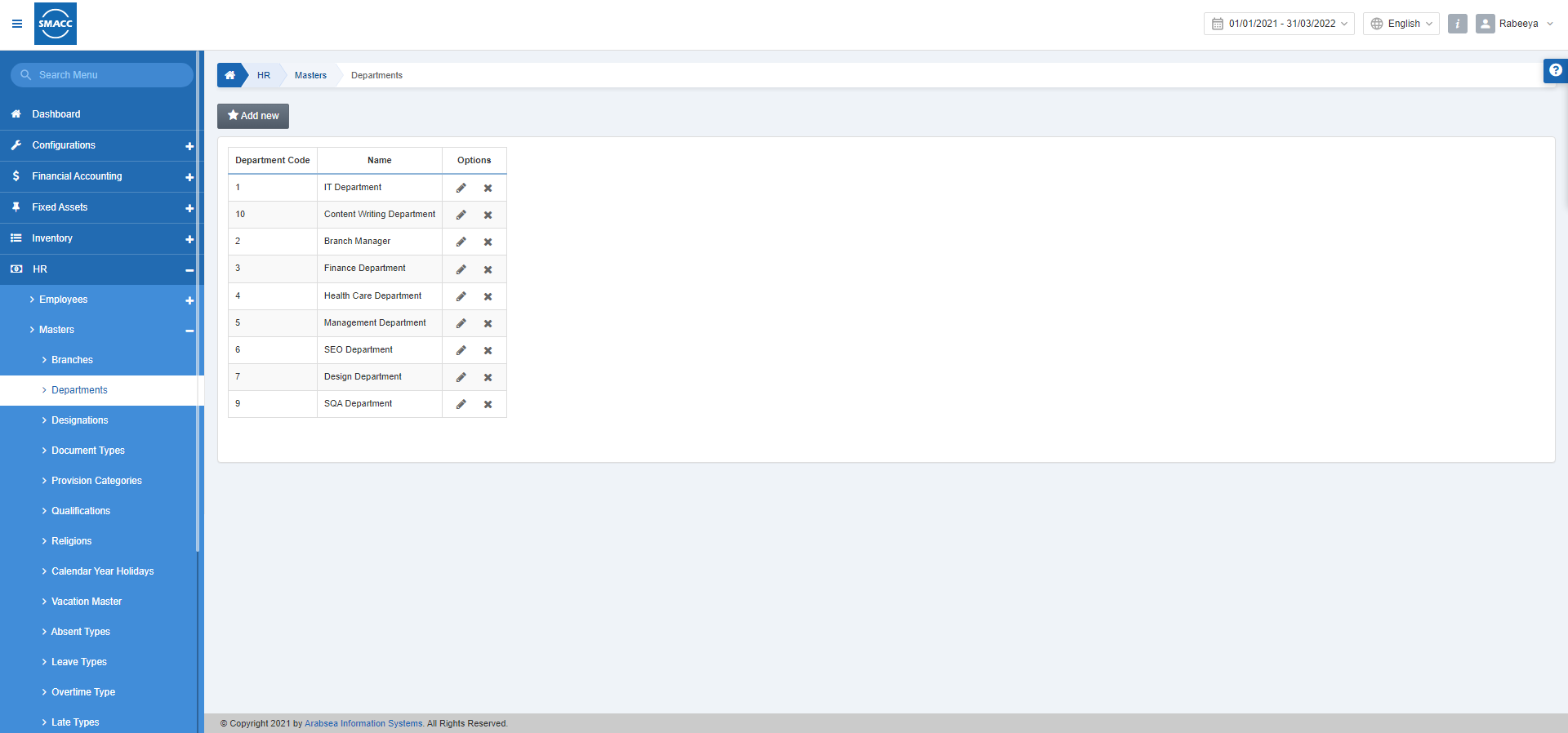
Adding a New Department
To add a new department, go to HR > Masters > Departments, the department’s page is displayed.
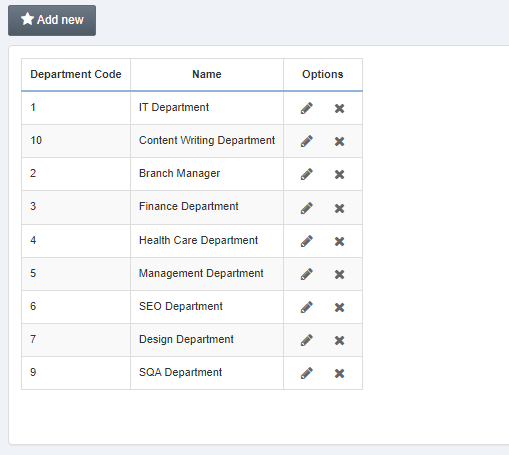
Click on the Add new button at the top of the page.
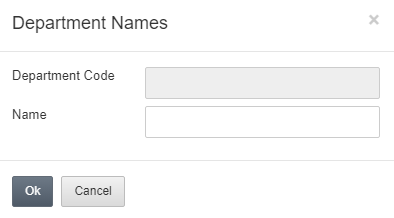
Department Code: This field is auto-generated by the system.
Name: Enter the name of the department.
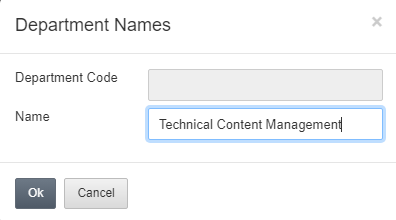
Click on the Ok button to save the information.
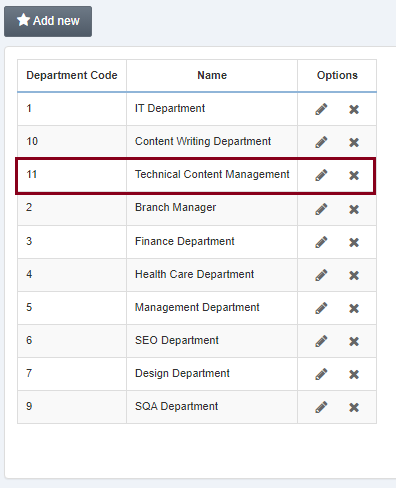
Note: As a result, the added entry will be added to the list.
Updating the Department
To edit/update the department, go to HR > Masters > Departments, the departments’ page is displayed.
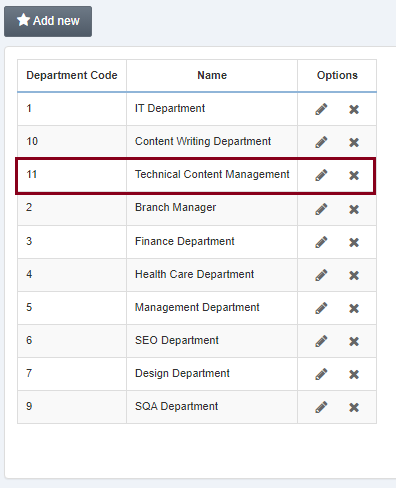
Select the desired row/entry of the department. Click on the Edit (pencil) icon under the Options.
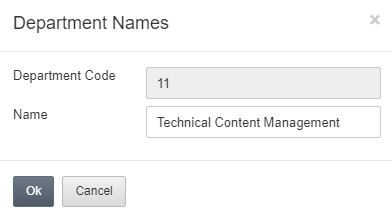
You can update the department name.
Click on the Ok button to save the updated information.
Deleting the Department
To delete the department, go to HR > Masters > Departments, the departments’ page is displayed.
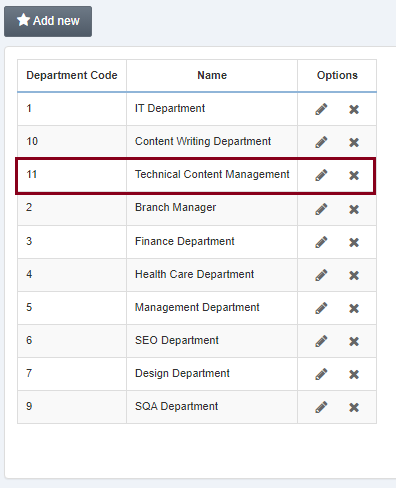
Select the desired row/entry of the department. Click on the Delete (cross) icon under the Options.
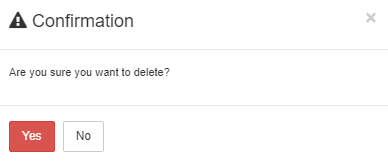
Click on the Yes button to confirm the deletion.
Note: As a result, the deleted entry will be removed from the list.

