In the Company profile, you can store and update company information. You can update the company name, company logo, company address, email address, contact number, VAT number, the nickname of the company. You can also set the amount format, the fiscal year starting and ending date, number of decimals in amount. You can also set language, calendar, and currency.
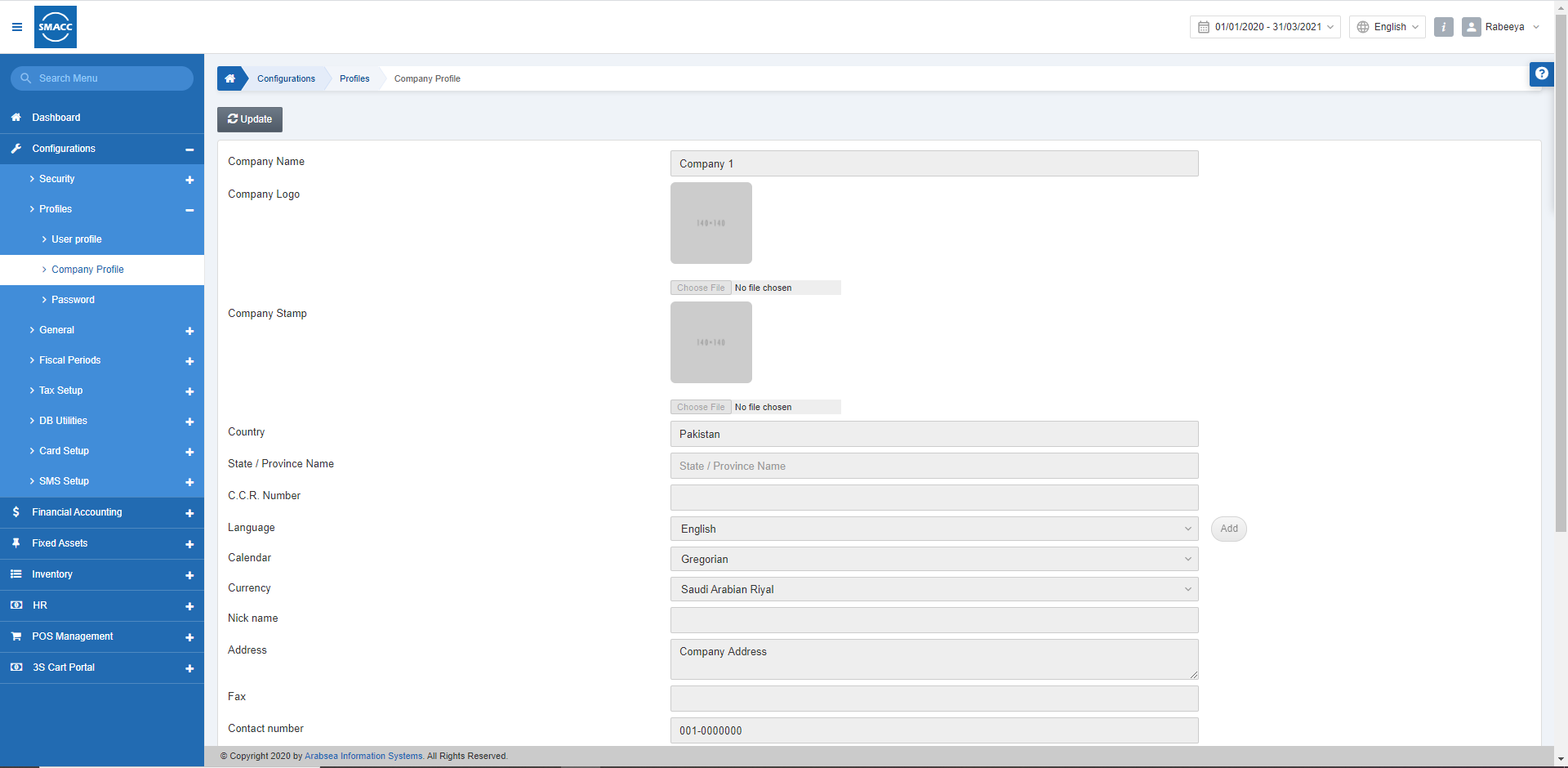
Updating Company Information
To update the complete information of your company, go to the Configurations > Profiles > Company Profile, the Company profile page is displayed.
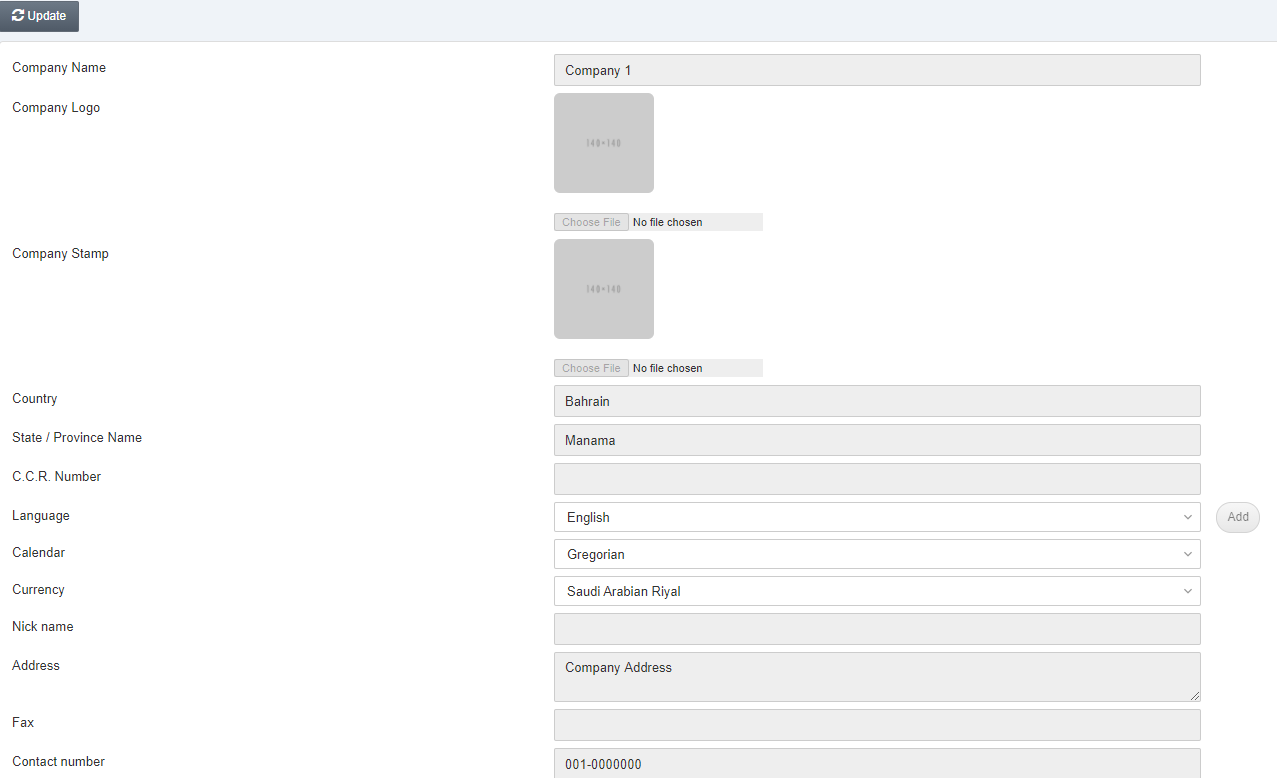
Click on the Update button on top of the company profile page.

Company Name: This field sets or updates the Company Name.
Company Logo: Click on the Choose File button to select an image file for your Company’s Logo.
Company Stamp: Click on the Choose File button to select an image file for your Company’s Stamp.
Country: From the drop-down list select your desired Country.
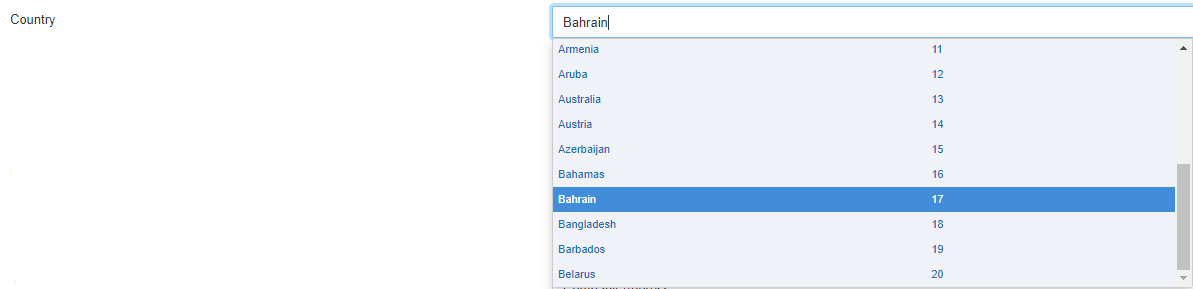
State / Province Name: From the drop-down list select your desired State / Province.

C.C.R Number: It sets the Central Contractor Registration Number.
Language: From the drop-down list select your desired Language.

Click on Add to add the languages.
![]()
Calendar: From the drop-down list select your desired Calendar, either Gregorian or Hijri Calendars.

Currency: From the drop-down list select your desired Currency.

Nickname: This field is for the second name or the easy nickname of the company.
Address: This field sets or updates the physical address of the company.
Fax: This field sets the Fax Number.
Contact Number: This field sets the Contact Number of the company.
Scroll down the page, the company profile page is displayed.
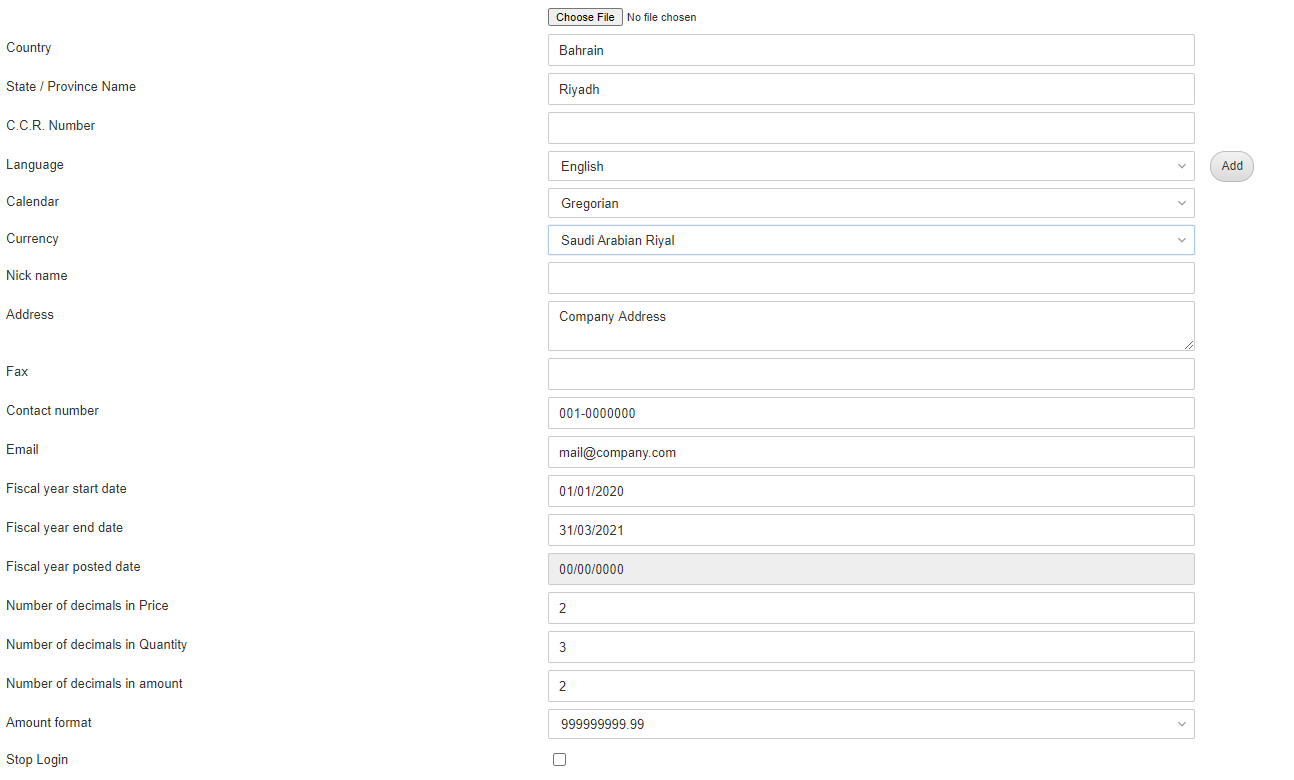
Email: This field sets or updates the official Email address of the company.
Fiscal Year Start Date: This field defines the Starting date of the fiscal period.
Fiscal Year End Date: This field defines the Ending date of the fiscal period.
Fiscal Year Posted Date: This field is fetched from the Updating of Fiscal Period.
Number of Decimals in Price: This field sets the number of decimals in the price for example 2 means 100.50
Number of Decimals in Quantity: This field sets the number of decimals in quantity for example 3 means 100.500
Number of Decimals in Amount: This field sets the number of decimals in the price for example 2 means 100.50
Amount Format: From the drop-down list select your desired Amount Format.

Stop Login: This checkbox, if checked stops the Login by blocking its access. Unchecking the checkbox allows the Login to operate.

