In the previous year balance, you can view and edit the credit and debit details of the previous year’s balance of your desired account code/name.
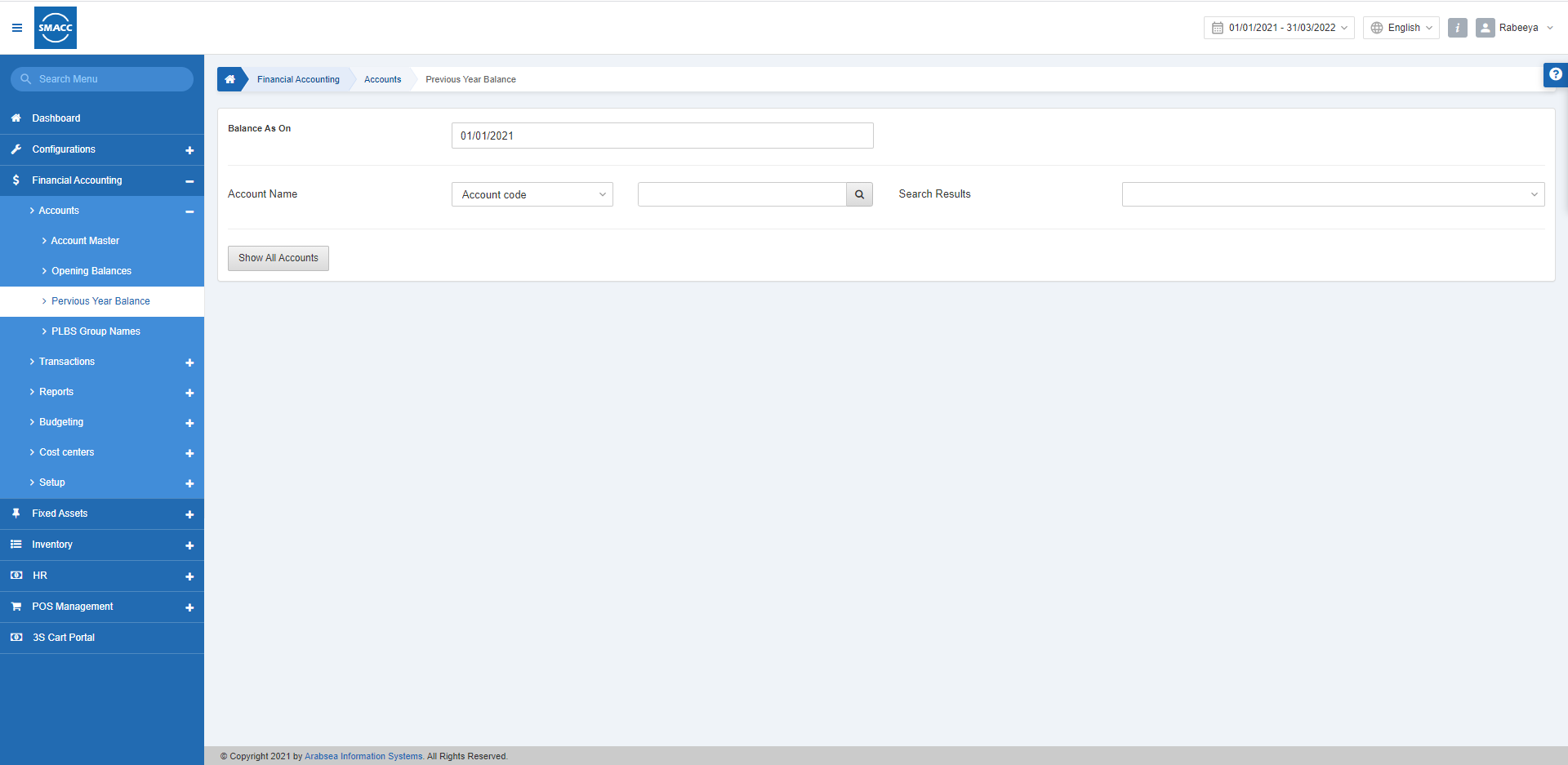
Setting the Previous Year Balance
To set the previous year balance, go to the Financial Accounting > Accounts > Previous Year Balance, the previous year balance page is displayed.

Balance As On: This field sets the date from which the fiscal period starts. So that on the starting date you can enter the previous year’s balance against desired account code or name.
Account Name: You can select either “Account code” or “Account name” from the drop-down list. Enter the respective desired account name and click on the search button.
Search Results: This field shows the searched account, in the drop-down list, from which you can further select the desired account.
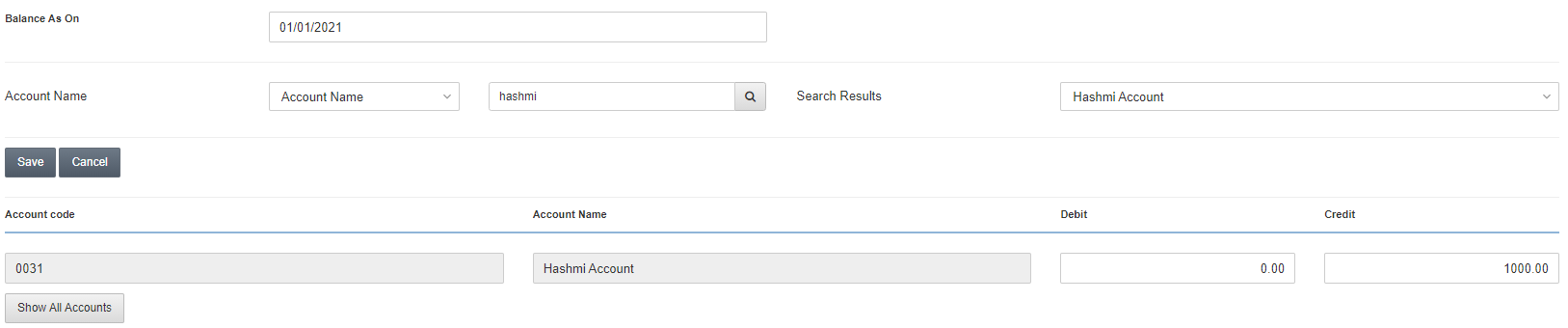
Debit: This field sets the debit amount that is transacted from the searched account.
Credit: This field sets the credit amount that is transacted from the searched account.
Click on the Save button to save the information or Cancel to stop the operation.
![]()
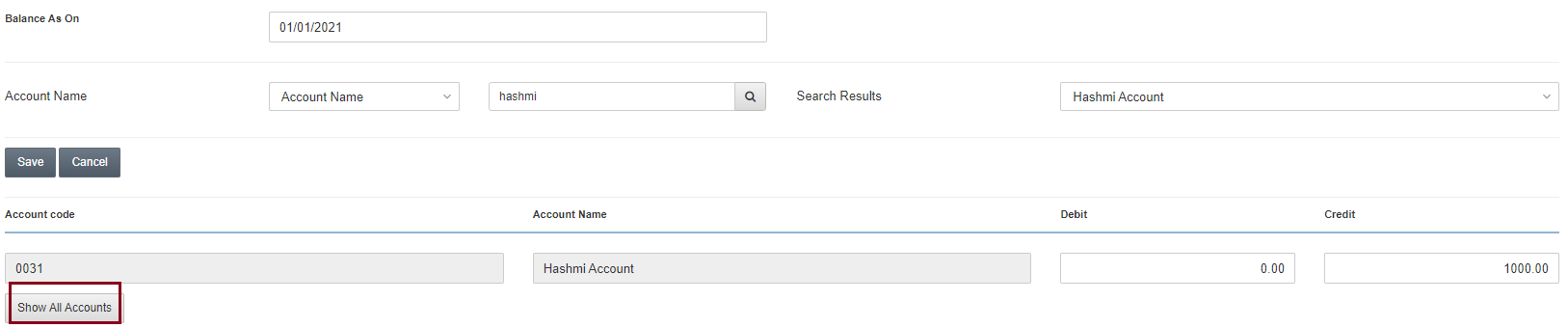
Show All Accounts: Clicking on this button, you can view all accounts and their previous year balances. You can update the debit and credit amounts as well and click on the Save button.
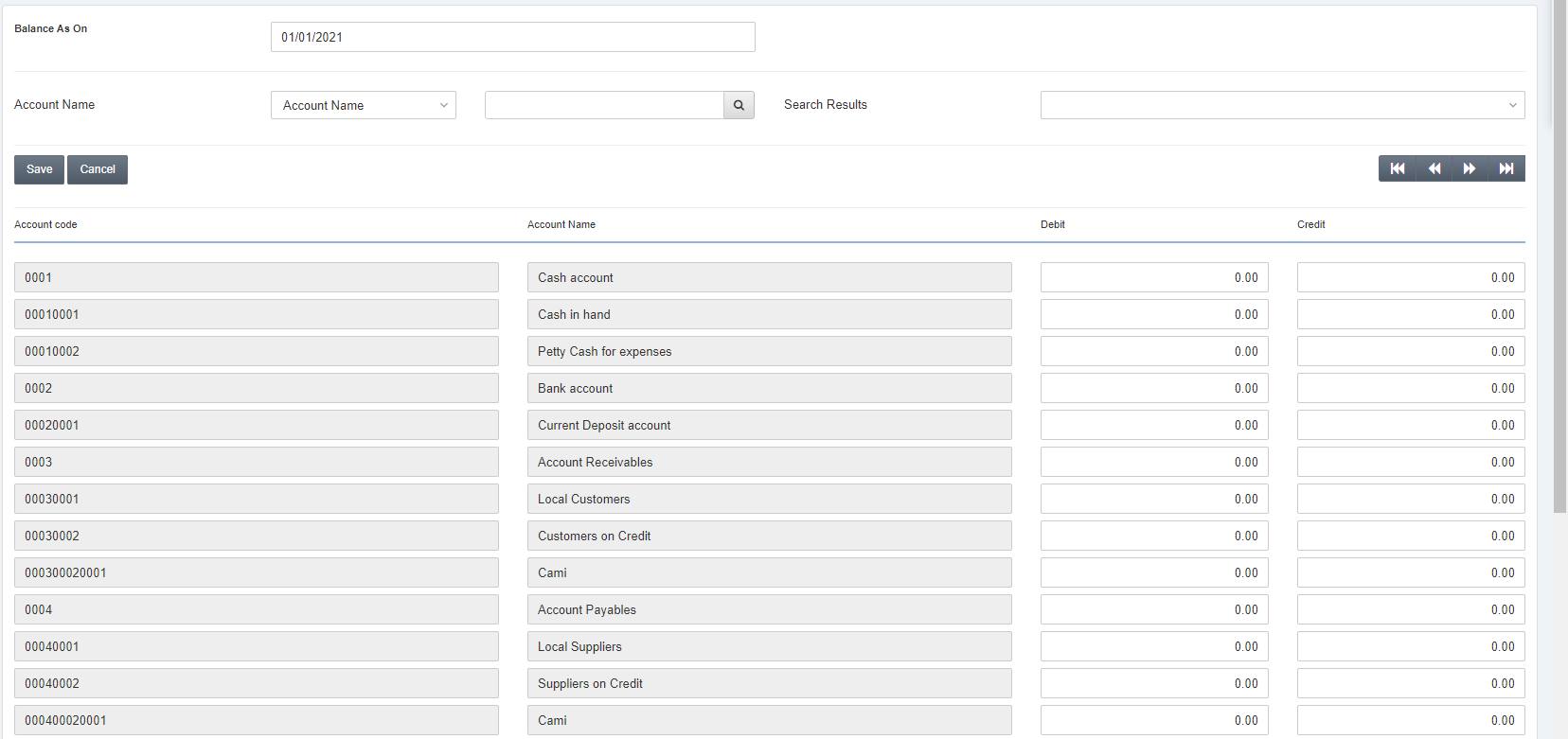
Note: For your ease, the debit and credit of all accounts are set to zero but you can set them as per requirement.
![]()
Navigation Buttons: The above buttons can help you navigate from one page to another in case of more accounts than one page.

