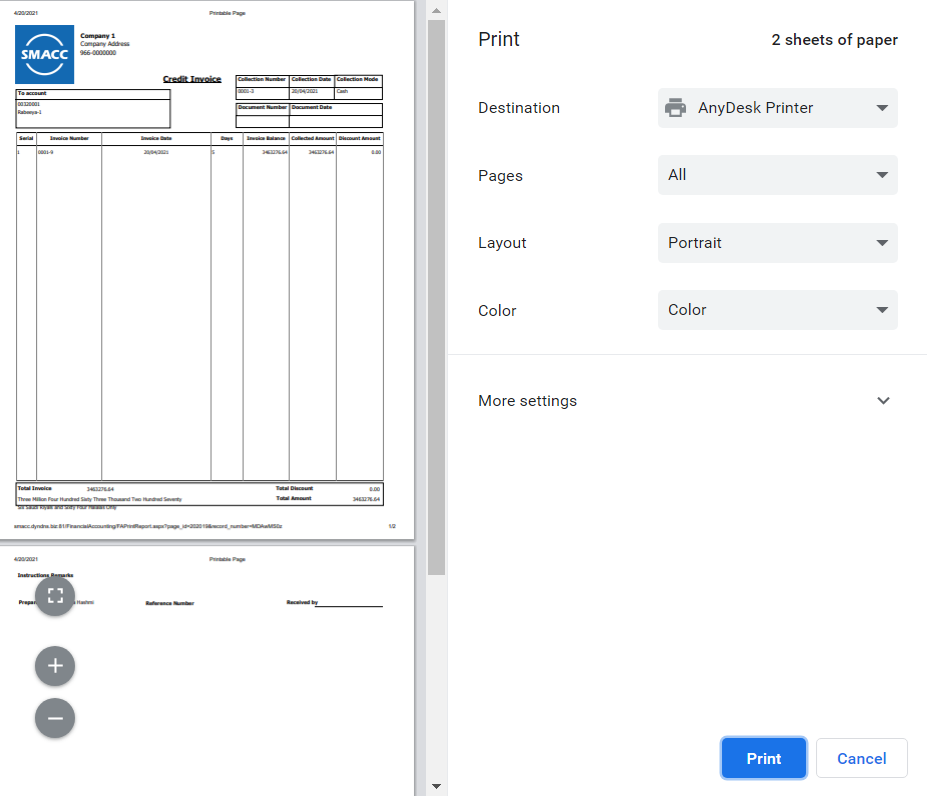In credit invoice collection, you can add, print, and delete the entries. It deals with the credit collection of invoices.
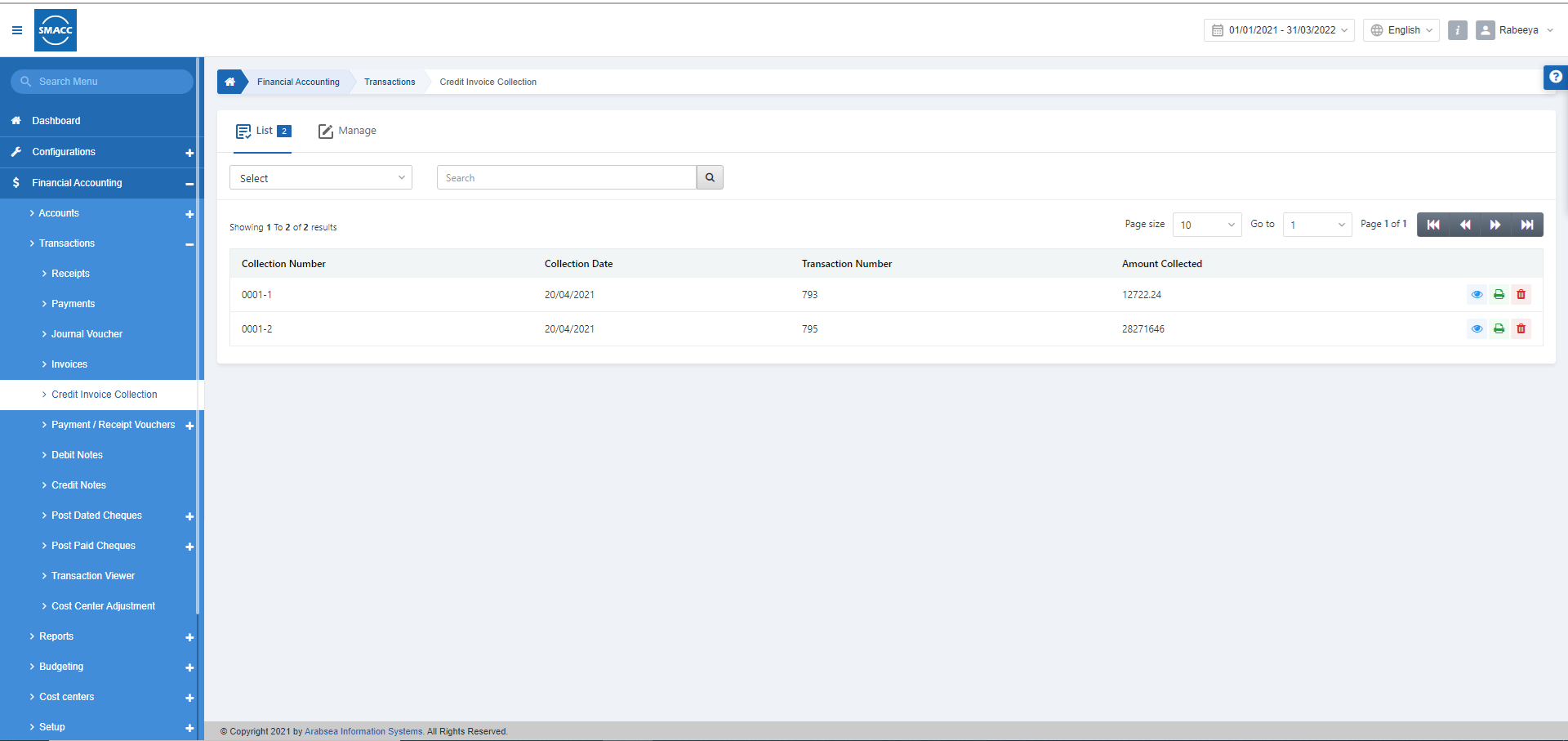
Adding a New Credit Invoice Collection
To add a new credit invoice collection, go to Financial Accounting > Transactions > Credit Invoice Collection, the credit invoice collection page is displayed.

Click on the Manage icon at the top of the page.
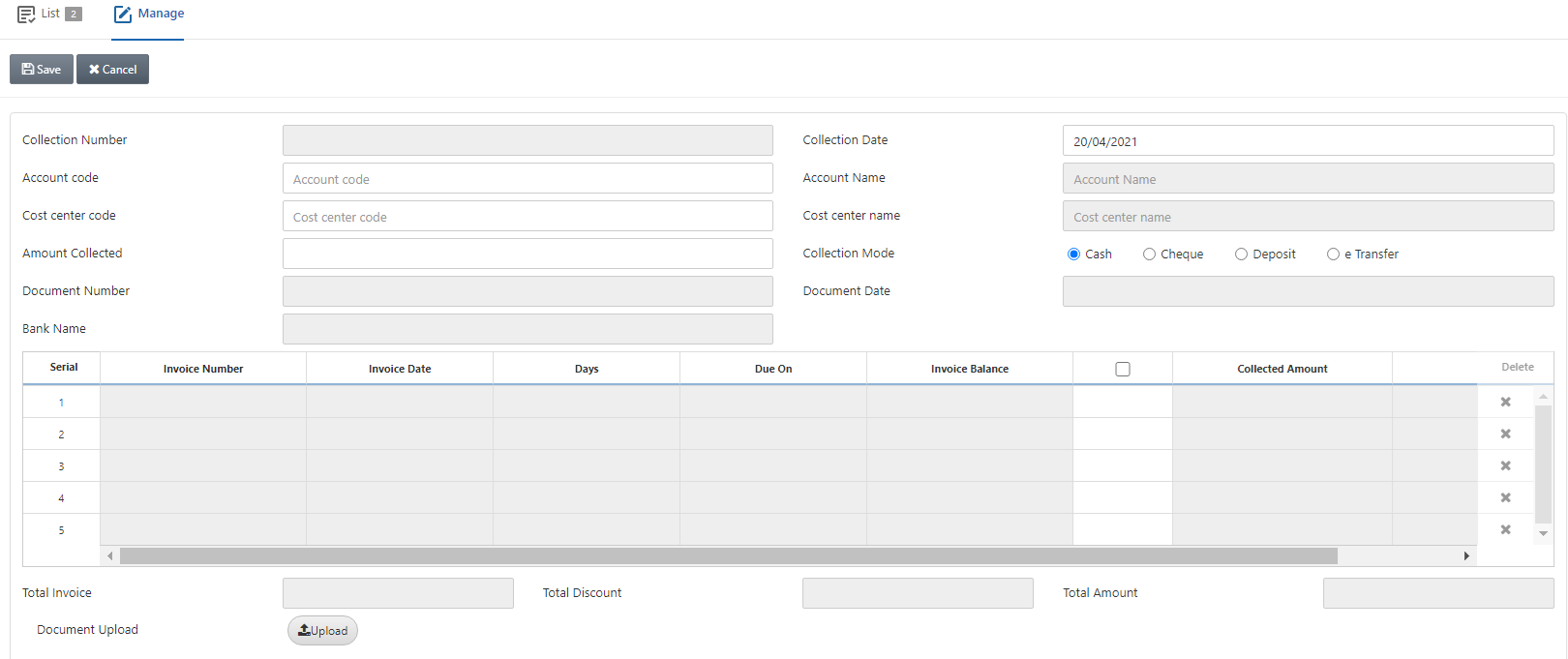
Collection Number: This field is auto-fetched by the system.
Collection Date: Enter the collection date. By default, the current date is selected.
Account Code: Enter the desired account code to which the credit collection is invoiced.
Account Name: This field is auto-fetched by the system based on the account code.
Amount Collected: Enter the Amount collected.
Note: The Amount collected must be equal to the Item’s amount.
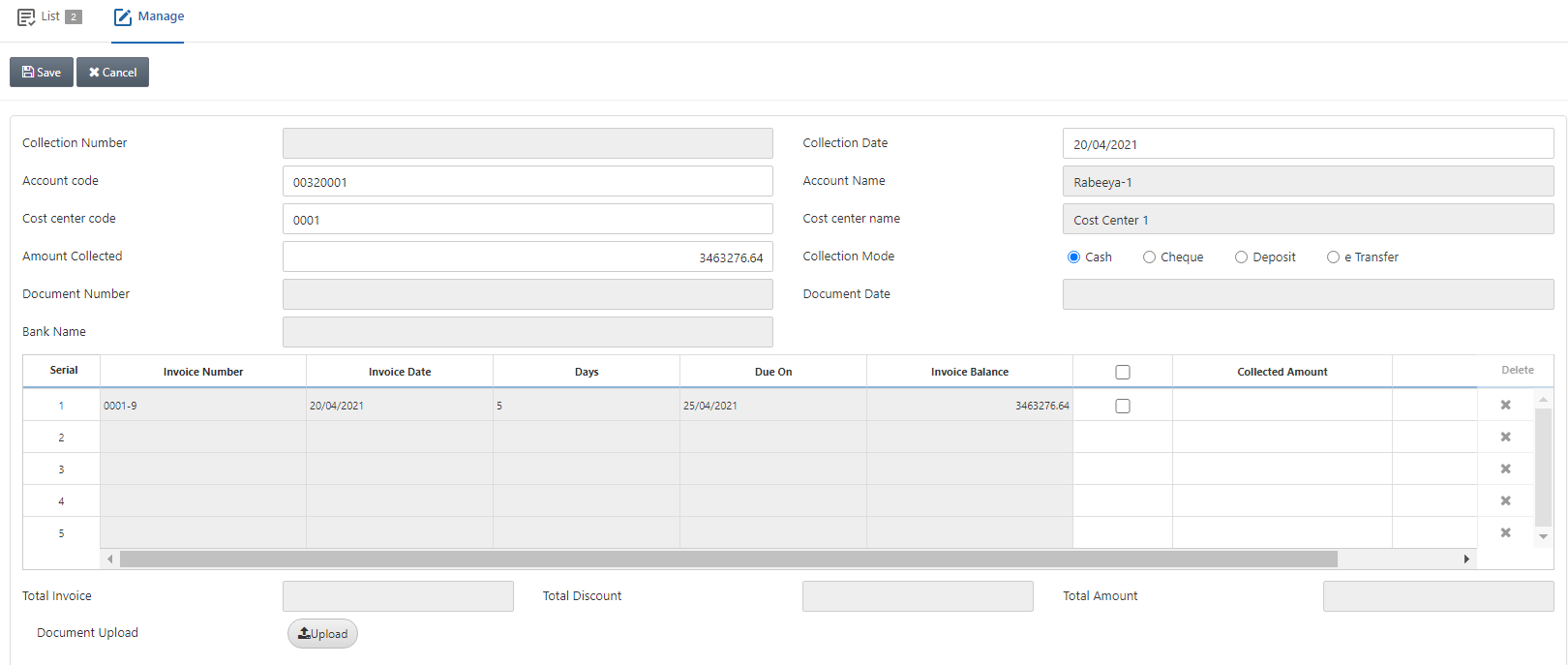
Collection Mode: Select any from the given four radio buttons.
Checkbox: Check the checkbox in the grid.
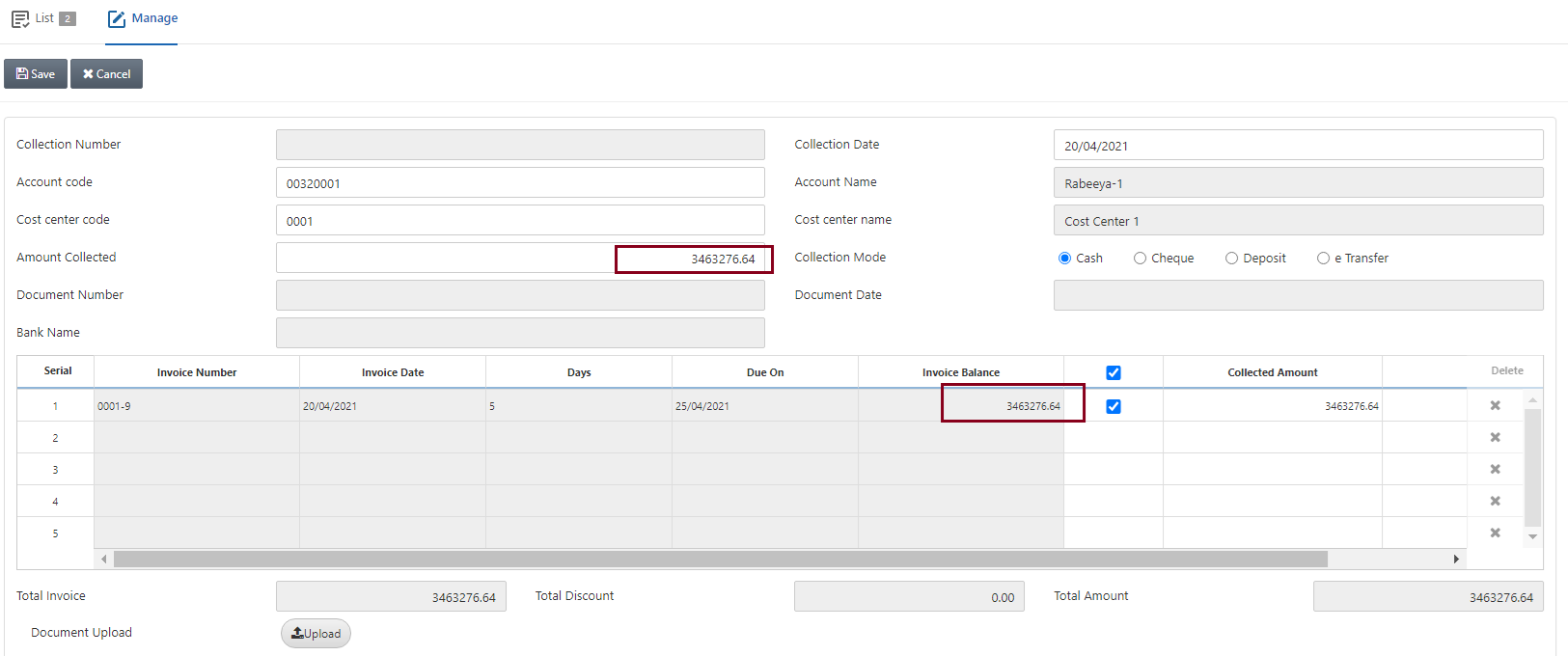
Document Upload: Click on the Upload button.
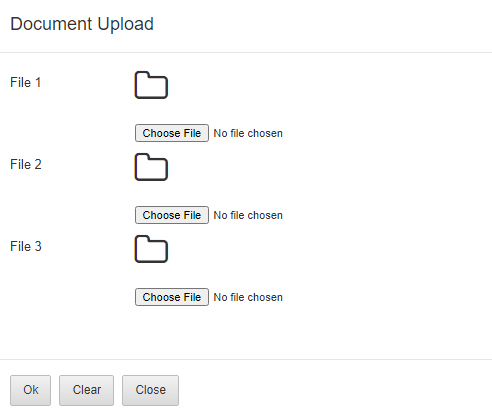
Choose File: Click on this button to attach up to three files or images.
Click on the Ok button to insert the information.
Click on the Save button at the top of the page.

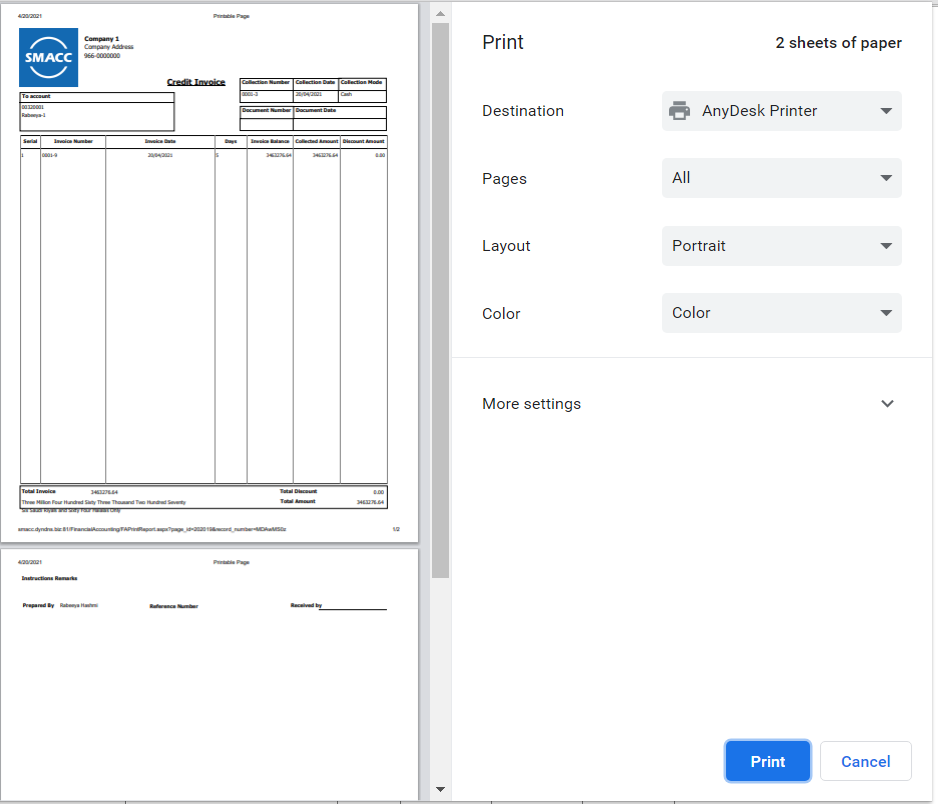
Deleting the Credit Invoice Collection
To delete the credit invoice collection, go to Financial Accounting > Transactions > Credit Invoice Collection, the credit invoice collection page is displayed.
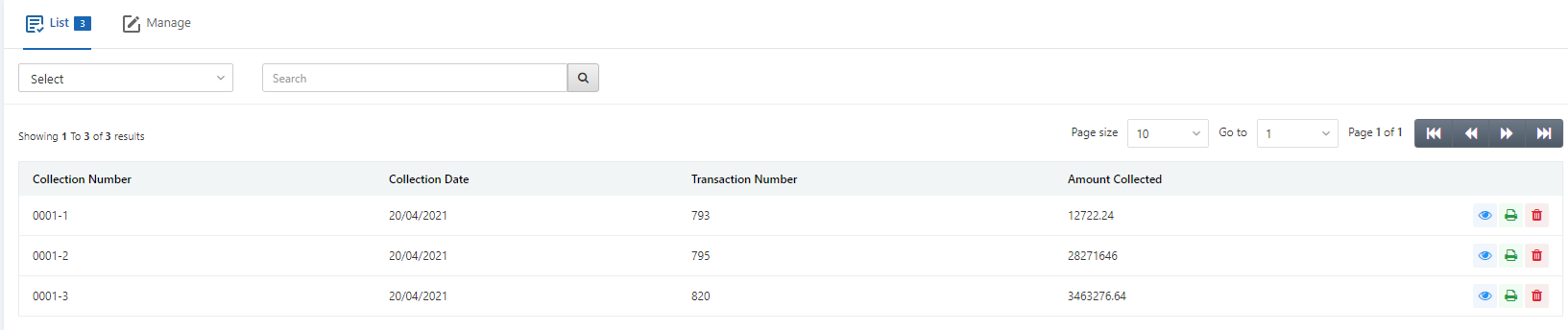
Select the desired row of the credit invoice collection.
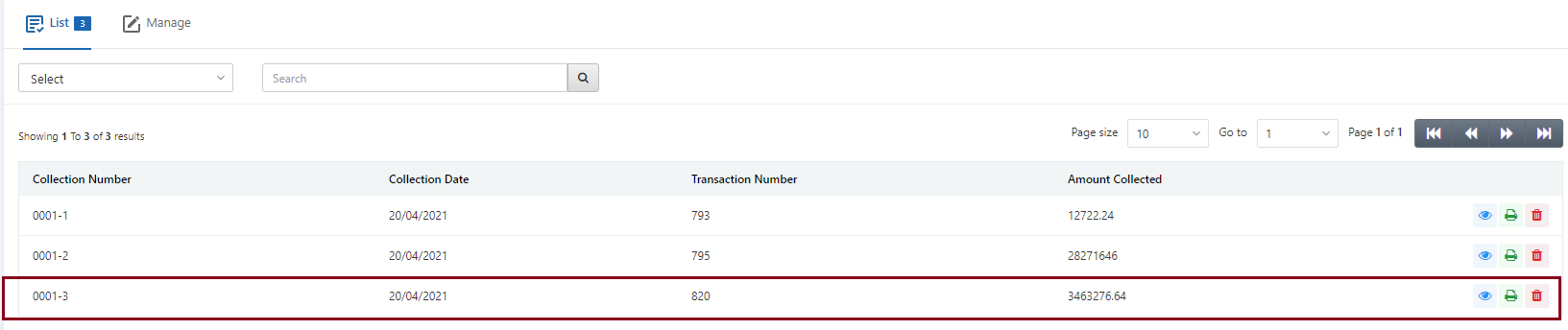
There are three icons in front of each row: Load, Print, and Delete.
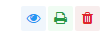
Click on the Delete (red) icon to delete the entry.
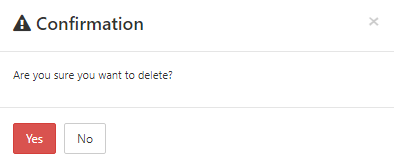
Click on the Yes button to confirm the deletion.
Printing the Credit Invoice Collection
To print the credit invoice collection, go to Financial Accounting > Transactions > Credit Invoice Collection, the credit invoice collection page is displayed.
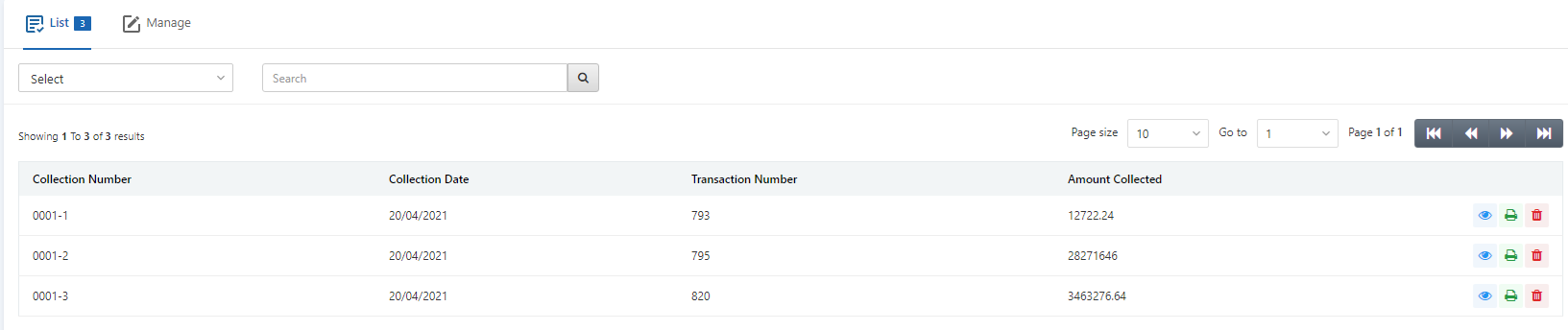
Select the desired row of the credit invoice collection.
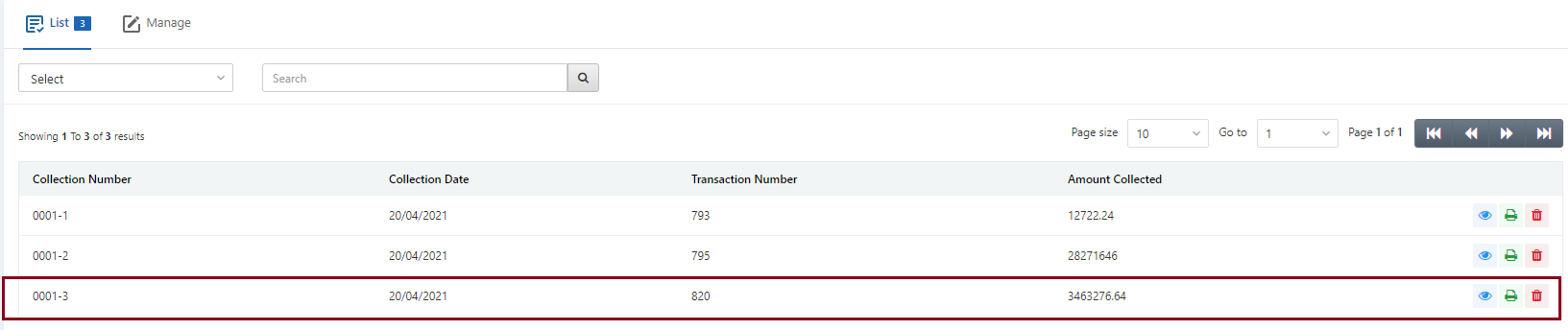
There are three icons in front of each row: Load, Print, and Delete.
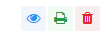
Click on the Print (green) icon to print the entry.