In Currencies, you can add a new currency. You can update the currency fraction name and also can update/delete currency from the list.
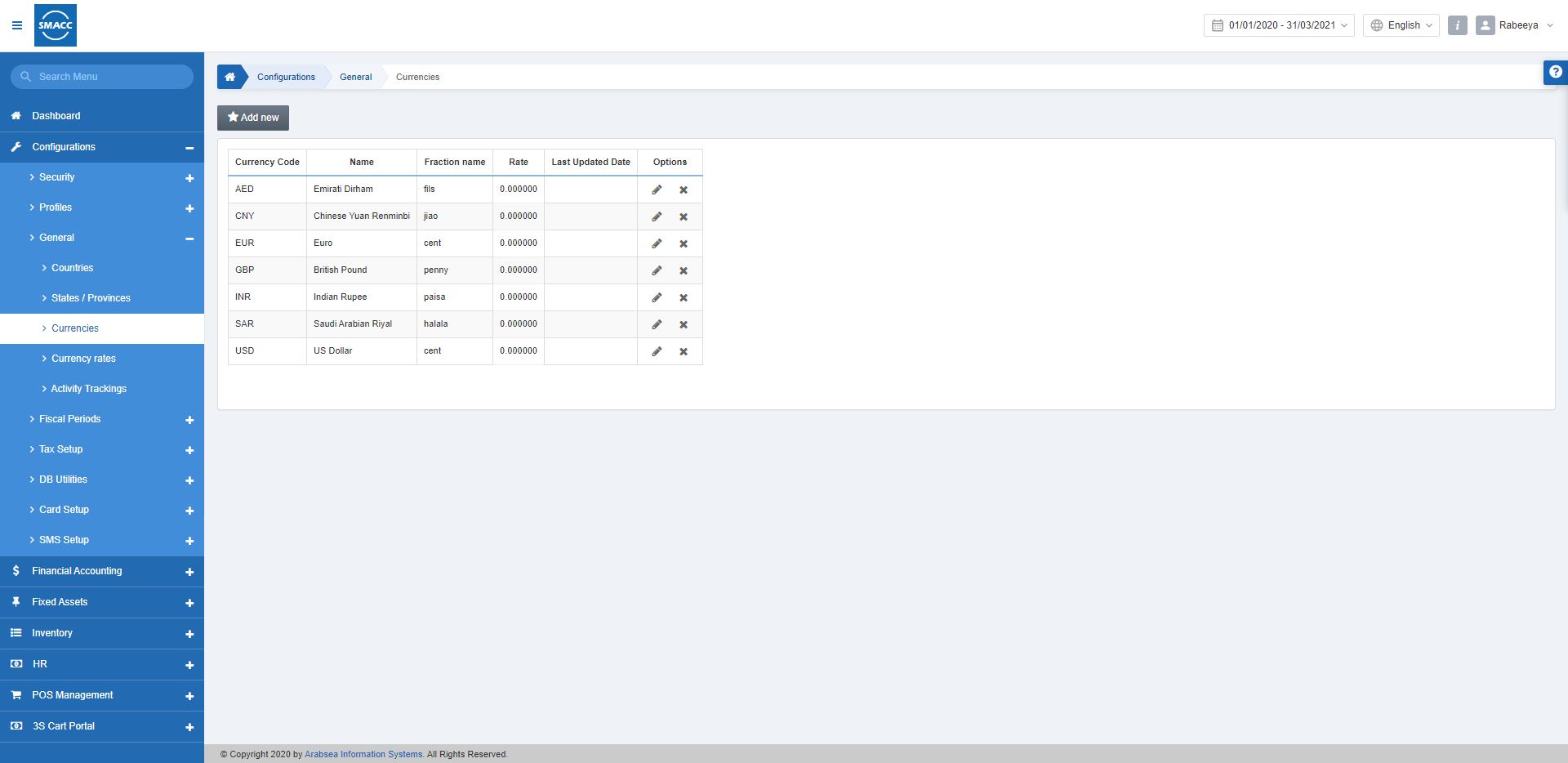
Adding New Currency Information
To add a new currency, go to Configurations > General > Currencies, the Currencies page is displayed to view the details.
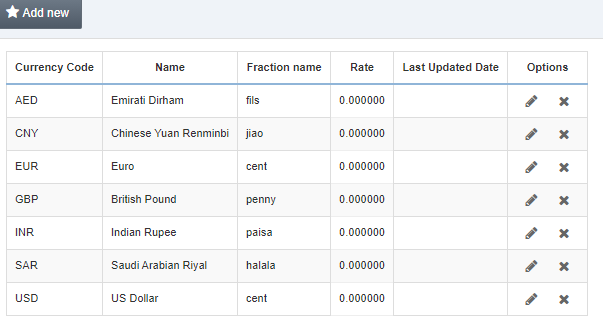
Click on the Add New button on the Currencies page, a pop-up is displayed.
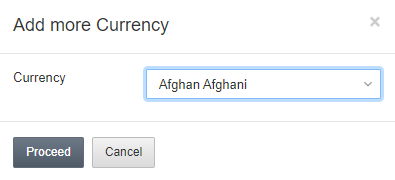
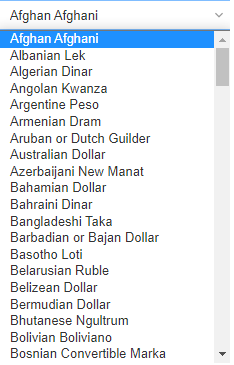
Select your desired currency from the Currency drop-down list.
Click the Proceed button to save the information.
Edit Currency Information
To edit currency information, go to Configurations > General > Currencies, the Currencies page is displayed.
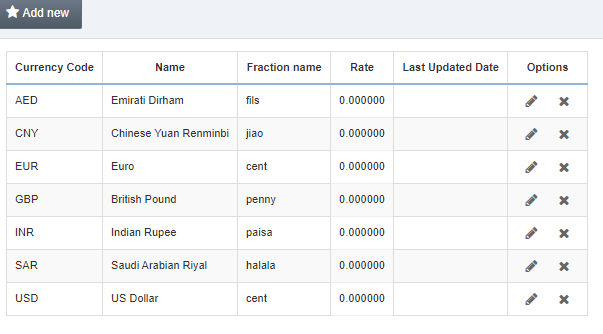
In the grid, click on the Edit icon against the desired currency then a pop-up is displayed.
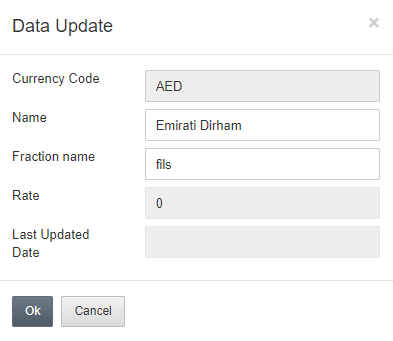
Update/edit the currency name in the Name input box.
Click the Save button to save the information.
Edit/Update Currency Fraction Name
To Edit Currency Fraction Name, go to Configurations > General > Currencies, the Currencies page is displayed.
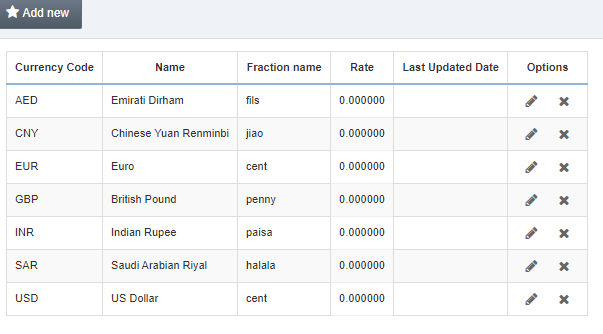
In the grid, click on the Edit icon against the desired currency then a pop-up is displayed.
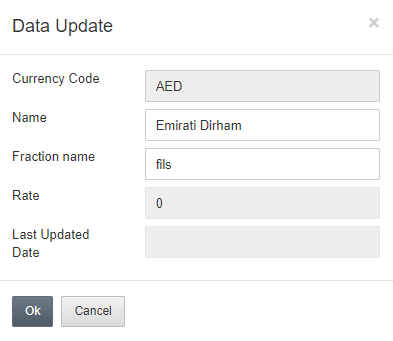
Update/edit the fraction name in the Fraction name input box.
Click the Save button to store the information.
Delete Currency Information
To Delete Currency Information, go to Configurations > General > Currencies, the Currencies page is displayed.
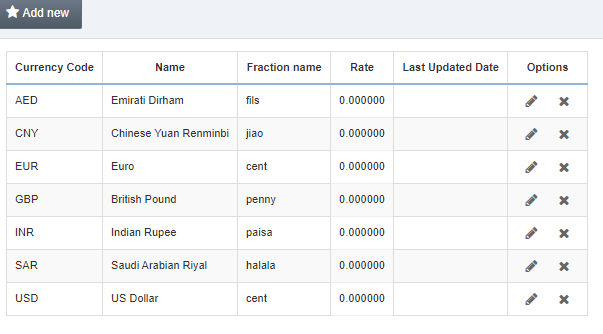
Click on the Delete icon in the grid then a prompt dialog is displayed for confirmation.
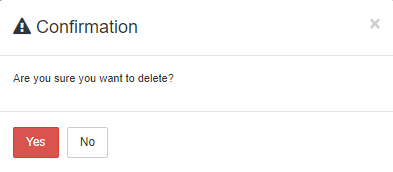
Click on the Yes button to delete the information.

