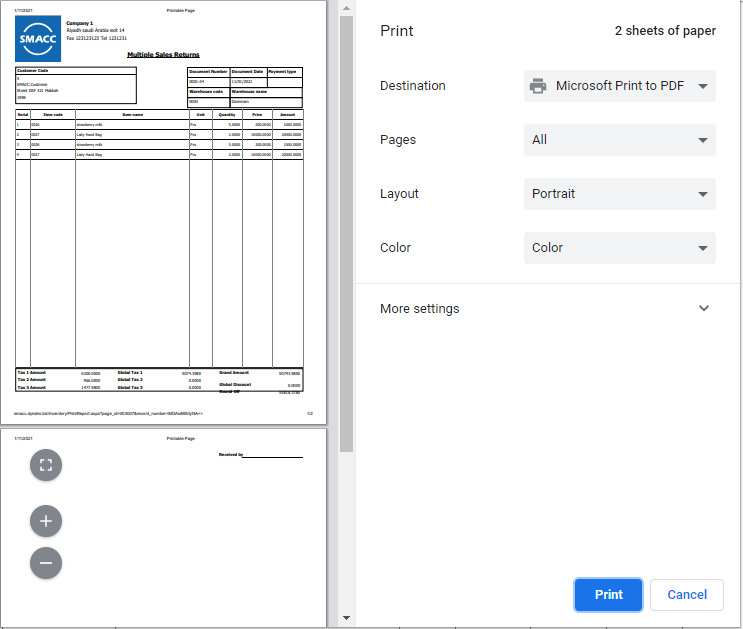The multiple sales returns include more than one sales return invoice.
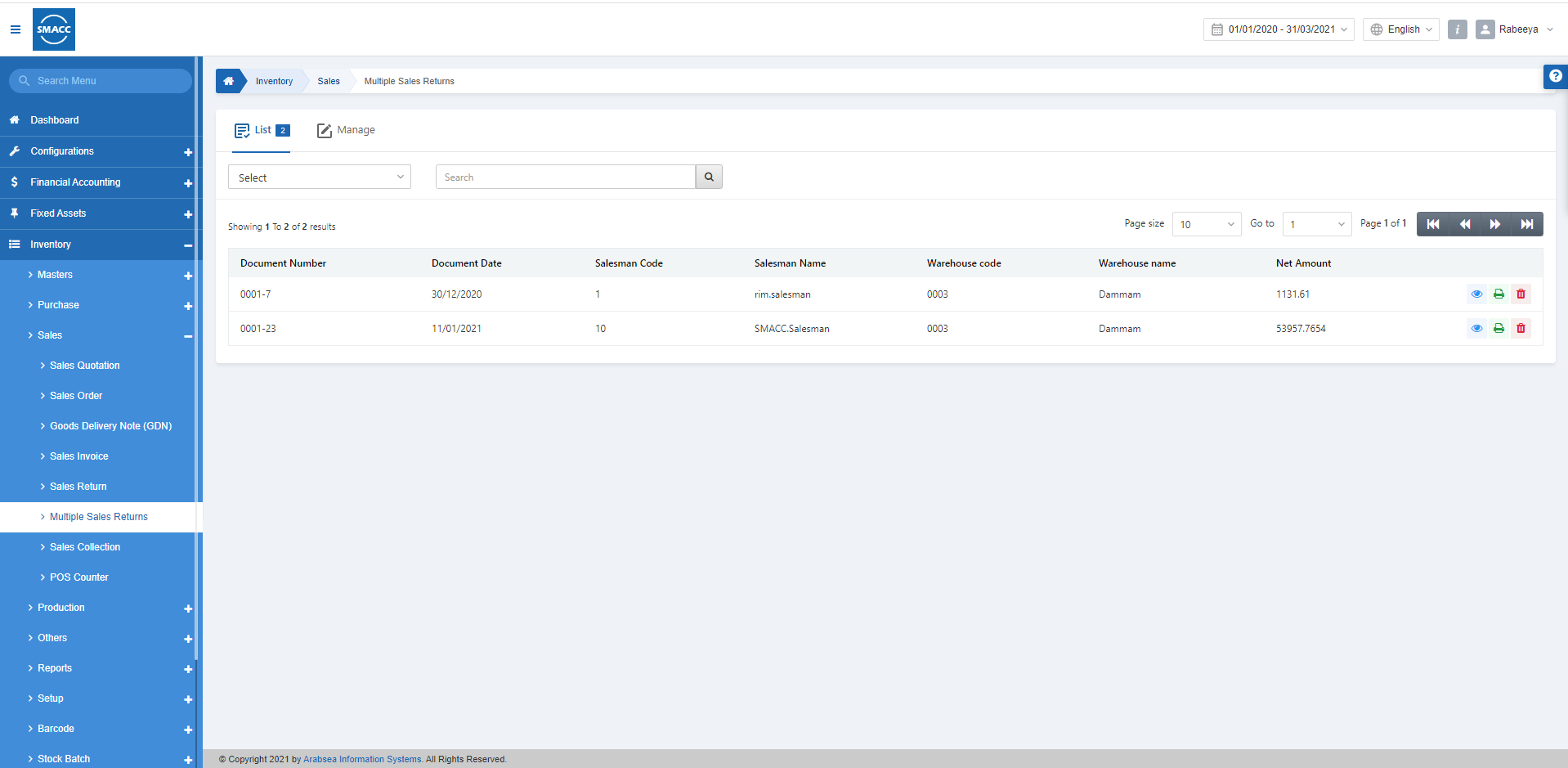
Generating a New Multiple Sales Return
To generate a new multiple sales returns, go to Inventory > Sales > Multiple Sales Returns, the multiple sales returns page is displayed.

Click on the Manage icon at the top of the page.
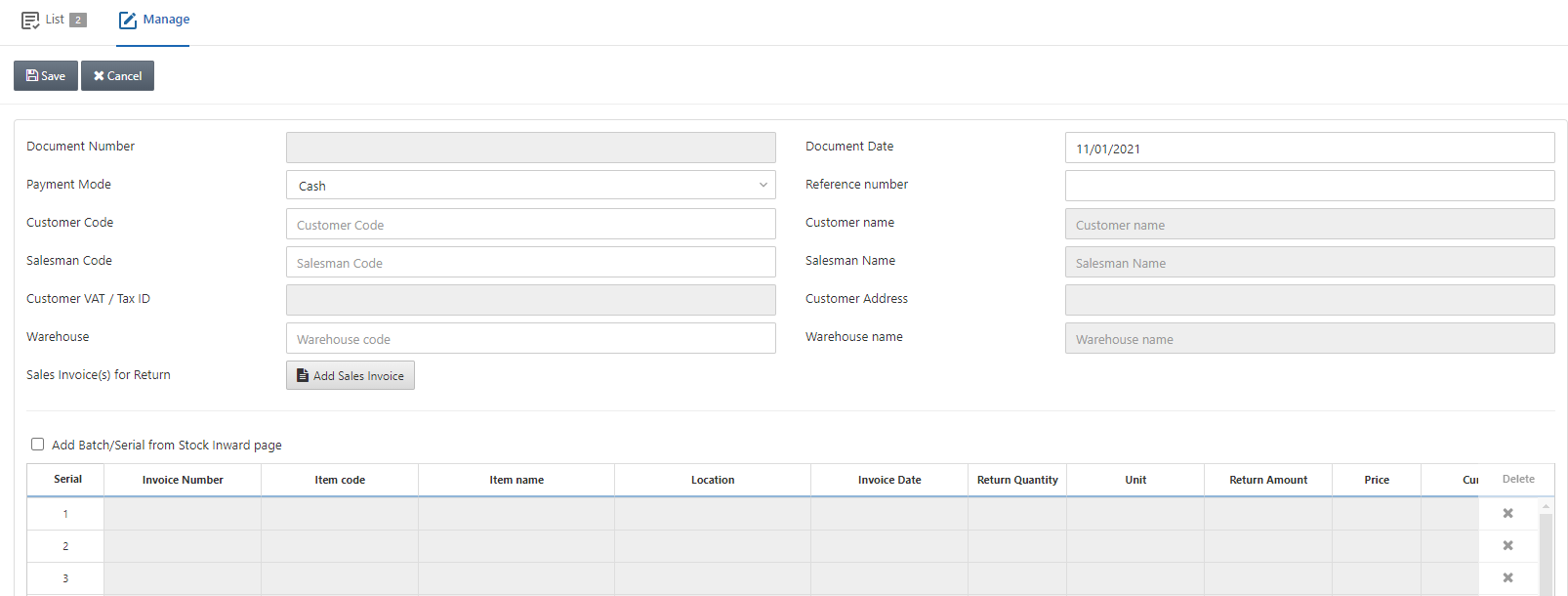
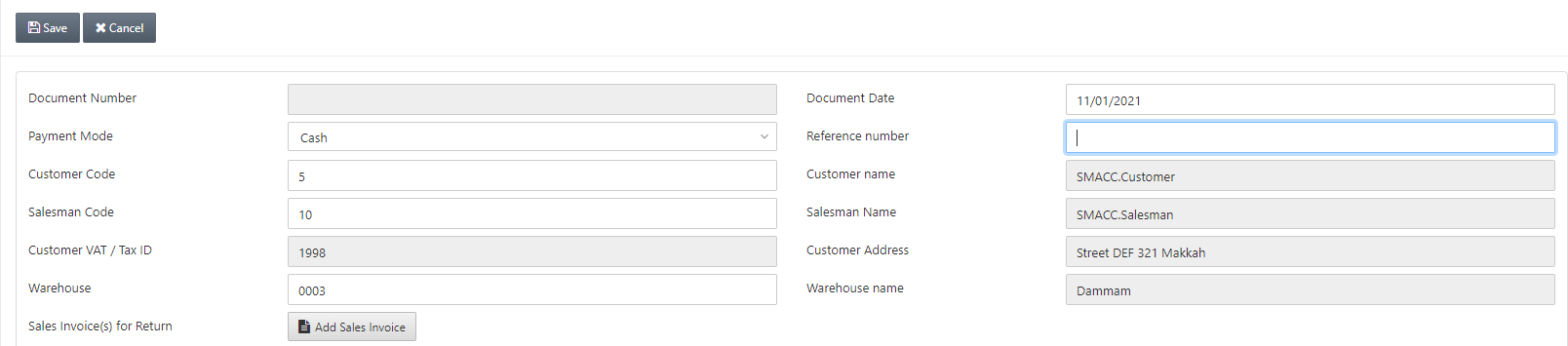
Document Number: This field is auto-generated by the system.
Document Date: This field sets the date of the document and by default fetches the present date.
Payment Mode: Select the Cash or On Account option from the drop-down list.
Reference Number: This field sets the reference number.
Note: In case of cash payment mode, the return invoice will be handed over to you in cash, and on account means it will be transferred to your account.
Customer Code: This field allows the selection of customer code from the drop-down list.
Customer Name: This field is auto-fetched by the system.
Salesman Code: This field allows the selection of salesman code from the drop-down list.
Salesman Name: This field is auto-fetched by the system.
Customer VAT/Tax ID: This field is auto-fetched by the system.
Customer Address: This field is auto-fetched by the system.
Warehouse: This field allows the selection of warehouse code from the drop-down list.
Warehouse Name: This field is auto-fetched by the system.
Sales Invoice(s) for Return: Add Sales Invoice button
Click on the Add Sales Invoice button to add the multiple sales invoices.

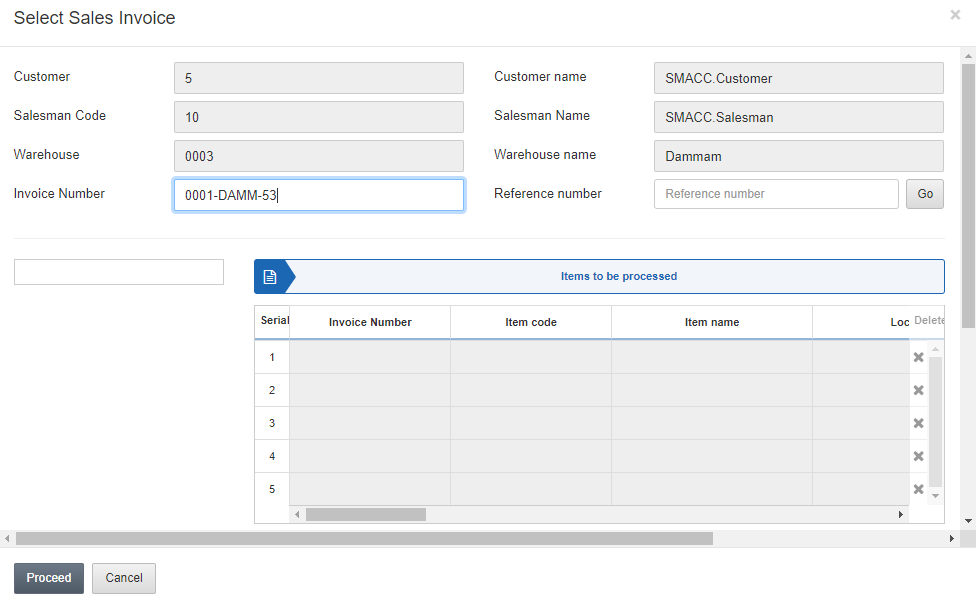
Invoice Number: Enter the invoice number against which you desire to make multiple sales return.
Reference Number: You can also enter the reference number to locate any sales invoice.
Click on the Go button.
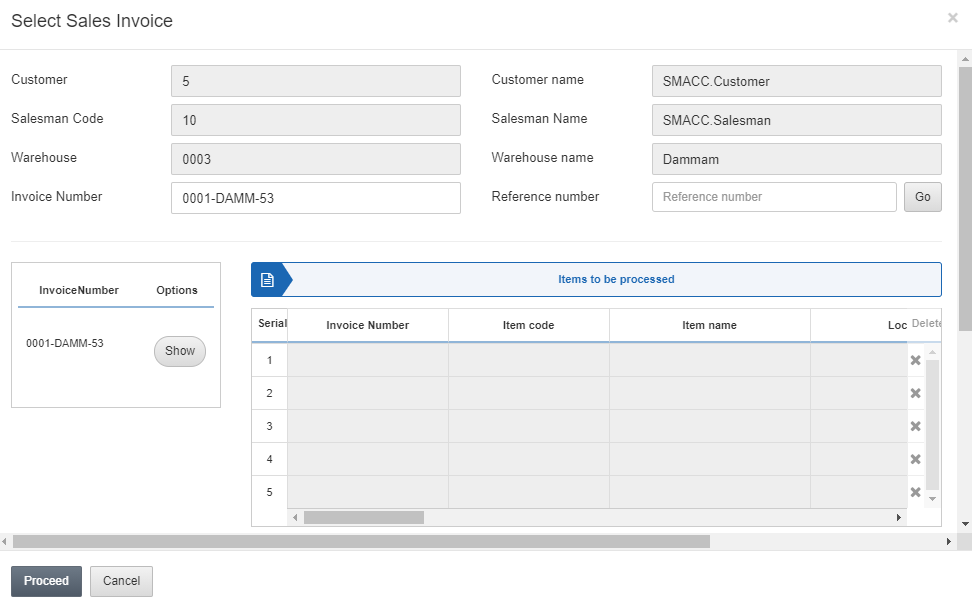
Click on the Show button under the Options and enter the Return Quantity for the selected sales invoice.
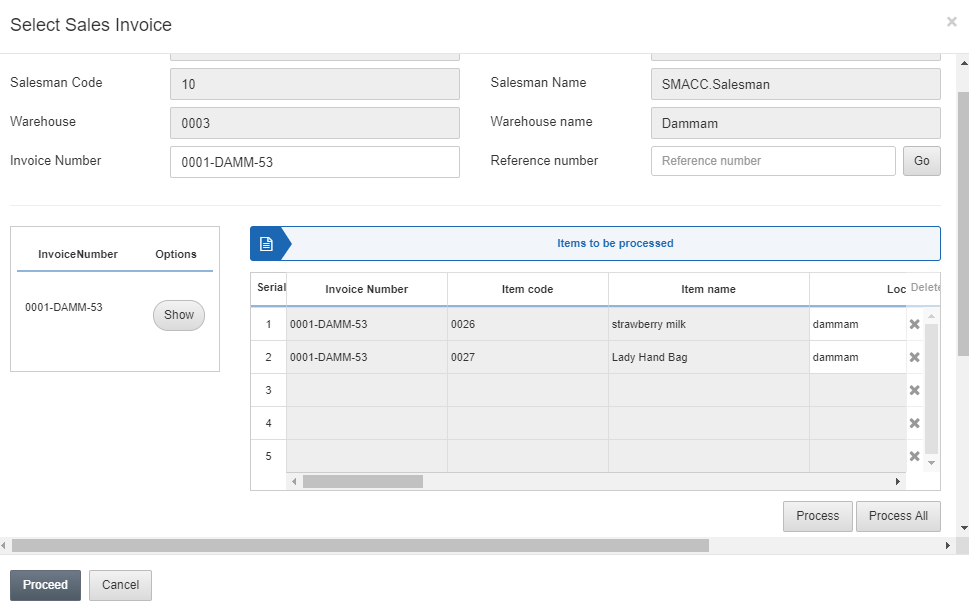
Click on the Process All button.
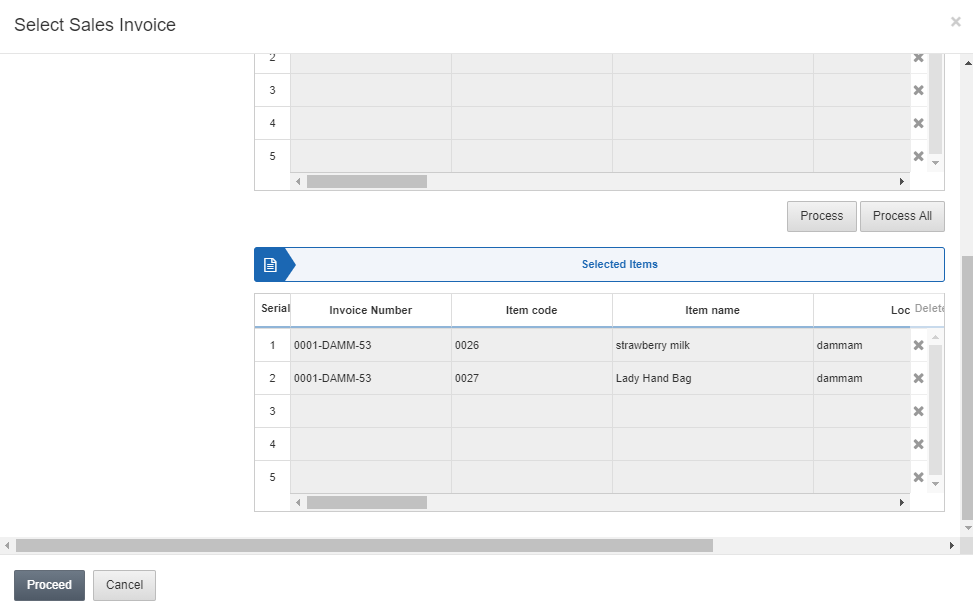
Proceed button to add the information.

You can again add another sales invoice by clicking on the button Add Sales Invoice and follow the same steps.

Click on the Save button to save the information.
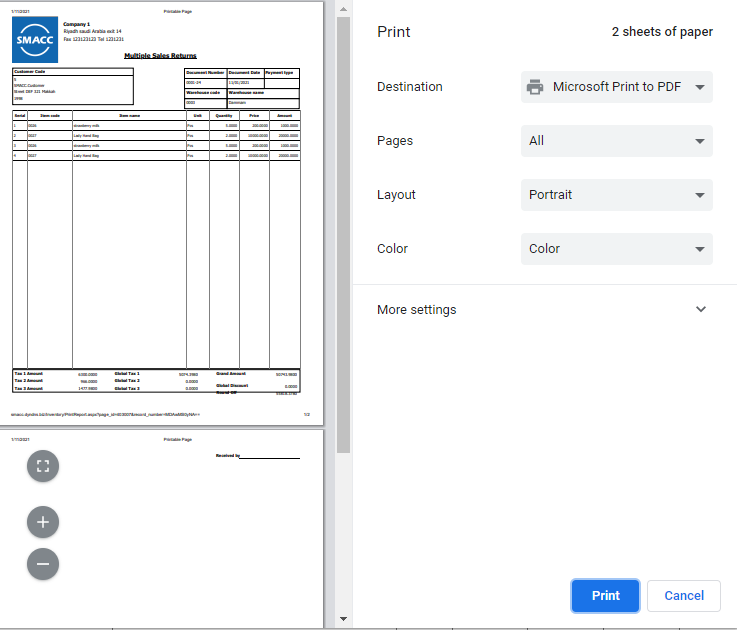
Deleting the Multiple Sales Return
To delete a multiple sales return, go to Inventory > Sales > Multiple Sales Return, the multiple sales return page is displayed.
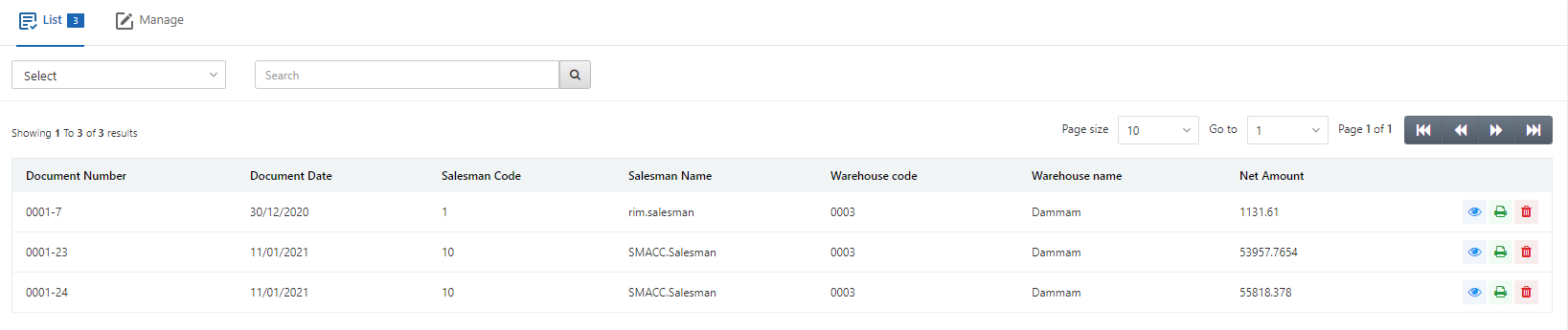
Select the desired row of multiple sales returns.
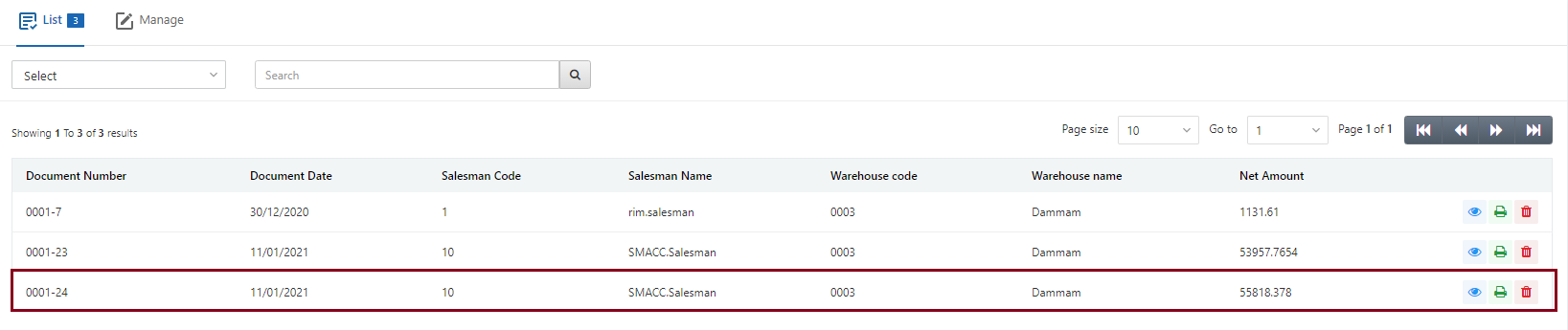
There are three icons in front of each row that is Load, Print, and Delete.
![]()
Click on the Delete (red) icon to delete the purchase return.
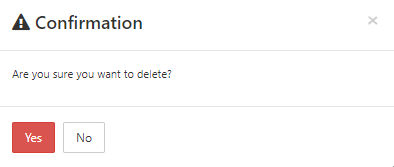
Click on the Yes button to confirm the deletion.
Printing the Multiple Sales Return
To print a multiple sales return, go to Inventory > Sales > Multiple Sales Return, the multiple sales return page is displayed.
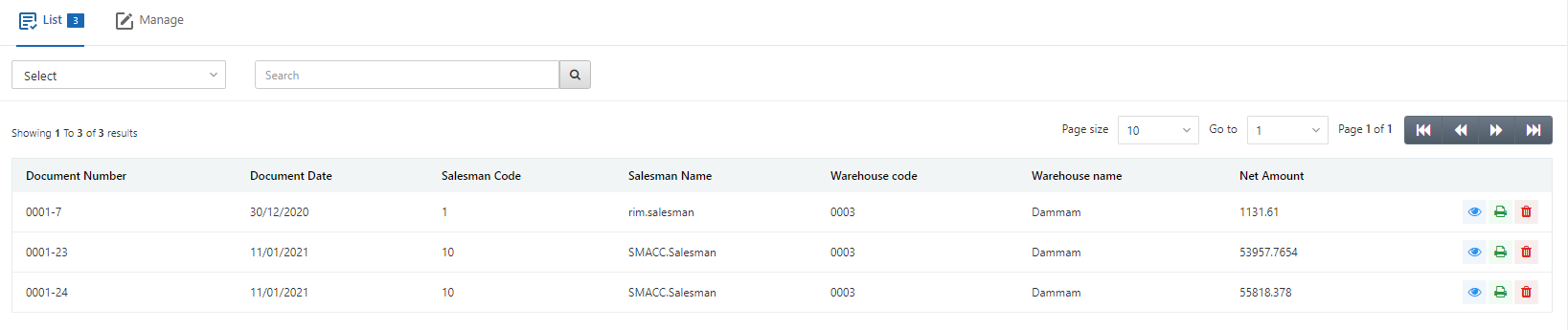
Select the desired row of multiple sales returns.
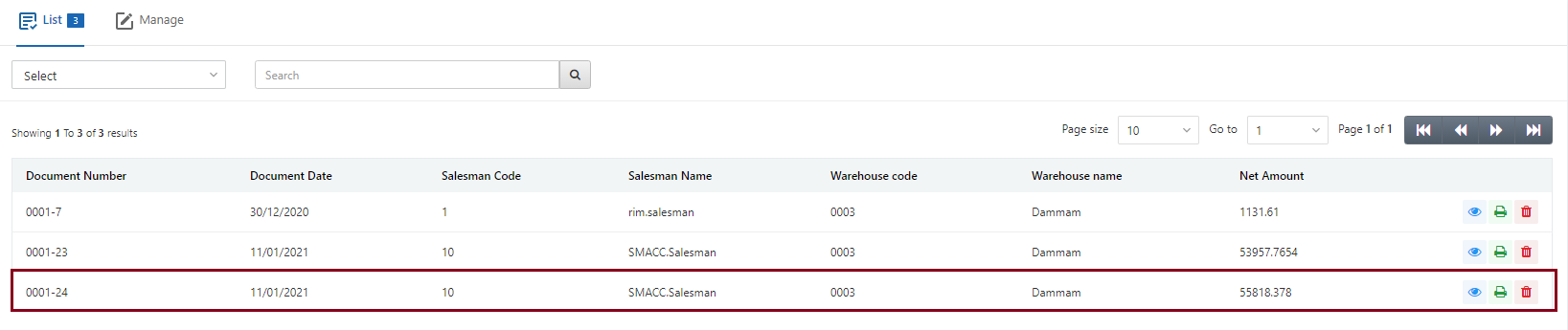
There are three icons in front of each row that is Load, Print, and Delete.
![]()
Click on the Print (green) icon to print the multiple sales return.