The sales order item listing report helps you view the listing of a particular sales order and the items contained within it.
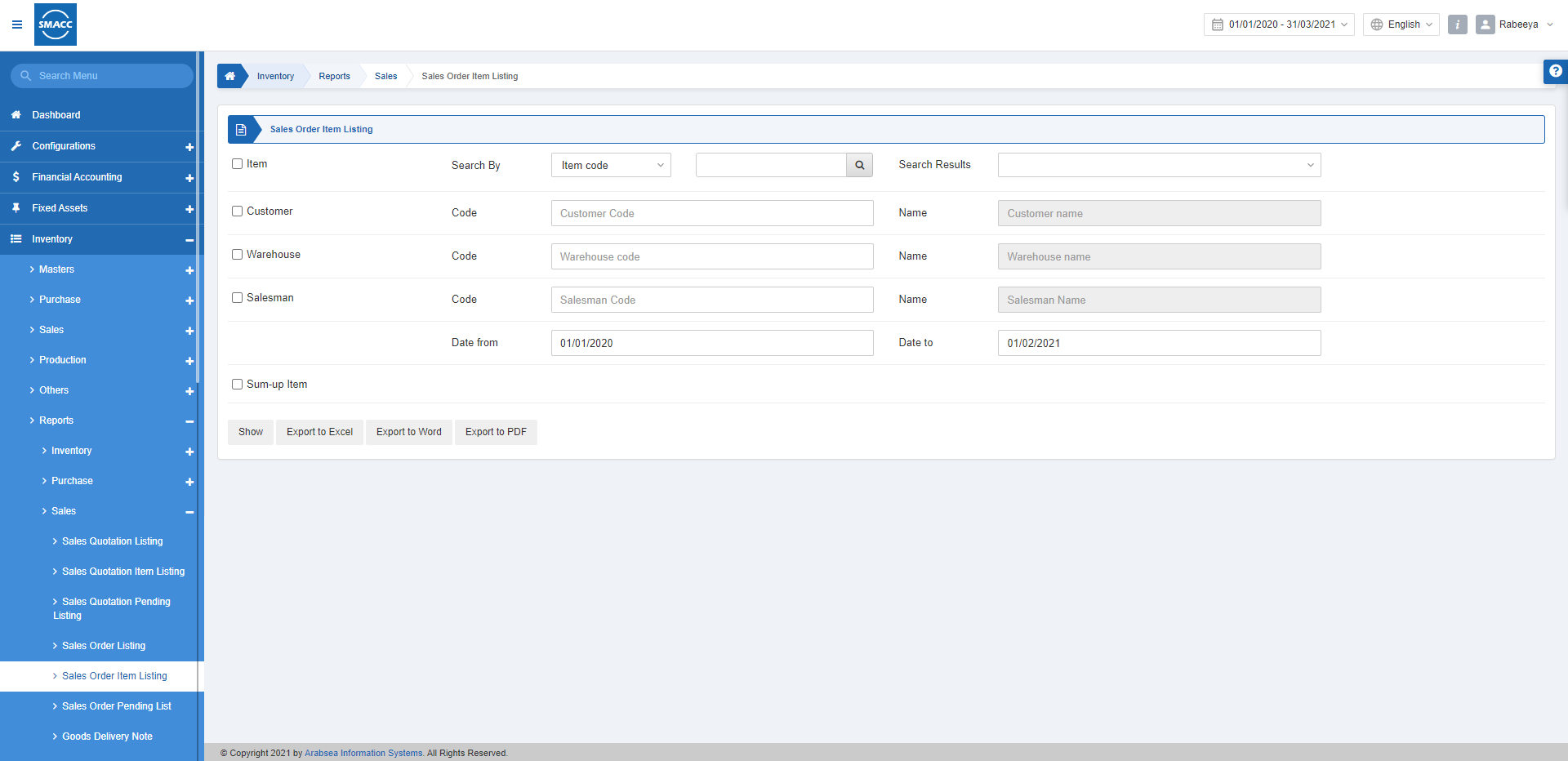
Viewing the Sales Order Item Listing
To view the sales order item listing, go to Inventory > Reports > Sales > Sales Order Item Listing, the sales order item listing report is displayed.
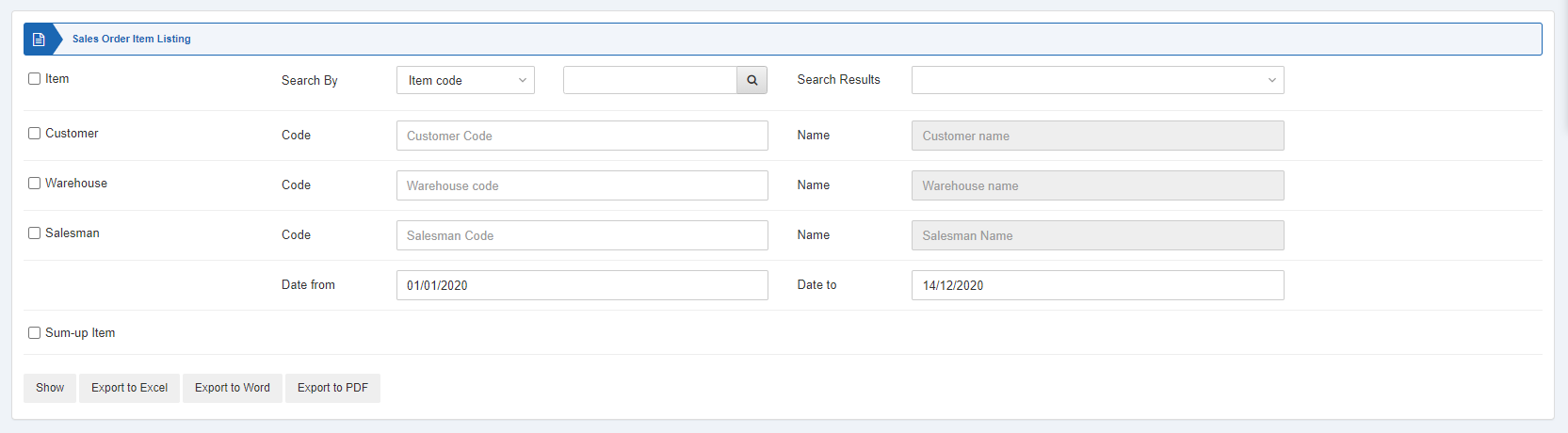

Four checkboxes serve as filters for your report.
Item: This checkbox is checked to select any particular item. If unchecked all items will be shown against the customer, warehouse and salesman.
Customer: This checkbox is checked to select any particular customer.
Warehouse: This checkbox is checked to select any particular warehouse.
Salesman: This checkbox is checked to select any particular salesman.
Note: When any checkbox is unchecked from above, for example, customer, all entries of customers will be shown against warehouse and salesman.

Date from: This field sets the starting date of the report.
Date to: This field sets the ending date of the report.
![]()
Sum-up Item: This field allows the summing up of the items.

Show: This button represents the report as per the selected filters.
Export to Excel: This button allows the data of the report to be exported to Excel.
Export to Word: This button allows the data of the report to be exported to Word.
Export to PDF: This button allows the data of the report to be exported to PDF.
Click on the Show button to view the report.
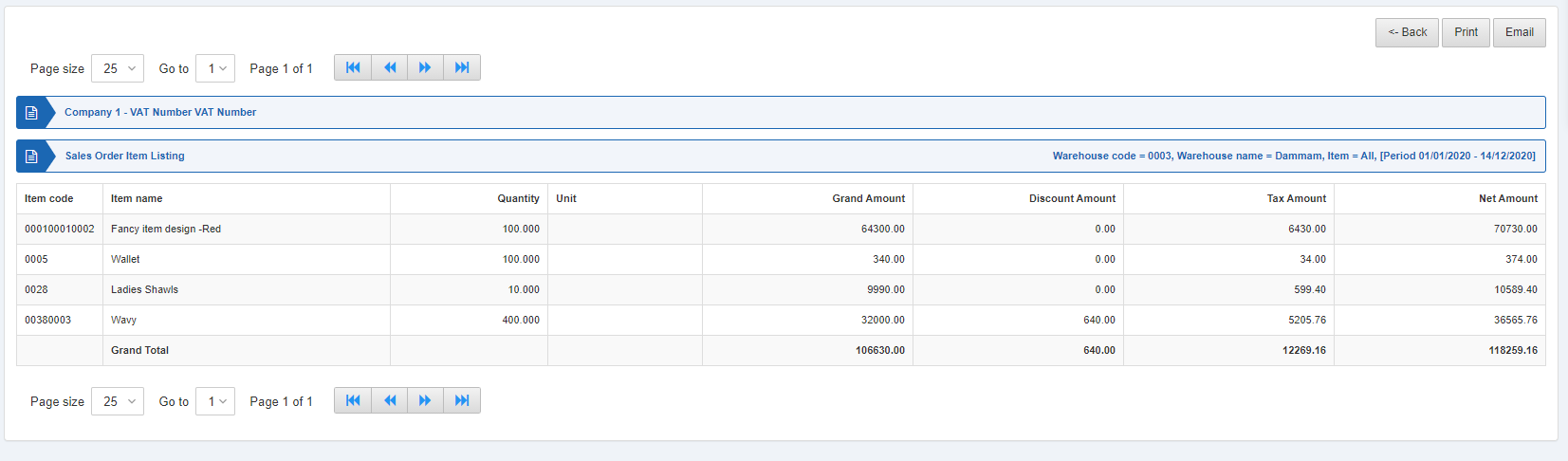
Also, there are navigation buttons for the page view.

Page Size: You can adjust the number of entries per page.
Go to: You can go to the page number you want to view.
![]()
You can go back to the previous page or print or email the report.

