In the transactions listing, you can view, print and email all the information regarding your desired transactions. You can also export the information to Excel, Word, and PDF Formats.
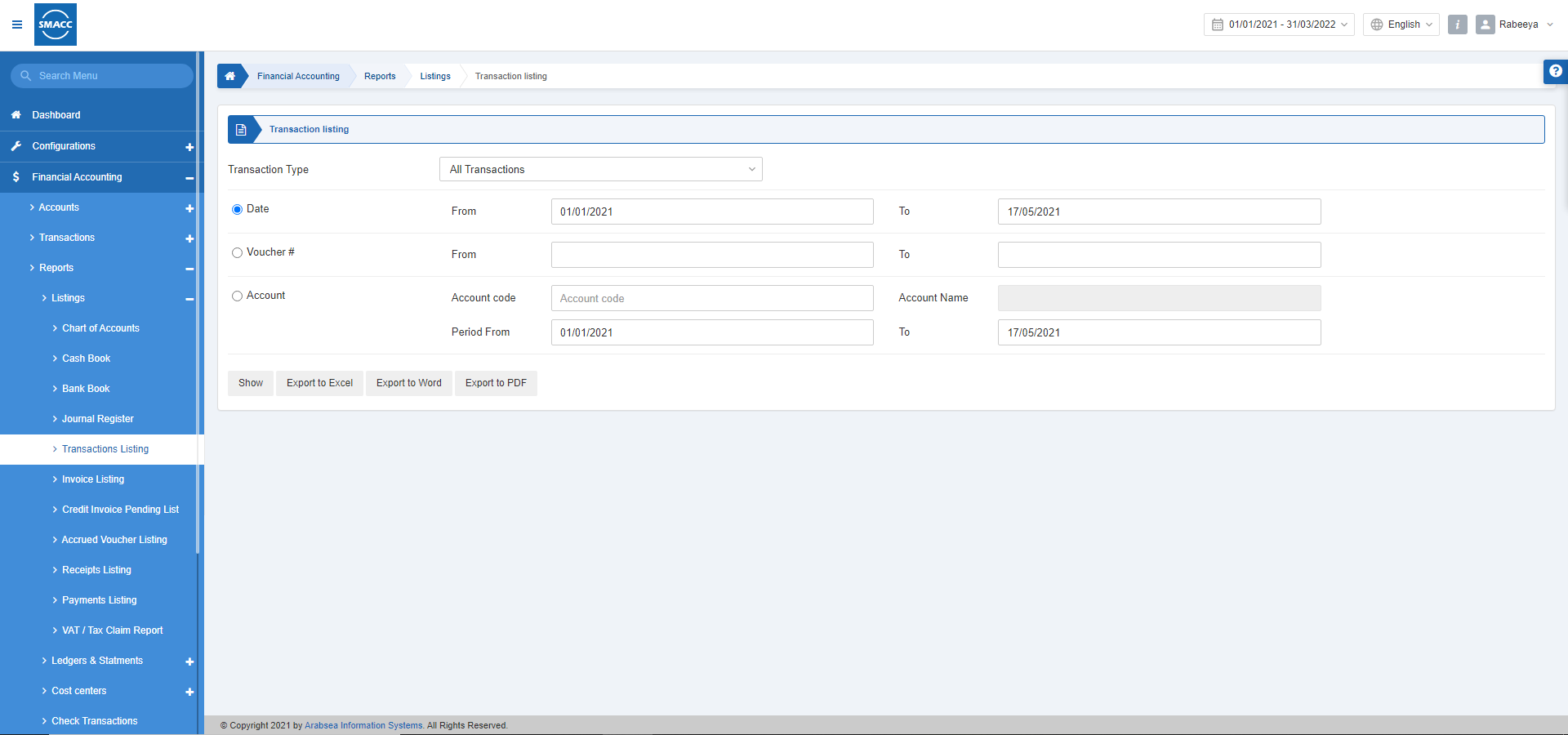
Viewing the Transactions Listing
To view the transactions listing, go to Financial Accounting > Reports > Listing > Transactions Listing, the transactions listing page is displayed.
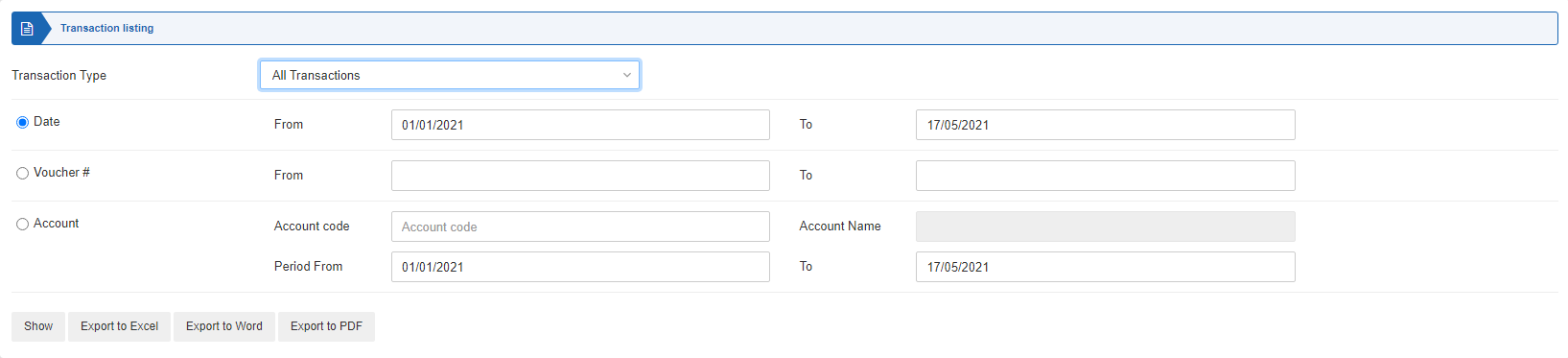
Transaction Type: This field allows the selection of the transaction type from the drop-down list.
There are 3 radio buttons out of which you can select one at a time.
Date:
From: This field sets the starting date.
To: This field sets the ending date.
Voucher #:
From: This field sets the starting voucher number.
To: This field sets the ending voucher number.
Account:
Account Code: This field sets the account code.
Account Name: This field is auto-fetched by the system based on the account code.
Period From: This field sets the starting period.
To: This field sets the ending period.
Show: This button shows the report.
Export to Excel: This button shows the report in Excel format.
Export to Word: This button shows the report in Word format.
Export to PDF: This button shows the report in Excel format.
Click on the Show button.
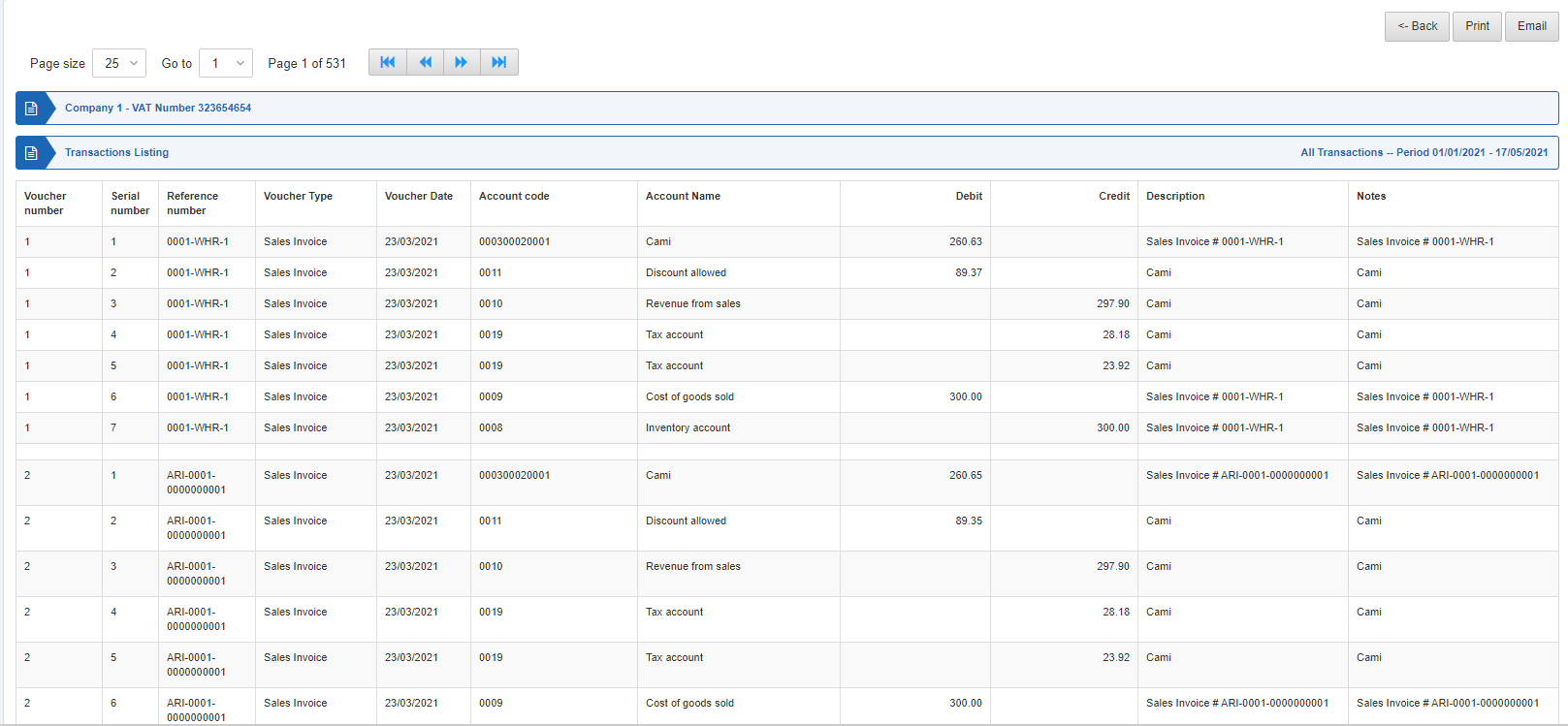
Back: You can go back to the previous page.
Print: You can print the report.
Email: You can email the report.

