In Roles, you can add/update and delete the role of users. You can also activate/deactivate the employee status of the role.
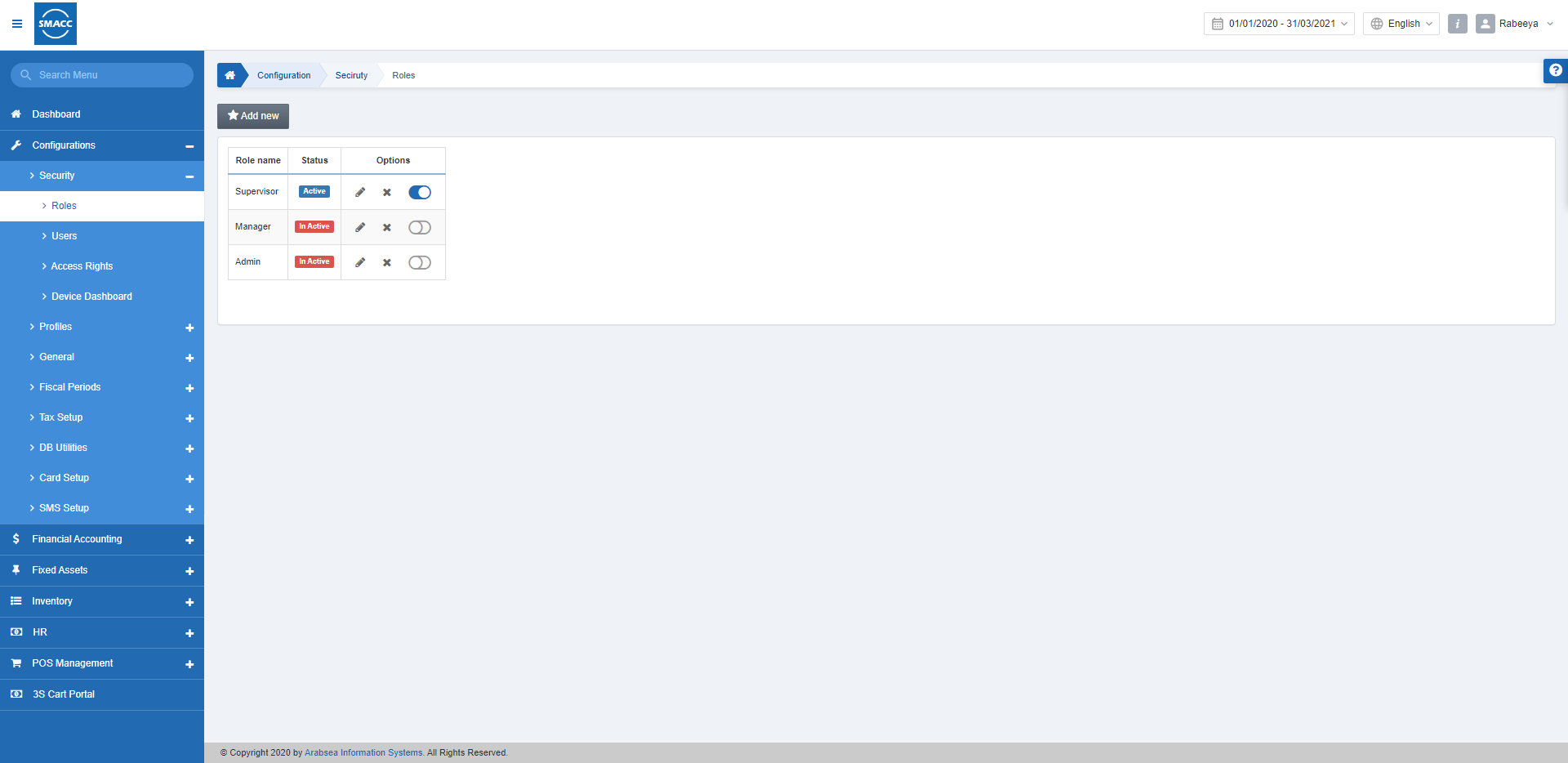
Adding a new Role
To add a new Role, go to Configurations > Security > Roles, the roles page is displayed.
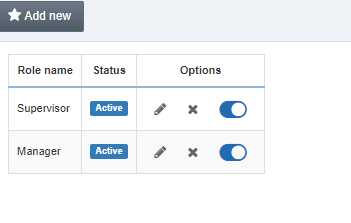
Click on the Add New button on the top of the Roles page, a pop-up is displayed.
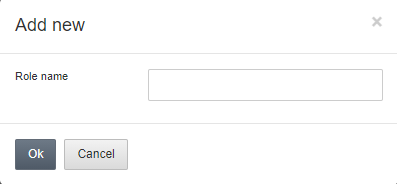
Please add the role name in the Role Name input box and click on OK to save the information.
Activating/De-activating a Role
Please make the role Active/Deactive by checking/unchecking the Toggle Button under the Options.
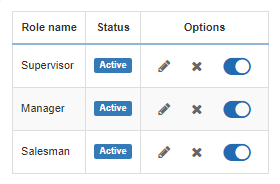
Edit/Update Role
To edit/update Role, click on the Configurations > Security > Roles the roles page is displayed.
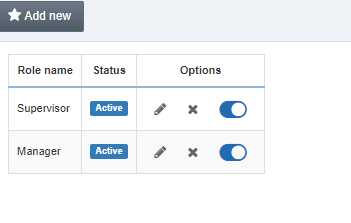
Click on the Edit icon in the grid against the desired role, the roles information is displayed in a pop-up.
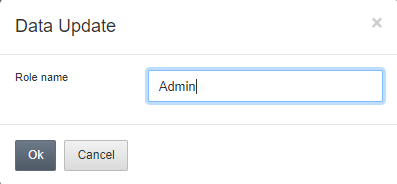
Please enter/update the role name in the Role name input box.
Click the Ok button to save the information.
Delete Role
To delete Role, go to Configurations > Security > Roles the roles page is displayed.
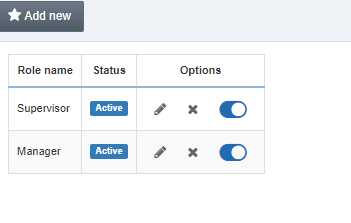
Click on the Delete icon in the grid against the desired role, then a prompt dialog is displayed for confirmation.
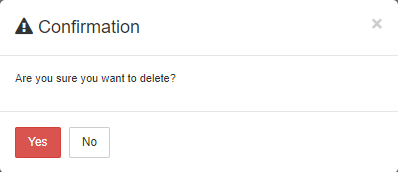
Click the Yes button to delete the information.
Note: Role can only be deleted if this role is not assigned to any user.

