The sales collectors define the sales collection by a person and include all of the contact details. You can add, update/edit, delete, or print the information.
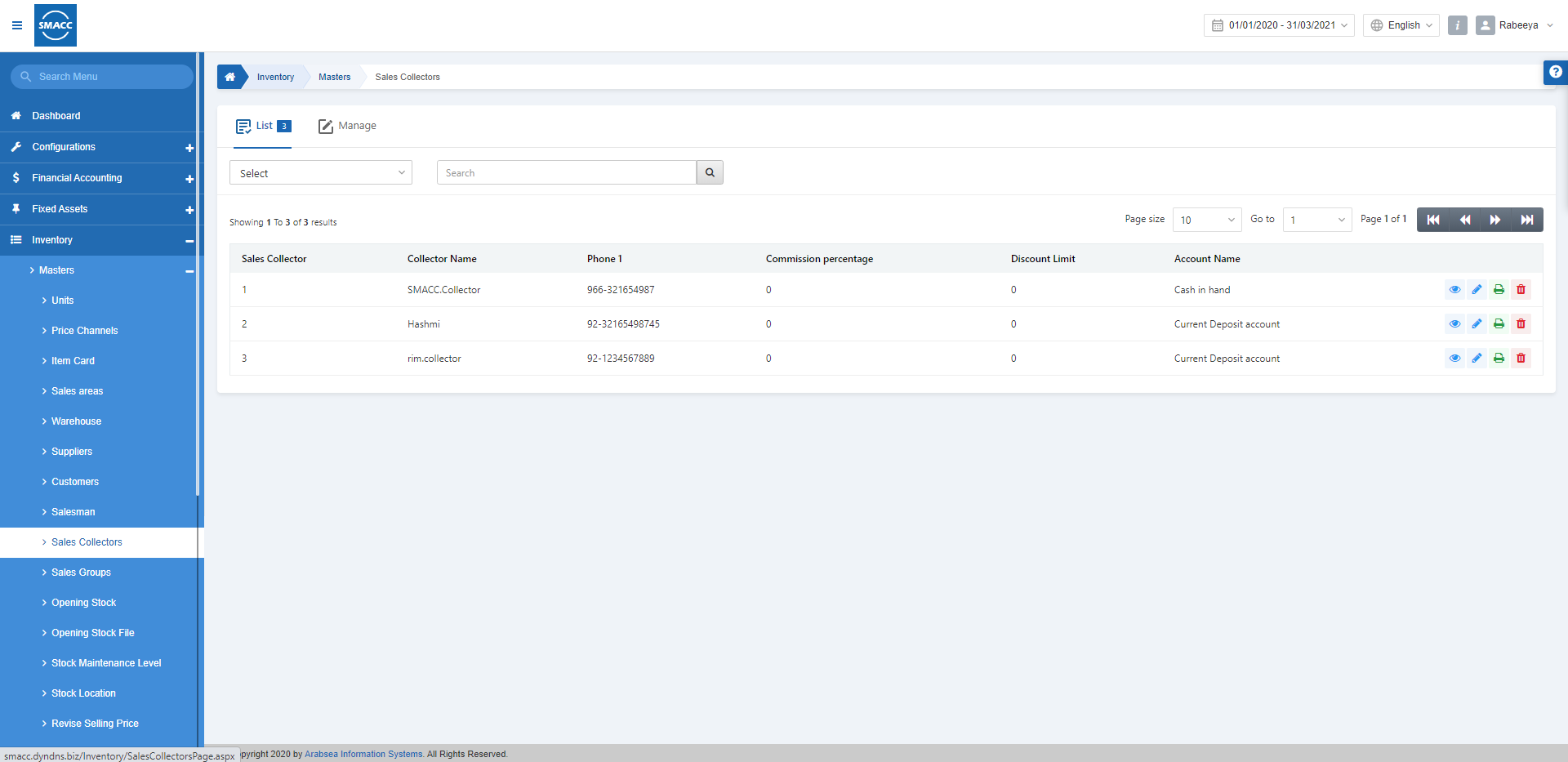
Adding a New Sales Collector
To add a new sales collector in inventory, go to Inventory > Masters > Sales Collectors, the sales collectors page is displayed:

Click on the Manage icon at the top of the page:
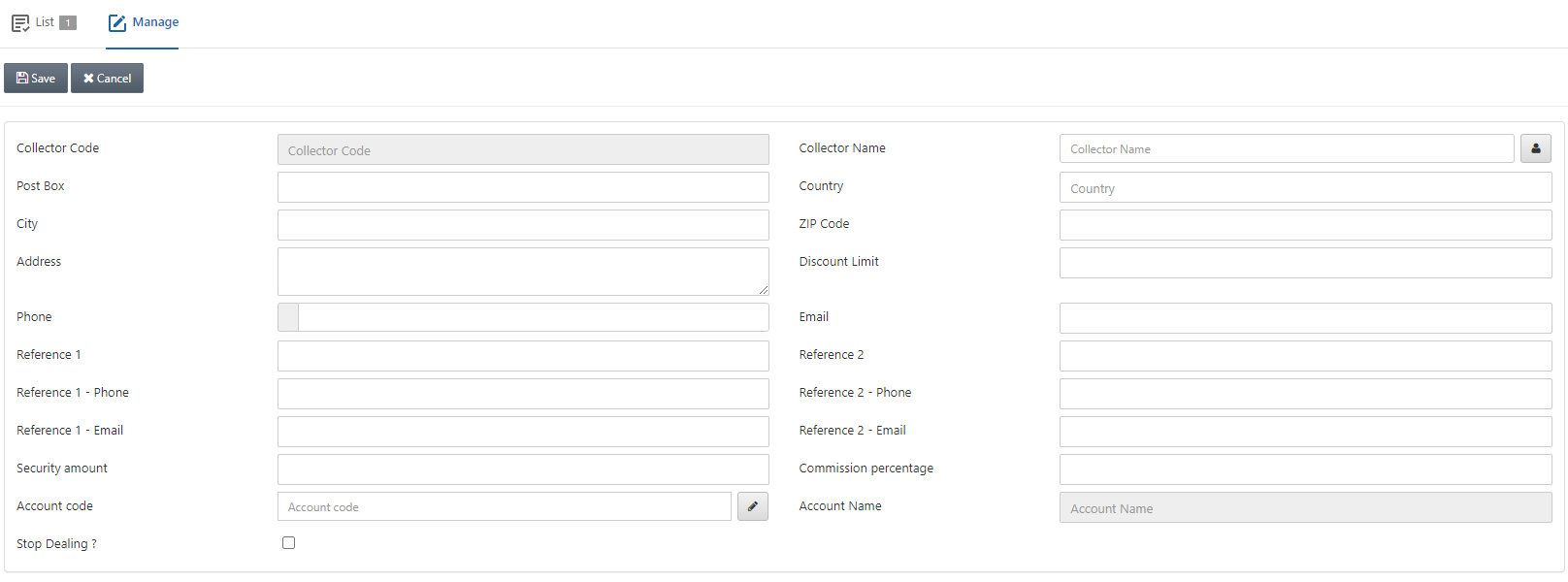
Collector Code: The Collector code is auto-generated by the system on every entry of the salesman.
Collector Name: Enter the Collector Name in this field.
Manage Names: Click on the Manage Names button next to the Collector Name. This field allows you to save the Collector’s name in multiple languages.
![]()
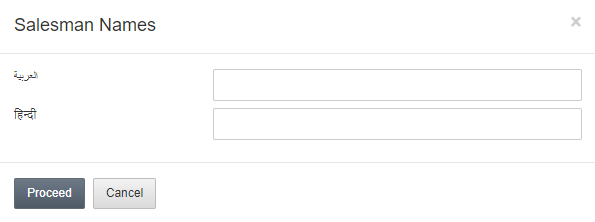
Click on the Proceed button to save the information.
Post Box: This field sets the post box.
Country: This field allows the selection of the country from a drop-down list.
City: This field sets the city.
ZIP Code: This field sets the Postal code of the location of the sales collector.

Address: This field sets the residential address of the sales collector.
Discount Limit: This field sets the maximum percentage amount of discount from 0 to 100.
Phone: This field sets the phone contact number of the sales collector.
Email: This field sets the email address of the sales collector.
Reference 1: This field sets the reference contact person 1.
Reference 2: This field sets the reference contact person 2.
Reference 1 –Phone: This field sets the Phone number of Reference 1.
Reference 2 –Phone: This field sets the Phone number of Reference 2.
Reference 1 – Email: This field sets the Email address of Reference 1.
Reference 2 – Email: This field sets the Email address of Reference 2.

Security Amount: This field sets the security amount on the behalf of a sales collector.
Commission Percentage: This field defines the percentage of commission for the sales collector.
Account Code: This field allows the selection of the account code from the drop-down list.
Account Name: This field is auto-generated by the system.
Stop Dealing? This checkbox when checked stops the dealing of this sales collector. To allow the dealing uncheck this checkbox.
Updating Sales Collector
To update sales collector in inventory, go to Inventory > Masters > Sales Collectors, the sales collectors page is displayed:

Select the desired row of the selected sales collector.

There are four icons of Load, Edit, Print, and Delete in front of every sales collector’s entry in the list.
![]()
Click on the Edit (blue pencil) icon to update the information of the sales collector.
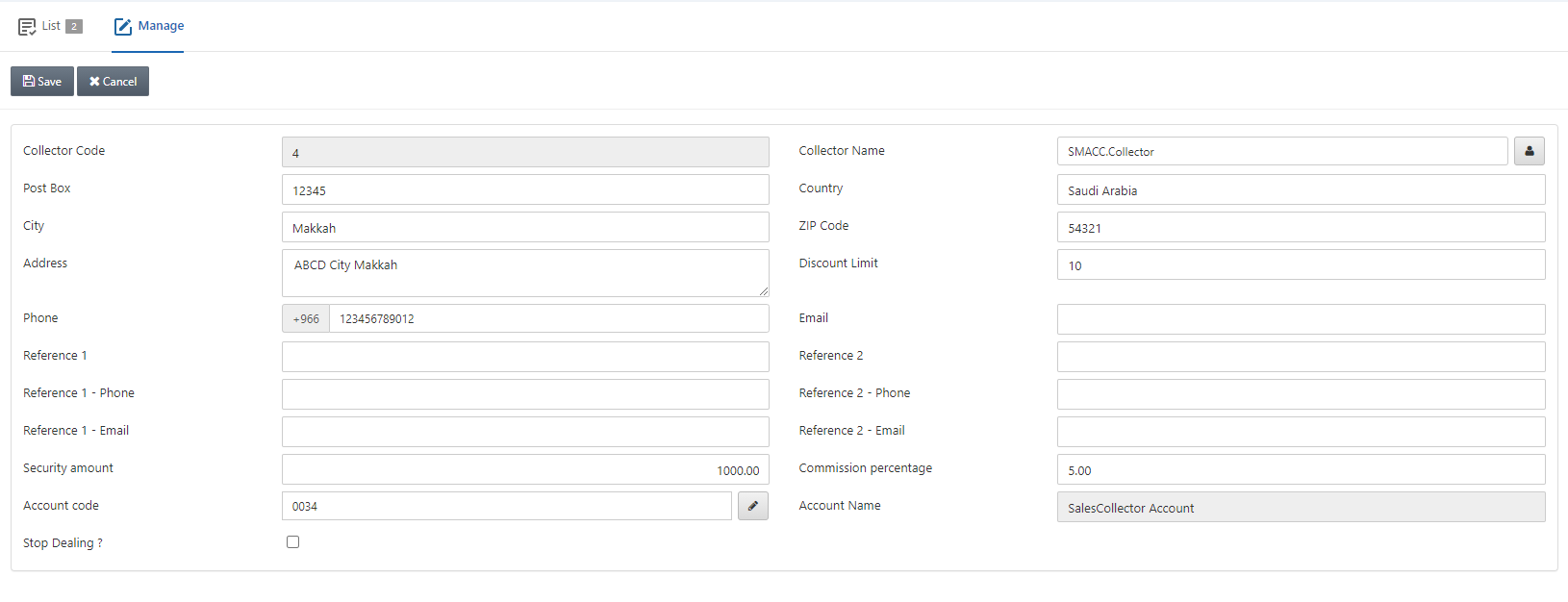
Update the information about the sales collector and click on the Save button at the top of the page.
Deleting Sales Collector
To delete the sales collector, go to Inventory > Masters > Sales Collectors, the Customers page is displayed.

Select the desired row of the selected sales collector.

There are four icons of Load, Edit, Print, and Delete in front of every sales collector’s entry in the list.
![]()
Click on the Delete (red) icon to delete the information of the sales collector.
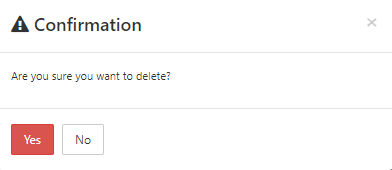
Click on the Yes button to confirm the deletion of the sales collector.
Printing Sales Collector
To print the Sales Collector, go to Inventory > Masters > Sales Collector, the sales collector page is displayed.

Select the desired row of the selected sales collector.

There are four icons of Load, Edit, Print, and Delete in front of every sales collector’s entry in the list.
![]()
Click on the Print (green) icon to delete the information of the sales collector.

