The inward outward tax group defines the tax implementation for the items of inventory individually or collectively.
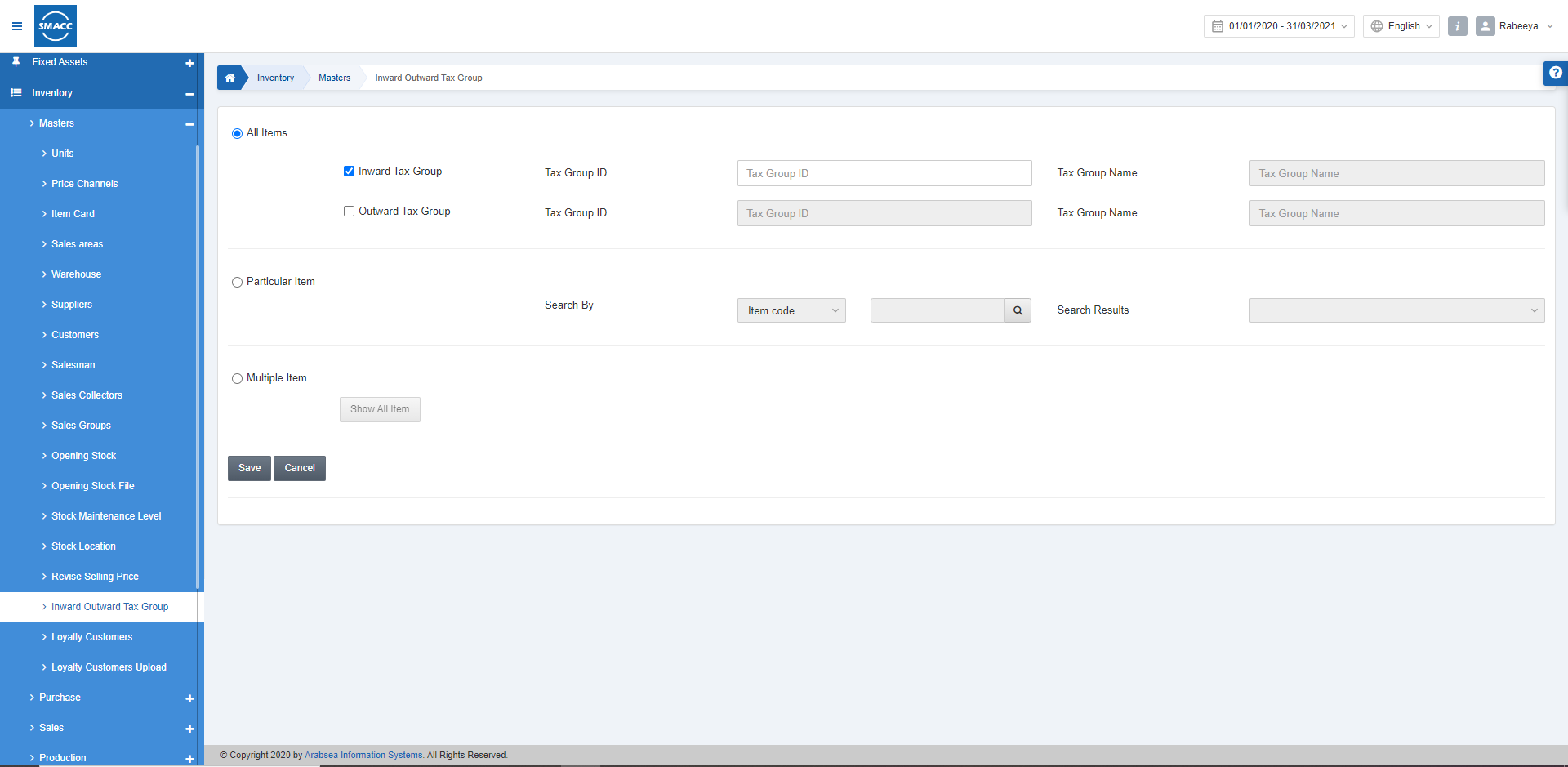
Adding Inward Tax Group
To add the inward tax group, go to Inventory > Masters > Inward Outward Tax Group, the Inward Outward Tax group page is displayed.
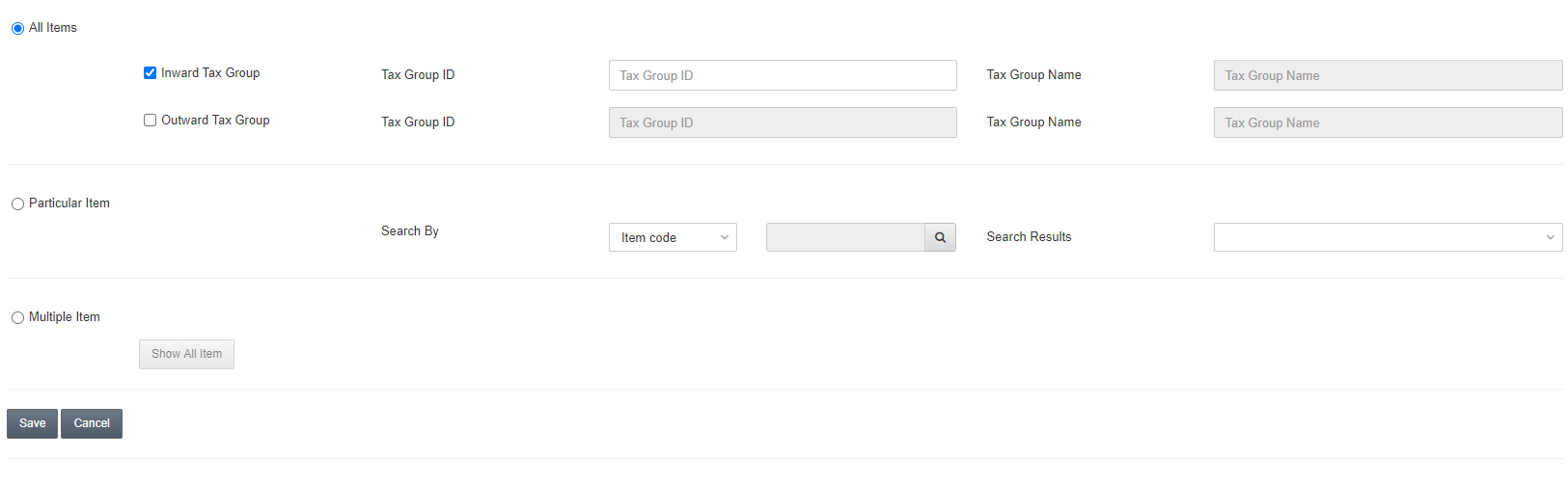
Inward Tax Group: Check this checkbox of the Inward tax group.
Tax Group ID: This field allows the selection of tax group ID from the drop-down list.
Tax Group Name: This field is auto-fetched by the system based on the Tax Group ID.
Then click on the Save button to save the information.
Adding Outward Tax Group
To add the outward tax group, go to Inventory > Masters > Inward Outward Tax Group, the Inward Outward Tax group page is displayed.
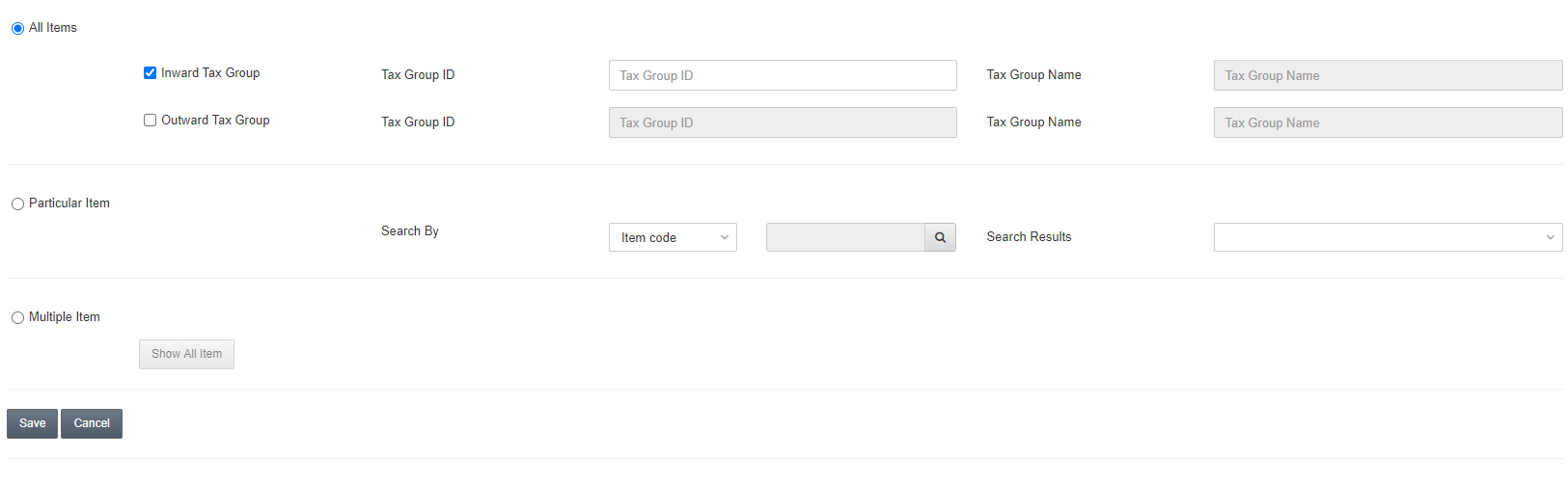
Outward Tax Group: Check this checkbox of the Inward tax group.
Tax Group ID: This field allows the selection of tax group ID from the drop-down list.
Tax Group Name: This field is auto-fetched by the system based on the Tax Group ID.
Then click on the Save button to save the information.
Updating a Particular Item Tax Group
To update a particular item tax group, go to Inventory > Masters > Inward Outward Tax Group, the Inward Outward Tax group page is displayed.
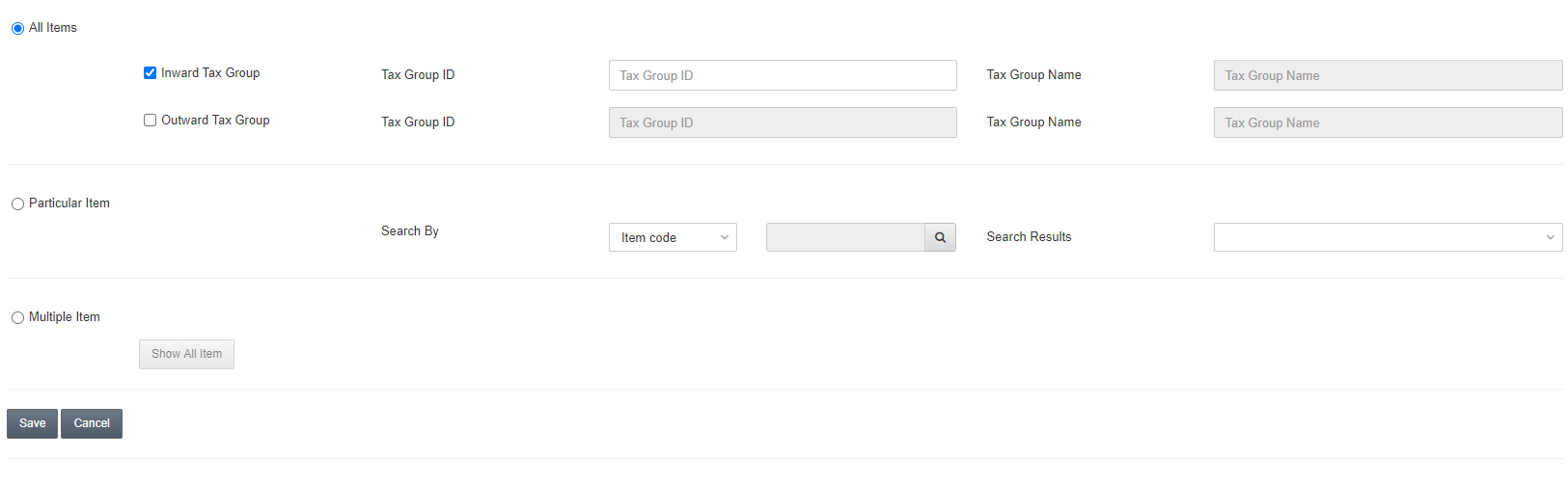
Click on the Particular Item radio button and select the item code/item name of a particular item.

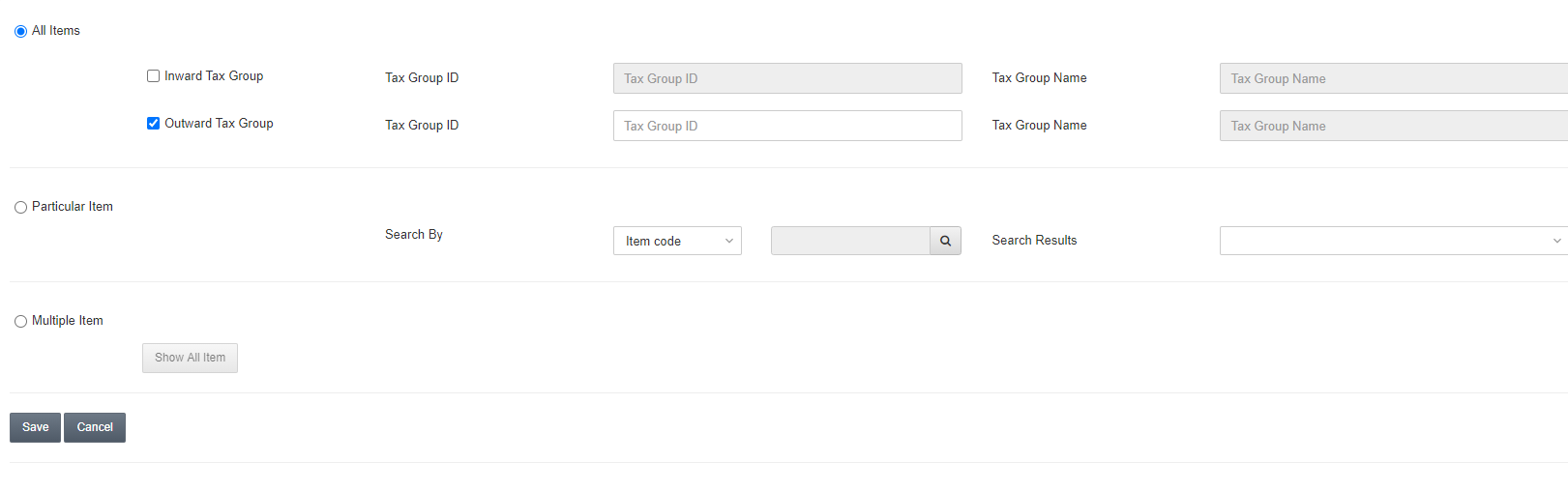
You can view/update the Inward Tax Group and Outward Tax Group for the selected particular item.
Showing All Items Inward Outward Tax Group
To show all items tax group, go to Inventory > Masters > Inward Outward Tax Group, the Inward Outward Tax group page is displayed.
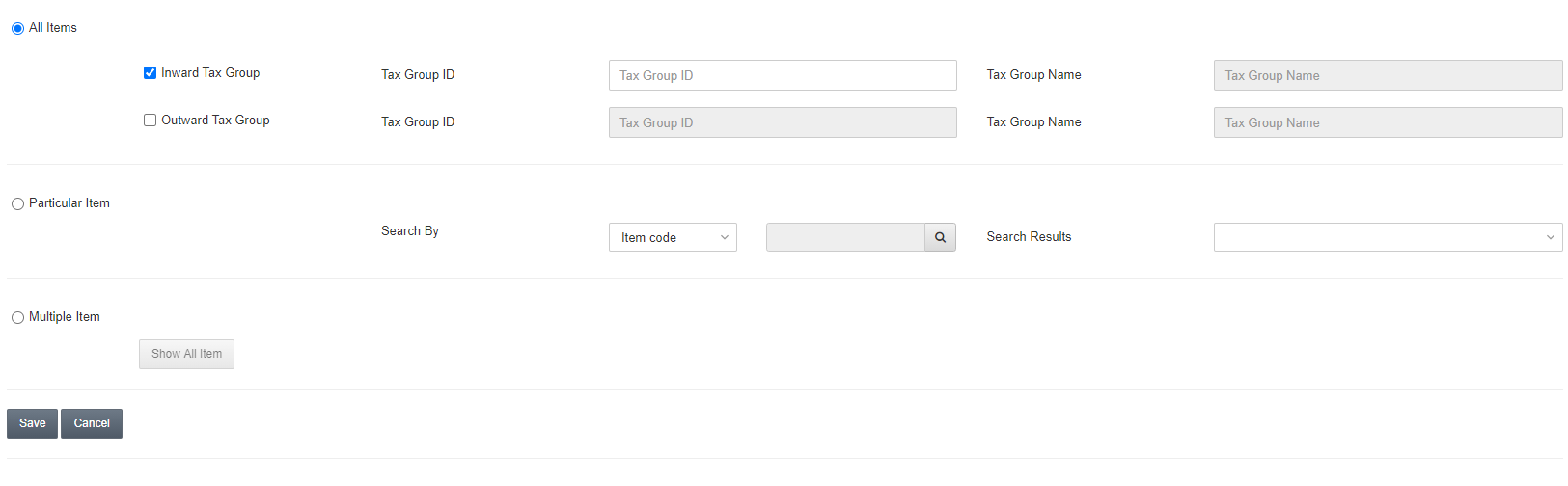
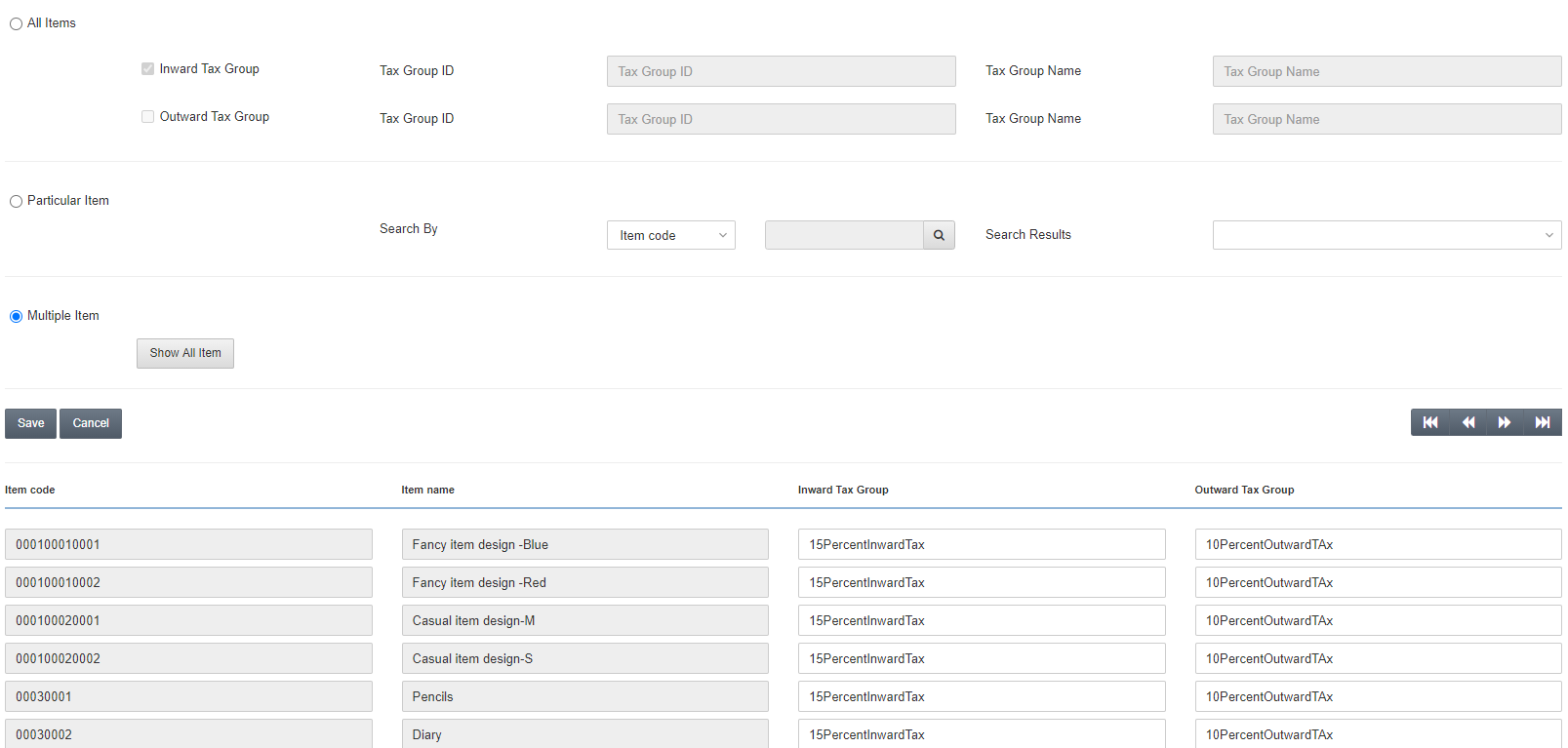
This shows all the items and the taxes implemented on them.
Updating All Items Inward Outward Tax Group
To update all items tax group, go to Inventory > Masters > Inward Outward Tax Group, the Inward Outward Tax group page is displayed.
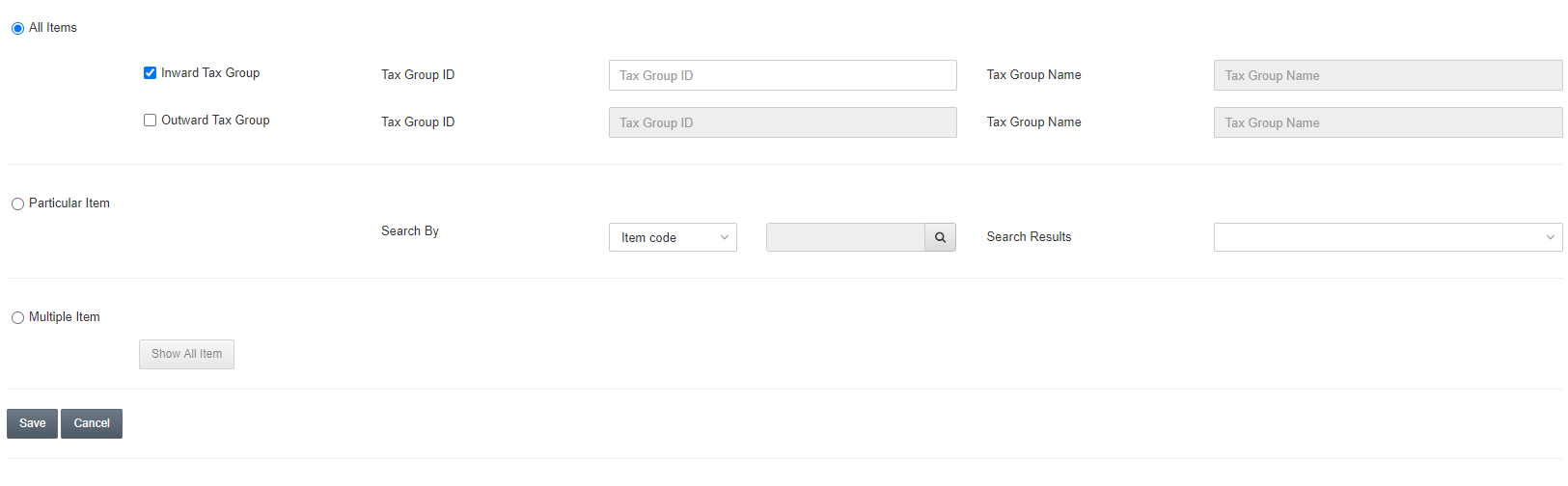
Click on the Multiple Item Radio button. Then click on the Show All Item button.
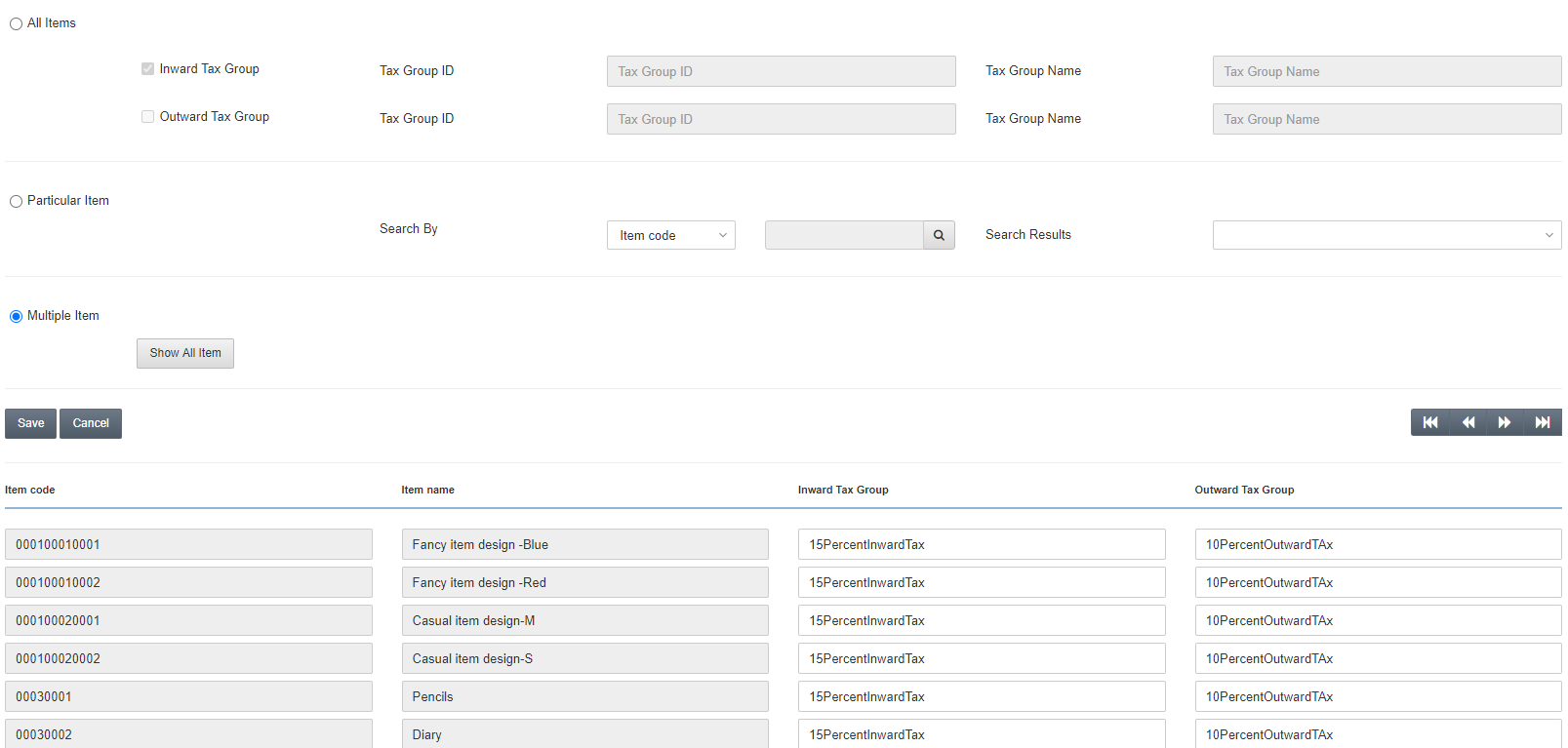
Make your desired changes in the inward tax group and outward tax group field input box. After making all the changes click on the Save button to save the information.

