In absent types, you can add new absent type name in your desired language. You can edit and delete the information.
Setting Absent Type.
To set “Absent Type”, click on the “HR”, then “Setup”, then click “Absent Type”. Absent Type page will be displayed.
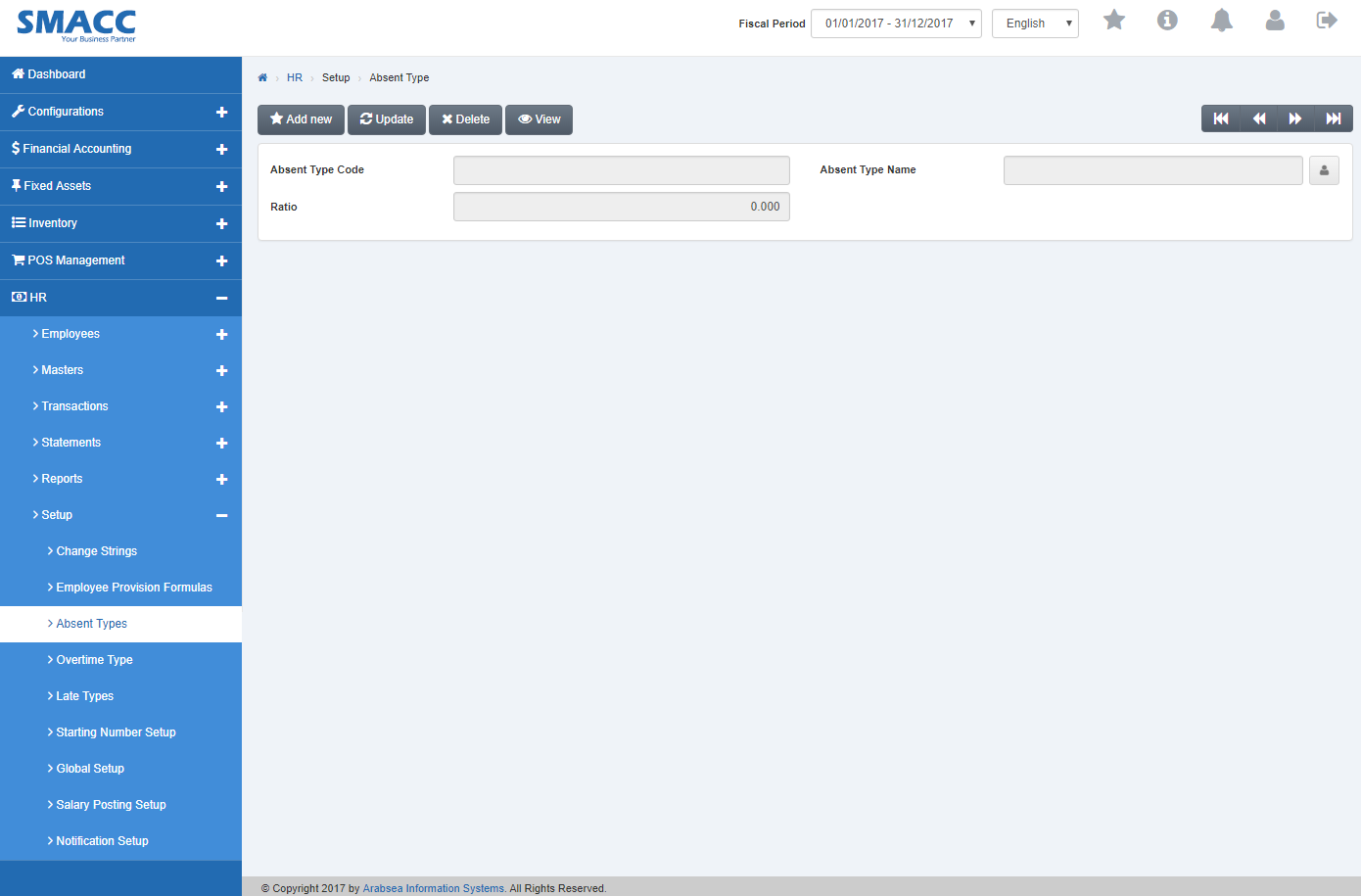
Click on “Add new” button on the top of Absent Type page.
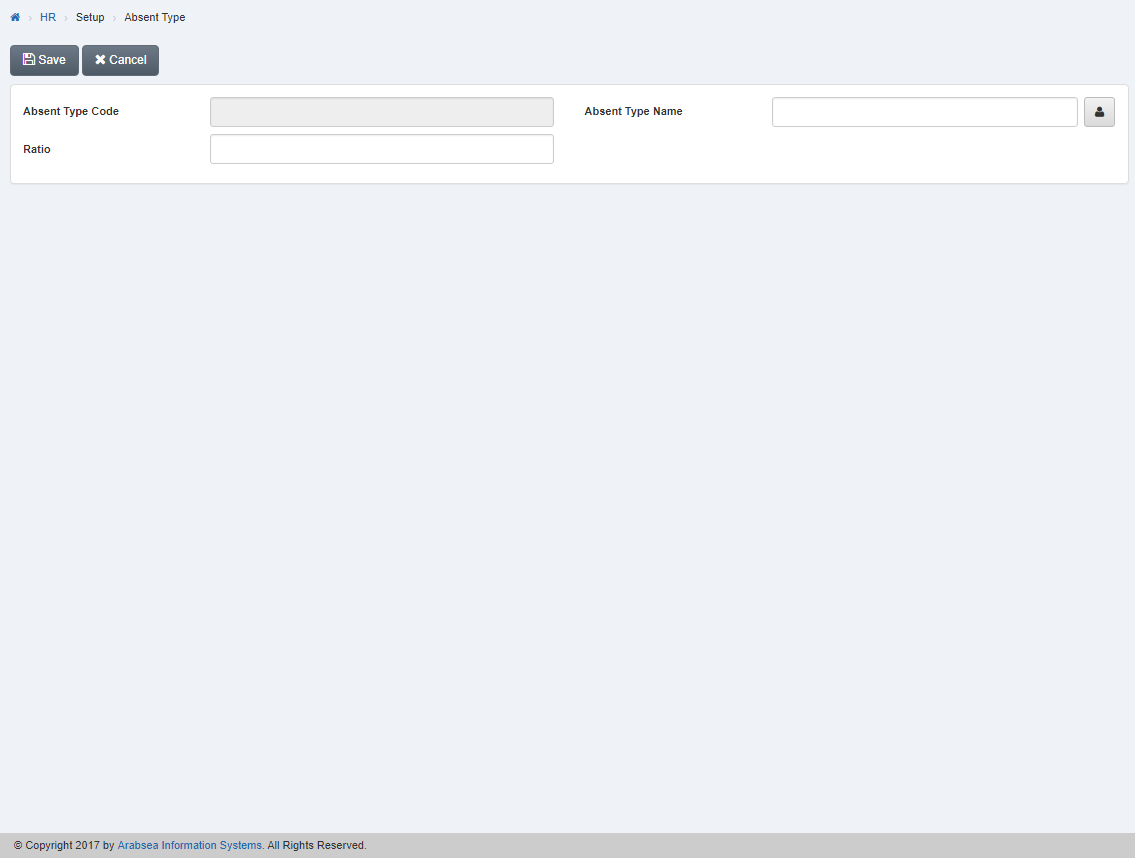
- Enter absent type name or if you want to enter name in your desired language then click on “Name” icon.

- A prompt box will be appeared.
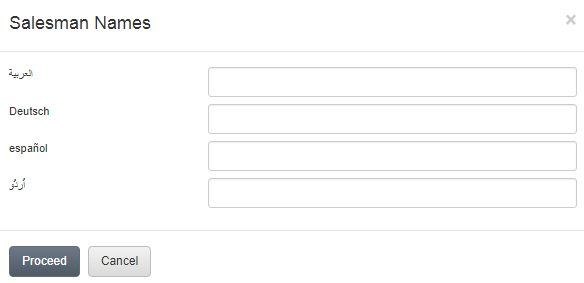
- Enter salesman name in your language then click “Proceed” button to save the information.
![]()
- Enter ratio in “Ratio” input box.
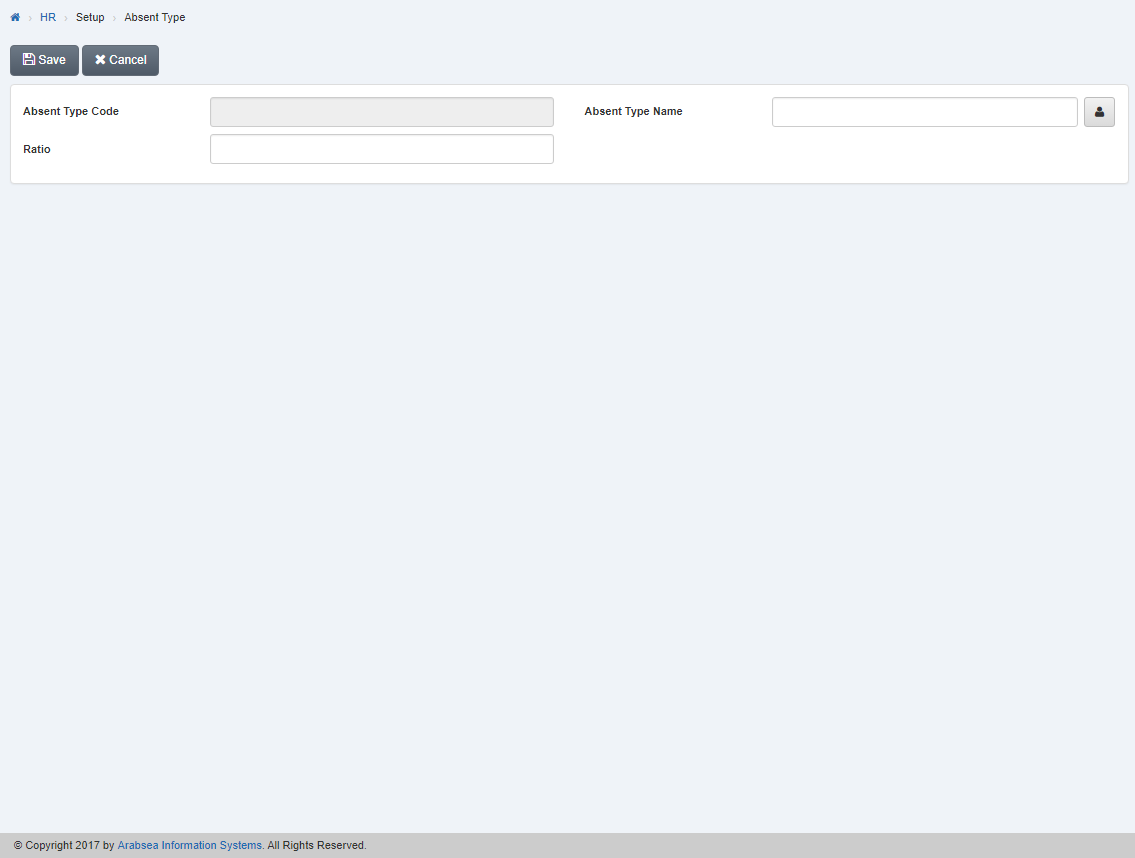
Click “Save” button to save the information.
Setting Absent Type Name.
To set “Absent Type Name”, click on the “HR”, then “Setup”, then click “Absent Type”. Absent Type page will be displayed.
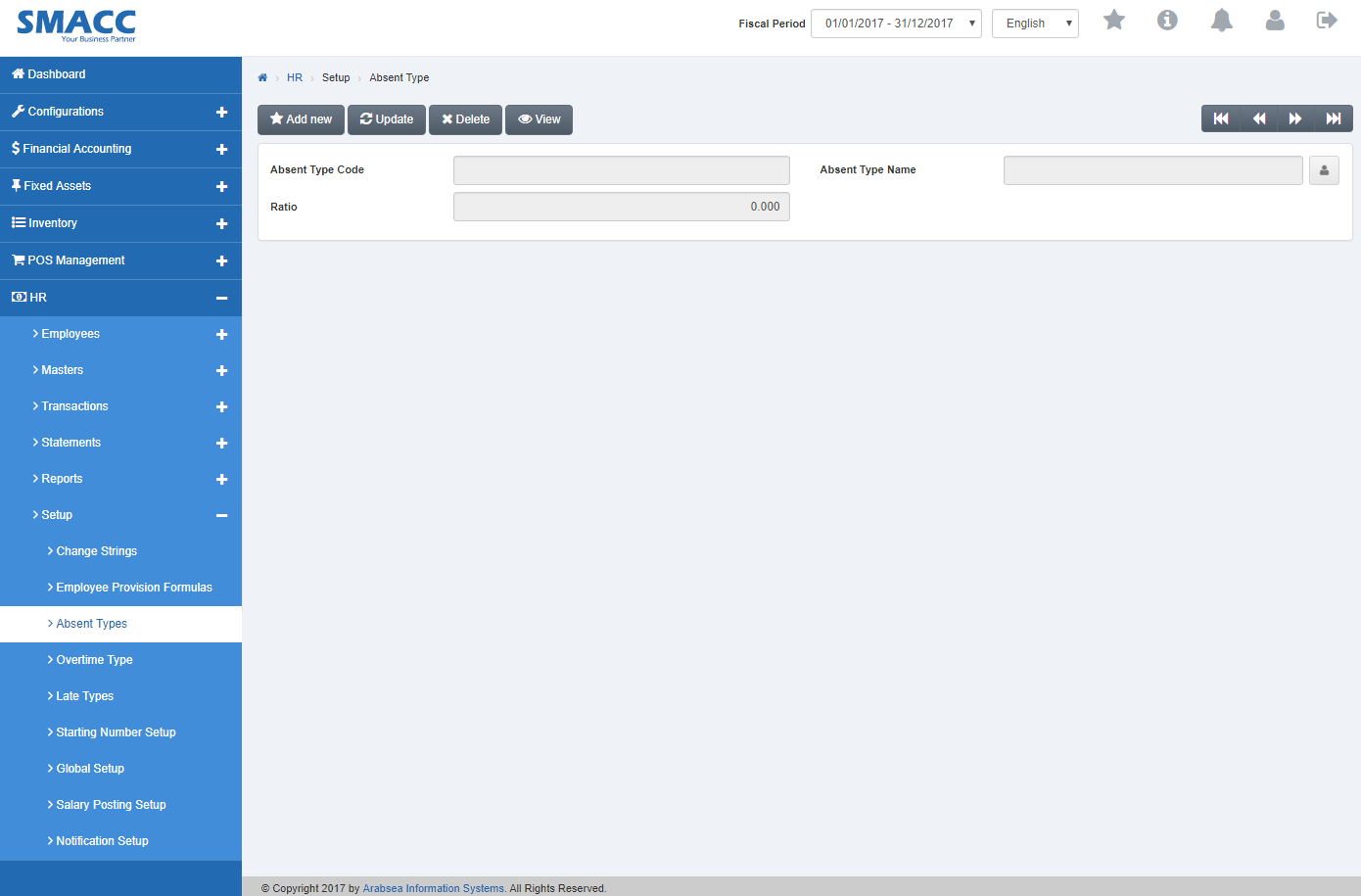
Select absent type name by navigation bar or click on “Update” button on the top of absent type page. Enter absent type code in “Absent Type Code” input box then click “Load” button.
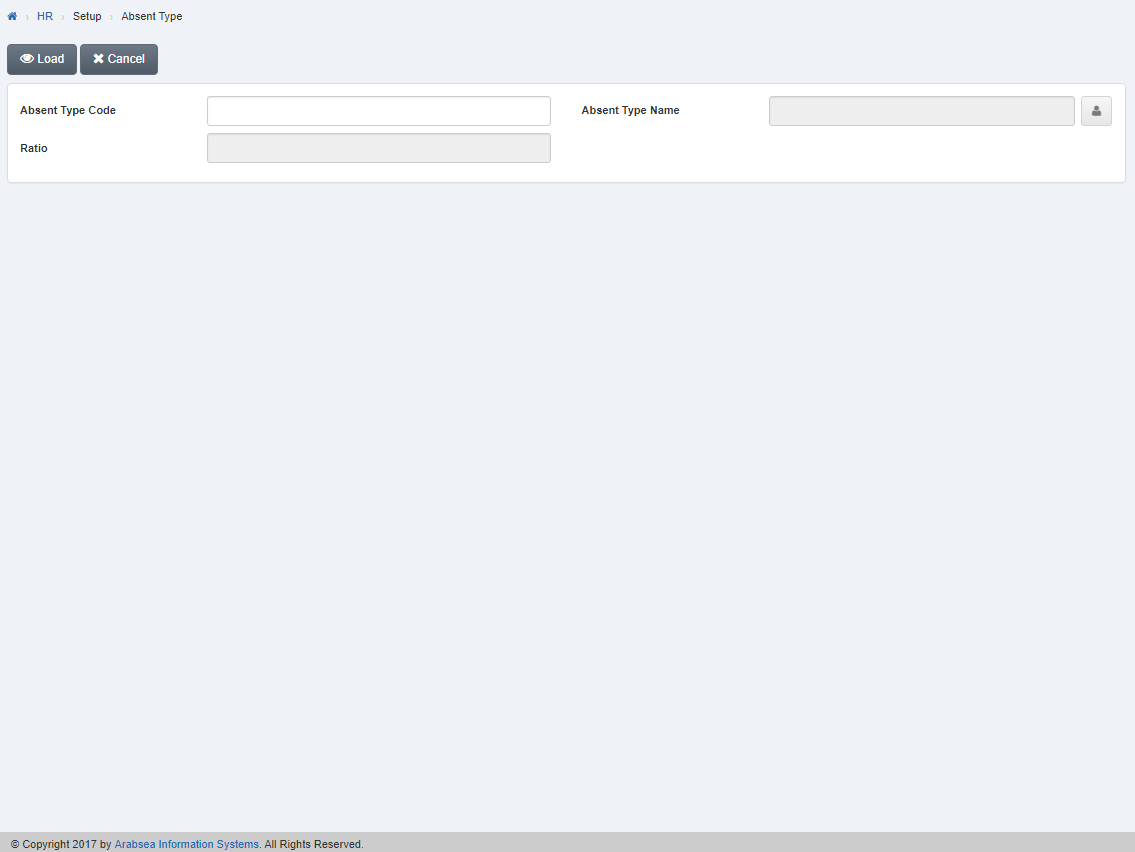
- Enter absent type name or if you want to enter name in your desired language then click on “Name” icon.

- A prompt box will be appeared.
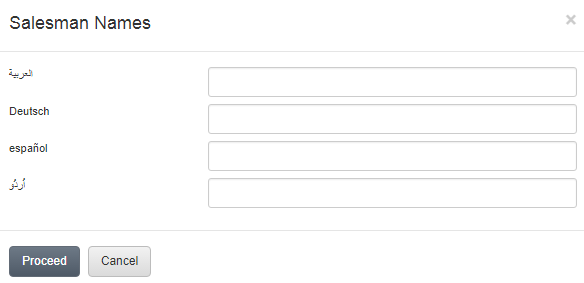
- Enter salesman name in your language then click “Proceed” button to save the information.
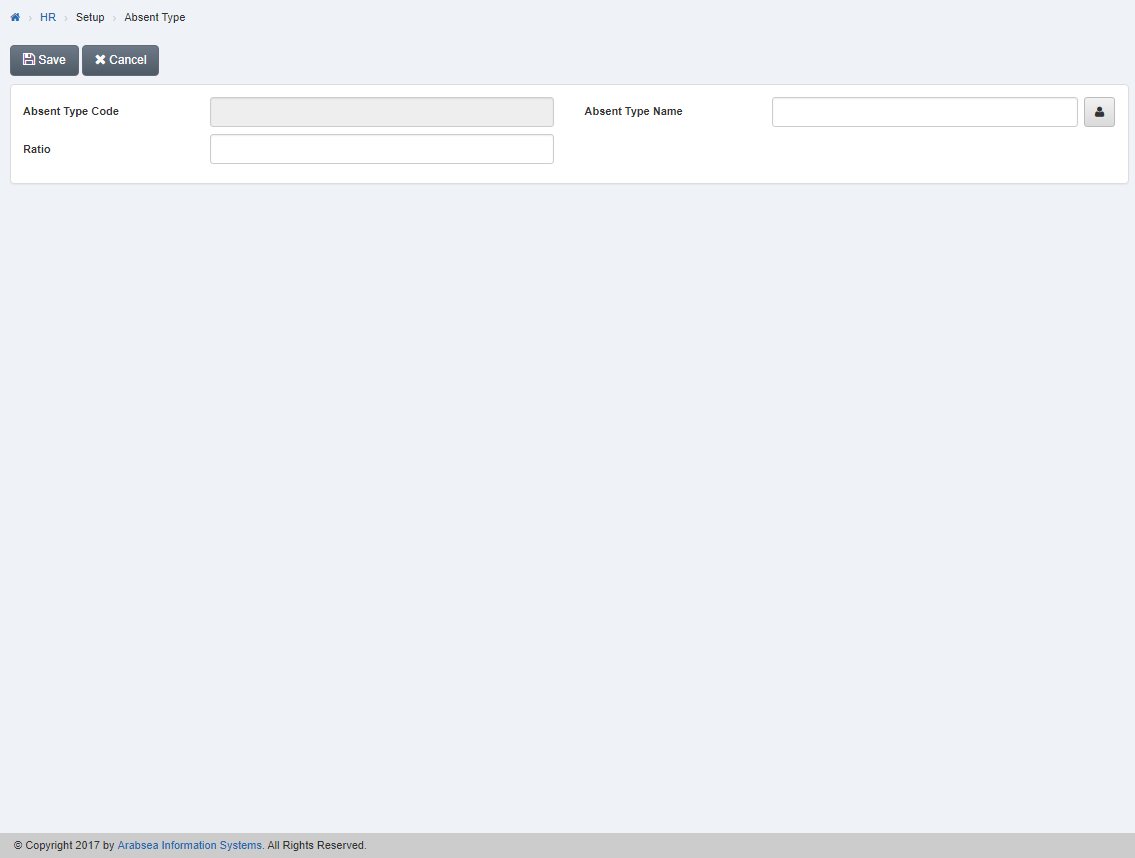
Click “Save” button to save the information.
Setting Ratio of Absent Type.
To set “Ratio of Absent Type”, click on the “HR”, then “Setup”, then click “Absent Type”. Absent Type page will be displayed.
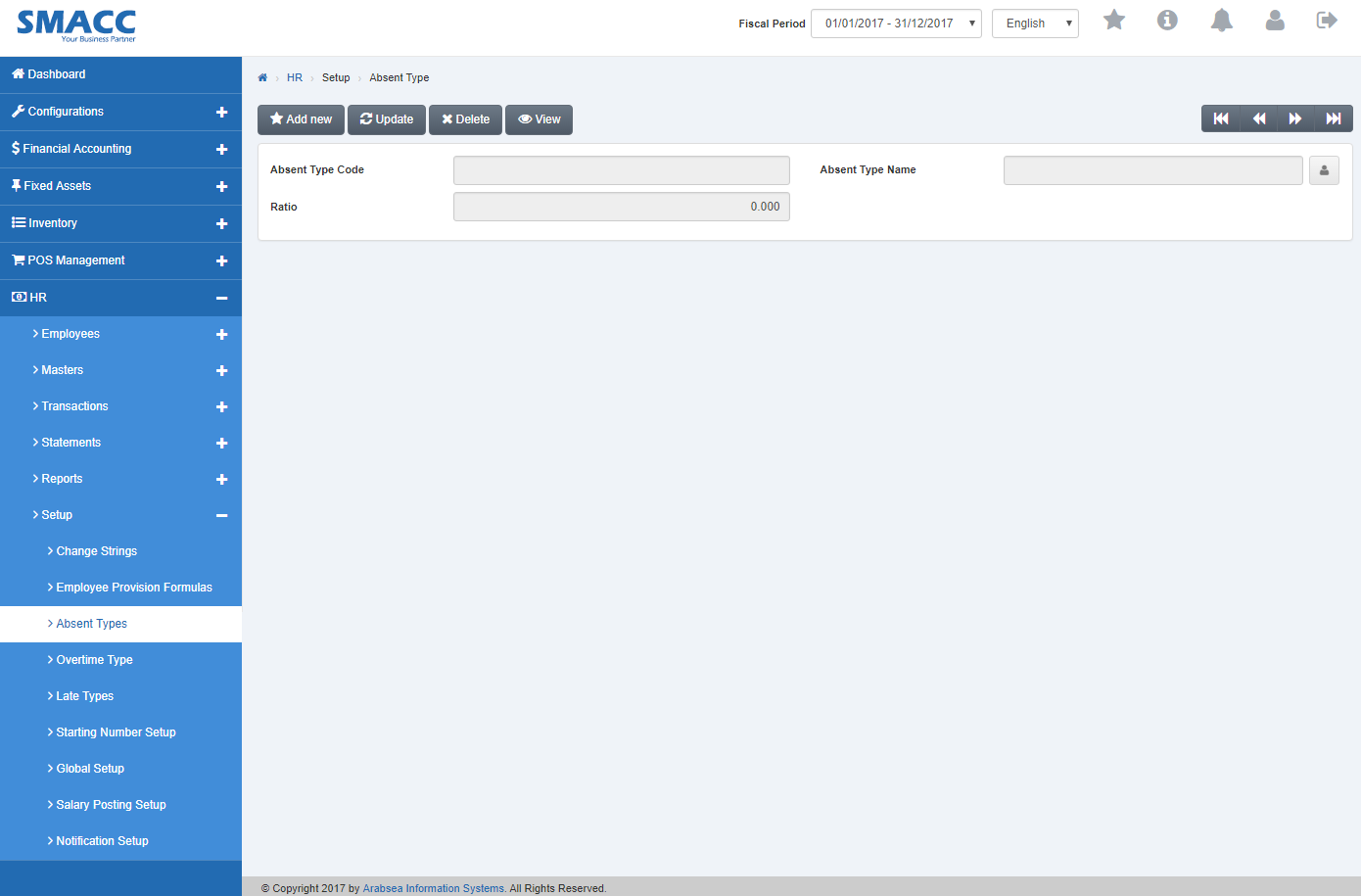
Select absent type name by navigation bar or click on “Update” button on the top of absent type page. Enter absent type code in “Absent Type Code” input box then click “Load” button.
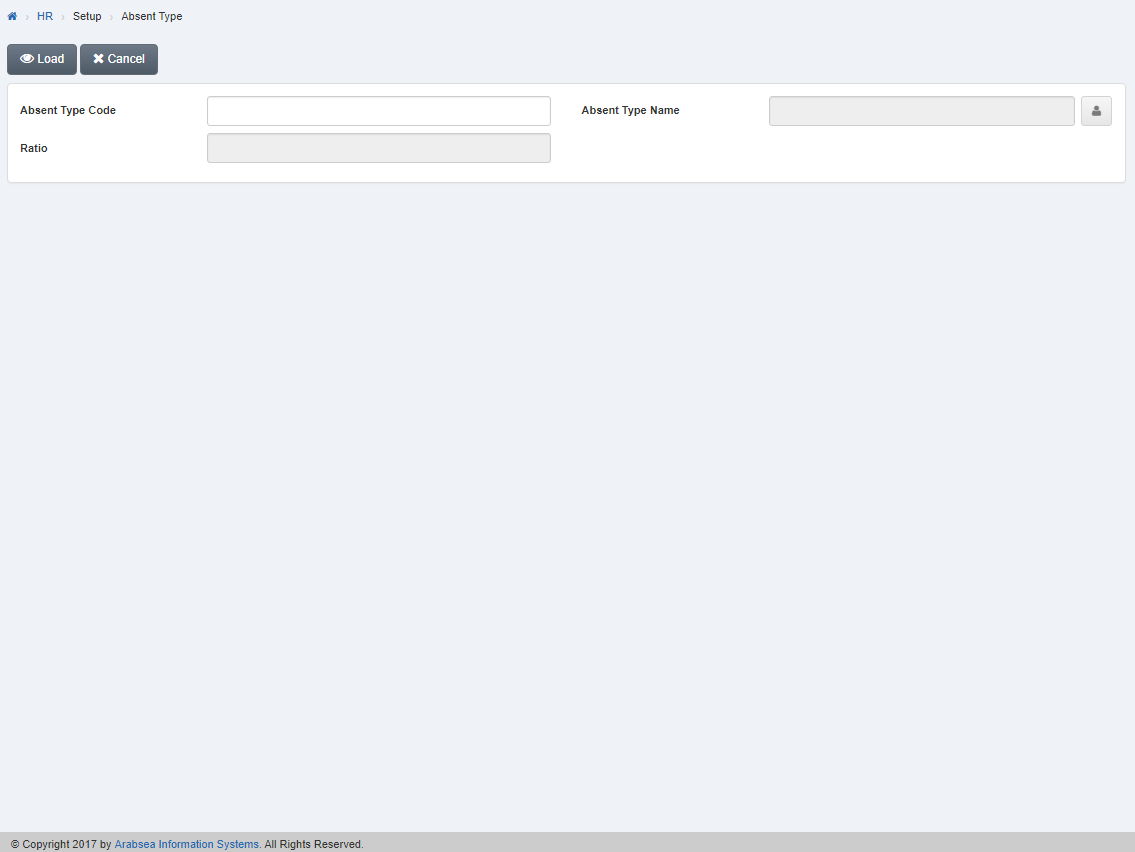
- Enter ratio in “Ratio” input box.
![]()
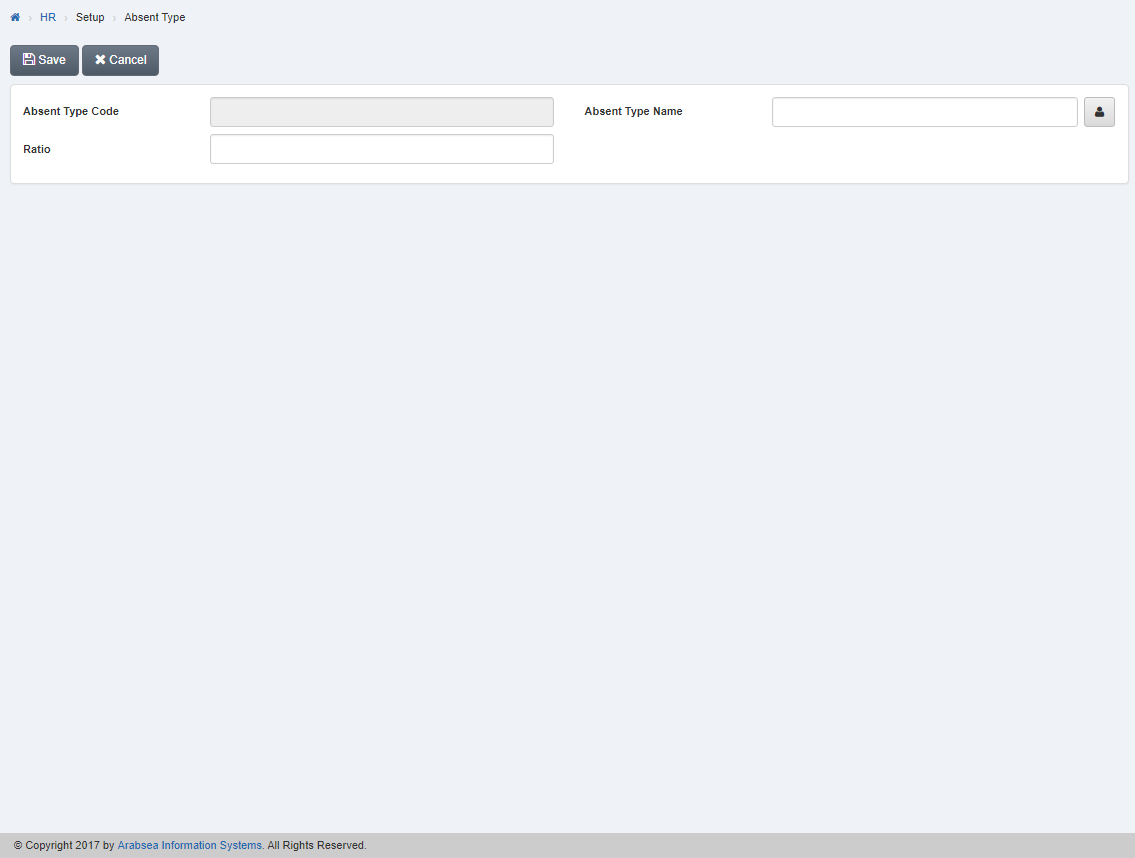
Click “Save” button to save the information.
Deleting Absent Type Entry.
To delete “Absent Type Entry”, click on the “HR”, then “Setup”, then click “Absent Type”. Absent Type page will be displayed.
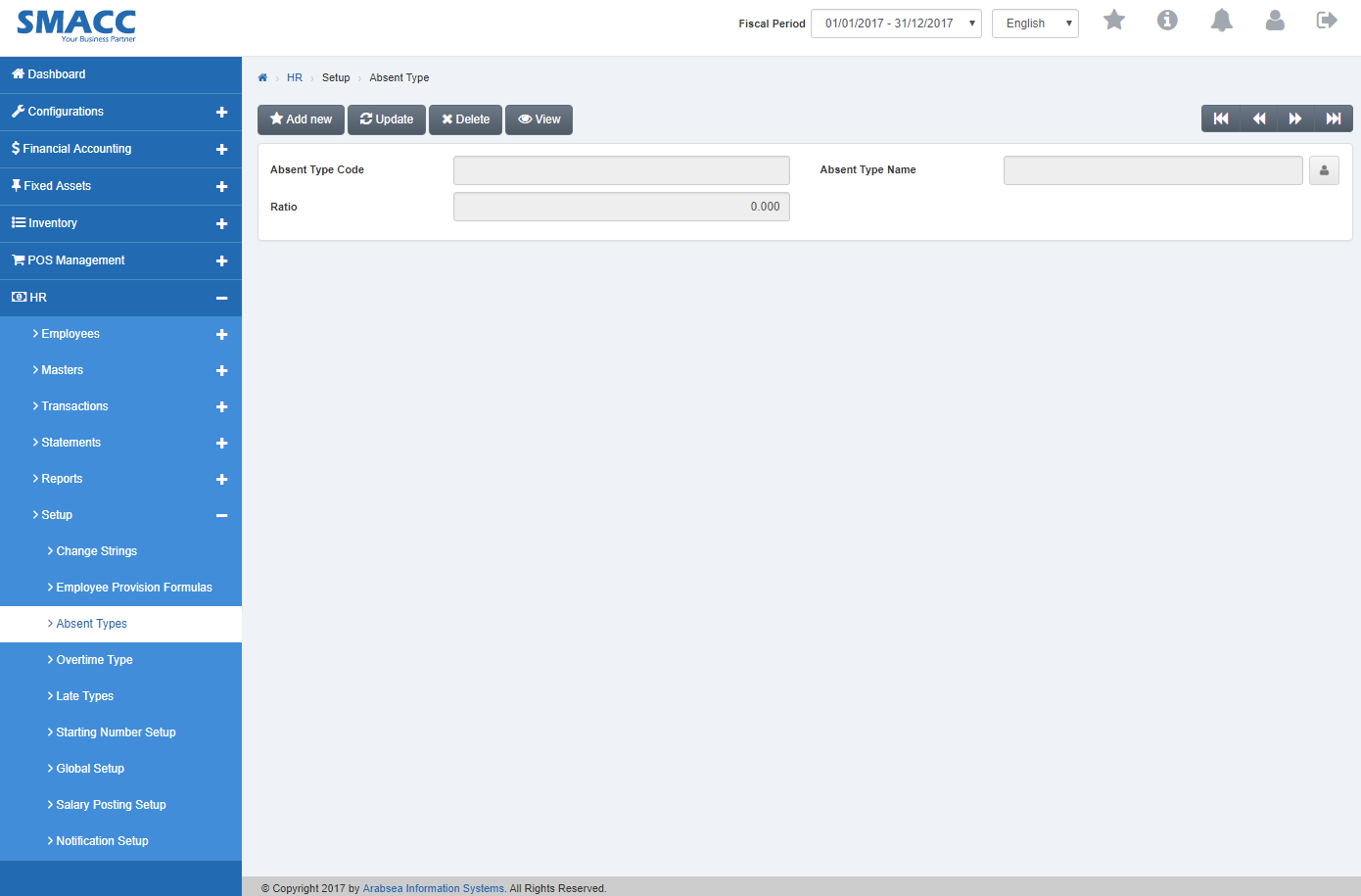
Select absent type name by navigation bar or click on “Delete” button on the top of absent type page. Enter absent type code in “Absent Type Code” input box then click “Load” button.

- A prompt box will be appeared.
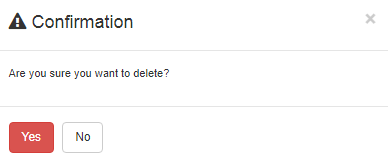
Click “Yes” button to delete the information.

