The stock location sets the location for the stock storage.
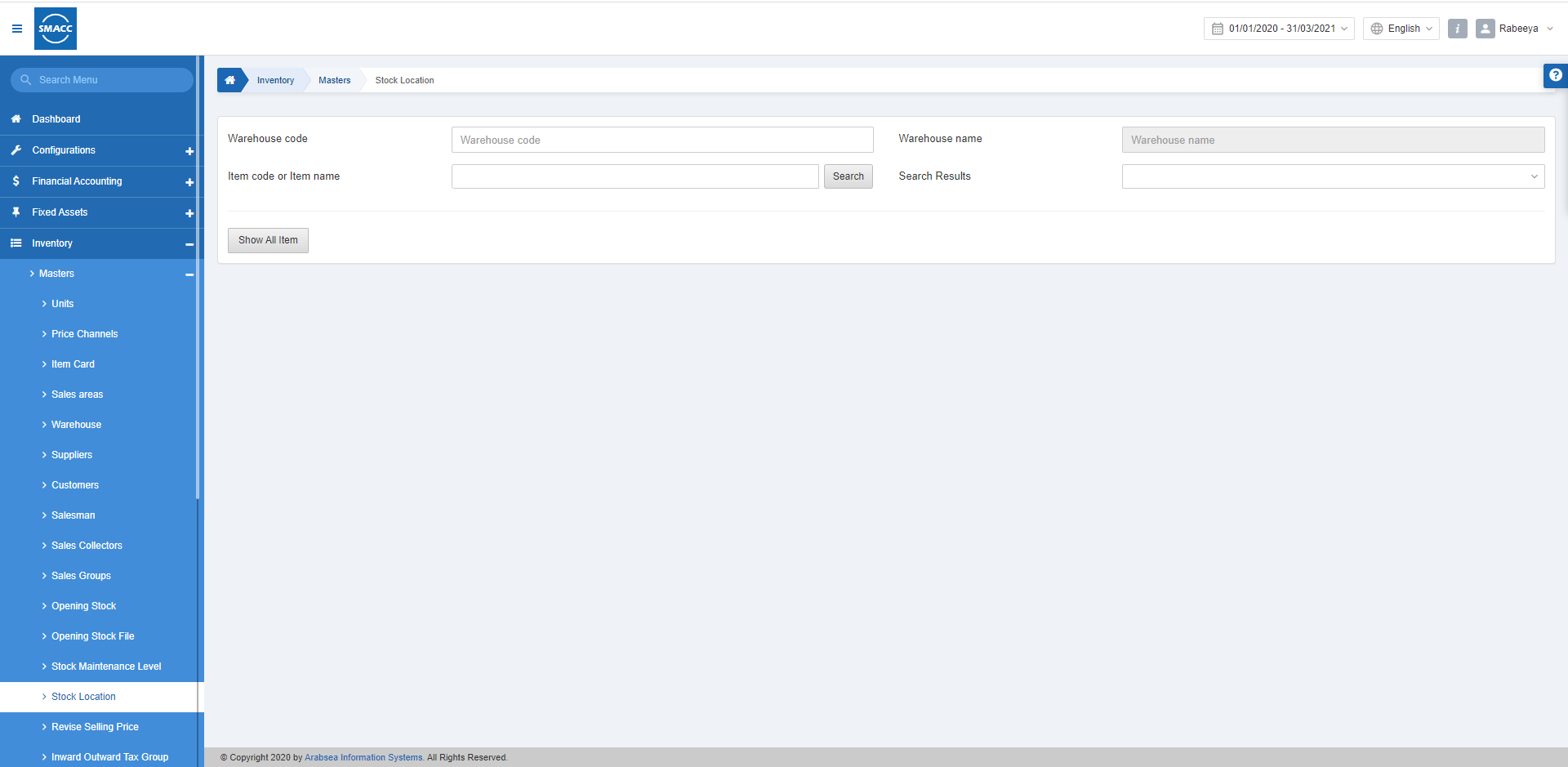
Adding Stock Location
To add the stock storage, go to Inventory > Masters > Stock Location, the Stock Location page is displayed.

Warehouse Code: This field allows the selection of the Warehouse code from the drop-down list.
Warehouse Name: This field is auto-fetched by the system based on the Warehouse Code.
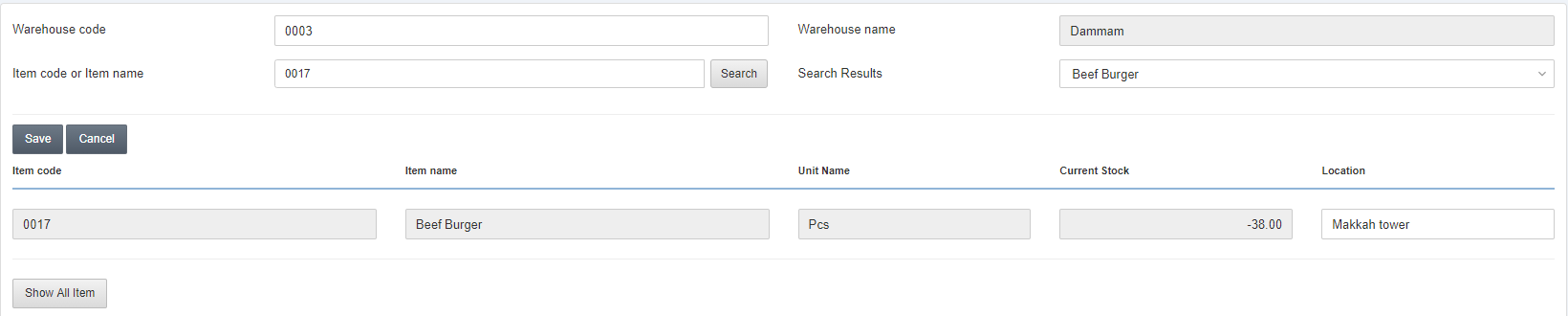
Item Code or Item Name: This field allows you to enter the item name or item code.
Search Results: Select the desired item from the drop-down list.
Location: Enter the physical location of the stock.
Click on Save to save the information.
Viewing Stock Location
To view the stock storage, go to Inventory > Masters > Stock Location, the Stock Location page is displayed.

Warehouse Code: This field allows the selection of the Warehouse code from the drop-down list.
Warehouse Name: This field is auto-fetched by the system based on the Warehouse Code.
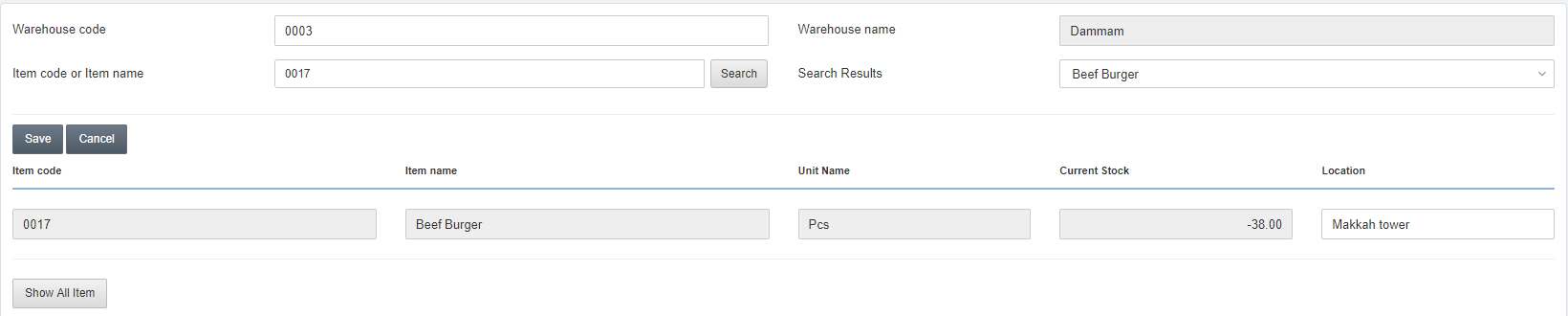
Item Code or Item Name: This field allows you to enter the item name or item code.
Search Results: Select the desired item from the drop-down list.
Location: Enter the physical location of the stock.
Select the Show All Items button to view all stock locations.
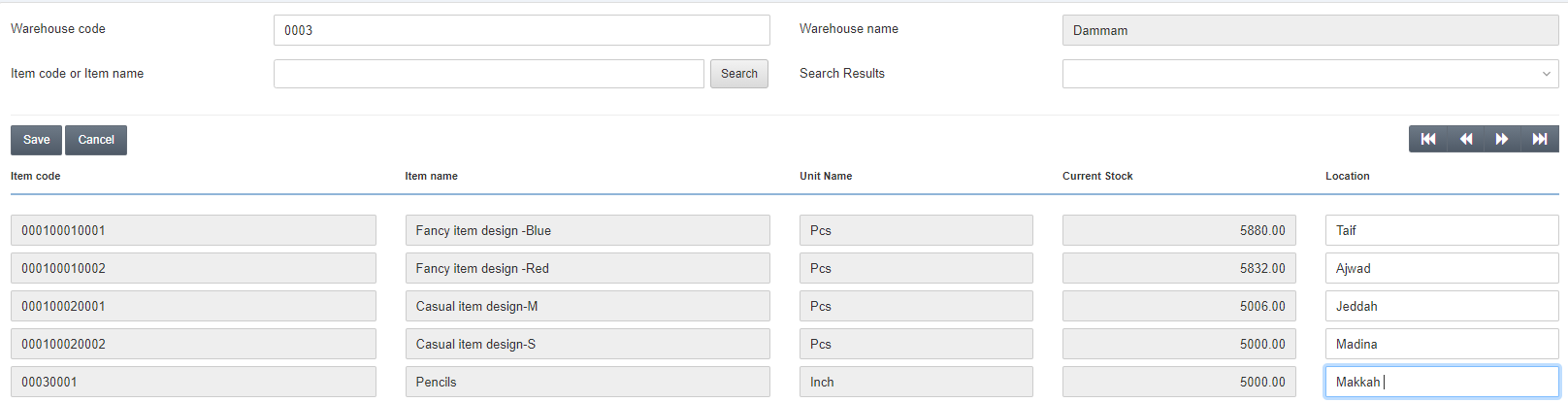
Note: Similarly, through the Search button you can search a particular item and its stock location and you can also add a stock location manually.

